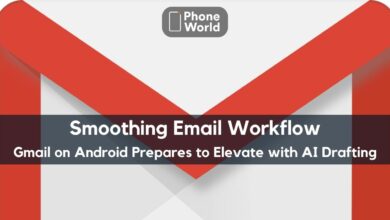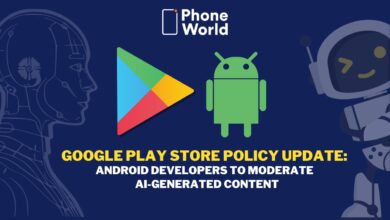Accidentally Locked your Smartphone, 3 Ways to Reset the Passcode of Your Device

It is prudent to have a password empowered on the Android gadget. Of the different reasons one is that it will help family, peers and undesirable associates from snooping in your telephone when left unattended and the other reason is to spare your touchy and individual information from being gotten to by obscure individuals on the off chance that it gets under the control of hoodlums in case its stolen. If you have ever Accidentally Locked your Smartphone, here are the 3 Ways to Reset the Pass-code of Your Device. These ways might help you recover your data without formatting your phone.
Accidentally Locked your Smartphone, 3 Ways to Reset the Passcode of Your Device to Save your Phone via Google Account
Following are some methods to save yourself from this:
Method 1:
Erase the memory of the gadget: The most vital necessity for this system to give 100% outcome is that the Android Device Manager (ADM) must be empowered in the gadget. On the off chance that this gadget is not introduced in your Android gadget please get this introduced and empowered through this link. You can take after these steps:
- Visit the https://www.google.com/android/devicemanager site by using your computer or any other smartphone / tablet.
- Sign in the Google login details, remember to use the same login ID that was used in the locked device.
- You need to select the device that needs to be unlocked (most of the times it will be selected in the ADM interface, however if not then it needs to be selected).
- Select “Lock”.
- A window will appear, users will need to enter a temporary password in this window. Now press “Lock” again, here users will come across a recovery message which they can bypass and there is no need to enter this message.
- Suppose, you successfully managed to reset the password for their locked device, you will get a confirmation message below the box that has buttons (ring,lock,erase). Please be informed this method erases data like your apps, photos, and music.
- Now, the locked Android device will show a password field, users will have to enter the temporary password that they created. This password will unlock the device.
- Users will have to go to the Lock screen settings of their Android device and disable the temporary password.
Method 2:
Resetting the passcode with the Google Account: Now let us also check for an alternate method which normally is useful for the Android device with OS 4.4 and lower:
- Here user will have to enter the wrong lock screen passcode or pattern 5 times.
- Next, there will be “Forgot pattern” message on the screen of the locked device, user needs to touch this screen.
- You would need to enter their Google account Username and password that they had previously added to their device and login.
- Now you need to reset the screen lock of their device. Click here for more details.
By the next method you might lose your Phone data. Hence you should always take a backup of your Phone.
Method 3:
Resetting the device to factory settings: If you cannot get through unlocking the device through the above two methods then you can use this third method. This method involves resetting the factory settings of the device, hence you need to be very careful when you do this as you will need to take a backup of all data.. This can be done by using two methods:
- Use settings menu to erase the data:
- Open the Settings menu of the device.
- Under “Personal,” touch Backup & reset. User may need to enter their pattern, PIN, or password.
- Under “Personal data,” touch Factory data reset > Reset phone or Reset tablet.
- If you have a screen lock, you will need to enter your pattern, PIN or password.
- When prompted, touch Erase everything to erase all data from the device’s internal storage.
- When your device has finished erasing, select the option to reboot the device.
- The other method is Recovery mode wherein Google has laid out different steps for different brands and hence Nexus users need to check this link for details: https://support.google.com/nexus/answer/4596836
- Users other than Nexus can check the below link to carry out the factory settings: https://support.google.com/android/answer/3094742
These methods will definitely help you out with your Smartphones.
PTA Taxes Portal
Find PTA Taxes on All Phones on a Single Page using the PhoneWorld PTA Taxes Portal
Explore NowFollow us on Google News!