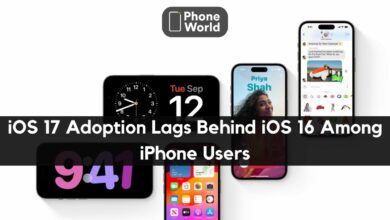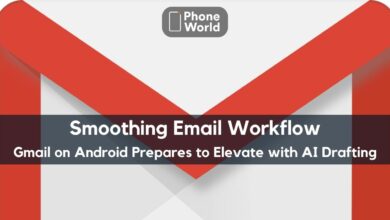Apple TV: How to Download Movies for Offline Viewing

Whether you’re on the longest flight in the world or just want something to keep you entertained on your daily commute, it’s time to download a movie or show from Apple TV+ for connection-free, offline viewing on your iPad, iPhone, iPod Touch, or Mac.
Before diving into the instructions, we should note that while content can be consumed offline, to download it, you will need an active internet connection. This can either be a Wi-Fi network or a cellular connection, although in most cases it is the former that will deliver the fastest speeds.
Let’s get downloading
Right, time to upload. The following instructions, despite being specific to the tablet, will work for iPad, iPhone, iPod Touch, and Mac. Did that happen? Great. Now use your choice of portable streaming hardware to learn how to download movies and shows for offline viewing from Apple TV+.
- Step 1: Start Apple TV and scroll down to Apple TV+.
- Step 2: For offline viewing, select the content you want to download.
Step 3: Next to each episode you want to save locally press the cloud-shaped download button. (If it’s a movie, the icon next to the title will appear.) Then the content will start downloading. When it is done, it will be in the section of the library.
Let’s get deleting
You’re probably going to want to delete it when you’re finished watching something to free up some precious storage space on your device. Luckily, it couldn’t be simpler. Just go to the Apple TV application’s library tab, tap Edit, pick the files you want to delete, then tap Delete.
Check Also: Best Free Movie Download Sites
PTA Taxes Portal
Find PTA Taxes on All Phones on a Single Page using the PhoneWorld PTA Taxes Portal
Explore NowFollow us on Google News!