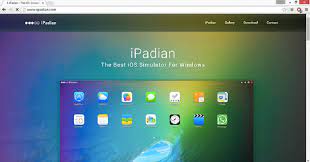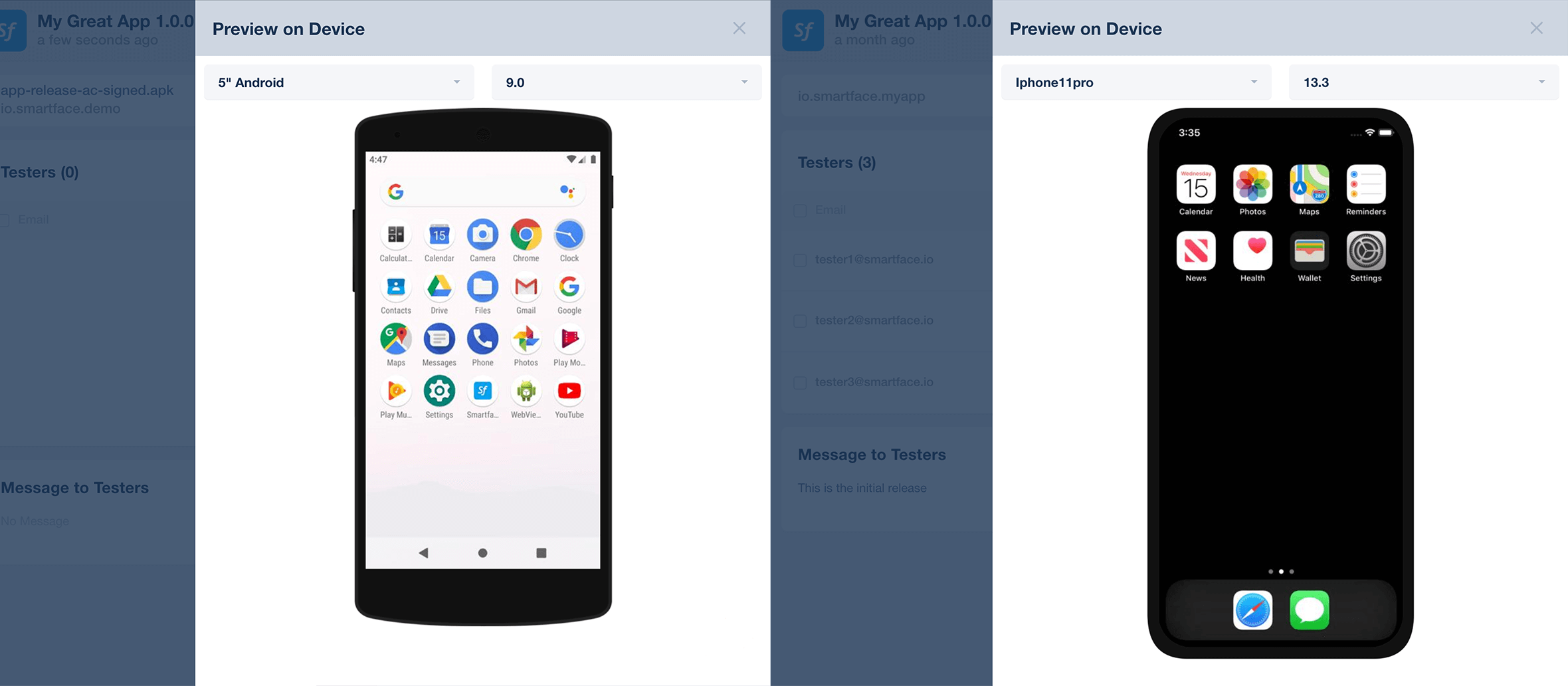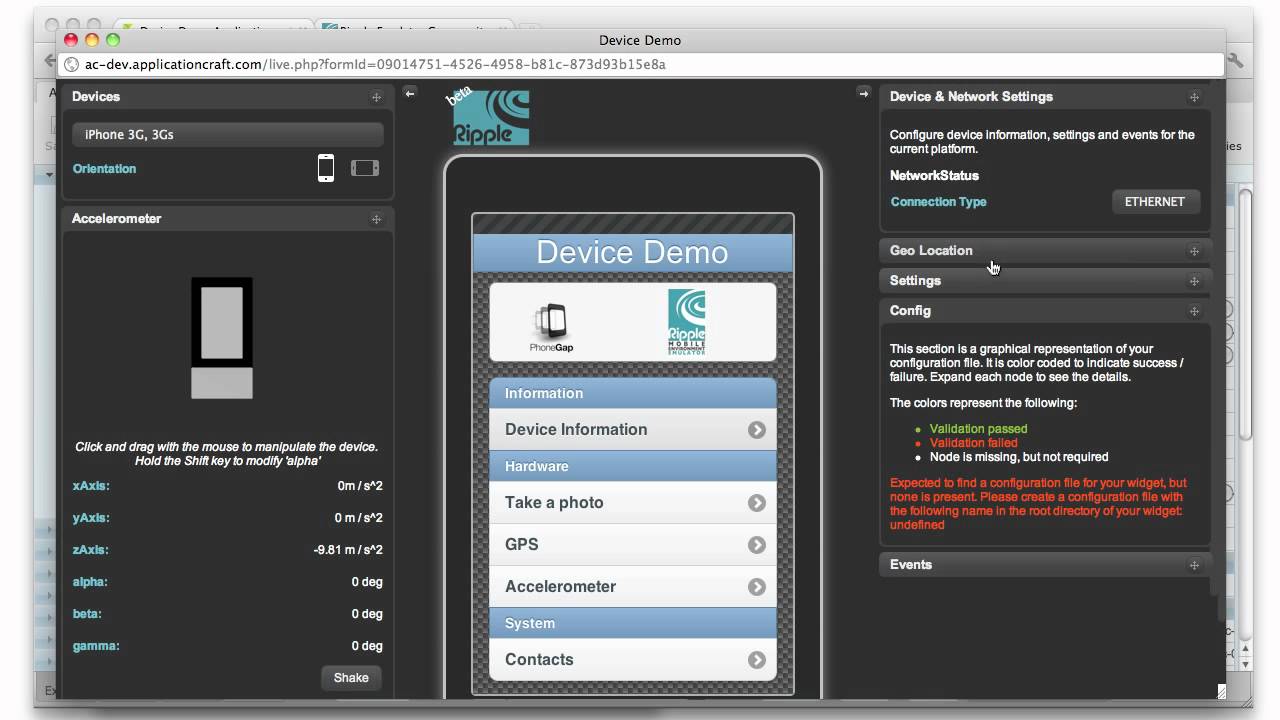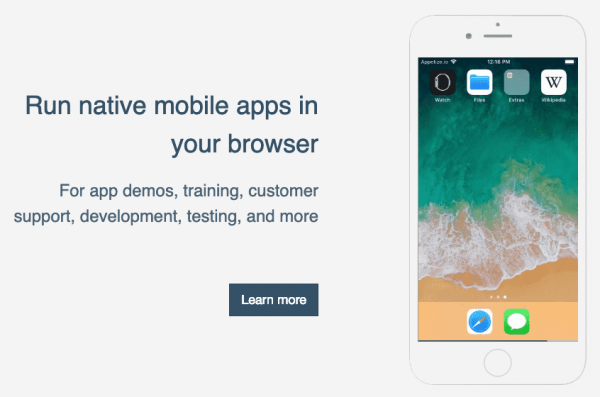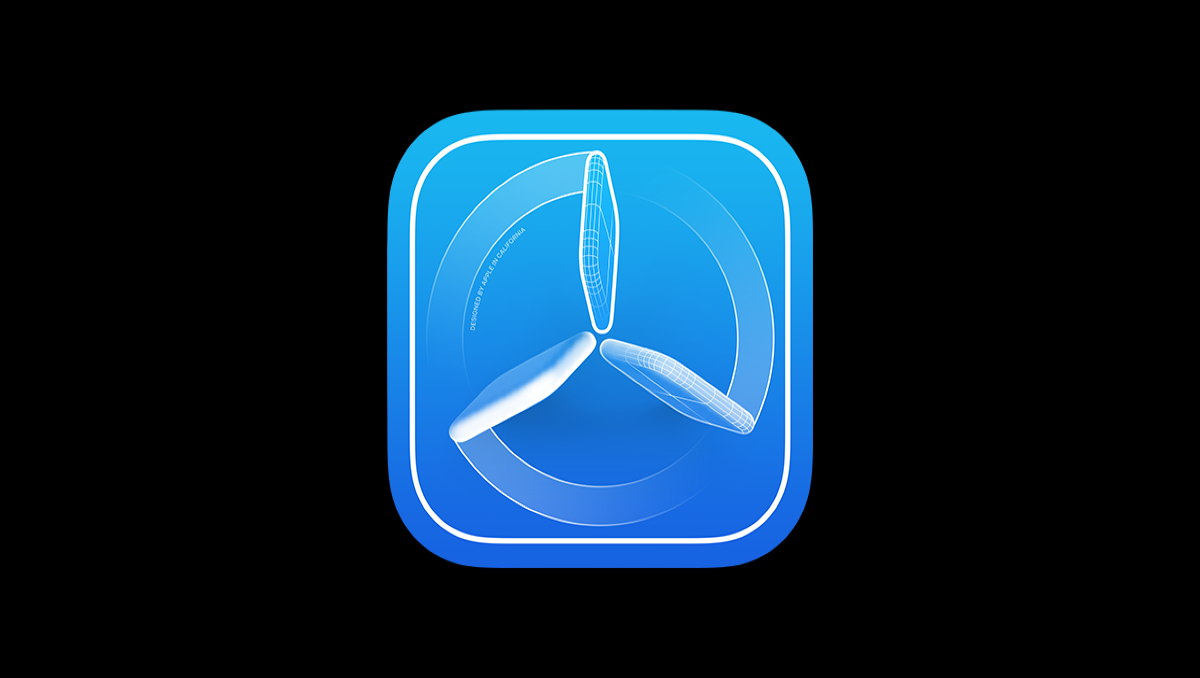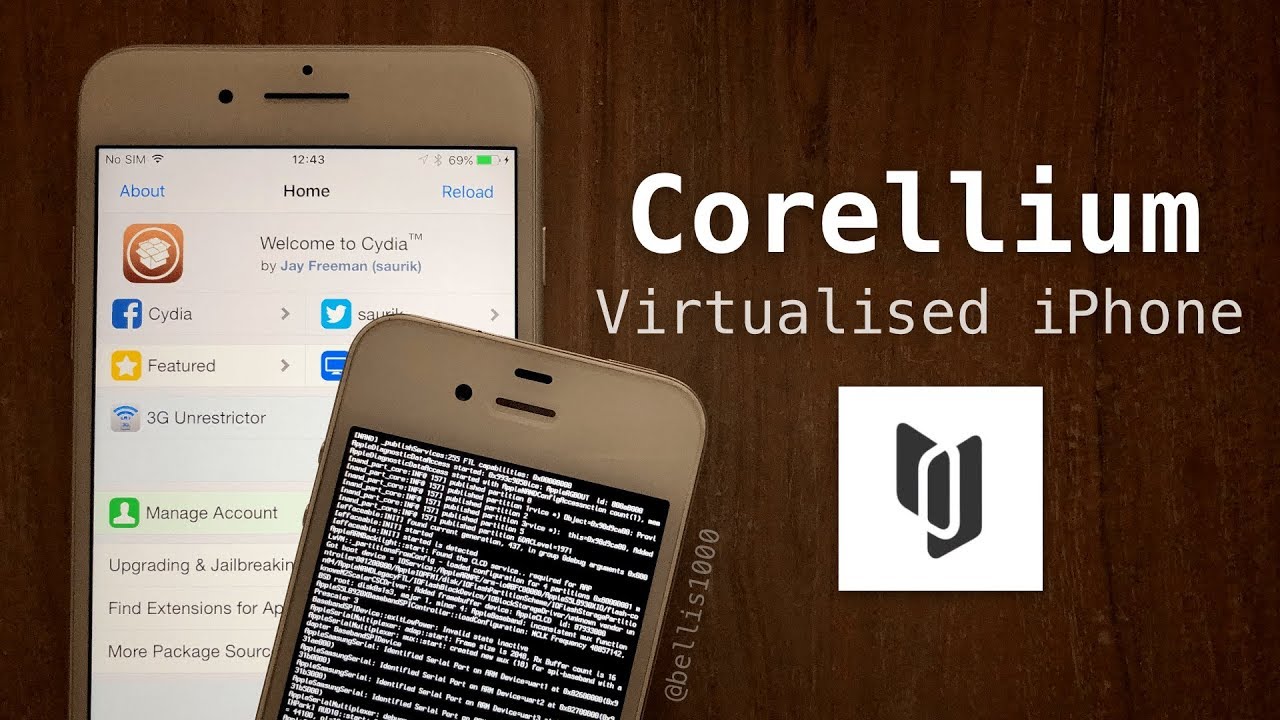7 Best iOS Emulators for Windows 10 in 2024 (Free & Paid)
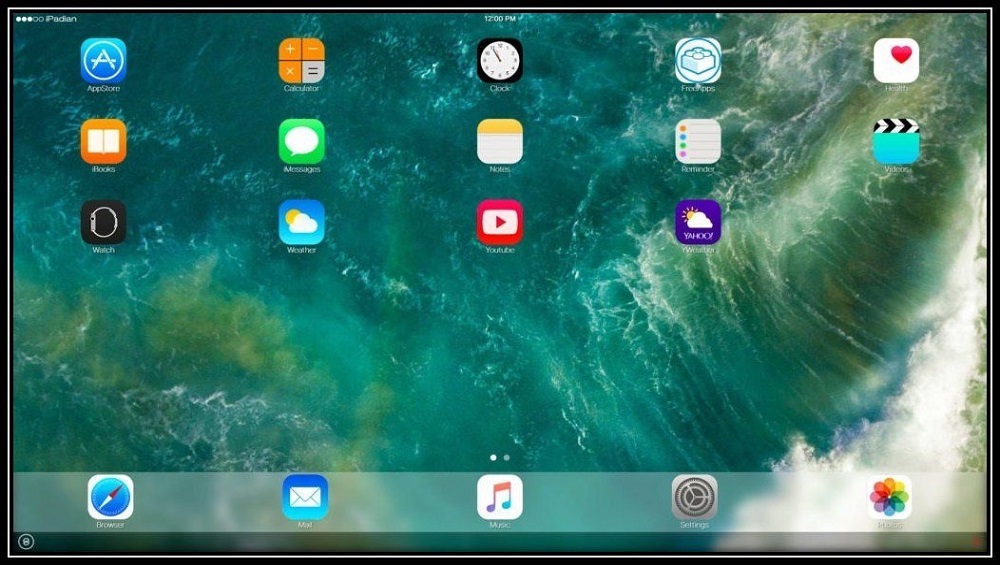
On Windows PC or Mac, Emulators are useful to run and test iOS apps easily. Emulators are especially useful for developers who are interested to know how a specific app will appear and how it will work on the iPhone and iPad. Emulator software works by replicating the design, interface, and some limited functionality of Apple devices.
7 Best iOS Emulators for Windows 10 in 2024
There are plenty of Android emulators for both Windows and macOS devices but not much is known about iOS emulators that would let you run iOS apps on your Windows 10 desktop. So, if you’re searching for an iOS emulator to teste your new app, or just to run some iOS apps on your computers then we are going to discuss the 7 iOS emulators for Windows 10 and macOS in this article that you can try. So, let’s have a trip of 5 best iOS emulator for windows 10
Why you need the best iPhone Emulator for Windows?
For readers information, to run application software, users need an operating system. The architecture of different OSs are different, that’s why users can use a software or application of one OS and an Emulator to solve this problem.
More interestingly, with the help of iOS Emulators, users can run games like PUBG and Pokemon Go on their computer by using an emulator. Furthermore, it also helps app developers to find unexpected behavior during the testing phase of the apps.
The advantages of iOS Emulator:
- They run smoothly on most iOS devices
- They are used for testing and also analyzing user’s programs and apps
- Emulators can aid users to make a buying decision quickly by letting them understand the working of the operating system before spending their money
- They help users in experiencing a completely different OS which they are not capable of buying due to any reason.
What is an Emulator?
The emulator is software that helps the users to use third-party applications on their operating systems without installing that supporting OS. An iOS emulator helps to create a suitable environment and install the iOS OS on the user’s Windows PC to run iPhone and iPad apps on it. With the help of that, users can run iOS on PC in 2024. In order to create a virtual machine, every emulator follows the virtualization technology. Users can purchase or get the emulator free from different sources.
Best iOS Emulators for Windows 2024
An iPhone Emulator for PC works similarly to other software installed on your computer. Once you install the best iOS emulator windows 10 on your PC, you will be able to enjoy iPhone-like features in that program. Below is the list of the 7 best iOS emulators, you can select the best one for you.
1) iPadian:
iPadian is one of the most popular iphone emulators for windows 10 in the list of iOS emulators for Windows. It is designed and developed to offer a smooth ride throughout and includes a very clean and clear interface that enhances your user experience a lot more.
iPadian is offering you an iPad like interface to work on. Well, it is important to mention here that It is not a complete emulator as it simulates iOS interface on Windows. What you going to love about this beautiful emulator is the presence of its App Store.
2) Smartface
Smartface is one of the top best iOS emulators for windows 10 that offers various powerful features for PC and enable it to get access to different third-party applications. Smartface is the right option for a cross-platform development app that offers you a clean and clear interface to work on.
This cross-platform emulator is working efficiently as an Android and iOS debuggers for Windows and is an exclusive app developed by developers. It is being designed to provide a new perspective on the vast array of developing applications.
Due to its easy and friendly interface, millions of users across the globe are using it. The app is being tested and is offering different screen resolution.
How to install Smartface iphone emulator for windows 10?
- You need to download the Smartface app from the iOS app store.
- Now connect your iOS device to your Windows PC or laptop.
- It is important to have iTunes installed in your PC so as to recognize an apple device.
- After your device got recognized start developing applications via Smartface.
3) iMame
iMame is an iOS emulator for Windows that users can download from the App Store easily and enjoy to use it without any complication. The best thing about the of the iMame is that it includes a wide range of most popular arcade games that facilitates the users to run on their Windows PC effortlessly.
iMame is considered to be one of the topmost iOS emulators for Windows 10 that offer third-party access to the users without facing any issue. For the developers, iMame is a great platform where they can test their apps and its developments effortlessly.
How to Download iMame- an iphone emulator windows 10?
- Download iMame from APP Store
- Connect your iPhone, iPod touch, or iPad to your computer via USB dock cable.
- Start iExplorer on your PC
- Navigate to apps/imame/documents.
- Drag and drop zipped ROMs from your PC into iExplorer
4) Ripple
Ripple is another apple emulator for windows 10 in the list of iOS emulator for PC that is offering you a Chrome extension. It is a great multiplatform mobile environment emulator bringing the freedom of using its little chrome extension in order to test older and newer apps on chrome.
The best thing about Ripple is that it is offering a wide range of support for testing various developing apps.
To install and activate Ripple
- You need to Download the Ripple package file from the QNX CAR platform Foundry27 project.
- Then go to the File Release page.
- Now look under the QNX CAR platform 2.0 RR – Ripple directory area to find the package file for Ripple version 1.0.4.
- Here you need to Click the link for the package file and follow your browser’s instructions to save the file on your computer.
- Now Unzip the package contents. The top-level directory of the package contains:
The Apps directory containing the Ripple emulations for the Car Control, Media Player, and Navigation apps; these emulations are packaged as WebWorks extensions stored in separate subdirectories
the Extension directory containing the files for the Chromium browser extension that implements the Ripple emulator
README.txt file contains an abbreviated version of these instructions.
Place the directories containing the WebWorks extensions for the emulated apps and the directory that contains the web app files common to all apps in a location accessible to the user’s web server. By default, the directories are located in <unzip_location>/Ripple.1.0.4/Apps/. These directories can be placed on your local machine or on the network but they must be visible to the web server.
- Now you need to open the Chromium browser and navigate to the dialog box for loading extensions by selecting the following sequence of menu options: Settings > Extensions > Load unpacked extension.
-
In the beginning, your app’s landing page will be rendered as a normal web page.
- Enable Ripple by right-clicking on the page and then selecting in the popup menu.
5) Appetize.io
The Appetize.io is considered to be one of the hot run iOS emulators on windows10 due to the ease of use offered by this freemium service. It is the great app to find a solution that asks users just to upload the app on its website. Developers are able to use Appetize.ion in order to stream iOS simulators in the browser for the purpose of embedding apps in websites, testing, or other phases of development.
Furthermore, the free trial period of this iPhone simulator is giving the users 100 minutes of streaming time for apps. Users are also able to monitor their usage from the dashboard and set up alerts when they reach your limit.
No downloads, plugins, or extra permissions are needed. Users can use Appetize.io for app demos, training, customer support, development, testing, automation, and more.
6) Test Flight:
Developers frequently utilize TestFlight, now owned by Apple, to beta test their Xamarin-coded iOS apps. You might also think of it as Apple’s officially suggested tool to evaluate apps. The detailed documentation for TestFlight’s iOS emulator for PCs is a plus. This free software works with iMessage, watchOS, tvOS, and iOS applications.
Prior to the final assessment, there is also the opportunity for the apps to undergo external beta testing. A rather difficult setup and the requirement to build an App Store distribution profile are drawbacks of this emulation service.
7) Corellium:
Corellium is another iOS emulator for windows, primarily utilized by security researchers to emulate iOS devices via a web browser. Furthermore, it is pertinent to mention here that Corellium’s creators were among the first jailbreakers of the iPhone.
Corellium was previously exclusively accessible to business customers, but now everyone may utilise the iOS virtualization tool. Since Corellium doesn’t want the tool to be misused, getting your hands on it might be challenging.
Final Words:
We hope that our today’s blog post provides you a best selection of the most excellent emulator tools for testing and running iOS app store games and applications on your Windows 10 in 2024. These tools are focusing on both app testing, and development as well as are eccentric to play iPad or iPhone exclusive games on the windows platform.
Read Also: Best Bluestacks Alternatives in 2022
Now you got a perfect list of iOS emulators for Windows PC, so, select the one that fulfill most of your requirements. Each one of them has exceptional features and characteristics. Once you download any of them and use it then do let us know about your experiences of using emulators. You are also free to share your suggestions in the comment section below.
Recommended Reading: Best Yify Alternatives – 7 Top YTS Alternatives to Try in 2021
PTA Taxes Portal
Find PTA Taxes on All Phones on a Single Page using the PhoneWorld PTA Taxes Portal
Explore NowFollow us on Google News!