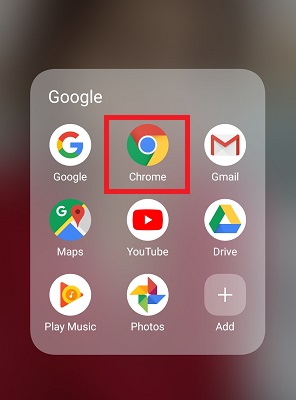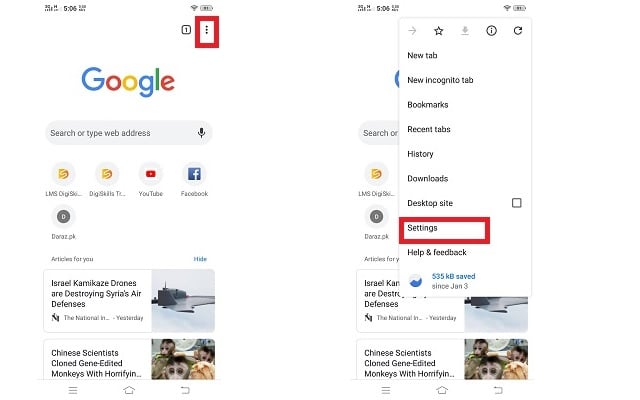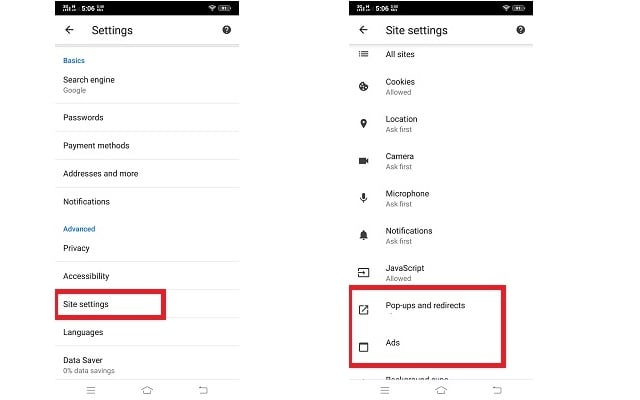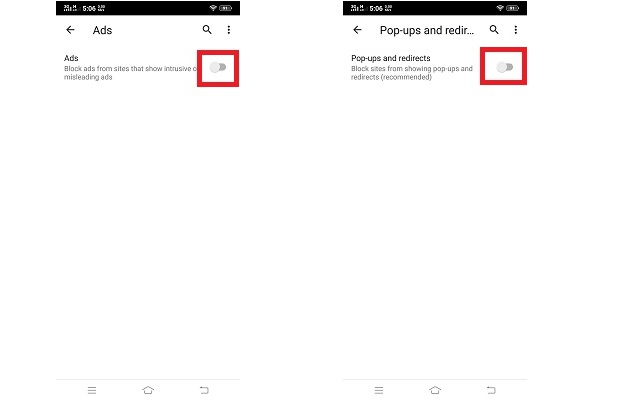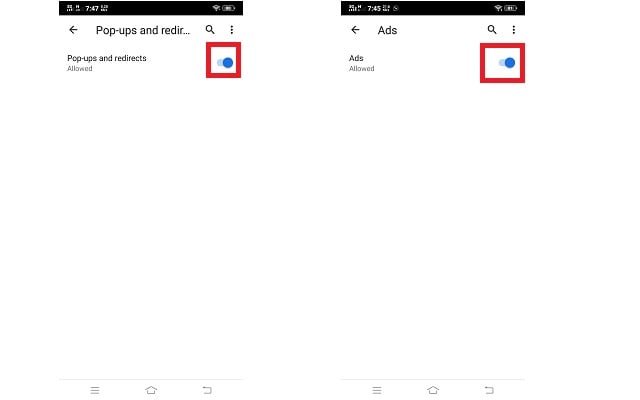How to Enable/Disable Ad-blocker in Chrome Android?
Learn how to turn on adblock on android and turn it off if you want to
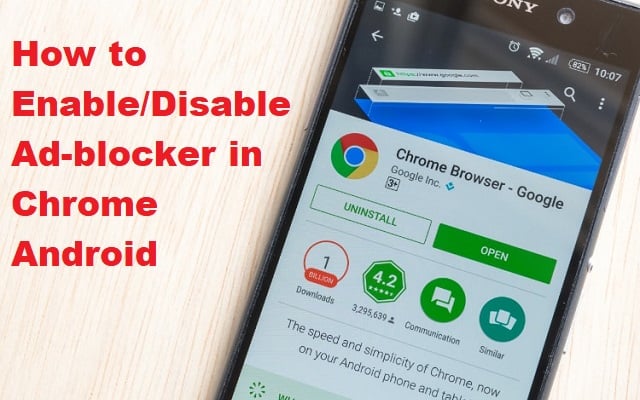
We all know that Google earns money by displaying ads. Google also has a very strict policy on how websites display ads on them. Google has formed very stringent rules for display advertisements, especially for the mobile version of the websites. Sometimes, showing too many ads hampers the user experience which may result in the loss of valuable customers/users. To turn off ads, Google Chrome has a built-in Ad-blocker. Here’s how to Enable/Disable Ad-blocker in Chrome Android!
How to Turn On / Enable Ad-blocker for Chrome Android?
The company knows that if there are too many ads on a website, it hinders the user experience. That’s why Google warns websites against putting what it calls “Intrusive ads”. In fact, Google also gives users a native way to block Intrusive ads in Chrome on Android phones. It is clear that too many ads on a website page will make it offensive. People usually do not prefer to search for such types of websites. Also, if you are out of data you can enable the ad-blocker to efficiently use the data. First of all, let’s see how you can enable the native Ad-blocker in Chrome Android.
- Launch Google Chrome on your Android phone
- Tap on the three dots at the top right corner of the screen
- Now tap on Settings
- In the Advanced section, you will get the “Site settings” option. Tap on it
- Scroll down and you will get two options; “pop-ups and redirects” and “Ads”. Click on them one by one
- If you want to enable the Ad-blocker for Chrome Android, click on them one by one and toggle the button to make it gray.
How to Turn off / Disable Ad-blocker for Chrome Android?
On the other hand, blocking ads also interferes with the natural loading of the site, as it’s a familiar thing with ad-blocker tools. This may lead to degraded user experience and possibly site-showing errors. In such cases, you can disable the inbuilt Chome ad blocker. Here is how you can disable ad-blocker in Chrome Android.
- Launch Google Chrome on your Android Device
- Tap on the three dots at the right corner of the screen
- Now tap on Settings
- In the Advanced section, you will get the “Site settings” option. Tap on it
- Scroll down and you will get two options; “pop-ups and redirects” and “Ads”. Click on them one by one
- If you want to disable Ad-blocker in Chrome Android, you need to disable both functions. based on your smartphone interface, uncheck the box or toggle the button to make it blue.
Hope you got the information about how to turn on and off the native ad blocker in Chrome on an Android Phone.
Want to know how these ads work on websites?
Ads basically work like this, there are advertisers and there are publishers. Advertisers want to reach their desired audience as efficiently and as cleverly as possible. There are millions of advertisers. Publishers want to fund their publications and use ads to monetize their content and fund overhead — much in the same way magazines used to sell ads in their magazines to support their costs. There are millions of publishers as well. Advertisers would directly display ads on the pages of publishers who offer them the best opportunity to reach their audience. In turn, good publishers would want to ensure that advertisers paid them a fair price for their ad space.
PTA Taxes Portal
Find PTA Taxes on All Phones on a Single Page using the PhoneWorld PTA Taxes Portal
Explore NowFollow us on Google News!