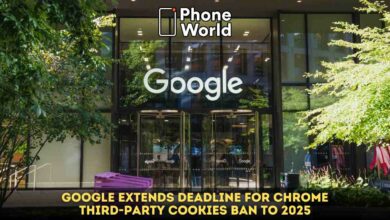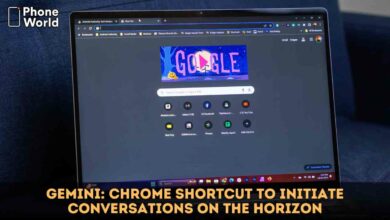Google 2-Step Verification: How to enable it?
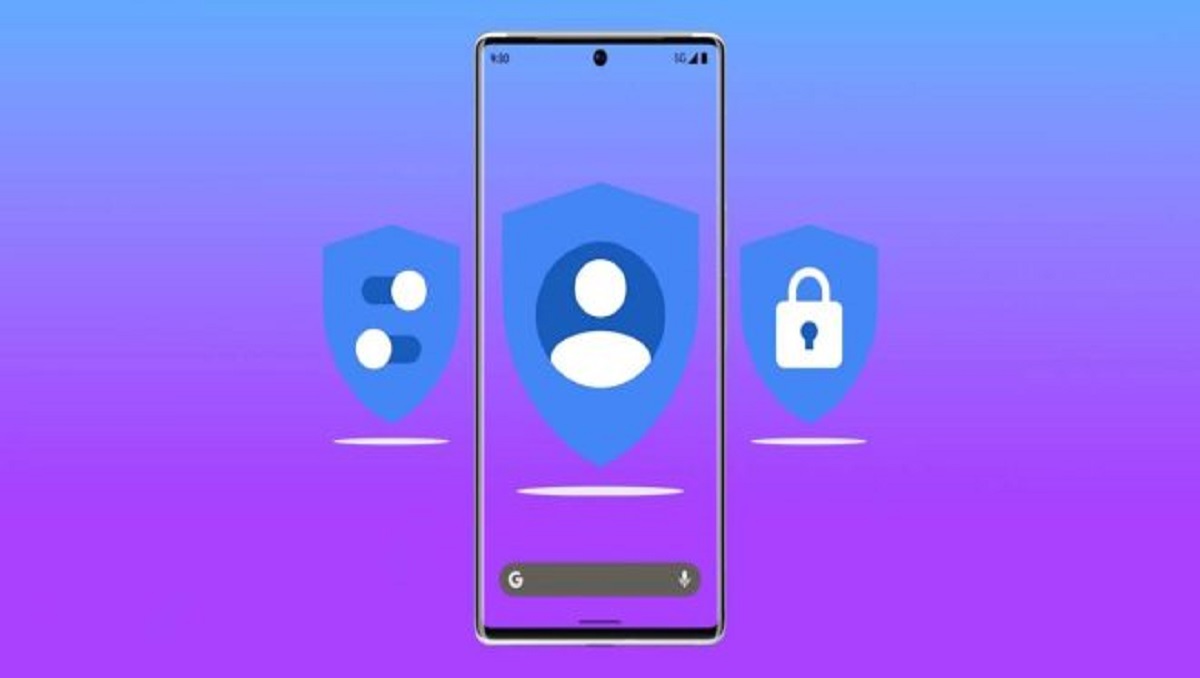
Google has just recently announced that accounts would need to have 2-Step Verification (2SV) enabled. According to the company, the first wave of accounts is already being transitioned into this security measure. Many companies already employ this feature, though under the name 2-Factor Authentication (2FA). Fortunately, Google’s 2-Step Verification is easy to set up, and just as easy to use. In this article, I will tell you how to enable Google 2-step verification in an easy way.
How to enable Google 2-Step Verification?
Check Also: Google’s Partnership with Snapchat will Boost Pixel 6 Sales: Experts
- First of all, open your Google account security preferences. You can get there by going to your Google account, hitting your photo in the top right, and selecting “Manage your Google account.“
- Now select the Security tab, either in a side-scrolling menu on the top of the screen or on the left-hand side in a menu.
- In the “Signing in to Google” section, tap on 2-Step Verification.
- Enter your password to confirm it’s you. Now hit Get Started on the next page where Google explains 2-Step Verification.
- The next page shows you what devices you’ll be able to use to sign in. These are devices Google has deemed secure based on your login history. If the list looks right, hit Continue.
- Verify your current phone number as a backup option then enter the code sent to you in order to verify that number.
- Lastly, hit Turn On and you’re done! Google 2-Step verification has been set up.
See Also: Material You: Google’s radical new approach to design
PTA Taxes Portal
Find PTA Taxes on All Phones on a Single Page using the PhoneWorld PTA Taxes Portal
Explore NowFollow us on Google News!