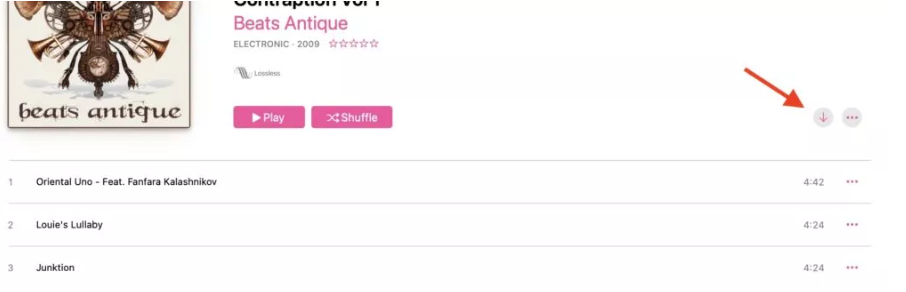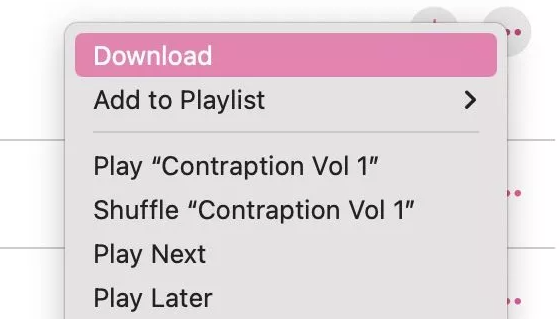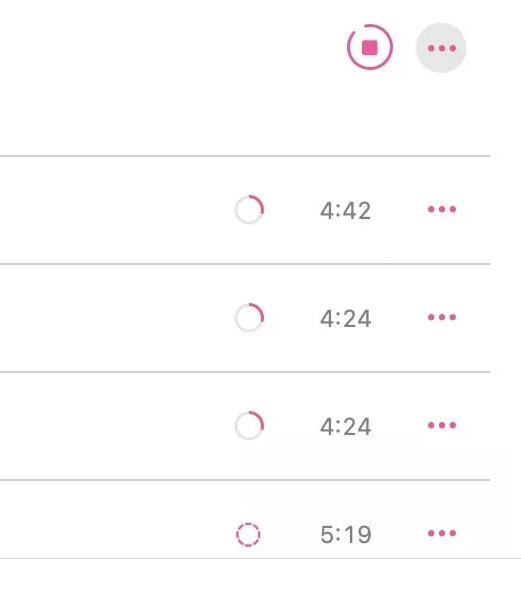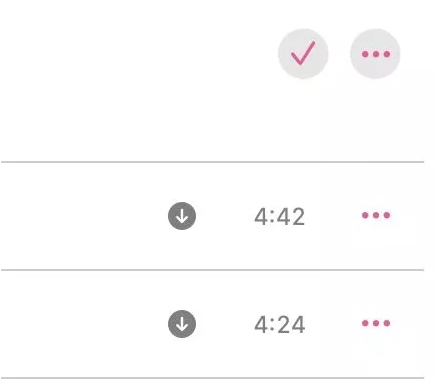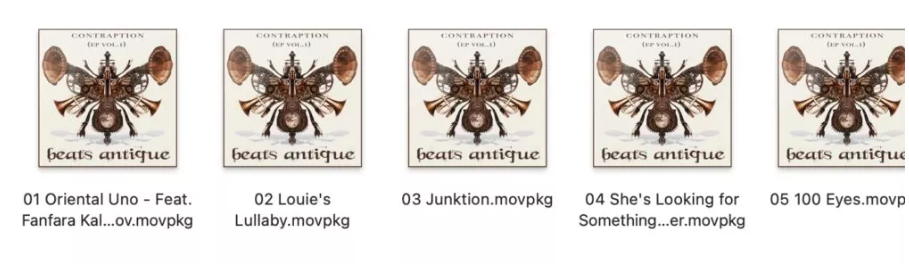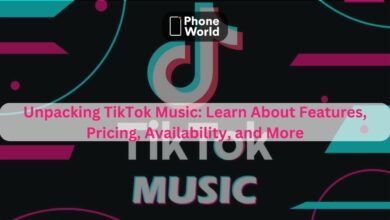Here’s How To Download Apple Music Tracks in Desktop for Offline Listening

Despite the availability of more generous data plans and wifi cell towers, there will always be occasions when you enter an internet blackspot. Maybe you’re going on a country hike, or you live in Montana? If you wish to use Apple Music offline for any reason, you’ll need to download your music while you’re still connected to wifi. Here’s how to finish it before your internet goes down and you’re transported to the Middle Ages.
Listen to Apple Music Offline
Go to the album in the Music app to download an Apple Music album for offline listening. At this point, you must have access to the internet. A downward-pointing arrow can be found on the far right of the screen. To begin downloading the complete album, click that link.
Clicking the three-dot menu to the right of the downward arrow is another way to start the download process. Select Download from the drop-down option.
You will now see download progress bars that indicate how much longer you must wait.
The descending arrow will be replaced with a tick after the downloads are complete, and each song will have a downwards arrow next to it.
Go to your computer’s Songs folder to see your downloaded music. An Apple Music sub-folder will now appear. You’ll find your newly downloaded music there.
If you no longer want to listen to the music, simply return to the Music app and delete the downloads. Then pick Remove Download from the menu by clicking the three-dot button.
If you simply want to download a few songs from the album, hover your mouse over the song and click the download icon that appears (the downwards arrow).
Also read: Rumors Say Samsung S23 & S24 Will Not Use Exynos Chips
PTA Taxes Portal
Find PTA Taxes on All Phones on a Single Page using the PhoneWorld PTA Taxes Portal
Explore NowFollow us on Google News!