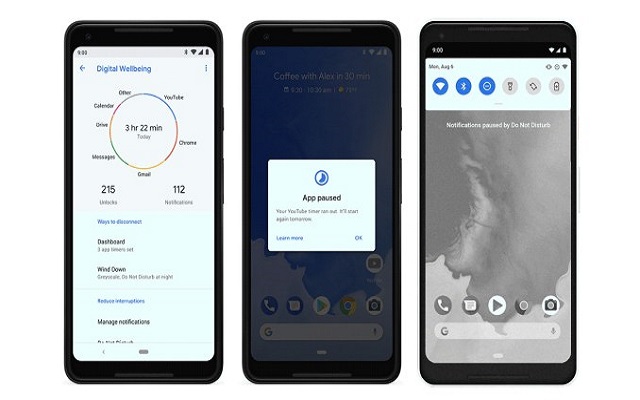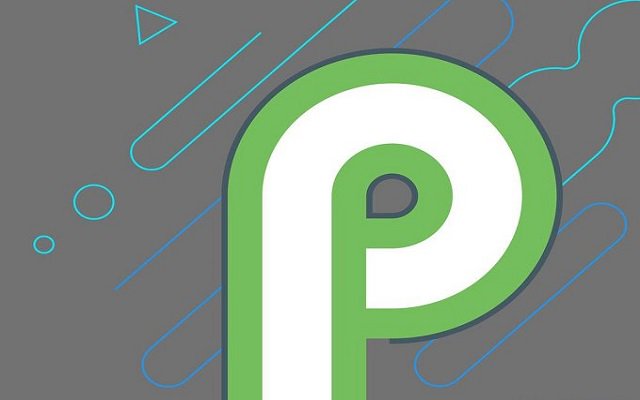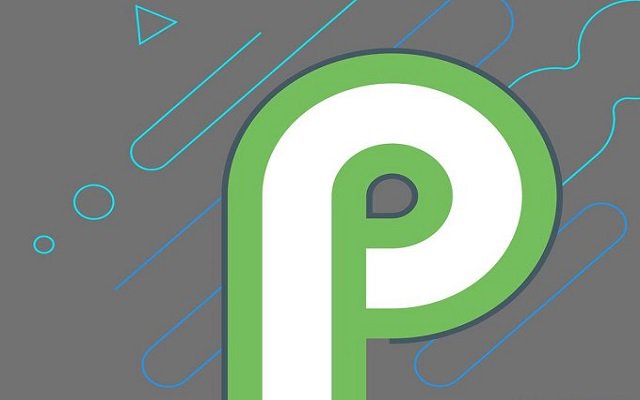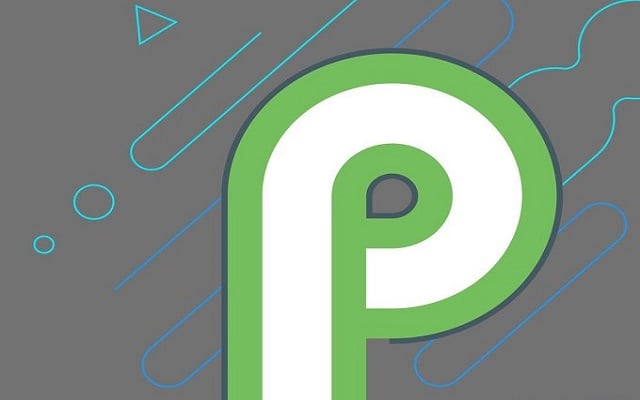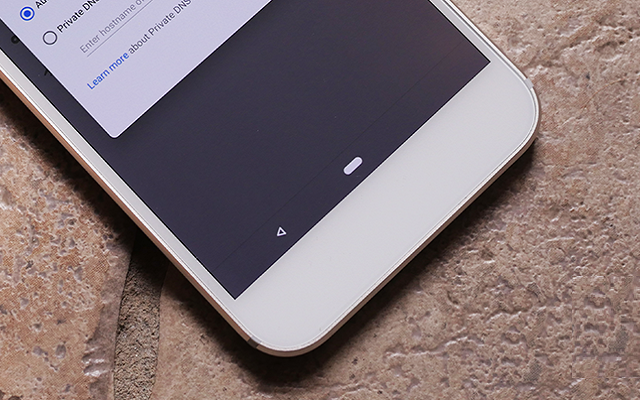Here’s How to Install Android P on your Mobile

As Android P is rolling out to different devices, many people do not know how to install it on their respective devices tough the method is very easy. There are basically two methods to install Android P on your mobile.
Now Install Android P with these Two Methods
The first one is the easiest one, and only need you to sing up for the Android Beta Program and get the update OTA. The second method is to flash the beta build of the OS to your smartphone, however, it is difficult.
Android P is not launched for all devices yet, so it should be mentioned here that which devices are compatible with the update. The list goes like this:
- Google Pixel 2/Pixel 2 XL
- Google Pixel/Pixel XL
- Essential Phone
- Nokia 7 Plus
- Sony Xperia XZ2
- OnePlus 6
- Xiaomi Mi Mix 2S
- Oppo R15 Pro
- Vivo X21/X21 UD
Method 1- Android Beta Program:
- Visit the Android Beta Program website.
- Sign in a Google account associated with your device
- Tap on the “Devices” tab on top.
- Select your device and join the beta program.
- Follow the instructions that pop up to finish the process (the update will arrive within 24 hours).
Method 2: Flashing Android P on your Device:
- Unlock the phone bootloader
- Flash android p on the device
How to Unlock the bootloader:
- Turn on developer options by going to “About Phone” and tapping “Build Number” seven times.
- Enable USB debugging and OEM unlocks on your device in the “Developer options” section.
- Plug in the Pixel to your PC with a USB cable.
- Open the command window on your PC.
- Boot your Pixel device into bootloader mode using the following command: adb reboot bootloader
- When your device boots into bootloader mode, type in this command: fastboot flashing unlock.
- A confirmation screen will pop up. Press the volume up key to highlight yes and the power button to start the bootloader unlocking process.
- Once unlocked, your device will reboot into bootloader mode. Now you simply need to type in fastboot reboot to finish the process.
How to Flash Android P on Your Mobile:
- Head into the bootloader menu to test that your device and PC are communicating by typing in fastboot devices
- Prepare the factory image you downloaded earlier. Use 7zip to extract the .tgz file you downloaded and then again to extract the .tar file you extracted from the .tgz. \
- Copy all those files and paste them in the platform-tools folder in the Android SDK on your computer. You should find it in the Program Files (x86) folder on Windows.
- There are two flash-all files. Windows users should double-click the one that has the gear logo and says “Windows Batch File” on the right. If you’re on Linux, double-click the flash-all.sh.
- A box will pop up and you should see the installation taking place. While this is going on, do not unplug your device for any reason!
- When the installation process has finished, your device will automatically reboot. You can then disconnect your device from your computer and start playing with Android P.
Also Read: Sony Xperia XZ2 Starts Getting Android P Beta 2 Update
PTA Taxes Portal
Find PTA Taxes on All Phones on a Single Page using the PhoneWorld PTA Taxes Portal
Explore NowFollow us on Google News!