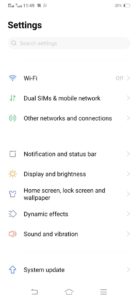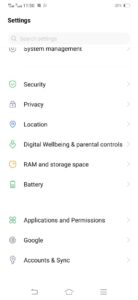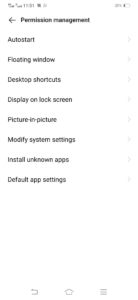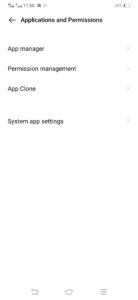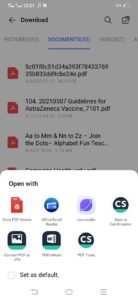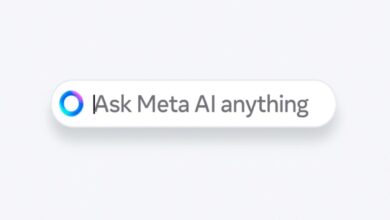How to change default apps in Android?
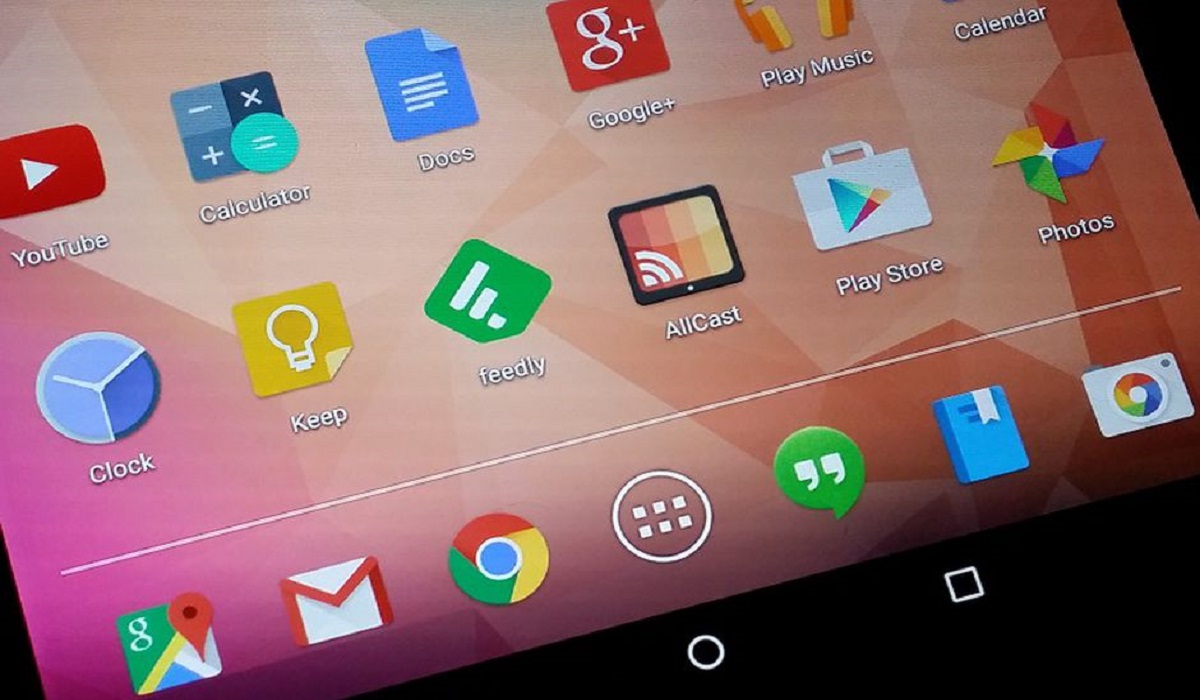
This is the worst problem I usually come across. When I tap on a file to open it thinking I will choose a particular app to get the job done, but my Android phone opens it with the application that I hate the most. Have you ever come across this issue? It arises as we have chosen the wrong app for the type of file. In such a case, it is important that you change this default apps in Android device. This guide will show you how to do so.
How to change default apps in Android?
So when you open any link, Android gives you the option to select the preferred default app. A user can select Just once or Always. SO if you love just one app to get the specific task done, you should select Always. The operating system will remember your preference once you have selected it.
However, there is just one issue with this app. Sometimes people accidentally set a default app but they don’t like it. In that case, you can follow the steps below to change your preference.
Note: The screenshot and steps shared below are from vivo S1 Device so steps may vary a little bit on other devices.
How to manage default apps
Previously the process was quite complicated however google has now turned this task easier and effortless. Here’s how to do so:
Step-by-step instructions to manage default apps:
- Open the Settings app on your Android phone.
- Go into Applications & permissions.
- Select Default app settings
- Pick the apps you want for each option.
Once you get to the Default apps section, go into Opening links. Find the app you want to change your preferences for and go into it. You’ll get all the options you need there.
Manage defaults as you go
Furthermore, you can also manage defaults as you go as explained above. In order to do so you should follow these steps:
Step-by-step instructions to manage defaults as you go:
- So if you want to carry on the action and want to set a default app, it’s easy. For instance, I want to open a PDF as an example.
- Android will ask you which app you want to use.
- You can pick to use this app Just Once or Always.
- Pick Always to set it as the preferred method.
So these were the easiest steps to set default apps on Android. However i want to make one thing clear. These steps may differ from device to device but the overall idea would be the same.
Also Read: vivo Remains Top 5 Globally in Q2 2021, IDC Worldwide Quarterly Mobile Phone Tracker
PTA Taxes Portal
Find PTA Taxes on All Phones on a Single Page using the PhoneWorld PTA Taxes Portal
Explore NowFollow us on Google News!