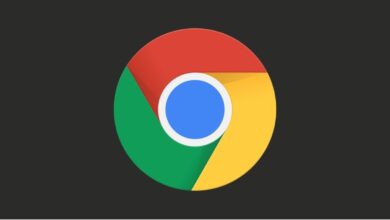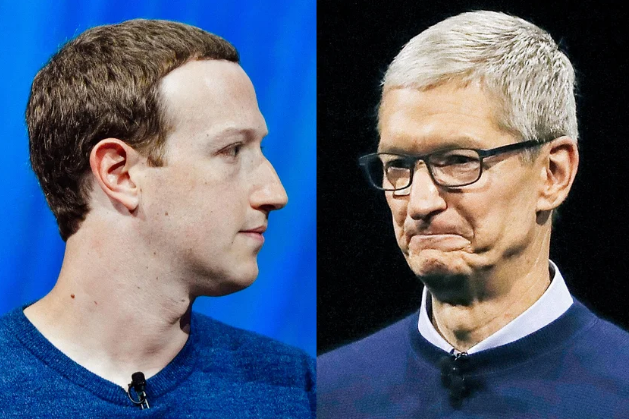How to Clear Spotlight Search History on iPhone?
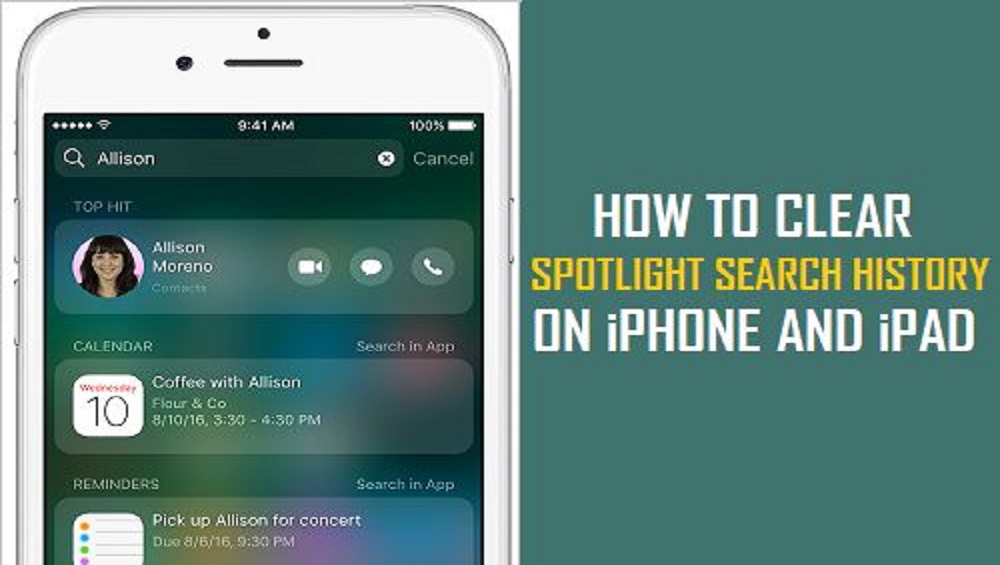
You must have noticed that when you use the Spotlight search on your iPhone or iPad, it displays your search terms below the search bar. But, unfortunately, there is no way to clear those search terms. Although, there is no any option provided by Apple yet to clear spotlight search history. There is a lot of private information stored on your iPhones that include your latest calls and texts, even your credit card numbers. There are chances that all of these things can be a hacked by hackers as there are a lot of prying eyes waiting to discover your personal data.
How to Clear Spotlight Search History on iPhone?
However, there are some simple methods that can help you to clear your spotlight search history on iPhone or iPad. By following some steps, you can easily Clear Spotlight Search History on iPhone.
Also check: How to See Blocked Numbers on an iPhone?
Delete Safari Visit History:
Safari is the default browser and comes pre-installed on every iPhone and iPad. You can say that it is Apple’s answer to Google’s Chrome. Most people use it without installing any other browser. Sometimes, links open by default in the Safari browser.
So, it is better to clear Safari visit history. What you have to do? You will have to open the app on your iPhone and click the second-last icon that looks like an open book. Now, select the last tab with the clock icon that is the History tab. There at the bottom, you will get to see the Clear option. Click on the clear option and select All time to clear all browsing history from Safari. Moreover, if you are not interested to log your browsing history, you can also use Safari in Private mode.
Delete Old Addresses from Apple Maps:
On your iPhone, open Apple Maps, there you will see street addresses below the Search bar. You will find some of the addresses that you have used in the past. According to some users, that they are unable to delete these old addresses from their Apple Maps. They cannot find an option to delete the address by swiping the left. If you are also facing this issue on your iPhone, then there is a quick and easy fix via Settings that will help you access the “Remove” feature.
Go to Settings > Privacy > Location Services. Tap on System Services at the bottom of the screen followed by Significant Locations. Here, clear the history.
Delete Chrome History on iOS:
Most people around the globe prefer to use Chrome and it is one of the most popular browsers in the world as it supports almost every platform and OS. You can clear Chrome history in two ways.
The first method is to launch the app and go to Menu to clear Chrome search history. There you will need to select Privacy where you can manage your stored data. At the bottom of the screen, you will get to see Clear Browsing Data.
Chrome is providing you the option that what you can and cannot clear in the app. You have to select everything that you wish to delete such as browsing history, cache data, saved passwords, and more. Anything you don’t want to delete, don’t select and it will be left on the device. Once you select everything that you wish to delete, hit Clear Browsing Data in red font below and you are done.
Delete Spotlight Search History:
When you Swipe down on the home screen you will see the Spotlight which is a global search field that helps you find apps, file names, and offers SIRI suggestions. Most of time, you use it which means there must be a lot of search data accumulated there. In order to delete the Spotlight search history, you would need to visit Settings and select SIRI & Search. Now, scroll a little below to search SIRI suggestions heading and here you need to toggle off. Now back on the following two settings to delete all your Spotlight search history and data immediately.
- Suggestions in the Search
- Suggestions in the Look-Up
The other way to delete the spotlight history is that swipe down to reveal the Spotlight on the home screen. Here you will find some default app suggestions and on the right, below the suggestions, there is a Clear button. Click on it to delete all search history and press OK.
Also Check: WhatsApp Users will Soon be Able to Migrate Chats Between iPhone and Android
Delete App Used History:
When you use any app on your phone, your phone takes note of it. by pressing the home button, the app disappears but not completely as it remains open in the background. If you wish to use it again, your iPhone will consume fewer resources to open it immediately.
In order to delete the app used history, you need to double tap the home button twice. You will get to see all the apps that you have used. Simply swipe each app upwards one-by-one to clear it from the search history. Once you complete the processing of removing the apps, you will back to the home screen automatically.
Read More: Apple May Stop iPhone 12 Mini Production Due to Weak Demand
To Clear All Settings, Reset iPhone:
You can also clean or wipe everything in a single go by resetting the iPhone. Most people reset their iPhone when they wish to sell used iPhone to somebody else and in this way they wipe out all the data.
It is important to note that you will lose all your data by resetting your iPhone or iPad. your iPhone will return to its original state. After that, you will need to select language, create/enter an Apple ID, and so on.
Before reset your phone, it is important to take a backup of your important data such as contacts, photos, files, and anything else you might need later. In case, you have already enabled the iCloud backup option then your app settings and other data are being synced in the cloud automatically. Your data will be restored the next time once you enter your Apple ID.
In order to reset your phone, open Settings and scroll down to search the Reset button. By clicking on it, you will get to see a number of options. There you can clear location and privacy settings, home screen layout, delete keyboard dictionary and reset network settings that include Bluetooth and WiFi data. You can also remove all content and settings.
You might also find it interesting to read about: Apple might Drop the iPhone Shipment Due to Chip Shortage
Wrapping Up:
By following the above mentioned methods, you can easily clear spotlight search history on iPhone. We hope that soon Apple will add the ability to clear spotlight search history in one of the upcoming iOS updates. Until that, you you can choose of the methods that we discussed in our today’s article. Also, share experience with us in the comment section. As, Apple has not yet provided any option to clear spotlight search history, these workaround will definitely help you to clear your spotlight search history on iPhone or iPad.
Recommended Reading: How to Check Property Ownership in Pakistan Online?
PTA Taxes Portal
Find PTA Taxes on All Phones on a Single Page using the PhoneWorld PTA Taxes Portal
Explore NowFollow us on Google News!