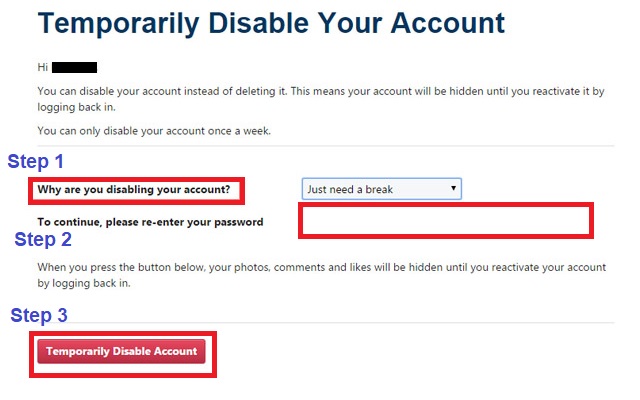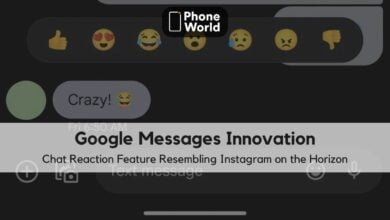How to Disable Instagram Account Temporarily
An Easy way to Disable Your Instagram Account Temporarily
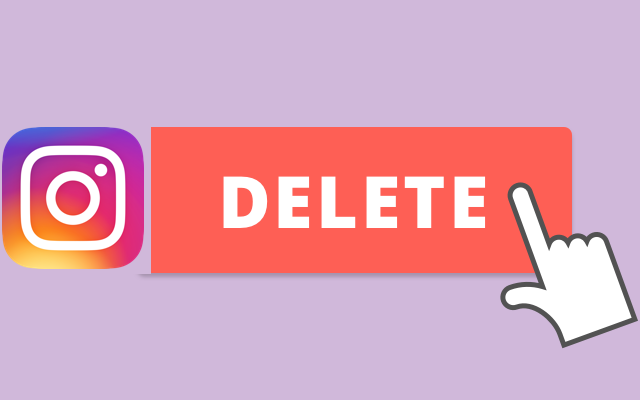
A Facebook-owned app, Instagram, is well known because of its user-friendly features. The App is enriched with lots of features for the individuals or for the businesses as well. Users can share their photos and videos with their followers. Also, they can share their stories and also can go live on the app, just like the people do on Facebook. However, still, some users want to delete their Instagram account because of many reasons. Maybe they have created a new account and want to delete the previous account. Also, they may want to temporarily disable their account to put focus more on some other works. However, to disable or delete the account on Instagram is not an easy job. In this article, we will tell you How to Delete Instagram Account.
Instagram does not allow you to directly disable or delete the account from its app. You can not directly delete the Instagram account permanently. However, users can temporarily disable the Instagram account from its website. First of all, I will tell you how to delete Instagram Account temporarily.
How to Disable Instagram Account Temporarily
To temporarily disable the Instagram account, you need to follow these steps.
- As mentioned earlier, you cannot disable your Instagram account directly from the app. So open your browser, go to Instagram, and then login with your credentials.
- Click on your profile as marked in the picture below
- Now click on the “Edit Profile” button
- Now, click on the “Temporarily disable my account” button at the bottom of the page
- Lastly, click on the drop-down menu to select your reason, re-enter your password and then click on the “Temporarily Disable Account” button.
Once you click on that button, your account will be deactivated. Moreover, all your comments and likes will be hidden until you reactivate your account by logging back in. This is the best way to temporarily delete Instagram account, You can get back to your account when you desire.
Do tell us in the comment section below, whether this tutorial was helpful for you or not.
PTA Taxes Portal
Find PTA Taxes on All Phones on a Single Page using the PhoneWorld PTA Taxes Portal
Explore NowFollow us on Google News!