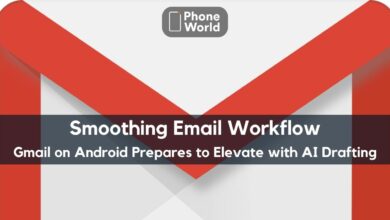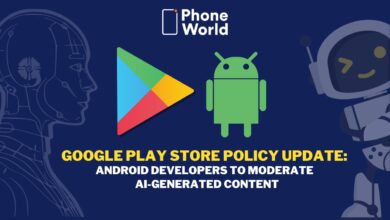How to Download a Custom ROM on Android

A Custom ROM changes your device’s Android operating system, usually stored in read-only memory with a new form of the Android operating system.
If your phone doesn’t get the updates from the maker, you can use a ROM to get the most recent version of Android. Those phones with heavily modified software can install a ROM that offers something similar to the “standard” Android experience. But if your phone is slow or has poor battery life, you can find ROMs that are augmented for speed or power consumption.
There are two ways to install a custom ROM. One is the manual approach and the other uses an Android app.
But before you start installing a custom ROM the following things should be done:
Custom Recovery:
You need a custom recovery. It is a small part of software that is used to make a backup and to flash a ROM. In this blog TWRP is going to be used. A custom recovery is normally installed when you root.
Unlocked Bootloader:
Usually phones ship with a locked bootloader. And then you are required to unlock it before you’ll be able to overwrite the system files. The procedure can vary reliant on what device and what version of Android you’re using.
Switch on USB Debugging:
In Android go to Settings > Developer options and turn on USB Debugging.
Disable security:
To disable your security setting before you flash a ROM is good. Especially when you use a fingerprint scanner.
Backup your data:
A complete backup will be created during the flashing process. But it’s also appropriate to backup your information.
Charge your phone:
Its good to charge your cell just in case you don’t run out of battery midway through flashing a ROM.
How to Download a Custom ROM on Android
After checking all of the above instructions you are all good to go with the custom ROM. Here’s how to download a custom ROM on Android:
How to Install a Custom ROM
While installing a Custom ROM it is important that you ensure that the ROM is compatible with your phone. It’s obvious that you aren’t going to do anything senseless like trying to flash an HTC ROM on a Samsung phone. But if you’ve got the US version of a Samsung phone, it could be really easy to download a ROM intended for the global version of the same phone by mistake. These might really be categorized as changed phones. So make sure you get the right one.
Also Read: Apple Losing Battle against Android Devices
The ROM will download as a .zip file. Save it on phone’s internal storage. With most ROMs, you may also have to download the Google apps (GApps) in another zip.
Flash a Custom ROM through Recovery
The ideal way to flash a ROM is to do it manually via your custom recovery. There’s less chance for something to go wrong when you do it manually.
Switch off the phone and boot it into retrieval. The way you do this varies on each handset. But generally holding down a combination of the power button, the home button, and/or the volume buttons, then following any onscreen orders works similarly.
Flash the ROM
As soon as TWRP launches, you’re all set to start flashing the ROM. Following are the steps:
- Make a Nandroid backup.This is what you’ll use to return your phone to its previous state, or to recover from any glitches. Go to Backup and choose which parts you want to save.
- Swipe the bar to get on track. After that wait some minutes for the backup procedure to complete.
- Go back to the home screen and choose Wipe.Swipe the bar to reset your phone. Otherwise, select Advanced Wipe and choose Dalvik/ART Cache and Cache. This retains your data and apps unharmed. But may cause errors with your ROM.
- Return to the TWRP home screen and click Direct your way to where you saved the ROM.
- Tap the zip fileto select it.
- Swipe the barto start installing.
- After it ends, repeat steps 5-6 with the GApps zip if you have to.
- Then reboot.
If it gets stuck on the boot screen don’t worry because generally the first boot after flashing a ROM takes more time. After your phone has resumed, you’ll have to restore your information and apps. Usually ROMs are pre-rooted, so if you used Titanium Backup, it will work without any further steps.
How to Flash a Custom ROM with an App
Other than manually flashing the ROM, you can do it with an App as well. The best one to use is FlashFire. It’s free and easy to use. It’ll tackle the whole procedure and you won’t even require a custom recovery.
FlashFire works on rooted phones only. To set it up, you have to permit the bid for root access when you run it for the first time. Then swipe open the sidebar from the left, choose Settings and select Freeload. This starts the app’s full features.
Flash a ROM Via FlashFire
Here’s how to Flash a ROM with FlashFire:
- Select the + icon in the bottom right of the screen to see your options.Choose Backup > Normal to make a normal backup.
- Then hit the check mark in the top right cornerto get on the go.
- After that select Wipeand choose which portions of your phone to clear. System data, 3rd party apps, and Dalvik cache are nominated by default.
- Lastly, choose Flash ZIP or OTA and trace the downloaded ROMyou have stored on your phone.
- Tick the Mount /system read/write choice. Then select the check icon to get started. For some ROMs or other flashable zips, you will have to choose some of the other preferences too.
Maybe you will have to repeat steps 4 and 5 for the GApps zip, if your ROM made it compulsory to download it individually.
Installing a custom ROM can look discouraging in the beginning. But the minute you understand the steps involved, it turns out to be second nature, either method you pick.
Also Read: Nougat vs Marshmallow: What’s New in Google’s New Operating System
PTA Taxes Portal
Find PTA Taxes on All Phones on a Single Page using the PhoneWorld PTA Taxes Portal
Explore NowFollow us on Google News!