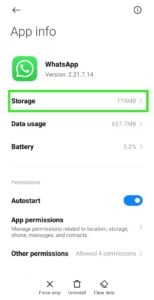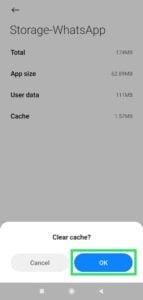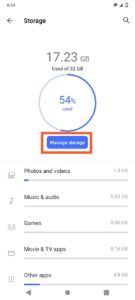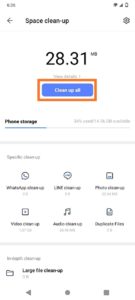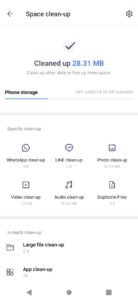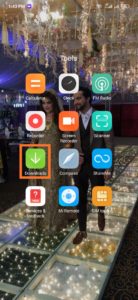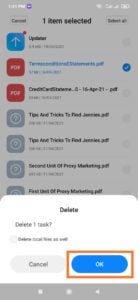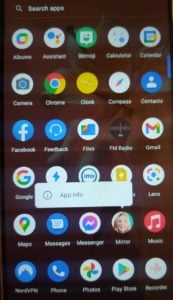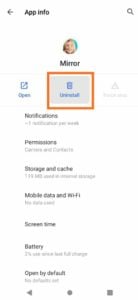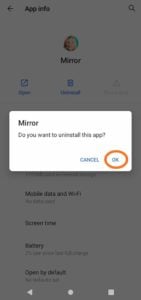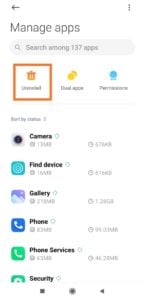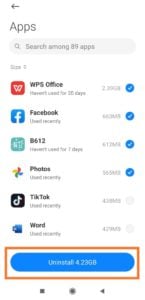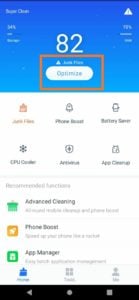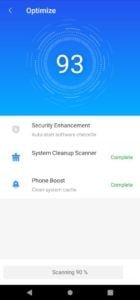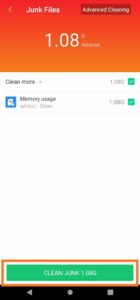How to Empty Trash on Android Devices? Remove Junk Files!

Have you ever been annoyed due to low storage in your device? or the phone warns with a memory full message and you don’t know how to remove the data? Or you are facing a slow phone issue then might be you have plenty of trash in your phone that makes your phone performance slow.
Don’t worry, this article will help you to deal with such a scenario. You will learn the multiple ways for “How to empty trash on android“. Although it is, true that Android has no recycled bin but with few tips and tricks, the unwanted or junk files can be erased. Therefore, the mobile user must need to know how to empty trash in Android to run the device smoothly. First, understand “What is the trash on your mobile” before you know how to empty trash on Android.
What are the Trash Files on the Android Phone?
There are many types of cache and trash files on mobile. A cache is a file generated by an application automatically. This file is being used to optimize the application more efficiently. There are a number of cache data, from photos, videos, and files in many formats. You also can find trash like files and directories, as well as cache, that you can not use.
For example, an application you installed yesterday automatically creates a folder and then you have deleted the app. However, the cache and trash folder still will be there, although the app is no longer available on your phone. That will definitely occupy the space in the phone’s memory.
Does Android Has A Recycle Bin Like Computer?
Many people want to know if android has a recycle bin, and then how to get access and to empty recycle bin on an android phone. Well, there is no recycle bin option on android phones like desktop/laptop. Actually, the internal memory of android phones for a recycling bin is not enough.
Although there are no choices for recycling bins on Android. But you can easily remove trash folders and also can recover the data if needed in many other ways.
Also Read: How to Access Blocked Websites on Android?
How to Empty Trash on Android Devices? Remove Junk Files!
Now, you will definitely understand what becomes trash on android phones and it is necessary to clean your phone to improve performance. Here check out the different techniques of “How to empty trash on the android phone“.
Way 1: How to Delete Trash on Android – Clear the Cached Data
In fact, cached data is intermediate data that is saved by the applications. This data helps a more personalized experience on apps. However, the data helps to improve the experience of apps, but it occupies a good space in storage. Follow these steps to erase the cache data:
How to Clear Cache of Any App
Step 1: Go to Settings > Apps > Select Manage Apps and then select the application whose cached data you want to clear. Then Go to App Storage >
Step 2: Visit the Storage and hit the Clear Cache button, then select “Clear Cache” to clear all caches.
How to Clear all Apps Cache in One Go
Step 1: Go to Settings > Storage then you will see the Manage storage option.
Step 2: Select “Manage Storage” then it will scan for junk files/caches in the phone for Space Clean-up.
Step 3: You will see the “Clean up All” option, tap and cleaned up all the junk files and caches.
Step 4: All Junk files and Cache Data will be cleaned up from the device.
Way 2: Delete the Downloaded Files You Don’t Need
Most of us download random files and don’t use them. But they take up internal memory, while you don’t use them. You have to erase them to free your storage. Removing unnecessary material will save a lot of storage space. The amount of storage you can clean up to deleting download files will surprise you. Follow these steps to get rid of waste files:
Step 1: Check on Home Screen > Go to the Downloads Folder > Open it.
Step 2: Select the files you no longer need and then tap “Ok” to delete the file. You also can select all files at once and delete them all in one step.
Way 3: Uninstall Your Least Used Applications
Applications occupy too much space of phone memory. If you have some applications which you don’t use, deleting them helps you to recover more space. Following are the steps to uninstall applications:
Method 1: To Uninstall Apps
Step 1: From the home screen, long-press the Application icon, then you will see “App Info”.
Step 2: Select the “App Info” then Select Uninstall option to delete App from your device.
Step 3: Message will pop up “Do you want to uninstall this app?” Select “Ok” to uninstall the app.
Method 2: To Uninstall Apps
Step 1: Visit Settings > Apps > Select Manage Apps then Select “Uninstall”.
Step 2: Then, select the application you would like to Uninstall. You will see “Uninstall these apps?” then confirm “Ok” to uninstall the app.
Way 4: Empty Trash on Android with “Trash Cleaner Applications”
Try this method if the above ways of cleaning Android trash are not enough to help you. Use a trash cleaning application to erase trash and cache. It is very simple to use cleaning applications.
Furthermore, this technique is very effective. The cleaner application will also work for hidden caches and trash files. You can install the lightest and efficient trash cleaner app from the Google play store.
The Play Store offers several cleaning apps. These apps have an interesting way to delete mobile phone junk files. “Clean Master” is one of the best apps to clean android trash folders and cache data.
Step 1: Install “Clean Master”, and Open the App. Tap on “Optimize”,
Step 2: After tapping on “Optimize”, App will start scanning for junk files.
Step 3: Last step to “Clean Junk”, then your device will be clean from all cache data.
Way 5: Use Smart Storage
You’ll probably notice the Smart Storage feature of the latest android versions. This helps delete duplicate and unused data from the phone storage.
For this just follow these simple steps: Go to Settings > Storage > turn on Smart Storage Manager.
Now it’s running in the background and automatically removes the junk files.
Use an SD Card to Free Internal Storage
We will suggest you use Micro SD Card for more space if you do not have enough internal memory on your smartphone. Mostly, phones have the option to expand storage space with an SD card. You can free storage of devices to transfer data from the internal storage to the SD card. You can save your apps, images, documents, and all your other files on your Micro SD card.
Wrap Up:
Hopefully, this article explains well that “How to empty trash on android” and we believe these techniques will help you to handle junk files and cache data of your mobile phone. I will recommend using the “Cleaner Apps” the easiest way to remove junk files, but you can use any method to remove waste. Also, don’t miss to use Android Data Recovery when you erase the device files or invest in an SD card might be a smarter option if you don’t want to delete all of your data to free internal storage. Most of these techniques you can use on all types of android mobiles.
You may be also interested in: How to Root Android Phone With PC Software?
PTA Taxes Portal
Find PTA Taxes on All Phones on a Single Page using the PhoneWorld PTA Taxes Portal
Explore NowFollow us on Google News!