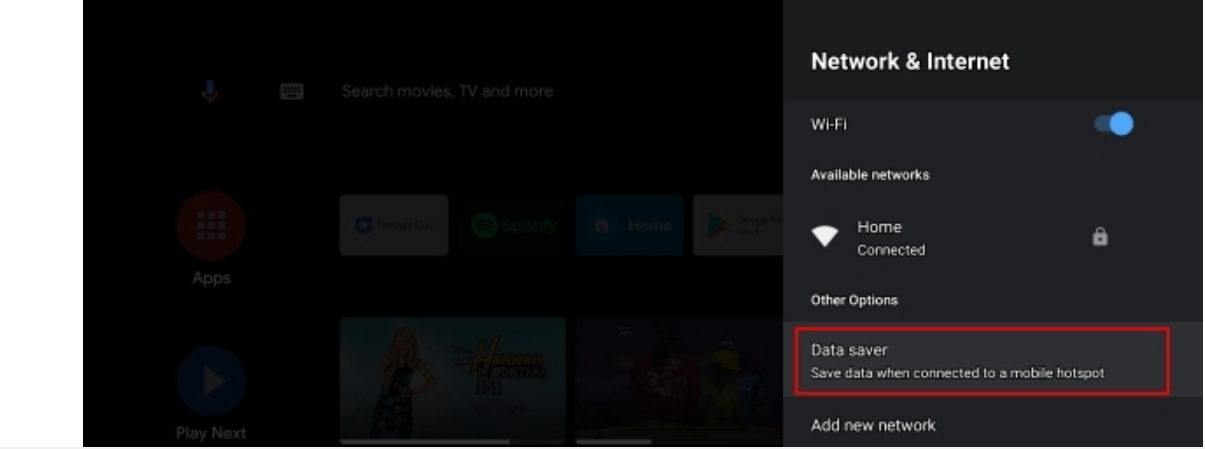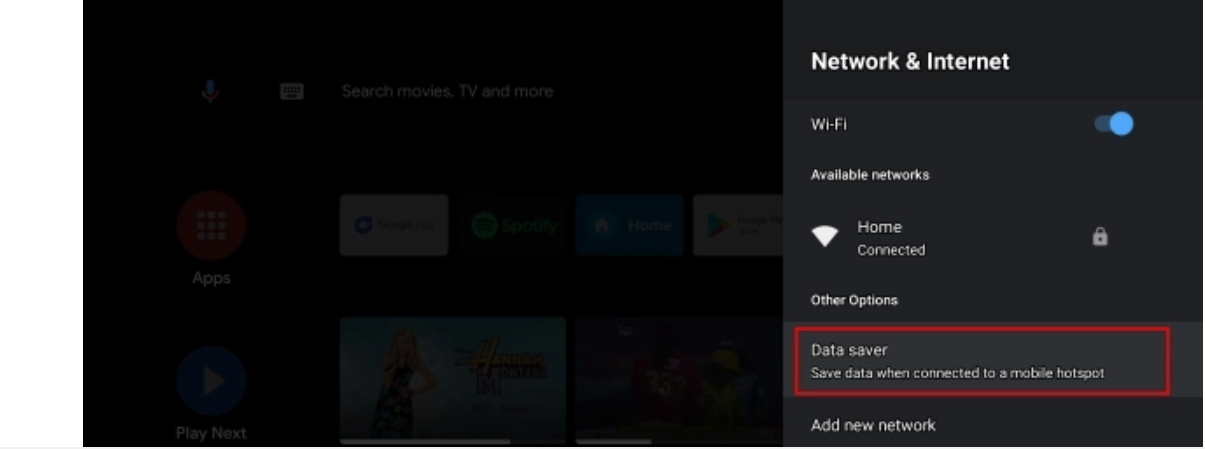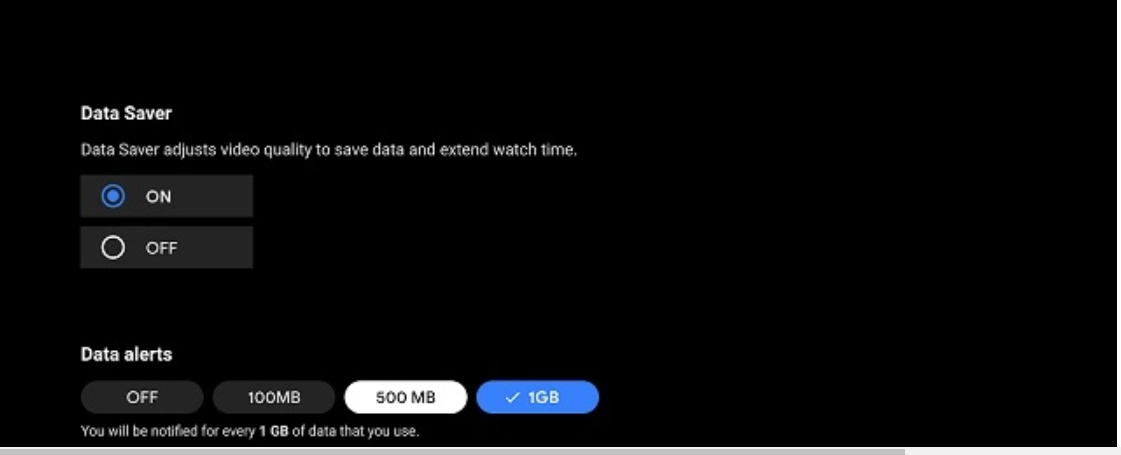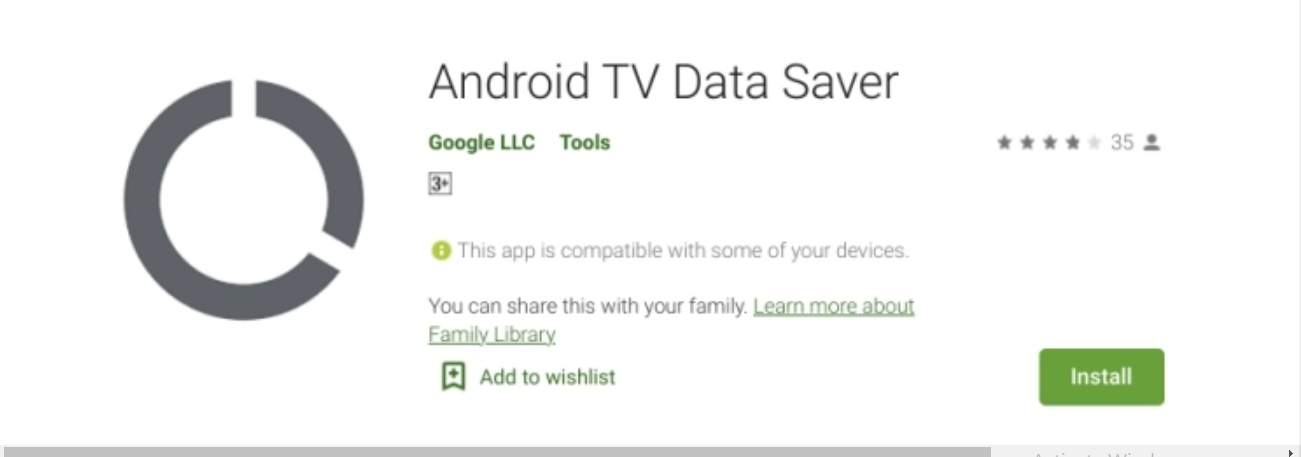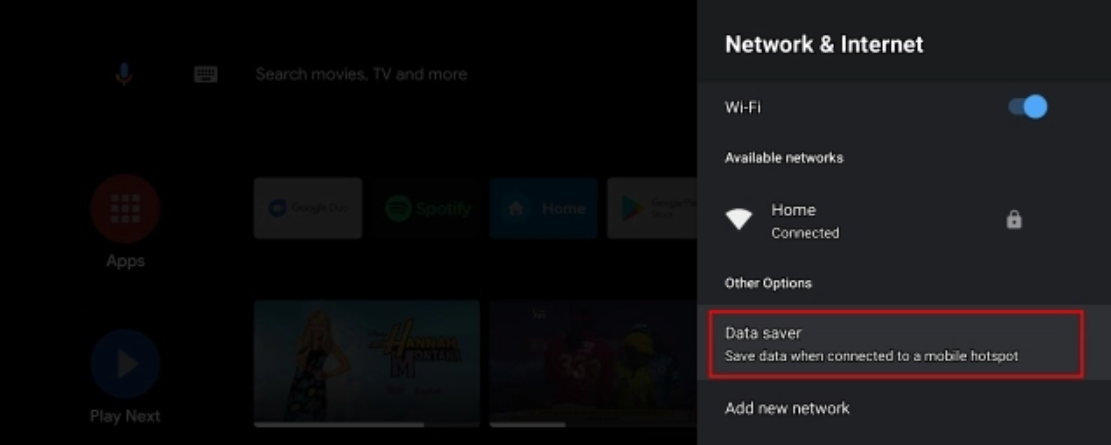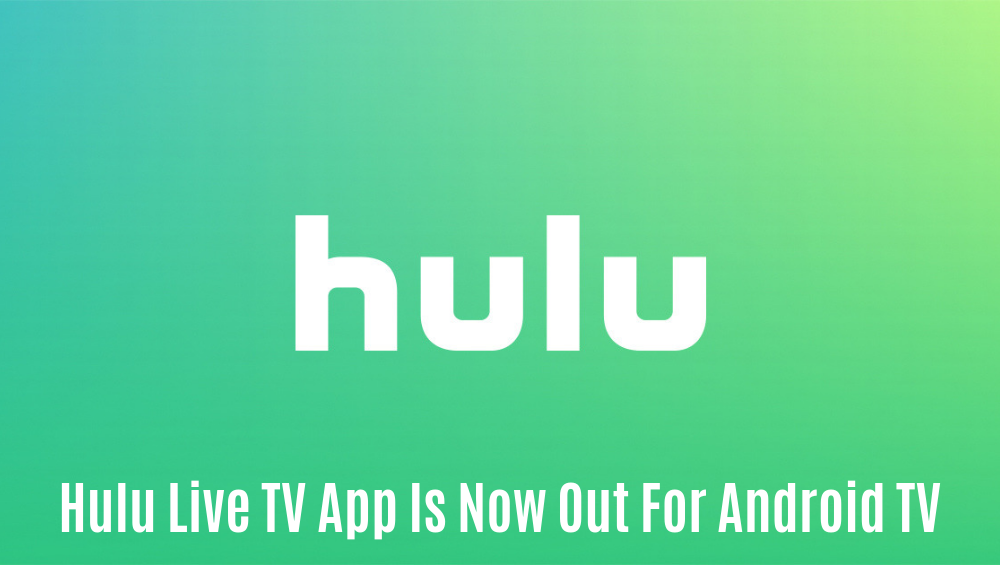How to Enable Data Saver Mode on an Android TV?
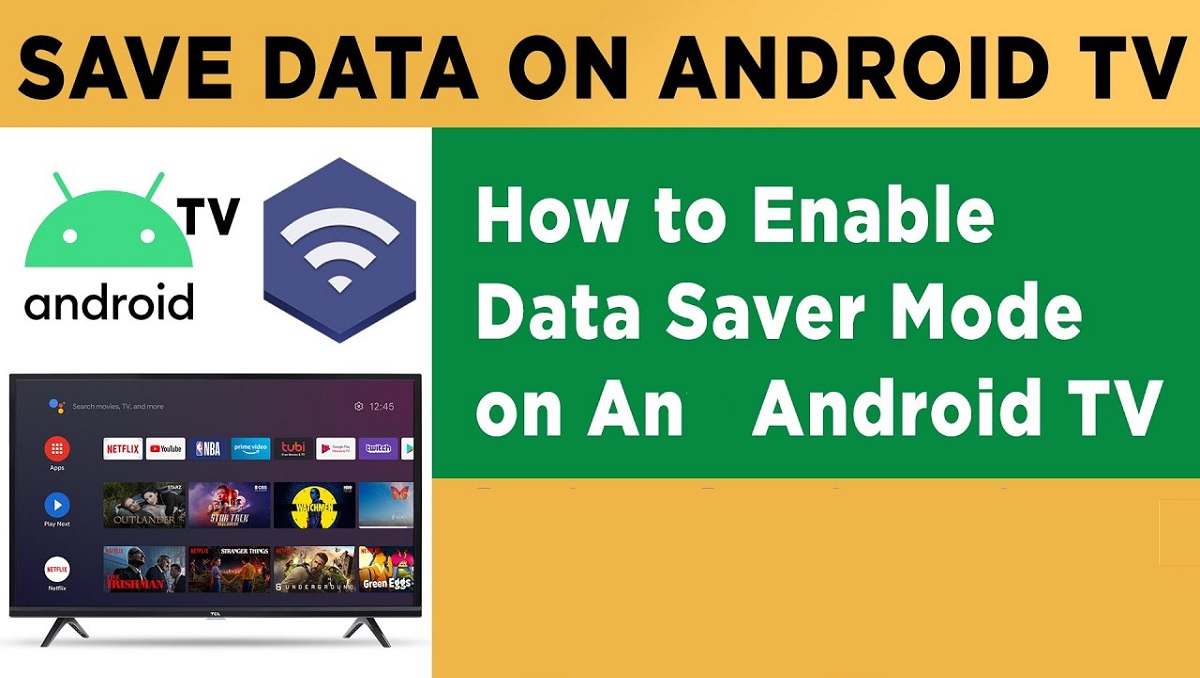
Google has launched a set of latest data-friendly features on Android TV to assist you to monitor and reduce android TV’s data usage while connected to a hotspot instead of Wi-Fi. The latest features are arriving at Xiaomi, TCL, and MarQ TVs currently but it will be available globally afterwards. The most captivating feature is the new Data Saver mode under Network & Internet option from the settings that can be enabled while connected to a hotspot. According to Google, it’ll enable you to watch 3 times more content while keeping the same data consumption.
The data saver feature was rolled out with the Android 9 update. However, even if you have an older version of Android, you can still get this feature on your TV with a 3rd party app installation. This will seriously assist those users who have limited WiFi data plan or those who use a mobile hotspot to enjoy content on TV.
Here are the few steps which you can follow to enable data saver on an Android TV.
How to Enable Data Saver Mode on an Android TV?
Enable Data Saver Mode on an Android TV
- For Android TVs operating on Android version 9 or above, users can visit settings and then tap on Network and Internet as shown in the image.
- After tapping on Network and Internet, a Wifi option comprising of available networks will appear at the top of the screen. Below that, there would be other options and it will contain the data saver block.
- Now click on the data saver block and turn it on to adjust video quality, save data and extend your watch time while watching connected to a mobile hotspot.
Using Third-Party app:
In case your Android TV is running on an older version of Android and does not have built-in Data Saver mode. So you don’t need to worry as you can install it by using third-party apps. Google recently brought the Data saver feature in the setting by using a new app called Android TV Data Saver. It is a free app but it can be installed on TVs running Android 8.0 or higher.
- To install the app go to the play store and search for it.
In the search results, the app will be on the top and note that it is developed by Google LLC and it will be written under the app name as illustrated in the above-stated image. Install the app.
After installing the Android TV Data Saver app, the Data Saver mode will automatically appear in the same Settings page. Now as explained previously, go to settings, tap on network and Internet and Data Saver option will appear. Now switch on the data saver option, reduce bandwidth to enjoy more content.
Read Also: Best Android TV Games
Save More Internet through Data Saver Mode:
Just follow these simple steps and you will enable Data Saver mode on Android TV. Android TV updates are very gradual and depend on the manufacturer, so Google has taken the responsibility to insert this important feature into an app. And even if you are not using the latest Android version, the app would still work fine.
Check out? Chrome Doesn’t Clear Your Google, YouTube Data Even After Disabling Cookies From the Settings
PTA Taxes Portal
Find PTA Taxes on All Phones on a Single Page using the PhoneWorld PTA Taxes Portal
Explore NowFollow us on Google News!