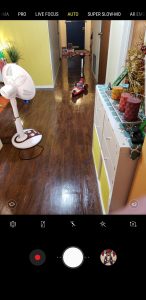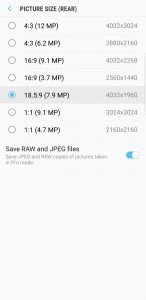How to Enable Full-Screen Camera Shots in Samsung S9

Undoubtedly, the new flagships mobiles Samsung S9 and Samsung S9 Plus have terrific cameras and the results are awesome. Most of us prefer to have a full-screen camera to take pictures from our mobiles. But the question is how can you actually enable full-screen camera shots in Samsung S9 and S9 plus? It isn’t hard to do so, we have figured out the solution, which of course, is already offered by Samsung in its in-built settings. Samsung is offering great options and expandable features in its camera settings. If you are among those who don’t like taking pictures in a black square-standard box then shifting to full-screen camera shots in Samsung S9 is your exit point.
For best camera performance, both Samsung S9 and S9 Plus are by default set at an aspect ratio of 4:3 in order to get a full 12 MP high resolution pictures from image sensor. If you plan to knock the resolution down to either 7.9 or 5.2 MP. However, you can also set the picture size to an aspect ratio of 18.5:9 and take up all your device’s screen to capture and view images.
Enable Full-Screen Camera Shots in Samsung S9
The standard picture sizes works for both front and back camera. Users can set the cameras into the following modes; Pro, Live Focus mode, Food, Auto, Selfie, and Selfie Focus. The best part is that you can swiftly change between these modes without any lag. Let’s see how you can enable full-screen camera shots in Samsung S9.
To get a full-camera screen mode in Samsun S9 and S9 Plus, open the camera application – back or front as per your preference. On the camera screen, you will see a rectangular shaped icon next to camera settings icon, click on that. This will instantly change your picture size from the default 4:3 to 18:5:9 on any camera chosen – front or back. To switch back to the default mode, you can click again on the rectangular icon.
Another way of changing the camera mode is by accessing the settings within the camera app. Once you open settings, click on the “Picture Size” for either front or back camera. Once you are inside the Picture Size window, click on your preferred size. In this case, we are selecting 18:5:9 (5.2 MP for front camera). Exit the settings mode and you are good to go to in full-screen camera shots in Samsung S9 or S9 Plus.
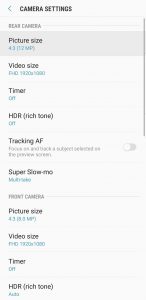
Read more: Samsung Galaxy S10 sets to feature 3D face-recognition and In-display fingerprint sensor
PTA Taxes Portal
Find PTA Taxes on All Phones on a Single Page using the PhoneWorld PTA Taxes Portal
Explore NowFollow us on Google News!