How to Enable Google Maps Dark Mode on iOS?
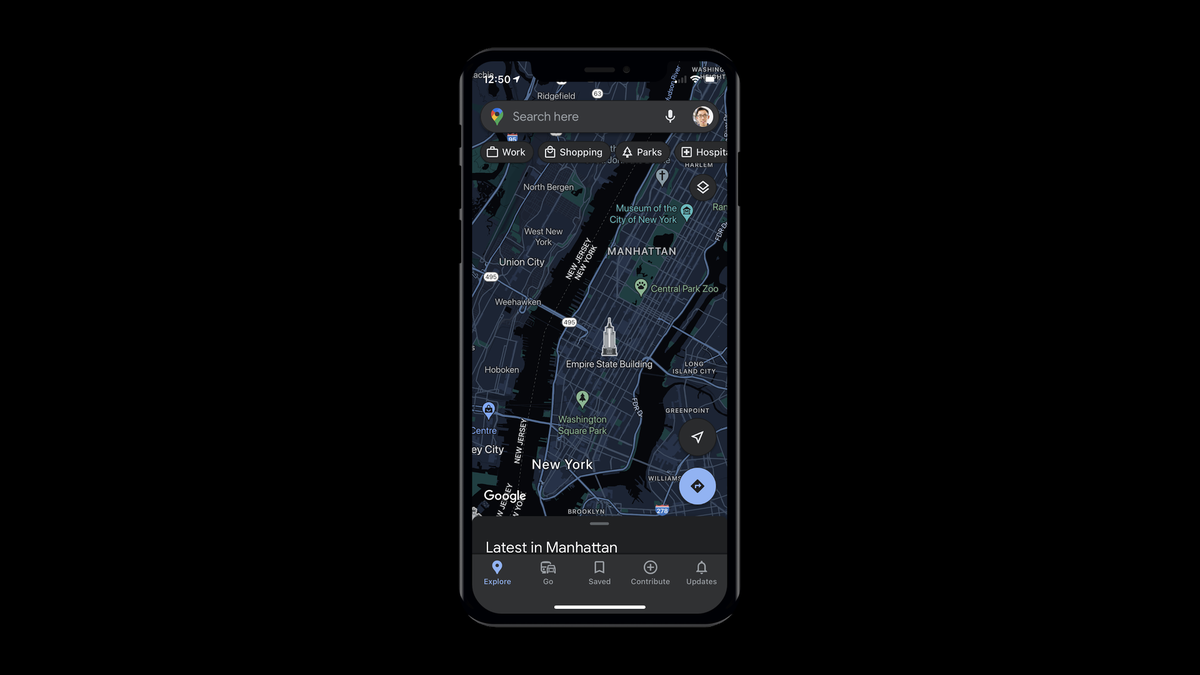
Around three months ago, the search engine giant Google announced that an array of latest features were coming to Google Maps on Apple devices. Probably, we forgot about the announcement, as Google never announced when they will be rolling out the new feature. Now according to the verge, all of the latest features have been launched. One of these new updates includes a dark mode for Google Maps on iOS. So now we are going to tell you how to enable the dark mode on iOS.
How to Enable Google Maps Dark Mode on iOS?
- First of all, you must make sure that the Google Maps iOS app is updated to its latest version.
- Afterward, launch the Google Maps application and click on your profile picture located at the top-right corner.
- Now open the Settings menu, and the first option below the Using Maps section will be the Dark Mode.
- Click on the Dark Mode, and you can decide to turn it on or off, or set it to mirror your device. The third option will keep the map bright during the day and dark after sunset.
There are a number of users who want a dark mode or dark theme of some kind. These demands can’t be figured out, but when we talk about Google Maps, it’s clear that why users would want to turn down the brightness, particularly when driving with the app open at night.
A few other features that have been launched for Google Maps encompass the capability to share your location from iMessage along with a couple of new widgets.
check out? Google Partnership with Snapchat will Boost Pixel 6 Sales: Experts
PTA Taxes Portal
Find PTA Taxes on All Phones on a Single Page using the PhoneWorld PTA Taxes Portal
Explore NowFollow us on Google News!