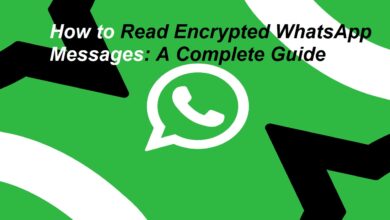How to Enable Secure Private Domain Name System (DNS) on Android
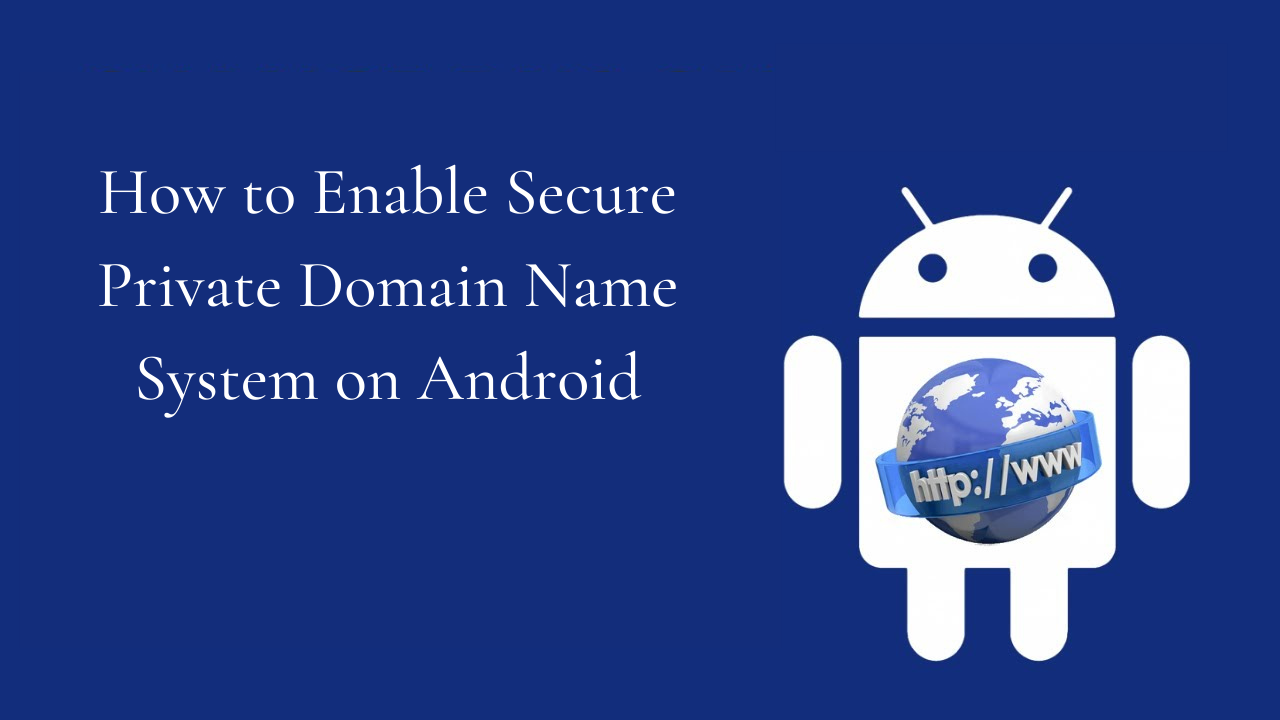
DNS stands for Domain Name System. In layman language DNS, or the Domain Name System, translates human readable domain names (for example, www.phoneworld.com.pk) to machine readable IP address. The DNS makes it easy to remember the web address. Nowadays everything is over the net, so it a good idea to have a secure communication with the DNS. Lets understand what private DNS is on an Android?
First things first, lets understand how the DNS function? When we want to visit a specific site, we type in the site name in the address bar of our web browser. The web browser does not know how to connect you with that specific site. Here the DNS comes in action. The bowser asks DNS server which is run by the Internet service Provider (ISP) or the cellular network. The ISP converts site name to an IP address and thus makes the connection between you and your required site. DNS is a directory or phonebook which helps you reach the website you want to visit.
Now we are clear about DNS, so we can go further and know about how to enable a secure DNS server. When we are making our connection with the website, our connection is vulnerable to eavesdropping or man-in-the-middle attacks. The new secure DNS protocol creates DNS over TLS the required protection and wards off the prying eyes. DNS over TLS isn’t the only secure DNS protocol, DNS over HTTPS is another protocol that is used widely.
For Android Google has bought DNS over TLS support. This is available in Android 9 (Pie) and higher. On the android it encrypts all DNS traffic from phone and even from apps. This feature is enabled in the Androids by default.
If the ISP or cellular network does not support the DNS support or you are not sure about your secure connection, you can opt for a third-party secure DNS server by using the Private DNS feature. Here below are the step that can help you to enable, disable, or use a private DNS provider in Android. (Note: different Android models, the path and labels may vary, but the basic process is the same.)
- Scroll down from the top of your device to access the notification shade and tap the gear icon.
- It will take you to device settings (you can also reach the settings page from the apps drawer.)
- In the settings, tap “Network & Internet.” (Depending on your device, this might have a slightly different name, like “Connections.””
- Tap on “Private DNS” to manage the feature. If you don’t immediately see the “Private DNS” option, you may have to tap on “More Connection Settings” or “Advanced.”
- Now you will get three options: Off, Automatic, and Private DNS provider hostname.
- You can select “Off” to stop using DNS over TLS or “Automatic” to use encrypted DNS when available, or write the hostname of a private DNS provider to use encrypted DNS from that provider.
- Once done, tap on “Save” to apply the changes.
Private DNS feature of the Android offers DNS over TLS support to the platform. In “Automatic” option, it uses the secure DNS, if its provided by the cellular network or the ISP.
Also Read: How to Delete a Facebook Story: Here’s How
PTA Taxes Portal
Find PTA Taxes on All Phones on a Single Page using the PhoneWorld PTA Taxes Portal
Explore NowFollow us on Google News!