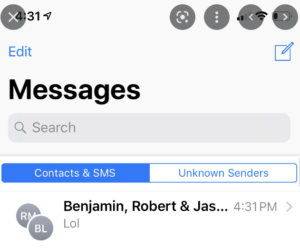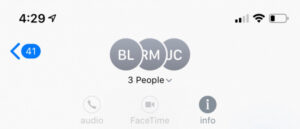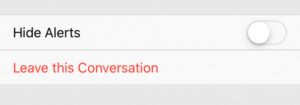How to get rid of annoying group texts on iOS
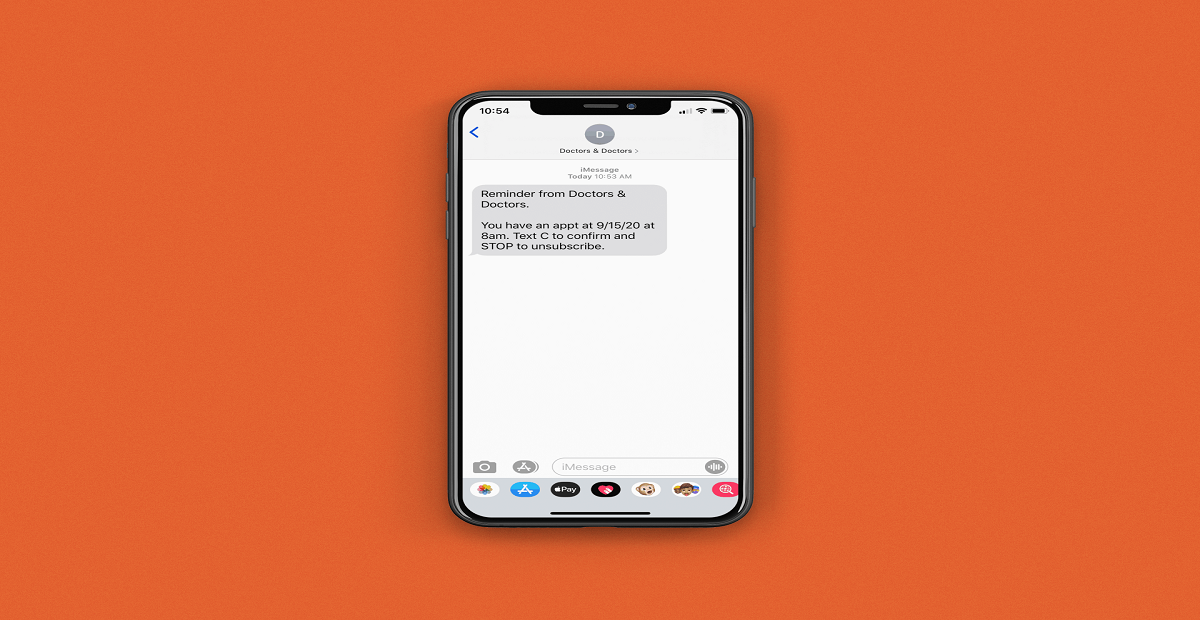
Have you ever been in a meeting and started getting unwanted group texts and the overall situation got uncontrollably terrible? If yes, you are in the same boat. During such a situation, all we can do is think of the meeting going upside down. Keeping in view this, Apple had added a feature to remove yourself from iMessage Group in iOS 8, and from that day this feature kept on coming in the updates. This blog will reveal steps to get rid of annoying group texts
Android started iMessages kind of feature named Chat in 2019, however, people were not able to leave group messages like those offered in iMessage till now. However, there is good news, one can mute future updates to stop your phone from alerting you every time someone started or responds to group conversations.
Let’s see how you can stop receiving group texts on your iOS and Android devices.
How to leave group texts on iMessage
In order to leave a group text on iMessage, follow these steps:
- Open the messages app in iOS and select the group that you want to get rid of
- Select the Info button:
For this, you need to tap under the status bar on images or the initials in the group chat. Upon clicking, a drop-down menu will open and you can select the “info” button from there.
- Select “Leave this conversation”:
Once you are done tapping on the info button, you will be directed to the details section. From here, select “Leave this Conversation” placed at the bottom of the screen. That’s it, you will be removed.
In case, you are not able to see “Leave this conversation”, it means someone in the group texts doesn’t have the latest version of iOS. If this is the case, sadly, you won’t be able to leave the conversation. In this case, you can mute notifications by selecting “Hide Alerts”.
Also Read: Apple iOS 16 Arriving Today- This is How it will Change Your iPhone
PTA Taxes Portal
Find PTA Taxes on All Phones on a Single Page using the PhoneWorld PTA Taxes Portal
Explore NowFollow us on Google News!