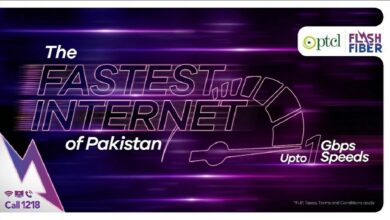How to Hide your Personal Pictures in Google Photos?
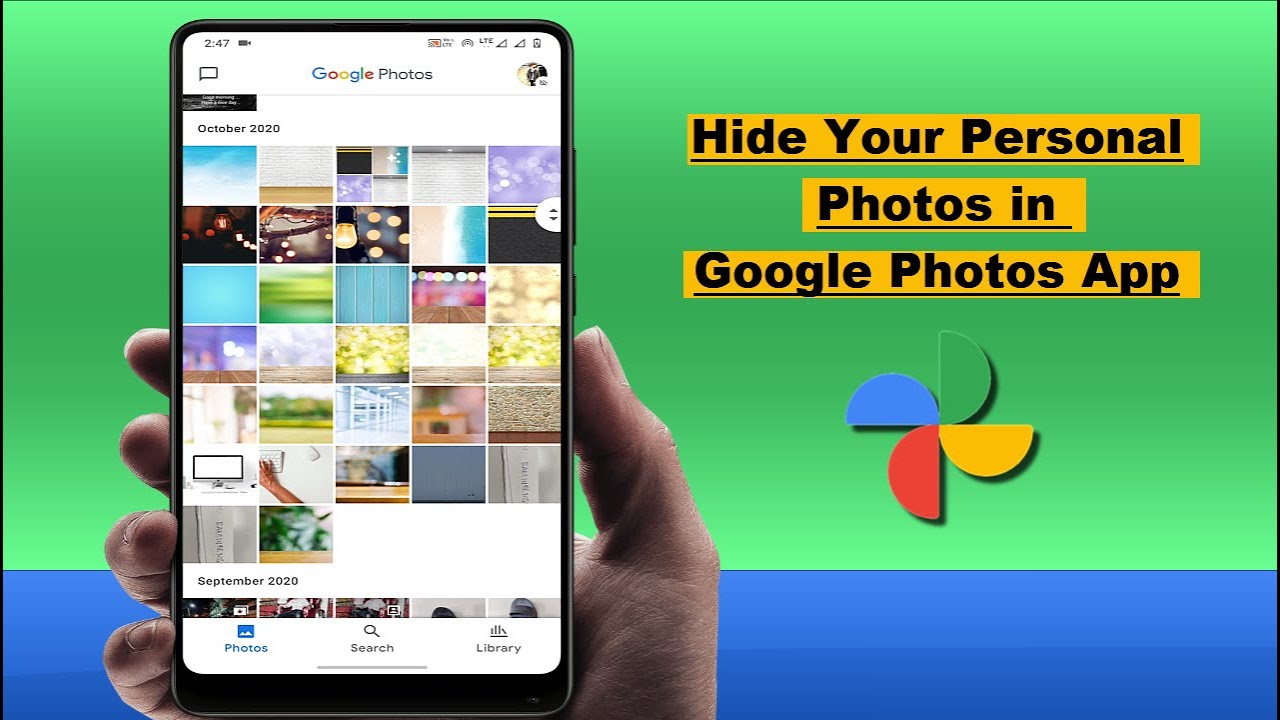
Privacy has become the epitome of internet and mobile users. People don’t want their personal data to be seen by some intruder or any other person using their phones for some reason. Photos, texts, and videos are considered the most sensitive data for any user. So if there are some personal photos on your phone that you don’t want any person to access, then you don’t need to worry as Google has some work cut out for you. However, there are third-party apps as well that can hide your personal photos but they may contain some bugs or other phishing material. Therefore, Google would be the safer option as the company recently announced a new feature to lock your personal images directly in Google Photos.
How to Hide your Personal Pictures in Google Photos?
According to the announcement by Google, The new locked folder in Google Photos is for photos of IDs, passports, and other sensitive data.
Follow the below-mentioned guide to hide your personal images in the Google Photos app:
- First, launch the Google Photos app on your android device and tap on “Library” located at the bottom right corner.
- Now tap on Utilities, and scroll down to Locked Folder and use your fingerprint ID.
- Afterward, you can set new photos to save directly to the locked folder or put older photos in there manually.
Point to remember:
One thing you must remember is that the locked folder is only available on your device storage and not in the cloud. This is primarily for security purposes because you don’t want your cloud to get hacked, and your personal photos along with it.
Check out? Google Photos for iOS Gets Advanced Photo and Video Editors
PTA Taxes Portal
Find PTA Taxes on All Phones on a Single Page using the PhoneWorld PTA Taxes Portal
Explore NowFollow us on Google News!