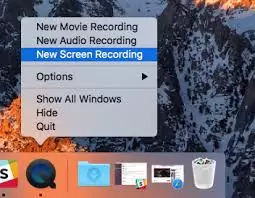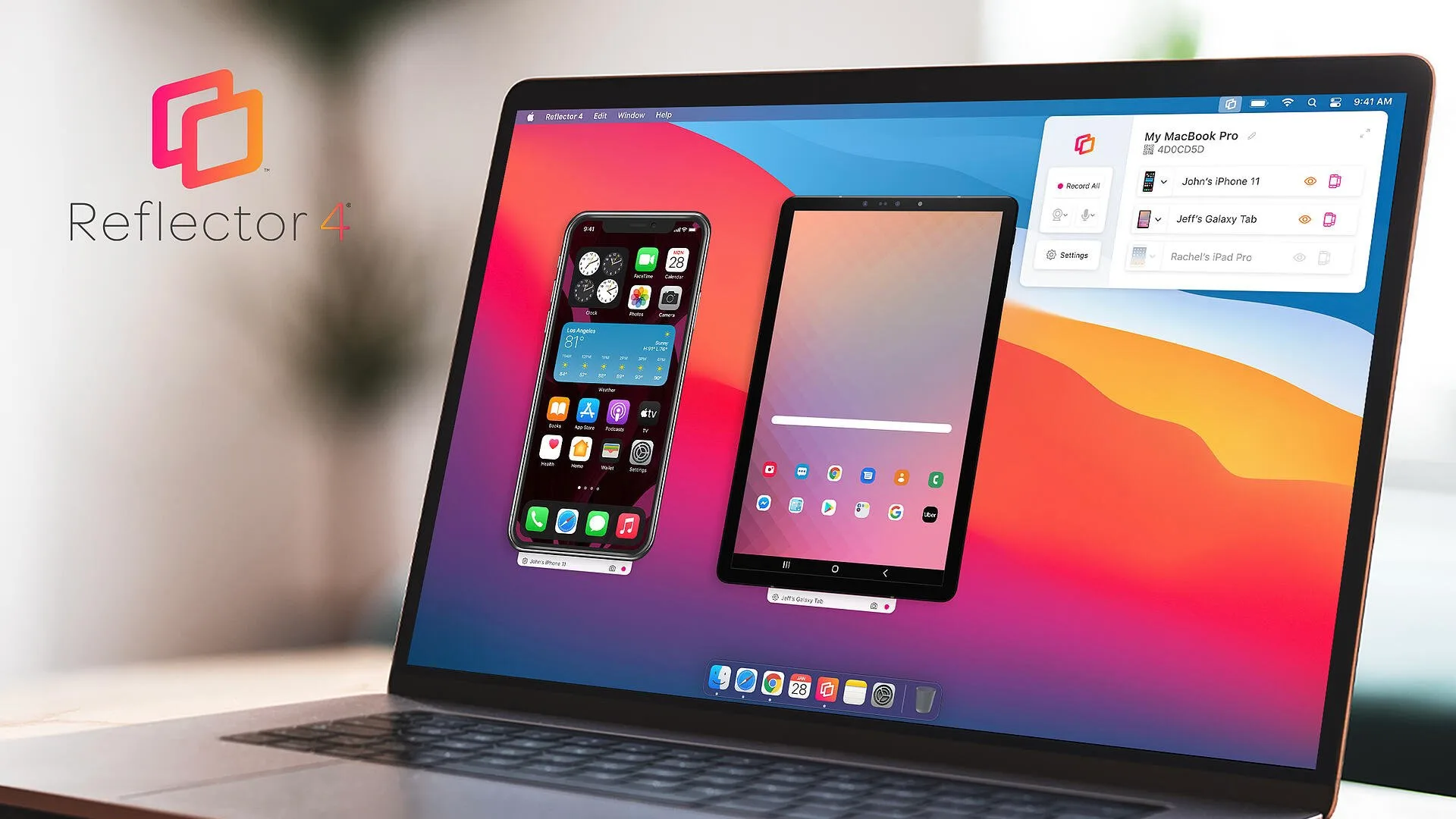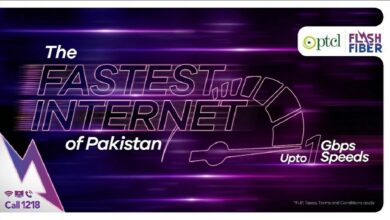How to Mirror iPhone Screen to a Macbook?

The best thing about the iPhone is its seamless connectivity with other Apple devices. It is one of their defining characteristics, creating a highly integrated ecosystem. This linkage creates an integrated user experience that facilitates the synchronization and sharing of data across multiple devices, including MacBooks, iPads, Apple Watches, and more. Mirroring your iPhone’s screen to a MacBook can be a useful and practical method for viewing and interacting with the iPhone interface on a larger display. There are multiple ways to accomplish this replication, whether you want to share presentations, demonstrate an app, or simply relish a larger display for watching media. Apple’s QuickTime Player and third-party applications such as Reflector and AirServer can help with the mirroring procedure on your MacBook. You can easily mirror your iPhone to your MacBook by following a few simple steps, enabling a more immersive viewing experience.
How to mirror an iPhone screen to a Macbook?
Using Built-in QuickTime Player:
You can use QuickTime Player to mirror your iPhone’s display to a MacBook by following the below-mentioned steps;
- Make sure that your iPhone and MacBook are linked to the same Wi-Fi network.
- Afterward, you will have to launch QuickTime Player on your MacBook. To do that, visit the Applications folder or use Spotlight Search to quickly find it.
- In the menu bar of the QuickTime player, tap on “File” and then “New Movie Recording.” You can also use the shortcut Option + Command + N.
- Afterward, your Mac’s webcam will be enabled and you will be able to see a new QuickTime Player window. A small arrow pointing downwards is located next to the record icon. To expand the menu, click the arrow button.
- From the menu, you should see your iPhone listed under the “Camera” section. Click on your iPhone from the drop-down list.
- The display of your iPhone should now appear on your Macbook. You have the option to change the screen size by resizing the QuickTime Player window.
- Point to be noted: It is pertinent to mention here that QuickTime Player mirroring is compatible with iPhone models running iOS 8 or later, as well as MacBook models running OS X Yosemite or later.
Using Third Party App (Reflector):
Alternatively, you can also use third-party applications, such as Reflector to mirror your iPhone to a MacBook by following these steps:
- First of all, download and Install Reflector on your Macbook. You will be able to download it from the official website and install it by following the instructions provided.
- Ensure that your iPhone and MacBook are linked to the same Wi-Fi network.
- On your iPhone, enter the Control Centre by swiping down from the upper-right corner on iPhone X and later, or by swiping up from the bottom on older models.
- To display a list of available devices, tap the “Screen Mirroring” or “AirPlay” icon (which resembles a rectangle with a triangle at the bottom).
- Now you would be able to see your MacBook’s name in the list. Tap it to begin mirroring your iPhone’s display to your Mac.
- Afterward, you will be able to enjoy your iPhone’s interface on your Macbook.
- These steps should help you mirror your iPhone screen to your MacBook using Reflector.
What are the advantages of mirroring your iPhone to the Macbook?
Mirroring an iPhone to a MacBook provides multiple benefits that boost the overall user experience. Here are a few of the benefits:
Presentations and Screen Sharing:
When mirroring your iPhone’s screen to a MacBook, you can effortlessly share the display of your mobile while giving presentations, attending meetings, or in the classroom. This enables you to present content on a larger screen, thereby making it more visible to your audience.
Media Consumption:
Mirroring your iPhone to a MacBook makes viewing videos, movies, and streaming content more immersive and enjoyable. The bigger display of the MacBook improves the visual experience, while the superior audio quality provides a cinematic touch.
App Testing and Development:
Mirroring an iPhone to a MacBook is vital for app developers. It enables developers to view their applications on bigger screens, making it simpler to identify and address design and functionality issues. This facilitates efficient testing and refining, which ultimately results in improved app development.
Gameplay and Screen Recording:
Mirroring your iPhone to Macbook allows you to play games on a bigger screen with the ease of utilizing the MacBook’s keyboard and touchpad. In addition, it also allows you to effortlessly record gameplay or make video tutorials.
Productivity and Task Management:
By mirroring your iPhone to a MacBook, you are able to seamlessly transition between devices and continue working uninterrupted. This enables multitasking and increases efficiency. Furthermore, you will be able to easily respond to messages, access and change files and use iPhone-specific applications to streamline your workflow.
Accessibility:
Mirroring an iPhone to a MacBook can be advantageous for those with visual impairments. The bigger display on the MacBook can improve the visibility and accessibility of applications, content, and settings.
Final Words:
Mirroring your iPhone to a MacBook offers a range of benefits that enhance your user experience and productivity. The seamless connectivity between Apple devices allows for easy synchronization and sharing of data, creating a highly integrated ecosystem. Whether you’re presenting, consuming media, developing apps, gaming, or improving accessibility, mirroring your iPhone to a MacBook provides a larger display, superior audio quality, and streamlined multitasking. This feature underscores the versatility and convenience of the Apple ecosystem, making it a standout advantage for iPhone users looking to leverage the power of their devices across multiple platforms.
Also read: iPhone 15 Pro Max Could Have Thinnest Bezels Leaked Image Revealed
PTA Taxes Portal
Find PTA Taxes on All Phones on a Single Page using the PhoneWorld PTA Taxes Portal
Explore NowFollow us on Google News!