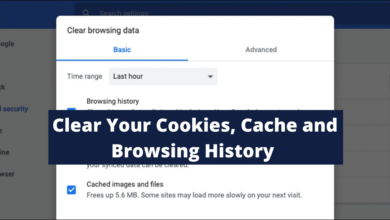How to Outsmart Online Tracking by Changing Privacy Settings
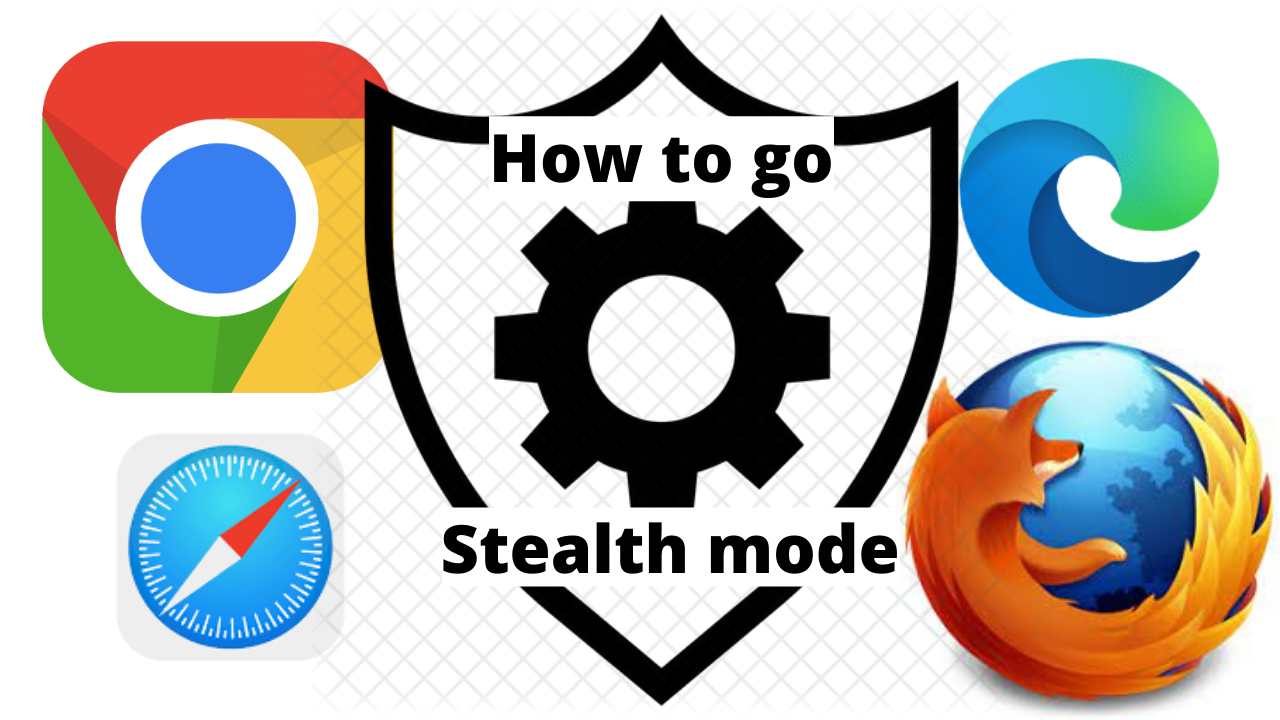
In the recent times privacy is of great priority among browser-makers, but they somehow lag in making the browsers safe against ad industry trackers on the web. The browsers history is used by many different companies to make a user’s profile profitable and target them for future advertisements. Here’s how you can change your privacy settings to outsmart that online tracking.
Change Chrome Browser Privacy Settings
Its a general perception the world’s most popular browser Chrome is the least private. However, on the positive side Chrome is flexible and have allowed independent developers to release a strict privacy-focused extensions to shake off and limit the trackers.
Click Extensions on the left side of the Chrome web store and type the extension’s name in the search bar you are looking for. Click Add to Chrome on the extension of choice which will open a dialog explaining which permissions the extension will have for the browser. To bring the extension into the browser Click Add Extension.
If there is a change of mind, one can always manage or remove the extensions by clicking on the three dot More menu on the right and select More Tools–Extensions. From here, one is able to see more about the extension by clicking Details.
In the same three-dot menu in Chrome, one can also block third-party cookies by selecting Settings—Privacy and Security—–Cookies and other site data—-Block third-party cookies.
Change Safari Browser Privacy Settings
Safari, keeps its users one step ahead, turning on its Intelligent Tracking Prevention tool by default and keeps away privacy pests. Though the tool hasn’t always worked smoothly.
In Safari to check if blocking is on, open Safari click Preferences–Privacy. The box beside Prevent cross-site tracking should be checked. There, one can also manually delete the cookies. Click Manage Website Data to see sites that have left their trackers and cookies the browser. Click Remove next to any of the trackers not needed and to get rid of, or just click Remove All at the bottom of your screen, to completely remove everything.
If one is looking for another layer of privacy, they can also install helpful extensions from the App Store like AdBlock Plus or Ghostery Lite for Safari.
Change Edge Browser Privacy Settings
The privacy and tracker blocking of Microsoft’s Edge browser is a lot simpler on the Tracker prevention screen. On the page select the three dot menu icon in the top right corner and select Settings–Privacy and services.
Three settings options will be offered to choose from: Basic, Balanced and Strict. Edge uses the Balanced setting by default, blocking trackers from sites that are not visited while still saving most sites from some of the loading problems. Likewise, Edge’s Strict setting interferes with how some sites behave and blocks the greatest number of trackers. The Basic setting blocks crypto-mining and fingerprinting trackers.
Change Firefox Browser Privacy Settings
As compared to Chrome and Edge, Firefox’s default privacy settings are more protective, and the browser gives more privacy options.
In the Firefox’s main menu or the three lined menu on the right side of the toolbar; select Preferences, click Privacy & Security there three options: Standard, Strict and Custom are offered for selection. Standard, blocks trackers in private windows, third party tracking cookies and cryptominers. The Strict setting gives a strong surveillance and can break a few websites it also blocks everything blocked in Standard mode, plus fingerprints and trackers in all windows. Custom is worth exploring for those who want to fine tune how trackers are being blocked.
To apply the new tracking settings after selection of level of privacy, click the Reload All Tabs button that appears.
Also Read: Social Media Giant Facebook Changes its Privacy Settings once Again
PTA Taxes Portal
Find PTA Taxes on All Phones on a Single Page using the PhoneWorld PTA Taxes Portal
Explore NowFollow us on Google News!