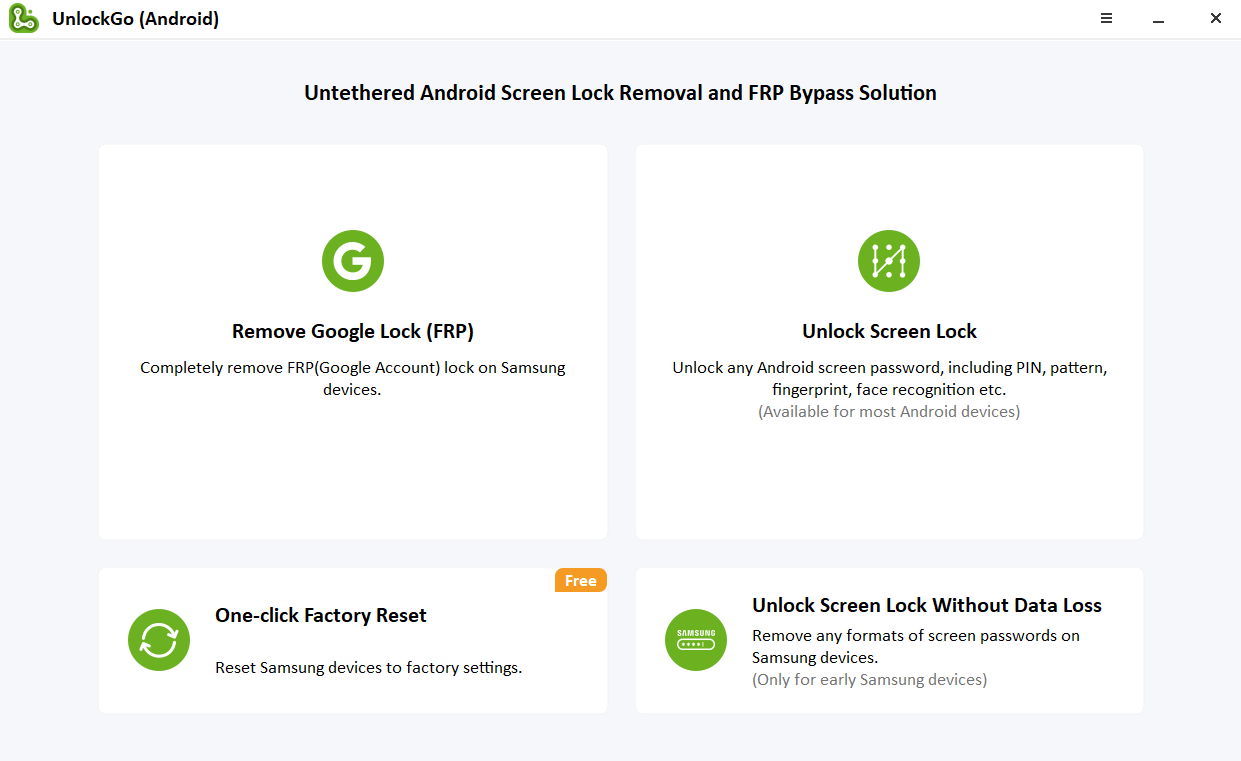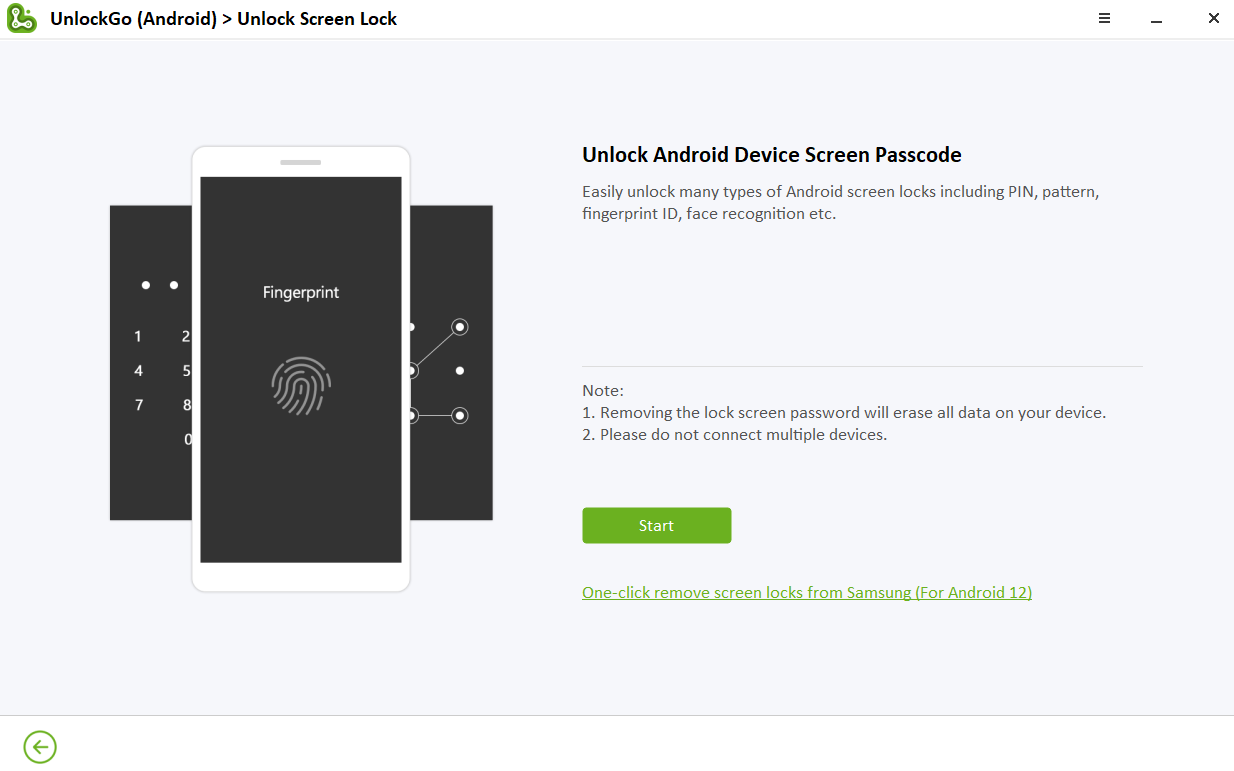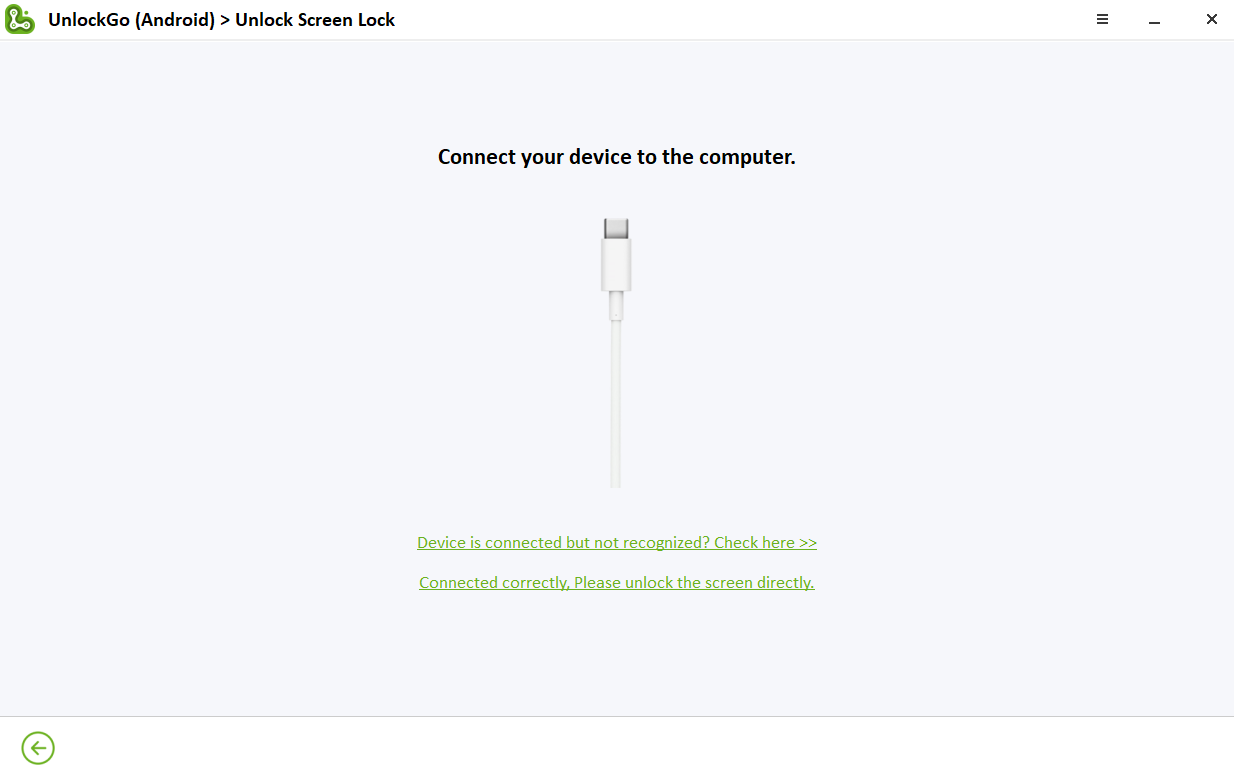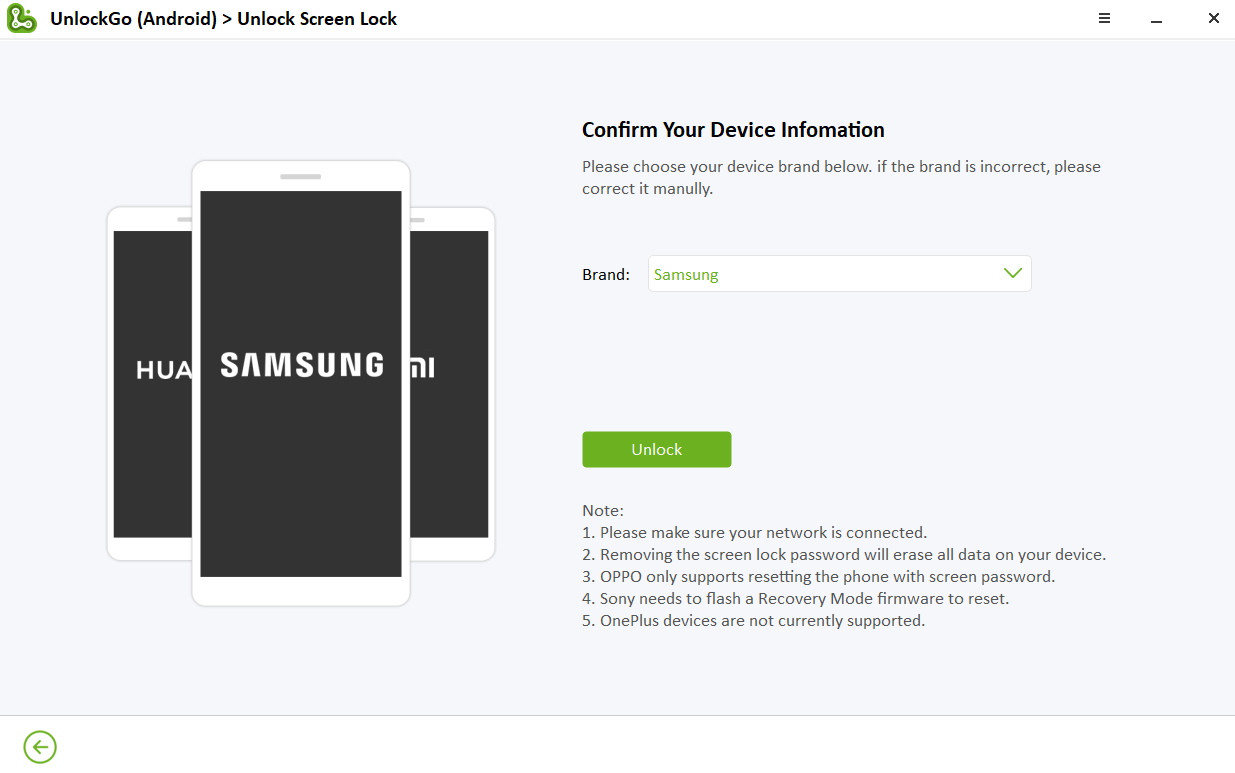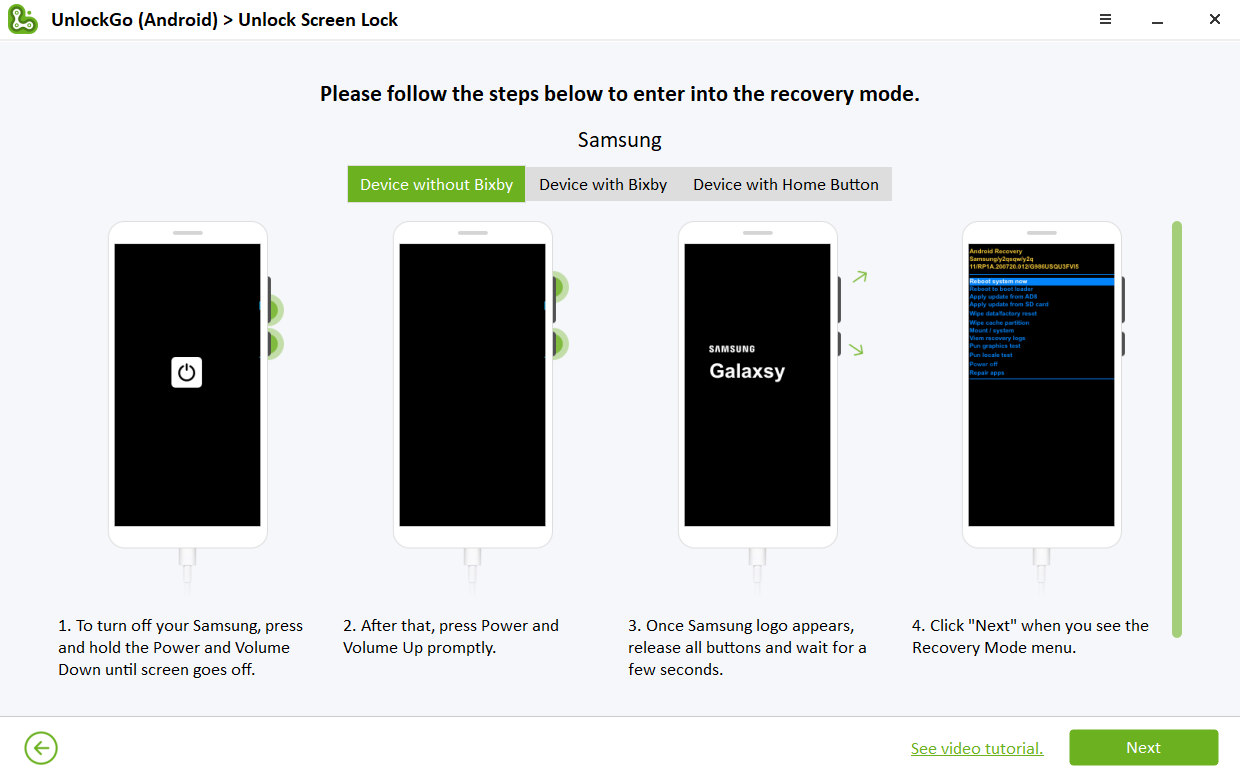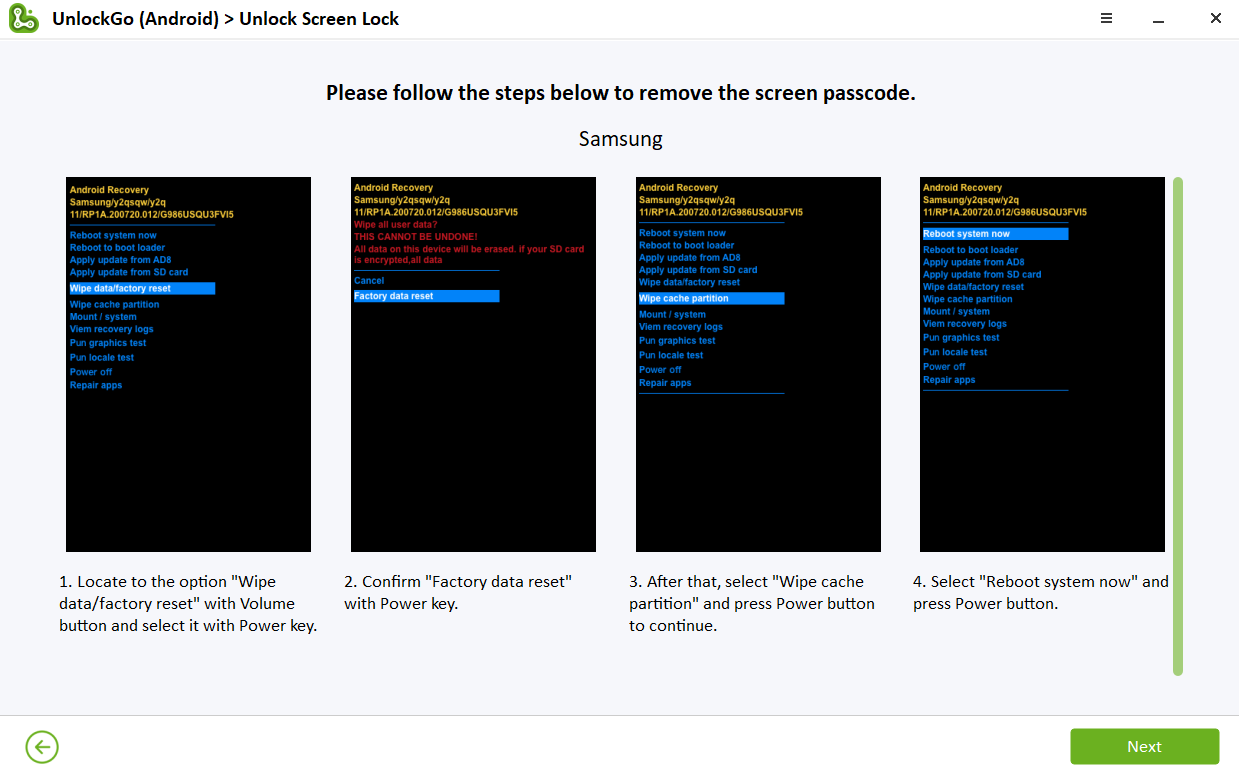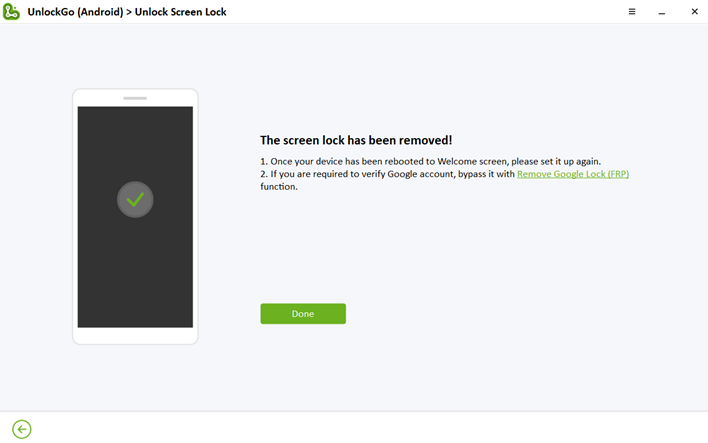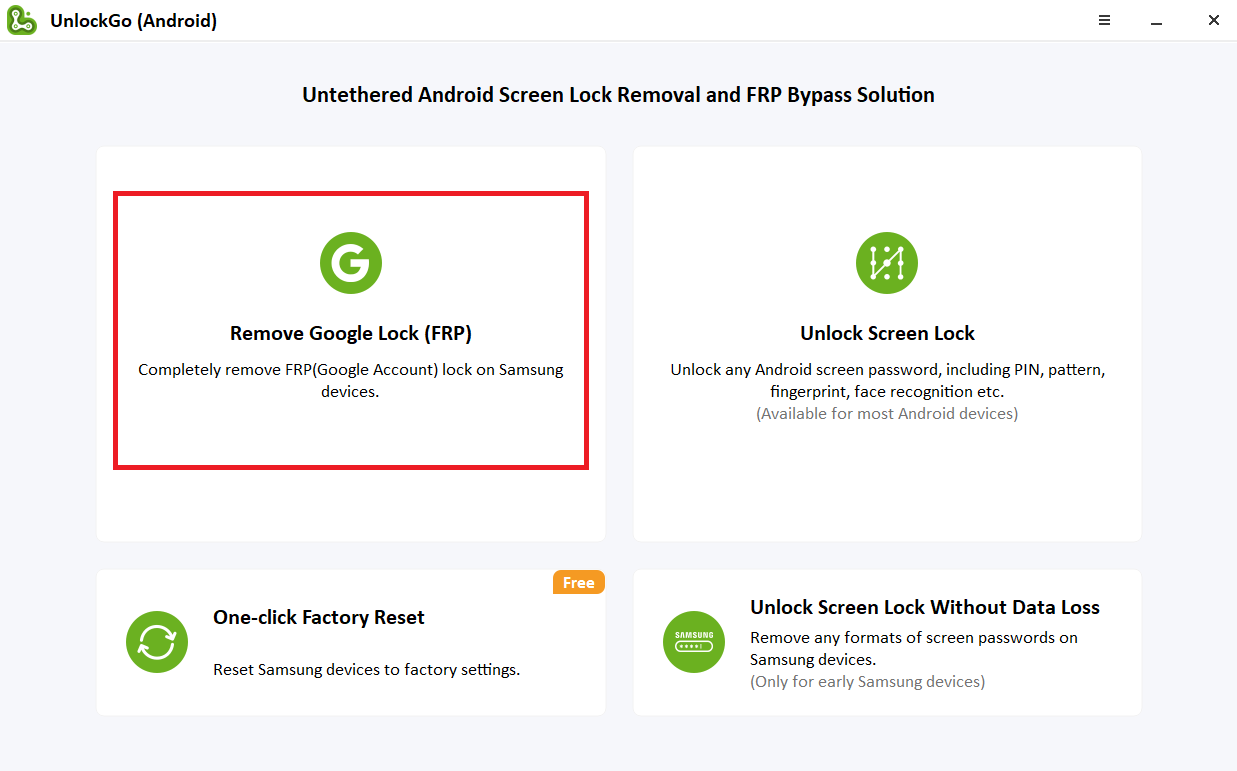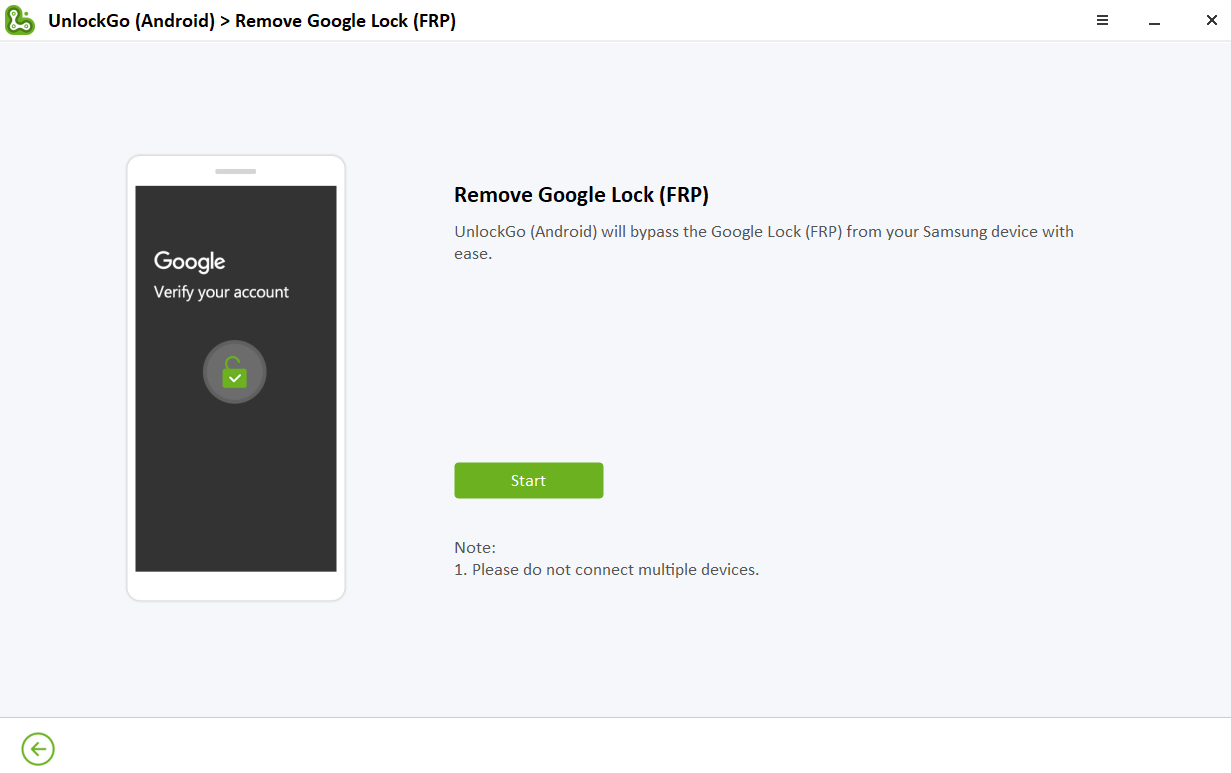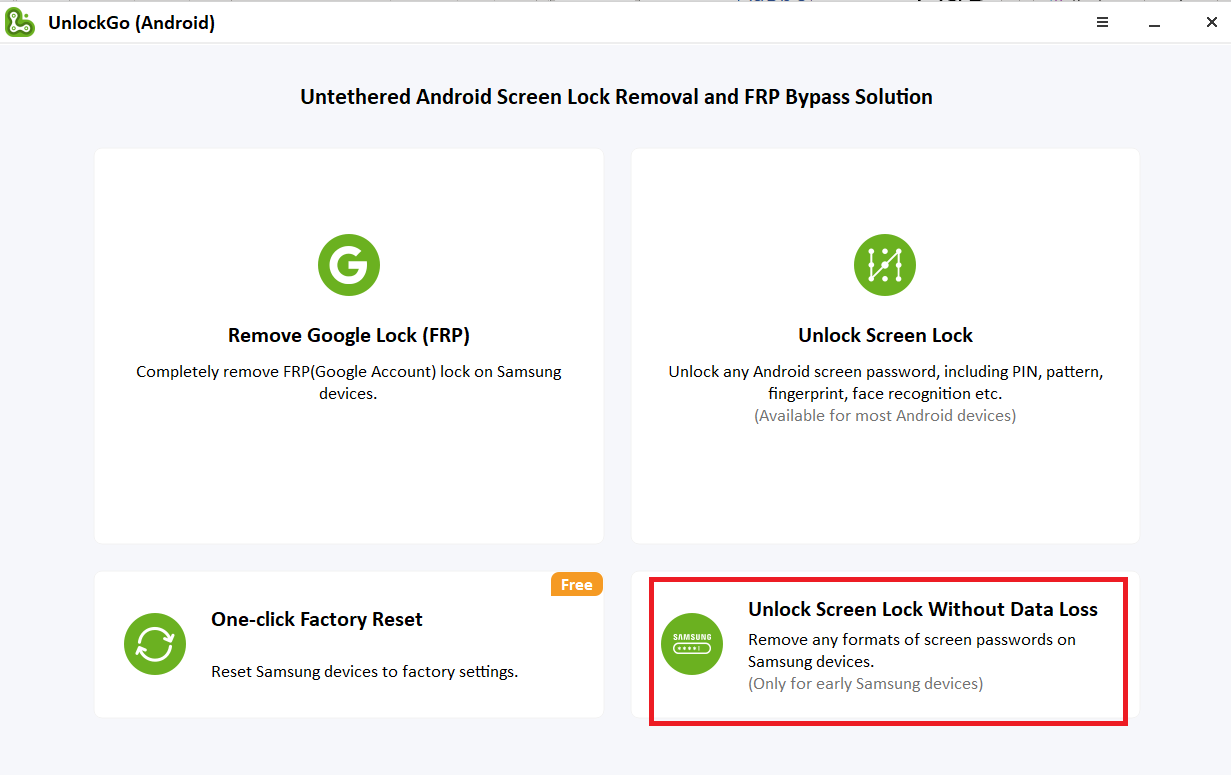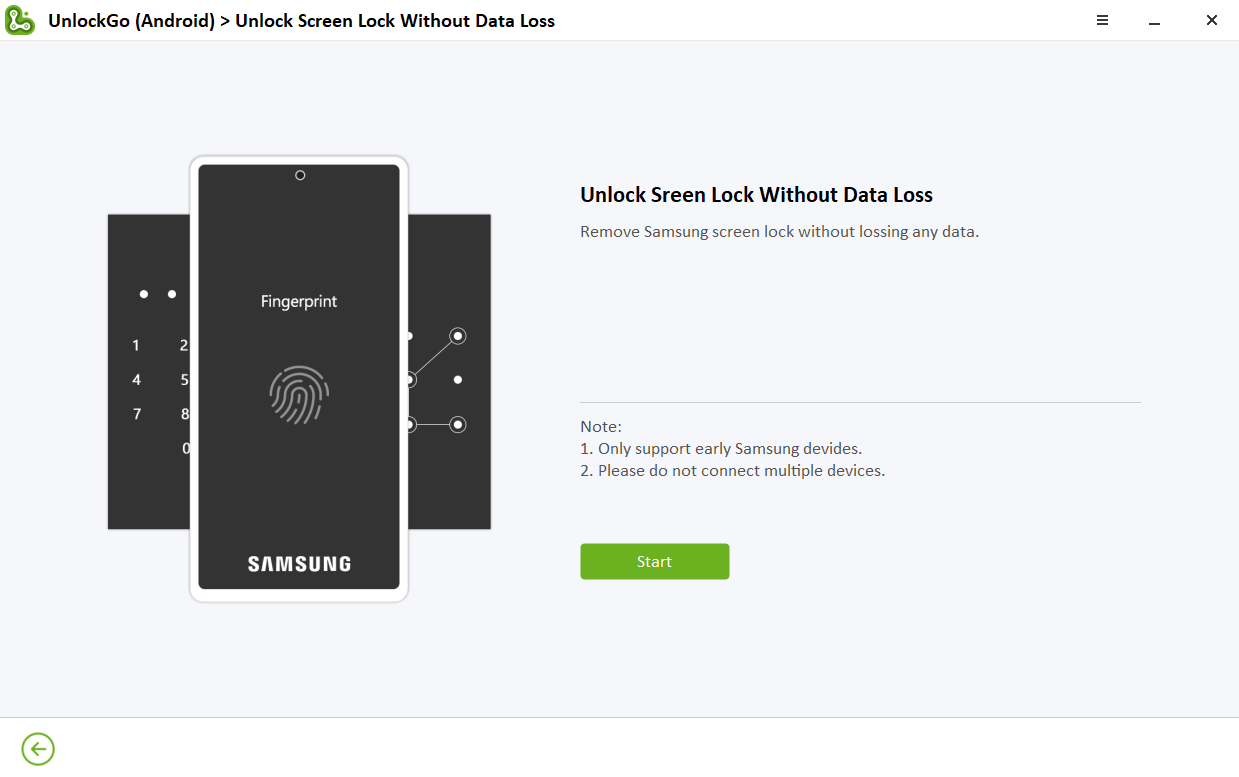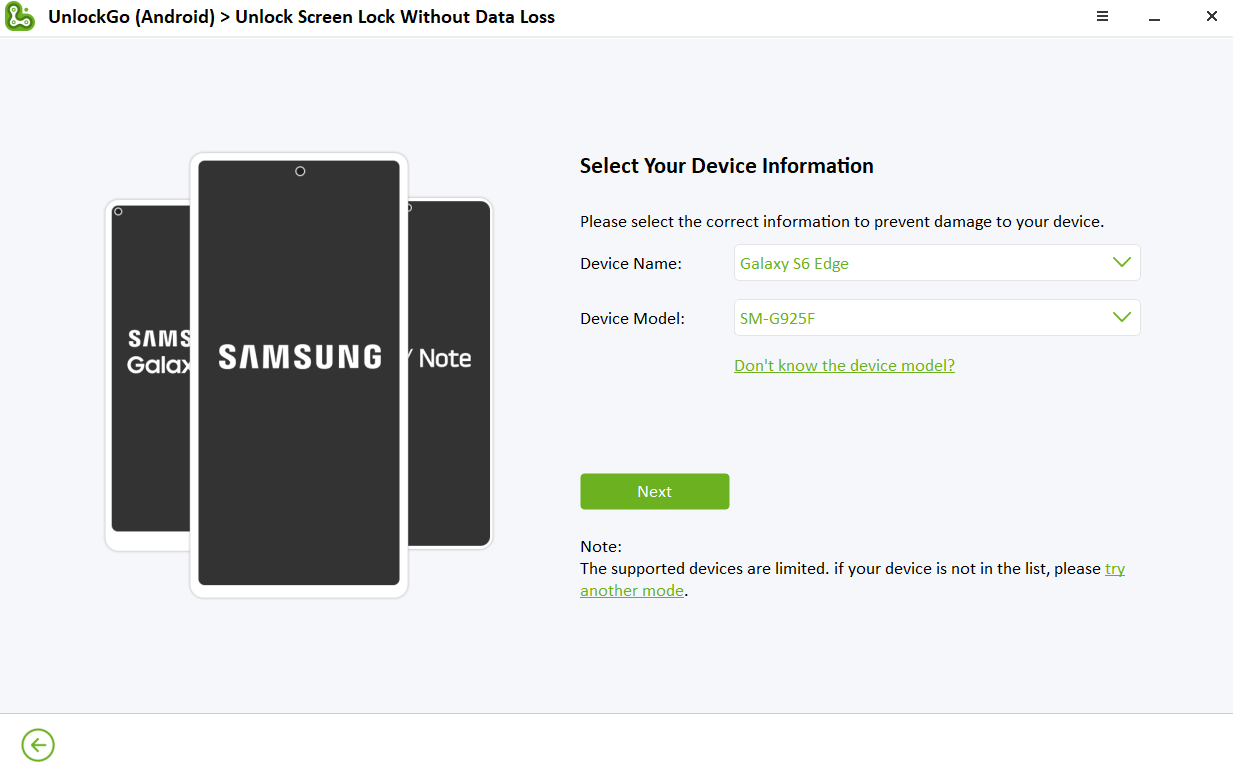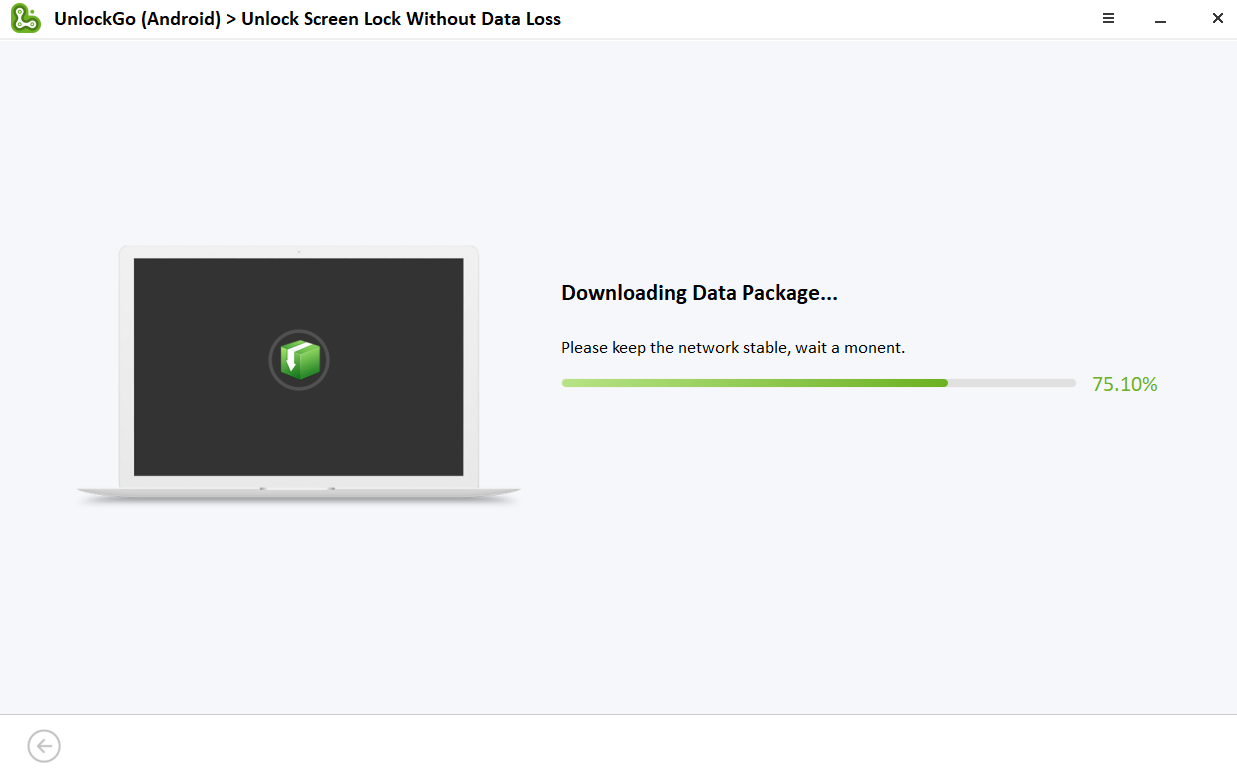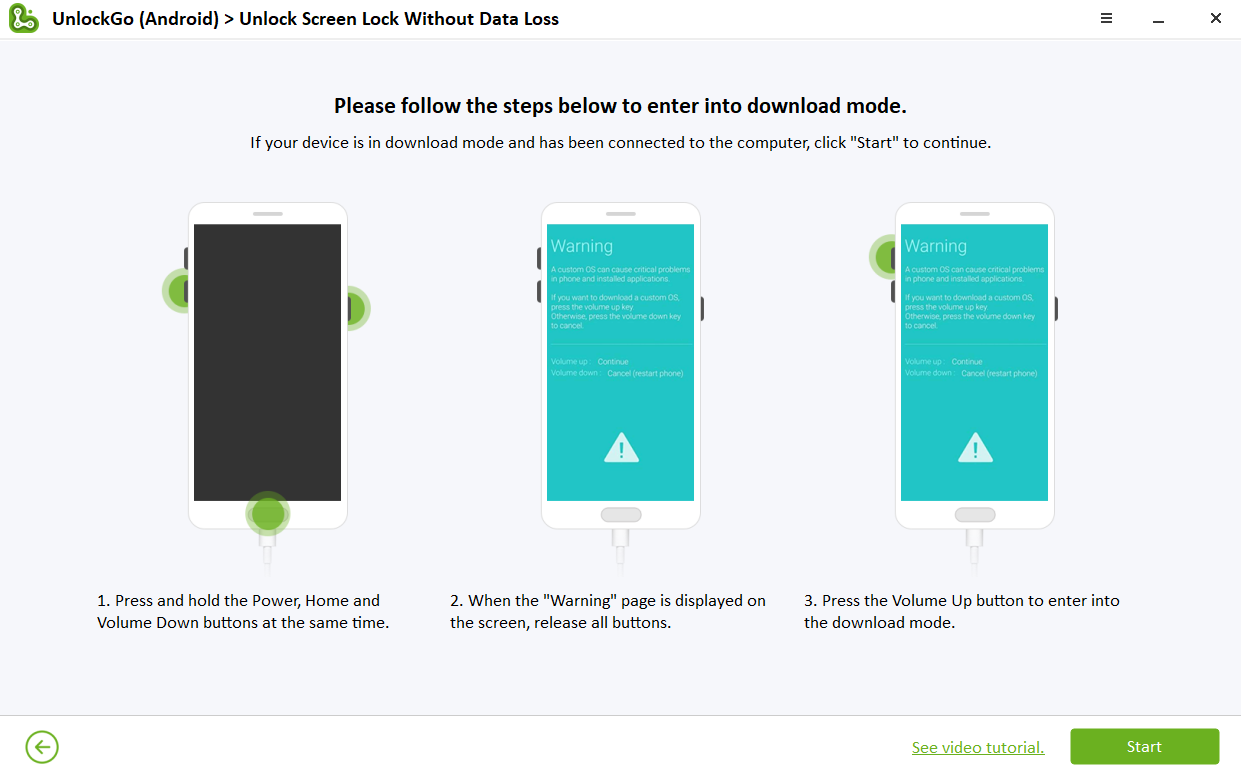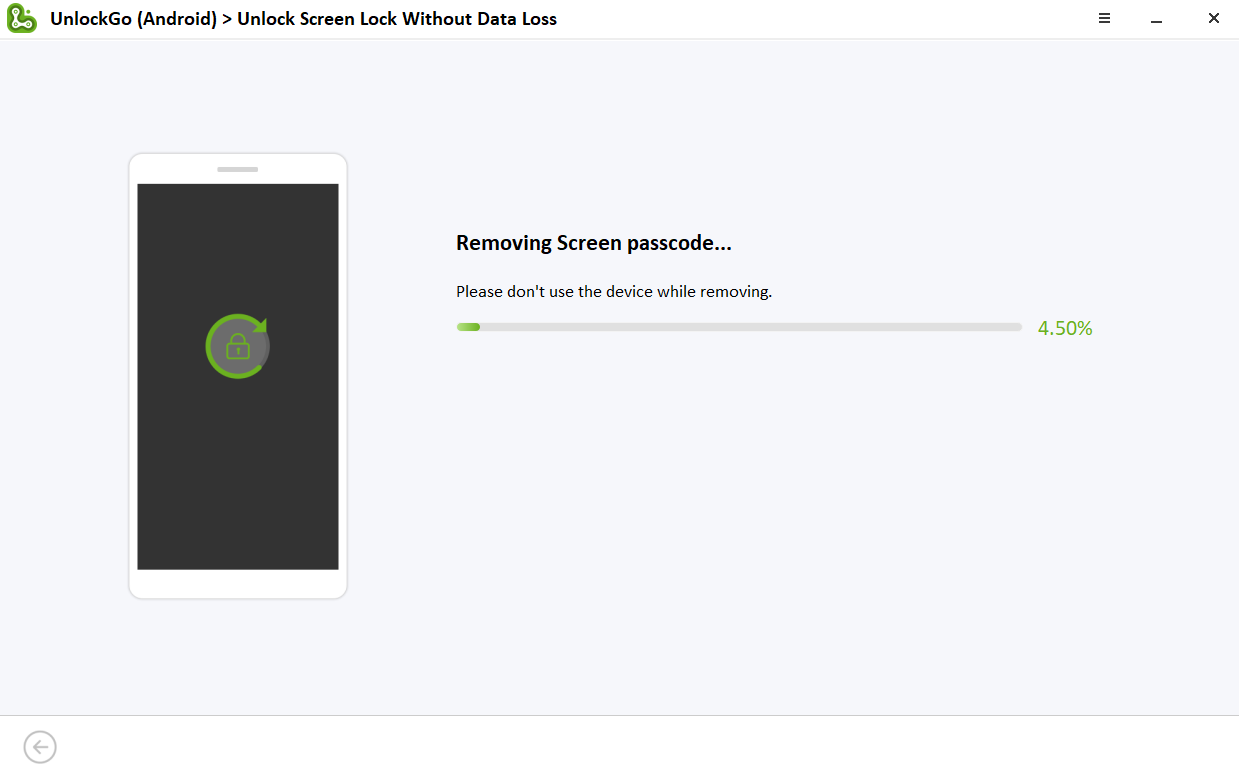How to Remove Pattern Lock on Your Samsung Smartphone?

Smartphone users protect their data by using smart locks such as patterns, PINs, passwords, and other biometric locks. Specifically, Samsung provides numerous security safeguards that assist consumers in preventing unauthorized data access. Unfortunately, these patterns and PINs can be easily forgotten if they are not used frequently, which can be a major issue. Many smartphone owners have difficulty recalling the pattern locks on their older Samsung handsets, which they no longer use frequently. Even after a hard reset, there is a potential that people will forget the Google account connected to cell phones that require Google verification. If you are attempting to remove the pattern lock from your Samsung or other Android device, we’ve got you covered.
Some possible scenarios are as under.
- You just want to Remove Pattern/Password on Your Samsung Device
- You want to Remove Pattern Lock and Bypass the Google FRP on Samsung
- You just want to Remove PIN/Pattern Lock but without any data loss.
1. Remove Pattern/Password on Your Samsung Device
Okay, there are two possible ways to do that.
a. Hard Reset Your Smartphone
If the data on your smartphone is already backed up or you no longer require it, you can just perform a hard reset and you will be good to go. To accomplish this, you must take the following steps:
- Turn off your smartphone and unplug it from all cables if it is plugged in.
- Press and hold down the “Power Button” and the “Volume Up Button” simultaneously for like 5-7 seconds until the phone turns on to the Android recovery menu.
- Use the “Volume keys” to navigate to “Wipe data/factory reset” >> “Factory data reset” and then use the “Power button” to select it.
- That’s it.
Note: You’ll need to have your Google Account or Samsung Account associated with your smartphone to activate the phone afterward.
b. Use Unlock Go (Android) to Unlock the Screen Lock.
Using the Unlock Go for Android to remove the screen lock and unlock Samsung phone forgot password or any other Android device is pretty straightforward. It is compatible with all major Android smartphone brands, including Samsung, Motorola, Huawei, Xiaomi, Google, etc. Here is the procedure!
- Download and Install Unlock Go for Android on Your Windows or Mac.
- After that, run the application and you’ll be prompted with these options.
- Click on Screen Lock and you’ll have this page with the instructions, read them and click start.
- Now you need to connect your Android device via a USB cable.
- Choose your smartphone brand and click unlock! (In my case, I chose Samsung)
- Now you need to go into recovery mode to continue. The tool would show you how to do that exactly step by step. In our case i.e. Samsung, UnlockGo displays three separate ways to enter the recovery mode. Each one is for a different type of Samsung Smartphone including “Device without the Bixby Button”, “With Bixby” and “Device with Home Button”. Choose yours and follow the steps! And then click next!
- Once you are in recovery mode, follow these instructions (might be different for other brands). Click Next!
- Voila! The screen lock/password or the pattern is removed!
2. Remove Pattern Lock and Bypass the Google FRP on Samsung
In the first scenario, we demonstrated two techniques for removing the screen lock, but after attempting to do so, you realized that you had forgotten the Google account linked to your phone. If so, you would not be able to activate the device without bypassing the Google FRP. For that, you’d need to use UnlockGo which is compatible with the most recent Android smartphones, including those using Android 12.
Note: If you haven’t already removed your screen lock, you need to do that by following the procedure mentioned above.
Follow these steps to get the process done.
- Open the Application and find this option!
- Connect your phone, start the process, and follow the easy and clear steps throughout the process. In the end, you’ll have the Samsung FRP bypass process completed.
3. Reset Your Smartphone & Remove PIN/Pattern Lock but without any data Loss
Before getting to the steps, you need to know that you can only remove passcodes or patterns from older Samsung smartphones without resetting them to factory settings (Galaxy S7).
- At the home screen of UnlockGo for Android, find and click on “Unlock Screen Lock Without Data Loss”.
- Connect your older Samsung phone and click start!
- Choose your device name and model number and click next!
- The tool will start downloading the data package, wait for it and afterward click next!
- Follow these steps (based on each particular model and device) and after entering the “Download mode”, click start!
- UnlockGo will start doing its process to remove the screen lock without affecting any data on your smartphone, and at the end, you’ll have your lock screen removed!
Final Words
We understand how annoying it might be if you find yourself in any of the above-mentioned situations; however, all you need to do to regain access to your smartphone and retrieve your old data is remove the forgotten lock screen passcode/pattern/PIN or biometric. We hope that our step-by-step tutorial would have helped you out. If you want to get the UnlockGo for Android, you might want to use this coupon code: PLAB30S, to get a 30% discount!
PTA Taxes Portal
Find PTA Taxes on All Phones on a Single Page using the PhoneWorld PTA Taxes Portal
Explore NowFollow us on Google News!