How to Right Click on a Chromebook?
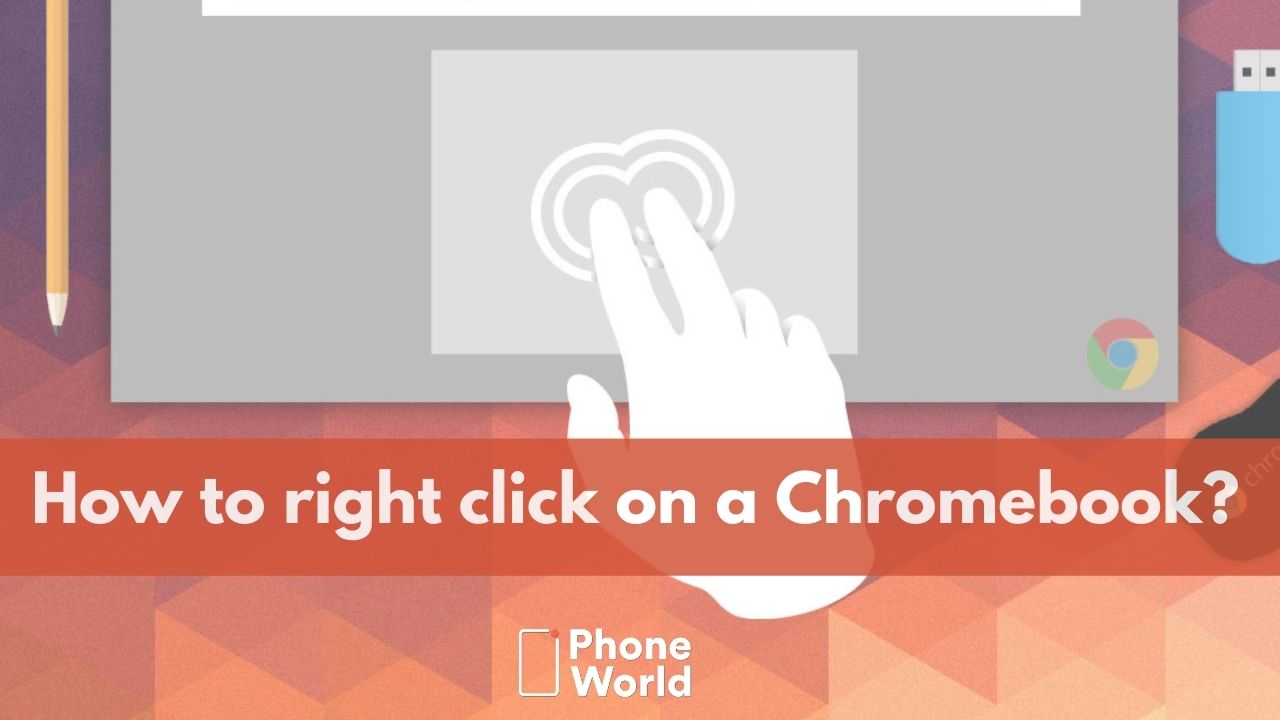
Chromebooks have gained immense popularity for being efficient, lightweight laptops that operate on Google’s Chrome OS. They offer a distinct computing experience due to their streamlined design and user-friendly interface. Users who use traditional Windows or Mac systems may find some Chromebook features, such as right-clicking, hard to find. Well, they don’t need to worry as we are going to provide a detailed guide on how to right click on a Chromebook, ensuring that you will be able to utilize Chromebook’s full functionality.
Understanding the Chromebook’s Special Right Click Features:
Chromebook’s approach towards right-clicking is significantly different than other operating systems. Chromebooks use a touchpad-based method for right-clicking in place of a tangible button or two-finger stroke on a trackpad.
How to perform a Right Click on Chromebook using a Touchpad?
- Make a two-finger tap by simultaneously tapping the touchpad with two fingers. This gesture will operate as a right-click action.
Furthermore, you can also configure the Touchpad for Right Click on Chromebook which enables you to configure the Touchpad according to your preferences. Follow the below-mentioned steps to modify touchpad settings for right-click functionality:
- First of all, click on the bottom-right corner of the display that shows the current time to launch the Options menu.
- Afterward, a panel displaying numerous parameters will appear. To open the full settings menu, click the gear-shaped “Settings” icon.
- In the next step, click the “Touchpad” option in the settings menu. This will launch the settings page for the touchpad.
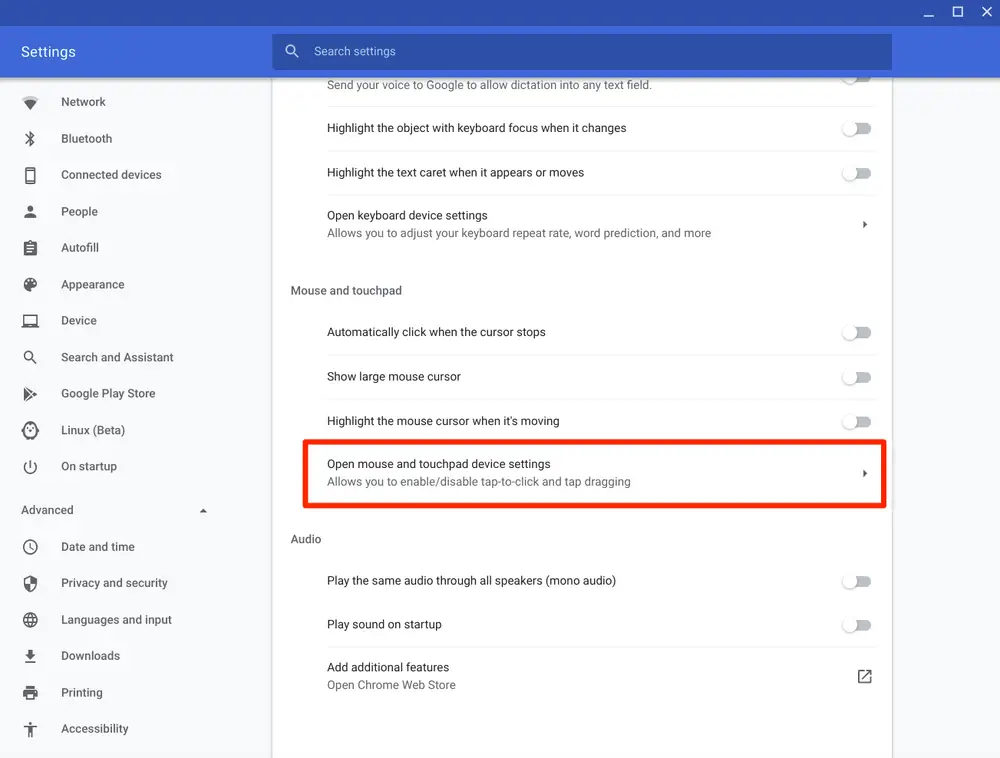
- Now, you will have to find the “Tap-to-click” option in the touchpad settings and toggle it on. Enabling this feature lets you conduct a left click with a single finger tap on the touchpad and a right click with two finger taps.
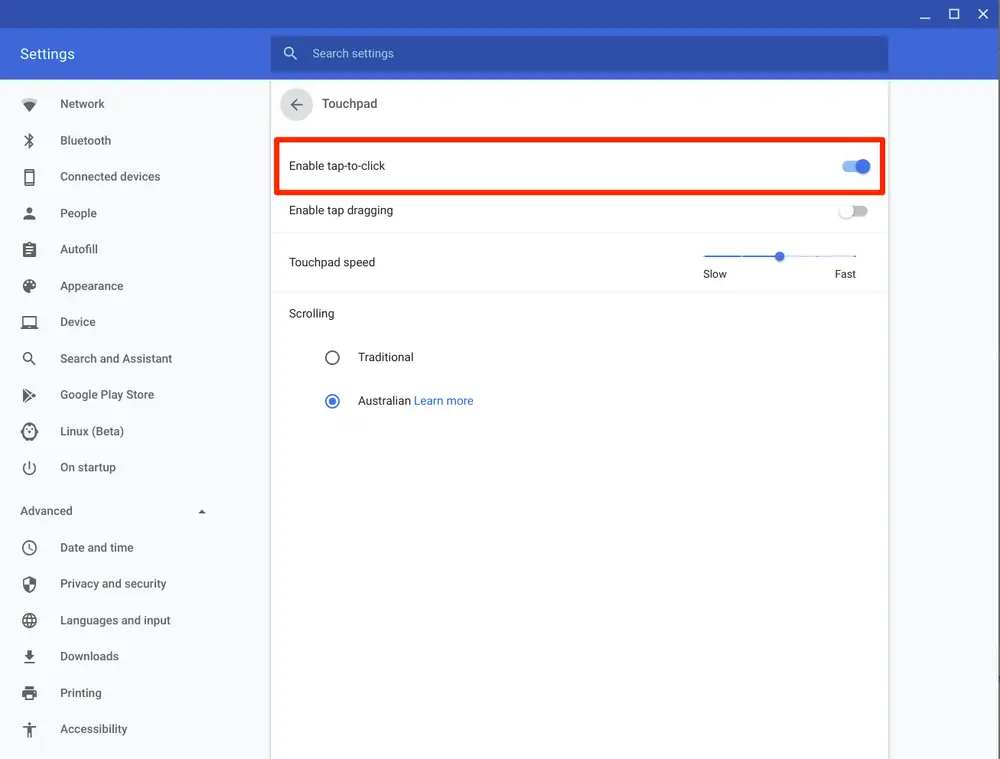
Using an External Mouse
- If you decide to use an external mouse with your Chromebook, right-clicking is similar to that of other operating systems.
- Connect the USB receiver of your wireless mouse to one of the Chromebook’s available USB ports. If you have a wired mouse then plug it directly to one of the USB ports.
- After connecting the mouse, right-click as you would on any other computer.
Using Keyboard Shortcuts:
- If you want to use keyboard shortcuts for right-clicking, Chromebooks provide a convenient option:
- Find the item you wish to right-click using the touchpad or the arrow keys on the keyboard.
- Now press the Search key while also holding the Shift key to enable right-clicking on the selected item.
FAQs
Here are some frequently asked questions (FAQs) regarding how to right-click on a Chromebook:
Q. How do I right-click using the touchpad on a Chromebook?
To right-click using the touchpad, simultaneously tap the touchpad with two fingertips.
Q. Can I customize the touchpad settings for right-click on a Chromebook?
Yes, the touchpad parameters are customizable. To use a two-finger tap for right-click, visit the Settings menu, move to the “Touchpad” option, and allow the “Tap-to-click” feature.
Q. Can I use an external mouse to right-click on a Chromebook?
Yes, an external mouse can be used to right-click on a Chromebook. Simply attach the mouse to the USB interface and right-click as you normally do on other operating systems.
Q. Does a Chromebook have a keyboard shortcut for right-clicking?
Yes, you can perform a right-click using the Shift + Search key combination on the Chromebook keyboard. Hold down the Shift key and hit the Search key while selecting any item.
Q. Why can’t I right-click on my Chromebook?
If you cannot right-click on your Chromebook, check that the touchpad is functioning properly. Check the touchpad’s configuration to ensure that the “Tap-to-click” feature is enabled. If you are using an external mouse, make sure that it is connected and functioning correctly.
Q. Are there any alternative methods to right-click on a Chromebook?
Yes, in addition to the touchpad or an external mouse, you can also perform a right-click using the keyboard shortcut Shift + Search.
Q. Can I change the right-click behavior on a Chromebook?
Chromebooks have a standard right-click behavior, but you can configure the touchpad settings to enable or deactivate features such as tap-to-click and gestures.
Q. Do all Chromebook models have the same right-click functionality?
Yes, the capability of the right-click button is consistent across all Chromebook models, irrespective of manufacturer or model.
Conclusion:
Mastering the right-click feature on your Chromebook is necessary for maximizing its capabilities. By following the methods detailed in this guide, you are able to perform right-click actions using the touchpad, an external mouse, or shortcuts on the keyboard. If you like this article or have any queries regarding it, do mention them in the comment section!
Check out? How to Unblock Google Bard for Free From Anywhere in the World
PTA Taxes Portal
Find PTA Taxes on All Phones on a Single Page using the PhoneWorld PTA Taxes Portal
Explore NowFollow us on Google News!






