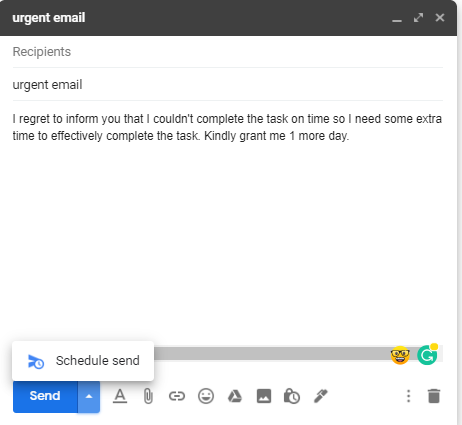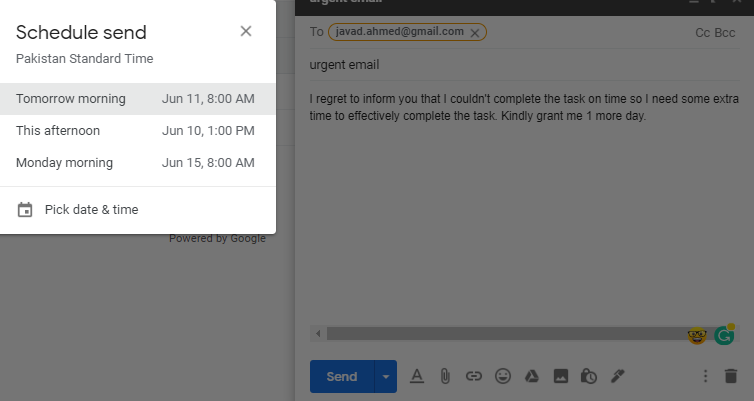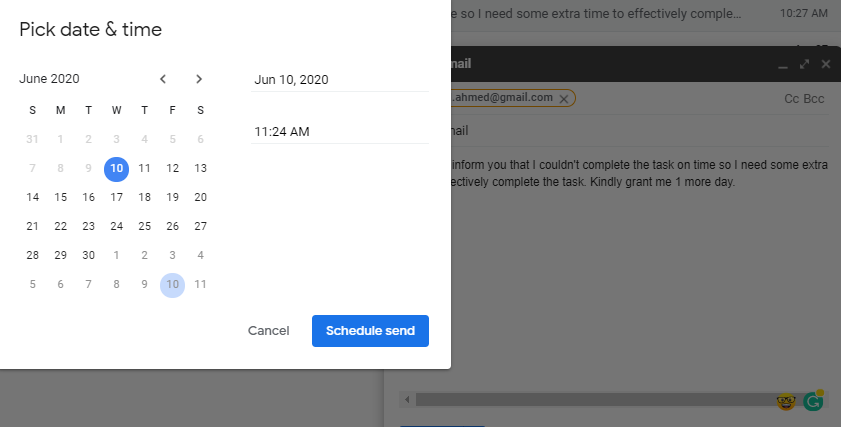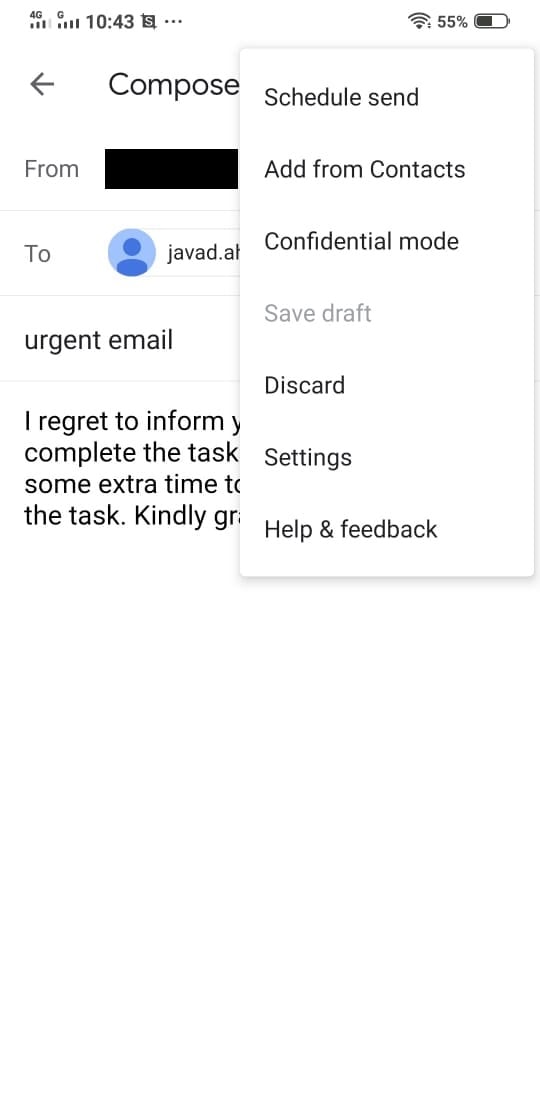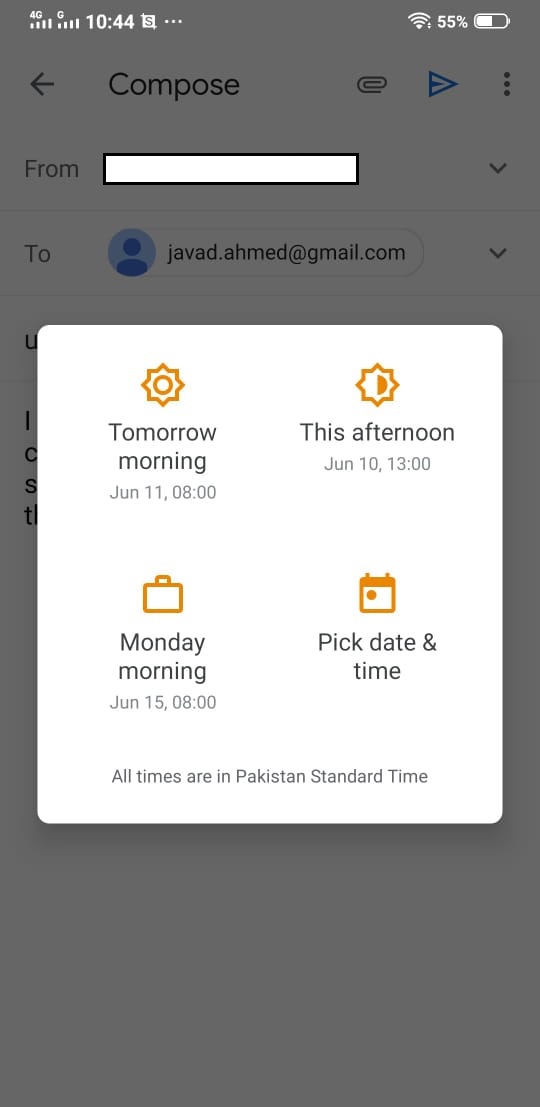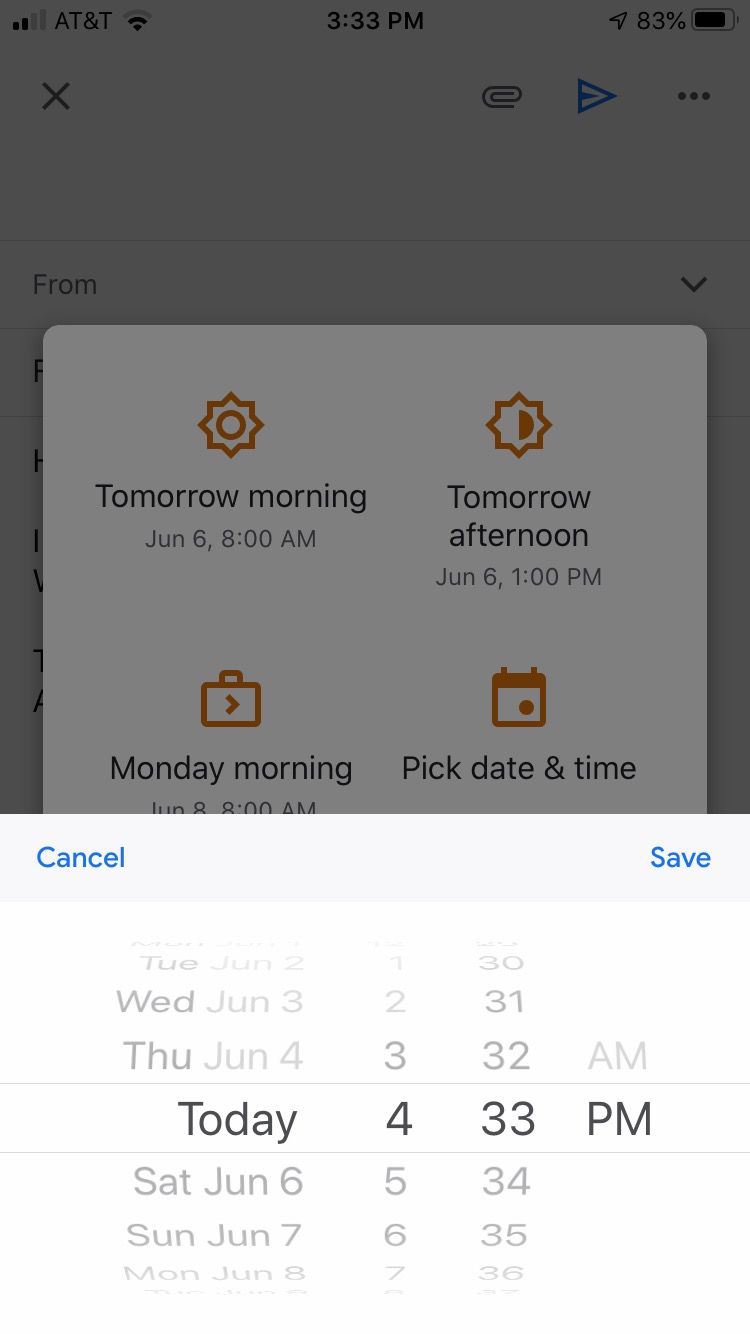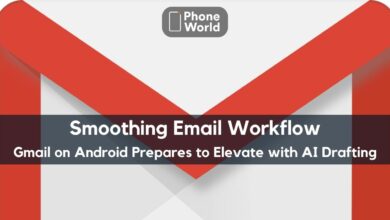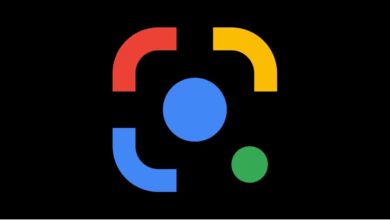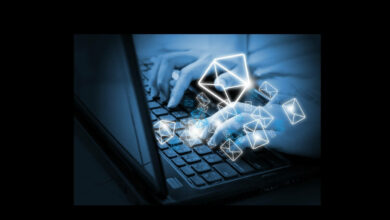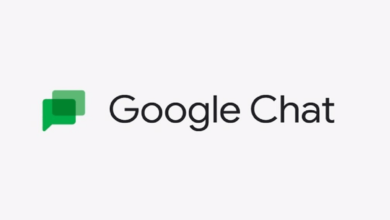How to Schedule Emails in Gmail?
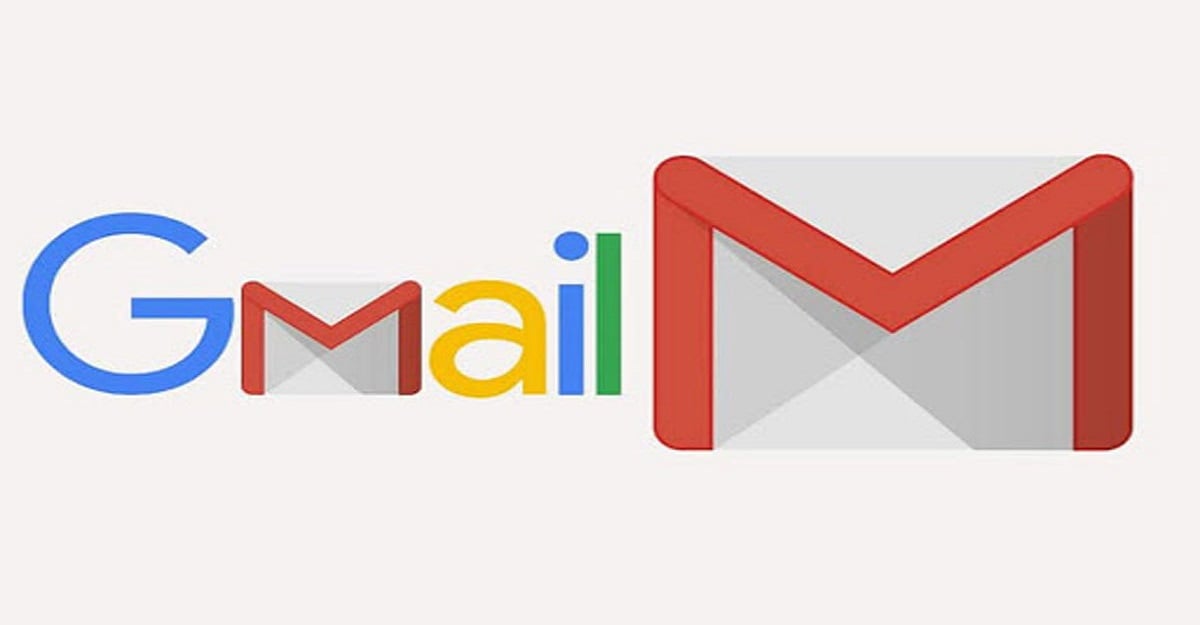
Have you ever come across times when you had to go somewhere and however couldn’t go as you had to send an email? There would also be times when you were not sure whether to send an email right now or later. At least I come across this war of brain daily while am forwarding any official email. Little did I know that we can also schedule email until yesterday. So, I had to send an official email at 5 PM but being working from home, I decided to sleep so I searched for it whether I can schedule email through Gmail or not. To my amazement, I found a way and decided to share it with our readers. So, here’s a guide on How to Schedule Emails in Gmail?
Here’s How to Schedule Emails in Gmail?
Yes, Gmail gives you an option to schedule emails. Here’s how you can do it:
Schedule Gmail Emails Using Browser:
- Open Gmail and go to your inbox.
- Click on compose and write an email.
- Once you have drafted your email, click the arrow next to the blue “Send” button.
- Select “Schedule Send”
- Choose one of the scheduling options
- If you want to set you own time and date for scheduling your email, you need to select “pick time and date.”
That’s it! You are done.
Schedule Email using Gmail Mobile App:
Scheduling emails using Gmail mobile app s quite is and similar to the browser with just minor changes.
- Compose an email and tap the three dots in the top right corner.
- Now select ‘schedule send’ from the drop-down menu in Android or at the bottom of the screen in iOS. I have Android device so I can share the screenshot of that only.
- Just like the browser, you will get multiple options to schedule your emails.
- Now tap on the schedule button in the bottom right corner in Android and top right corner in ios.
Was it helpful? Let us know in the comments section below.
Also Read: Gmail for iOS Update Changes the Way People Add Attachments
PTA Taxes Portal
Find PTA Taxes on All Phones on a Single Page using the PhoneWorld PTA Taxes Portal
Explore NowFollow us on Google News!