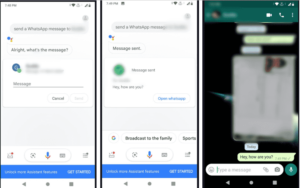How to Send WhatsApp Messages Without Typing on Android?

There are days when you don’t feel like doing anything. In such days, even typing a WhatsApp message seems to be an extravagant task and we need someone who can do it for us. This situation usually occurs when we have a team of people communicating through WhatsApp and not replying them isn’t an option. In such circumstances, one can send WhatsApp Messages without typing.
How to Send WhatsApp Messages Without Typing on Android?
So if you are still wondering that whether you can send a WhatsApp message without Typing? The answer is yes. The voice recognition support in WhatsApp has made it possible for us to record the message instead of typing it on both Android and iOS. However, for this one needs to configure some settings so that you can read a message so that WhatsApp can write it for you. There are also some times when you can not physically access an Android or iOS device but can read a message for it but for all this, the device needs to be in proximity. One can also use a voice assistant on their devices to read WhatsApp messages. For this, you will have to go for additional permissions.
This ability to let you send voice messages was introduced by Google assistant in 2015. In 2016, Siri also came up with the same feature. So if you are looking to send WhatsApp message without typing, here you go:
WhatsApp messages with Voice Command:
Before going into steps, first of all, check out if you have the latest version of WhatsApp otherwise update the app. Moreover, you also need to have the latest version of Google Assistant installed on your phone. For this go to the play store and check for the updates manually. When you are done with it, follow the steps below:
- Launch the Assistant by long-pressing the home key.
- When it loads, you just need to give a voice command to your virtual assistant via microphone.
- Now say ‘Send a WhatsApp message to (your desired WhatsApp contact name)’ and then wait for a second or two.
- Google Assistant will now ask you to tell the message you wanted to send over WhatsApp.
- Press the microphone icon and record your messageYou need to respond with your message in a clear voice.
- You will now just have to say “Okay, send it” to let Google Assistant send your message, without letting you type on the screen.
It is important to note that Google Assistant may not ask for your approval for sending your message and may send it directly to the contact you already sent a message to So in this case you have the very clear with verbal commands. You also need to enable Google Assistant to use without unlocking your phone to get a complete hands-free experience. You can do that by going to Popular Settings > Lock screen.
Also Read: WhatsApp now can hide ‘Last Seen’ status from specific contacts
PTA Taxes Portal
Find PTA Taxes on All Phones on a Single Page using the PhoneWorld PTA Taxes Portal
Explore NowFollow us on Google News!