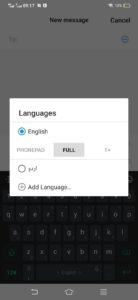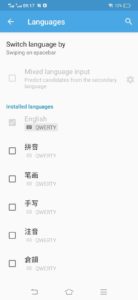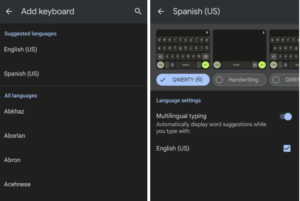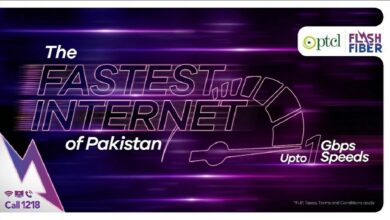How to switch languages using the Android Gboard keyboard?
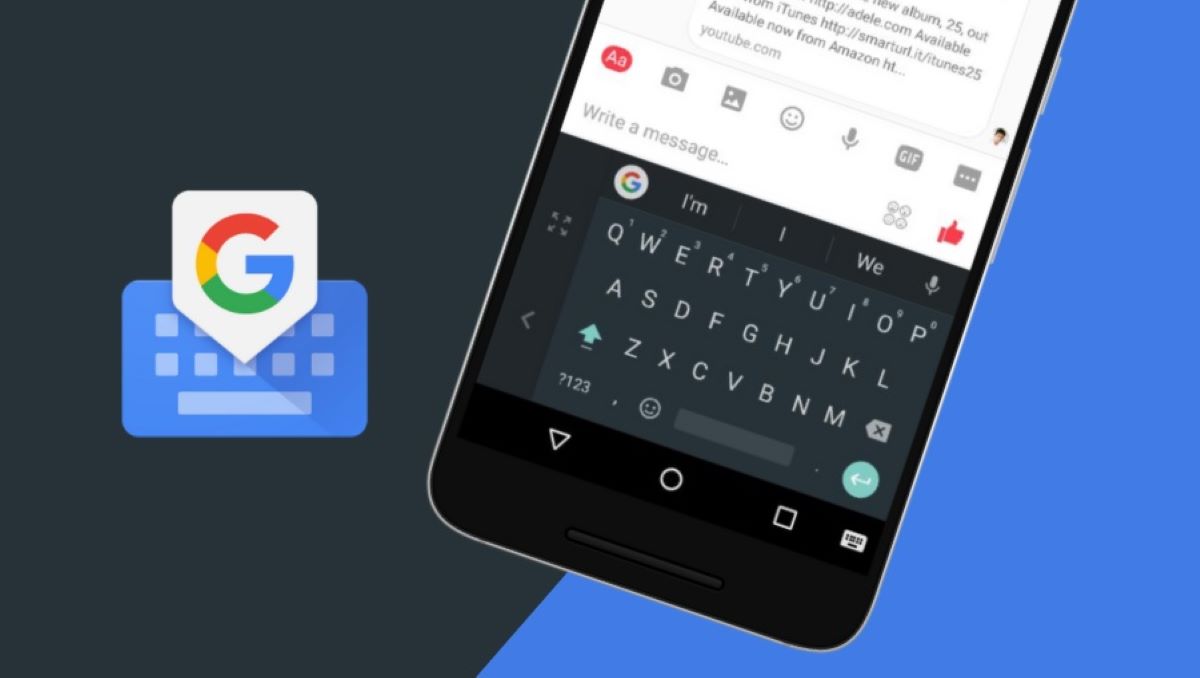
Are you fond of learning and using new languages and then communicate with your folks in that language? If yes, you might be having some issues specifically if the language you use has some different alphabets and accents that your primary language does not offer. In this case, you can add a software keyboard to your phone by using Android Gboard keyboard
The most versatile and used, Google’s standard Gboard Keyboard includes multiple languages keyboards. The company revealed that it offers 500 languages over 50 writing systems that are totally different. If you have primarily installed Gboard, it might support the language of the area where you are residing however it’s very easy to add one or more keyboards and switch from one language to another according to your choice.
How to switch languages using the Android Gboard keyboard?
So if you are looking to install and use more than one keyboard with different languages, here’s what you can do.
First Method:
First of all, you need to go to the “languages” page.
- Open email or chat and type something in it.
- Now tap on the settings icon just above the keyboard through which you wrote the text. If you cannot find it, tap on the arrow just above the arrow to bring up the toolbar.
- Now select “Languages.”
Second Method:
- Go to the settings
- Select “System.”
- Select “Languages & input” > “On-screen keyboard” > “Gboard” > “Languages.”
- Tap on “Add a keyboard” at the bottom of the page.
- Choose the language that you want to add and tap it.
- According to the language, you can choose from a list of several types of keyboards on top of the screen. (For example, you may be able to opt for a QWERTY or Dvorak keyboard, or set handwriting options.)
- On the same page, under “Language settings,” there is a “Multilingual typing” option that gives word suggestions from more than one language while you type.
- When you’re finished, tap the “Done” button.
- You’ll now see the keyboard’s language named on the space bar.
- There will be a globe icon to the left of the keyboard instead of the emoji icon. To change keyboards, tap on the globe; your keyboard will switch to the next in line.
PTA Taxes Portal
Find PTA Taxes on All Phones on a Single Page using the PhoneWorld PTA Taxes Portal
Explore NowFollow us on Google News!