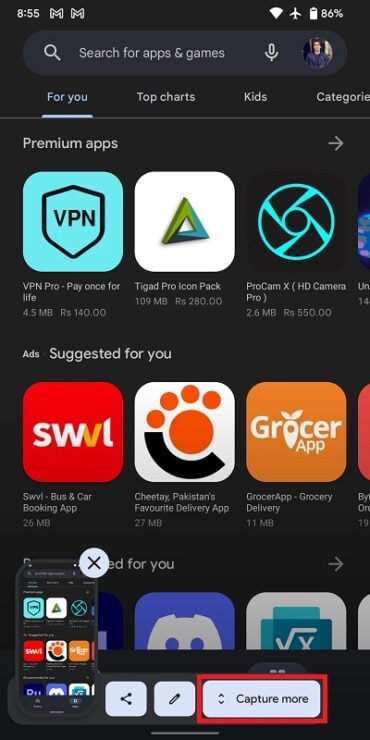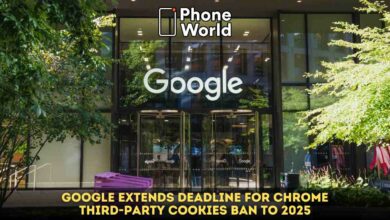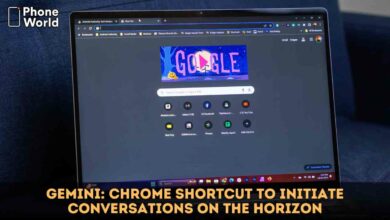How to Take a Scrolling Screenshot on Your Android Phone

Since everything is available on the phone for us, it has become a source of enlightenment for us. Saving of data from the net and pictures is a common practice nowadays. Taking screenshots of the websites is a normal thing. To facilitate us Android 12, is giving this new feature of taking a single screenshot and we can select how much content we want to capture of the page. This new feature is called the full page or scrolling screenshot.
First things first, lets understand what scrolling screenshot are? The scrolling screenshots allows the user to capture more content in a single screenshot or you can say it is giving the “panoramic” screenshot of the screen. Here we will explain how you can take a scrolling screenshot.
- The first thing you should do is make sure that your mobile supports the scrolling screenshots on Android 12.
- Next open the page, app or the screen of which you want to take the screenshot of and press the power button and volume button down to take the screenshot.
- After the screenshot is taken it will hover in the bottom left corner of the screen.
- With the hovering screenshot, a button is seen with the label “Capture more” tap on it.
- Now your phone will redirect you to a new screen. That screen will display the whole content of the screen you have taken screenshot of. Now you can change the screenshot’s size up to your liking.
- A small magnifying glass comes to assistance in selecting the right amount of content.
- Once the size is selected to your, tap on the save button to save your scrolling screenshot.
There is no new skill that to help in taking the screenshot, the same old way screenshot is taken. Like the old ways you will be getting the “editing” options in which you can crop or doodle on the content of the scrolling screenshot.
It is a good upgrade and will be loved by all especially by those who are more interested in just swooping around others content.
Also Read: Google 2-Step Verification: How to enable it?
PTA Taxes Portal
Find PTA Taxes on All Phones on a Single Page using the PhoneWorld PTA Taxes Portal
Explore NowFollow us on Google News!