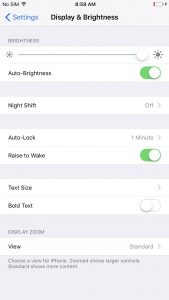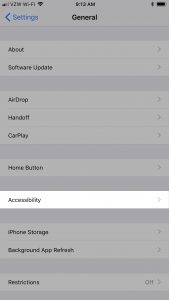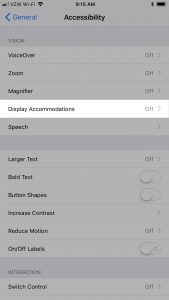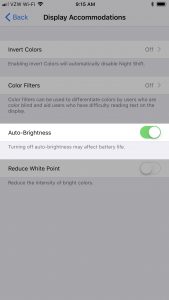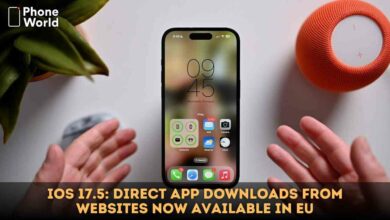How to turn off iPhone’s Auto-Brightness in iOS 11
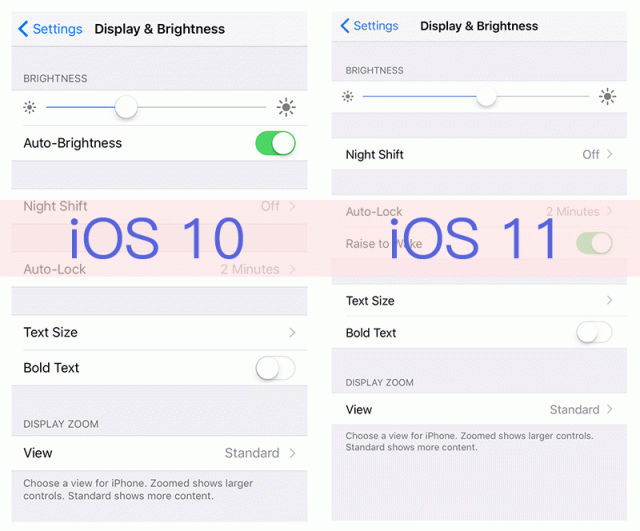
If you are among those who are not literally the fan of iPhone Auto-Brightness feature then you might have turned it off on different occasions. As far as I remember, it was a very simple to turn off iPhone’s Auto-Brightness in previous versions. All you had to do was to go into your Display and Brightness settings and toggle it off. How convenient it was, right? Unfortunately, that’s no longer the case with the latest iOS version. Things have changed, literally. The new interface has juggled up the settings, you won’t find the auto-brightness option like you used to.
See the attached screenshot below, you won’t find the “Auto-Brightness” option in the screen. The iOS version doesn’t offer it where you used to find it. IPhone’s Auto-Brightness option location has been changed in the new iOS 11. It requires a couple of steps and screen changing once you get to the “Auto-Brightness” option.
Follow these steps to turn off iPhone’s Auto-Brightness in iOS 11
Apple is surely making us all do work for it. In the new version, the option is buried deep down in the options and it will eat up your brain in the first attempt. Because it’s not that easy to find the option in the first attempt – that too when you are also not sure about the location of the option.
To find this option, go to your settings and tap on “General” and then tap on “Accessibility”. On the next screen, you will find “Display Accommodations”, click on it. There you will find the iPhone’s Auto-Brightness option.
Final Thoughts:
I personally don’t understand that why Apple is making hard for us to find the simple “Auto-Brightness” option. Only Apple knows the theory and thought behind. Let’s hope the new version doesn’t take it away at all. What are your thoughts on it?
Read more: How to Force Restart iPhone X When It’s not working
PTA Taxes Portal
Find PTA Taxes on All Phones on a Single Page using the PhoneWorld PTA Taxes Portal
Explore NowFollow us on Google News!