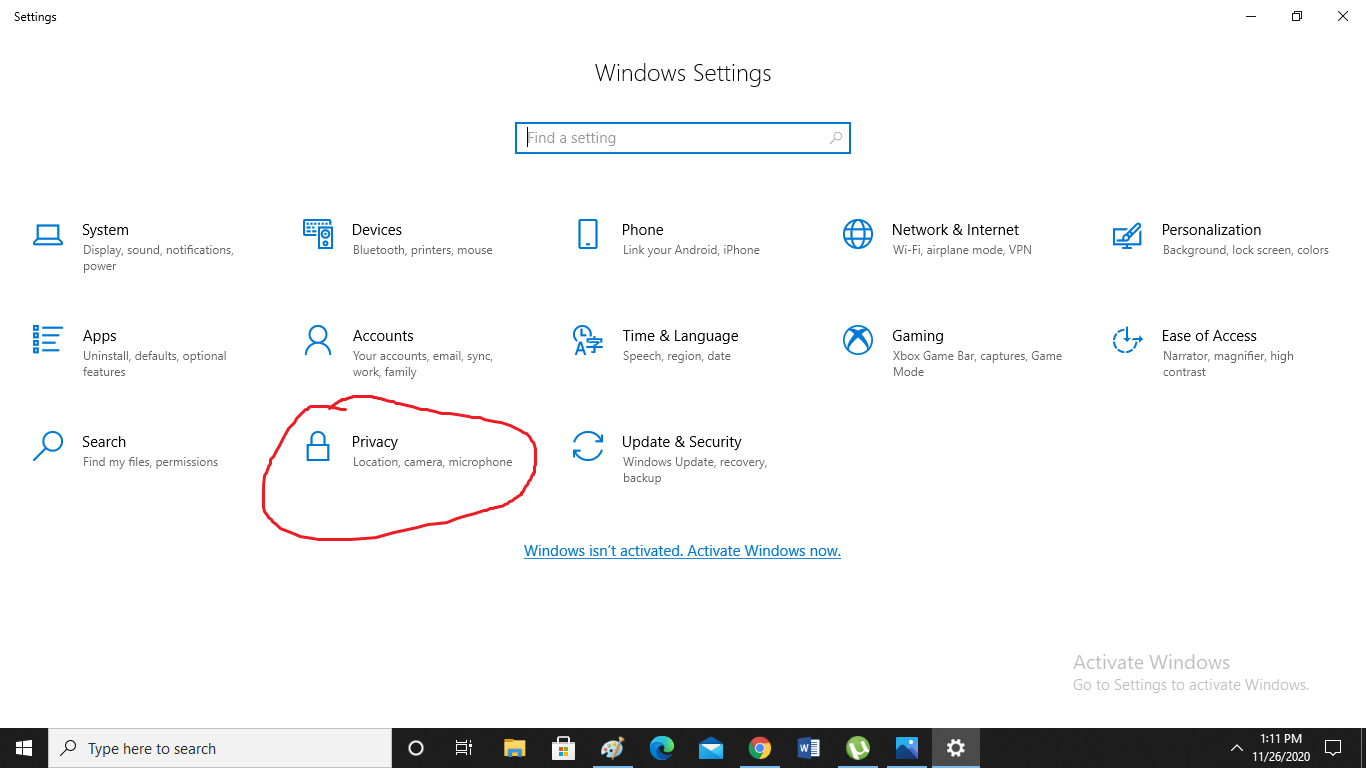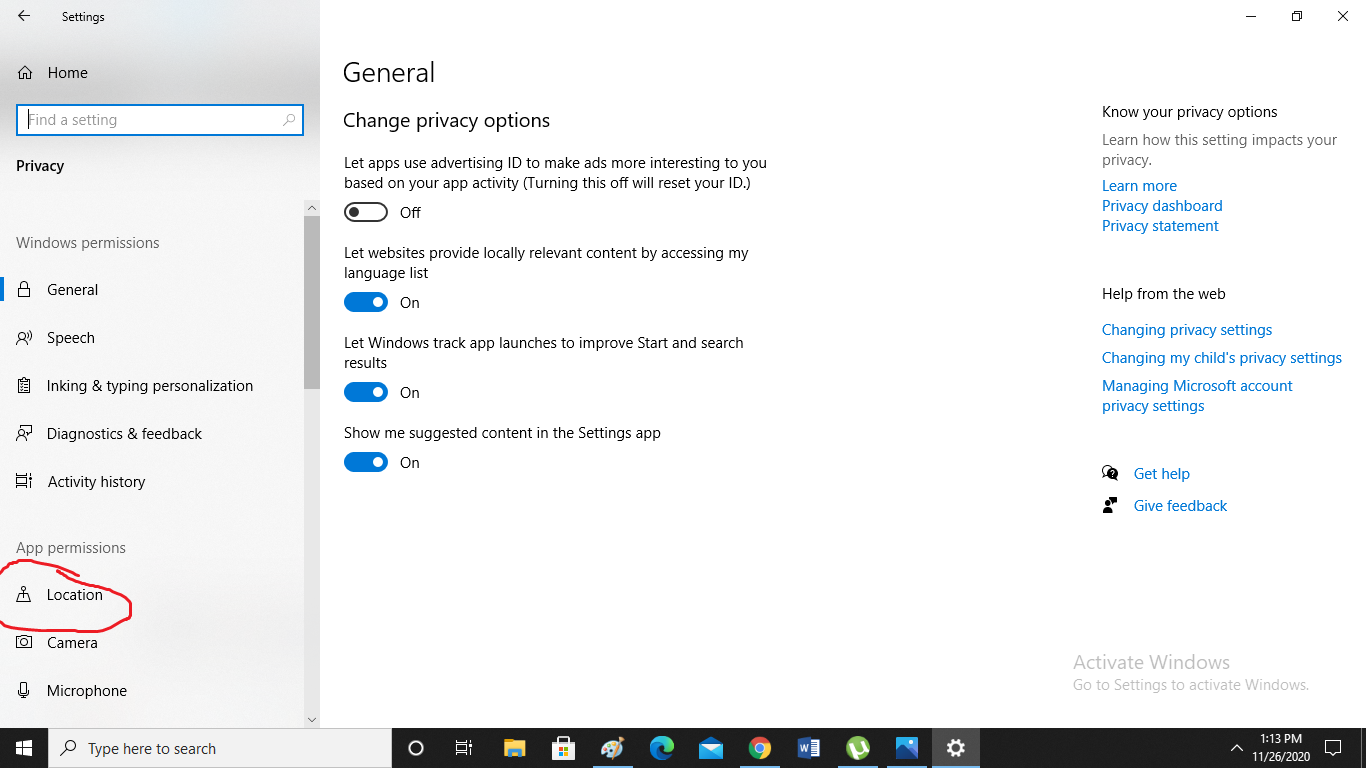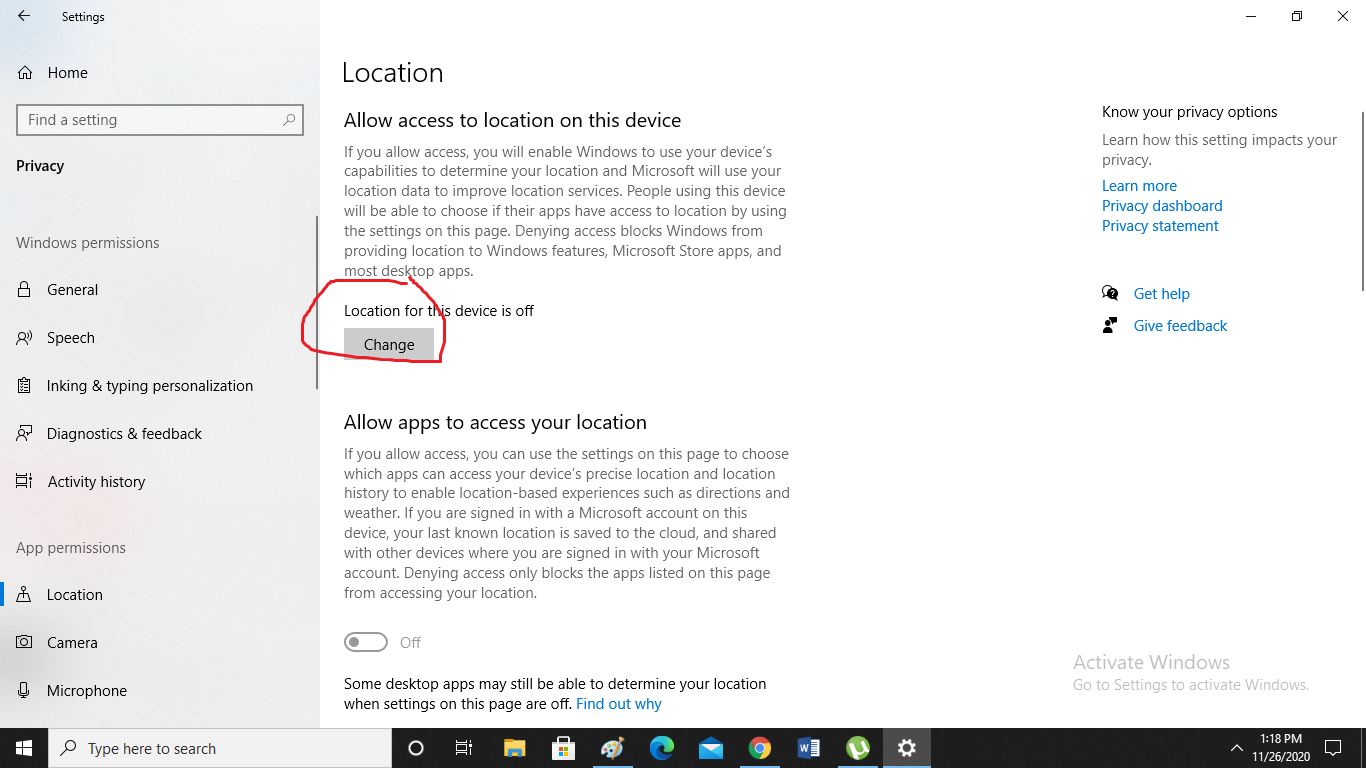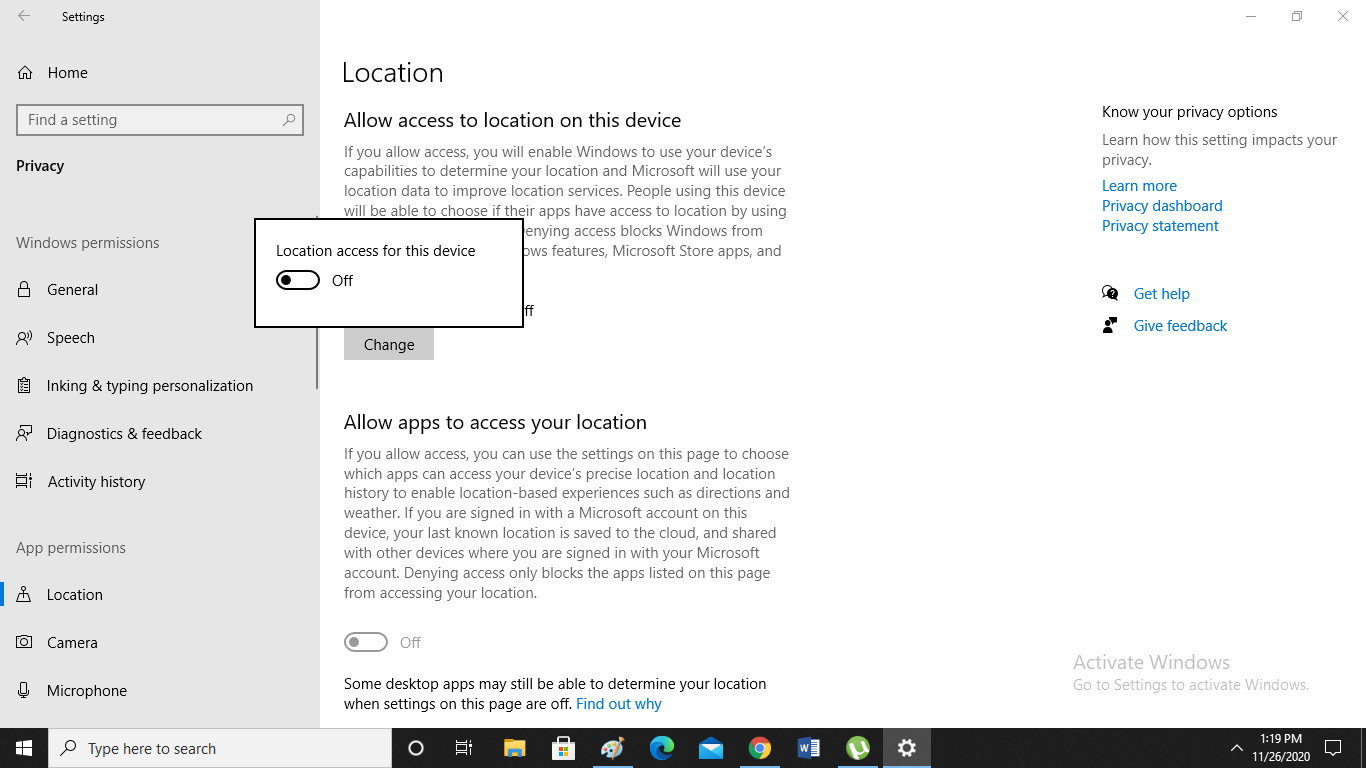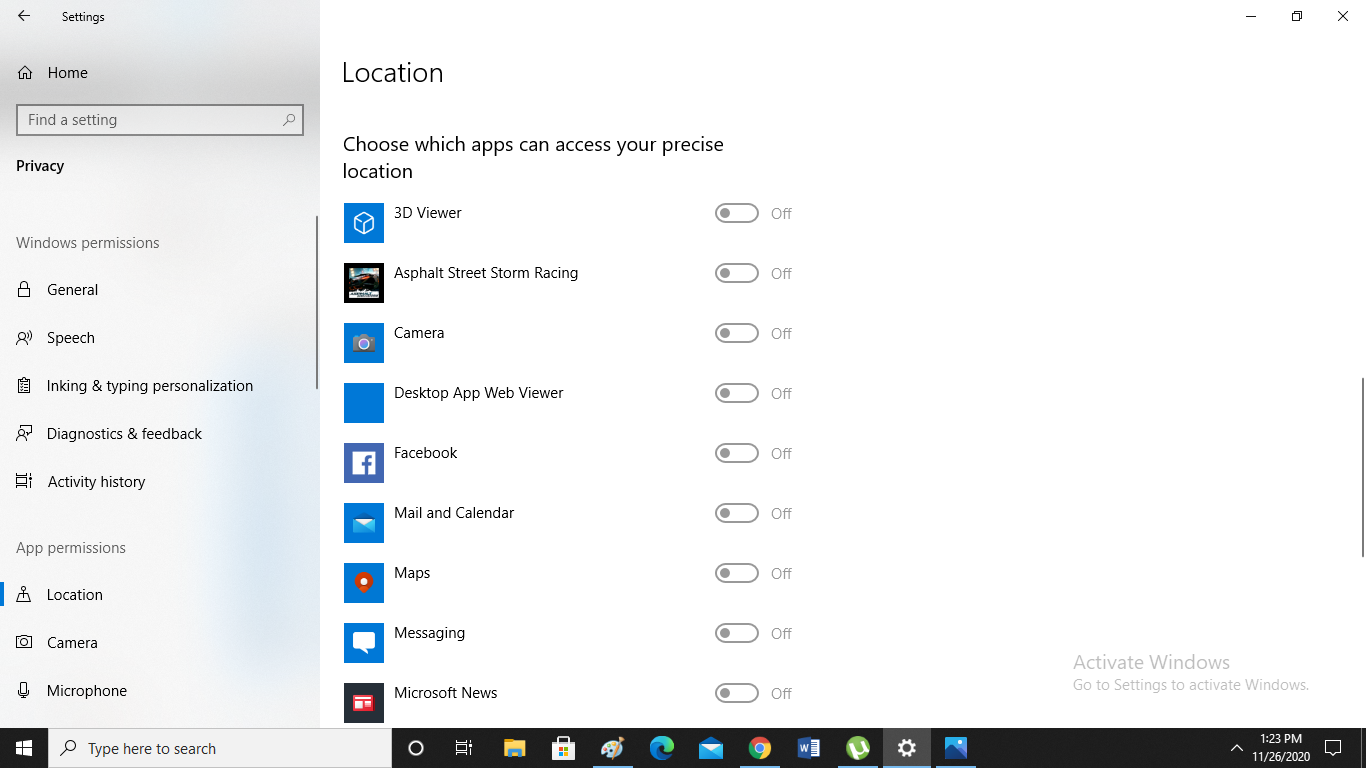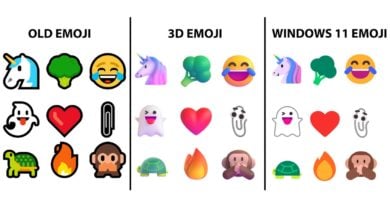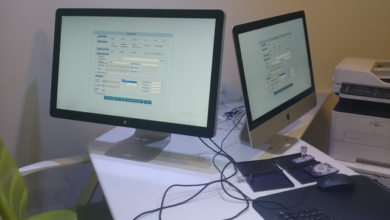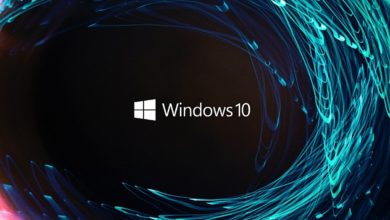How to turn off Location Access on Windows 10?
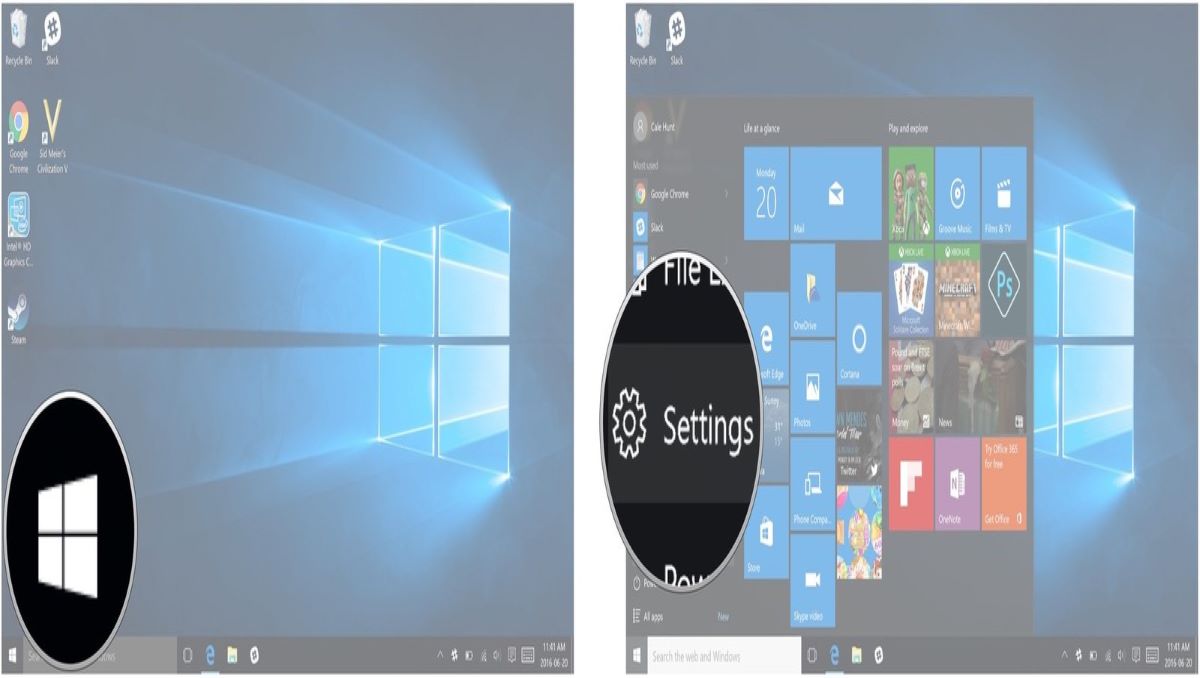
Without any doubt, I would make a claim that Windows 10 is probably the best and most famous operating system for the desktop in the present era. If we compare it to any other desktop OS, Windows 10 is certainly packed with more features, specifications and options. Many of you might not be aware that Windows 10 has built-in location access as well that share your location to particular apps.
Windows 10 shares your location with some other apps to render you with a better app and desktop experience. The Location service that Windows 10 provides is very handy at the time, particularly if you are using some apps that depend on on-location services. On the contrary, it can sometimes be very risky as it also threatens your privacy. So for those who are concerned about their privacy and don’t want their location to be shared with anyone, I have a solution for them. So in this article, I am going to tell you how to turn off location access on Windows 10.
How to turn off Location Access on Windows 10?
First, visit the settings from the Windows panel.
Now when you enter the Windows Settings menu, click on the privacy option as shown in the above-mentioned image.
After entering the privacy options, there will be a list on the left side. At the bottom, under app permissions, you will be able to see the location.
After clicking on the location, its menu will appear. Now under the ‘Allow access to location on this device’, click on the change as illustrated in the image.
Afterwards, when you click on change, it will ask you to on/off location access for the device as you can see in the image.
Now if you don’t want to turn off the location service as a whole but only want to disable location for some apps, them. To do that you need to scroll down on the location menu and find ‘Choose which apps can access your precise location.’ From there you can turn on/off location for particular apps as illustrated in the image.
check out? How to Extract and Copy Text From an Image on Android?
PTA Taxes Portal
Find PTA Taxes on All Phones on a Single Page using the PhoneWorld PTA Taxes Portal
Explore NowFollow us on Google News!