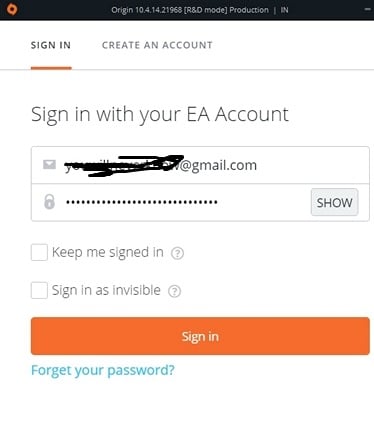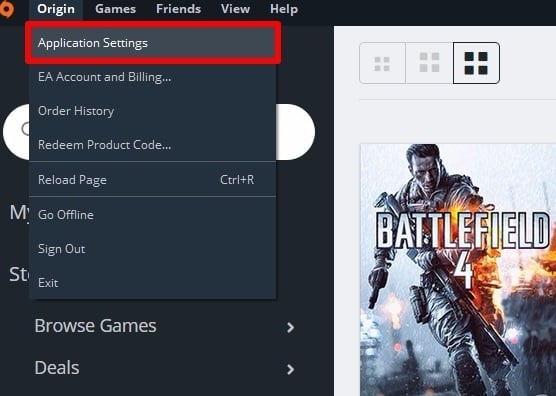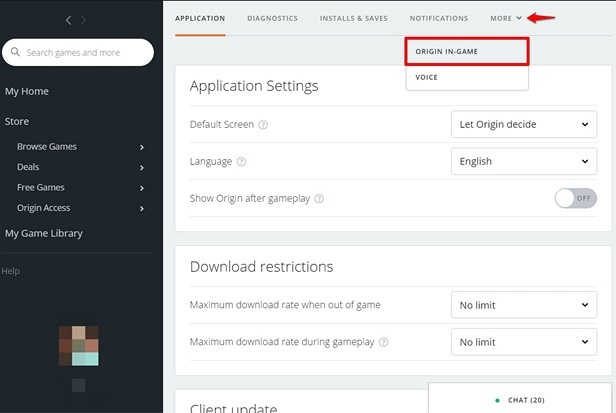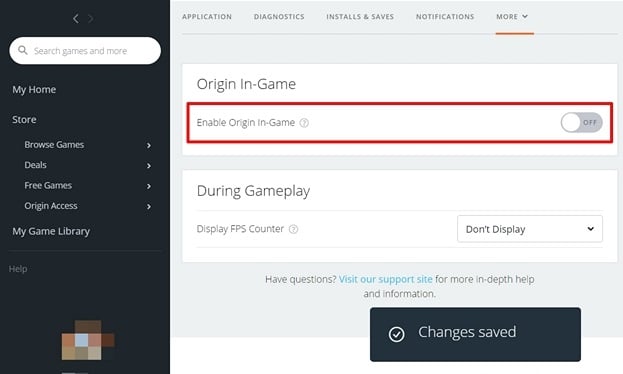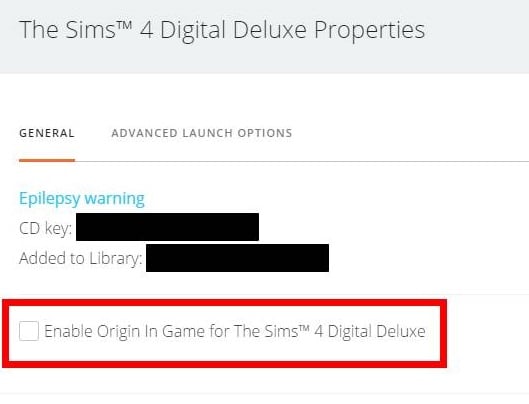How to Turn Off Origin In Game Overlay?

Electronic Arts (EA) designed Origin as a digital distribution platform for buying and playing video games. The Origin’s software client is available for PCs and mobile platforms. Origin is comprised of social features like profile management, networking with friends, direct game joining, and an in-game overlay. Users can stream through Twitch, share game library, and have community integration with Facebook gaming, Xbox Live, PlayStation Network, and Nintendo Network. The only way to digitally buy the games published by EA is via Origin.
There are some downsides to Origin as well, unfortunately. There are many users complaining about high CPU usage while playing some of the latest titles, like Battlefield 1, NFS, etc. on their mid-range systems. Also, the in-game overlay, although a great little feature that lets you broadcast your gameplay, chat with friends, accept party invites, and more has its problems too. It makes the load on the CPU significantly higher which might slow down your gaming experience and eventually, you will have to disable the Origin in game overlay to get a better gaming experience and fewer frame drops.
How to Disable Origin In Game Overlay?
Two ways to do it basically:
1) Turn Off Origin In-Game Overlay From Application Settings:
Origin In-Game is enabled by default settings. To confirm if it is enabled or not, press “Shift + F1“. If Origin’s menu pops up on your PC’s screen while you’re in-game, then the Overlay is enabled.
Follow the steps to get rid of the Origin overlay.
- First, you will have to log in to the Origin desktop client that’s available on the web for both Windows and Mac, with your EA account as you can see in the given image. To download the origin desktop client, click here.
- After you sign in with your EA account, tap on “Origin” present at the top-left corner of the window as you can see in the image. Now click on the Application Settings from the slide-down menu.
- Now, from the next menu on the screen, tap on “More” as you can see in the given image, and tap on “Origin In-Game” once again.
- Afterward, from the menu that appears on your screen, disable the Origin In-Game Overlay by simply toggling the option.
- In order to double-check, press “Shift + F1” while in-game, If the Origin overlay will not show up on your screen then it is disabled.
2) Disable Origin in Game for a Particular Game
- First of all, launch the Origin desktop client on your PC.
- Afterward, tap on My Game Library.
- Then right-click on any game for which you wish to turn off Origin in-game overlay.
- Now select game properties from the list.
- Untick the option (Enable Origin In Game for the Sims) as you can see in the given image.
Why should you turn off the Origin In-game Overlay?
The Origin In-Game Overlay has useful features when it comes to accepting invitees for the party, broadcasting gameplay, and even chatting with your friends while you’re in-game. But on the other hand, the load that this feature exerts on the CPU is enough to affect your gaming experience. Which is why you need to disable it in the first place.
Please do let us know if you face any trouble while following the guide using the comment box below, our team will gladly help.
PTA Taxes Portal
Find PTA Taxes on All Phones on a Single Page using the PhoneWorld PTA Taxes Portal
Explore NowFollow us on Google News!