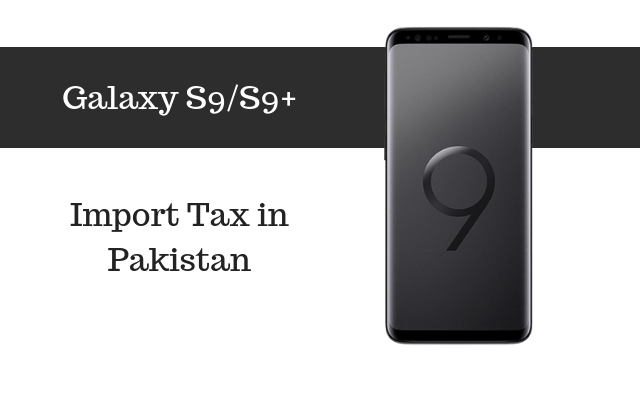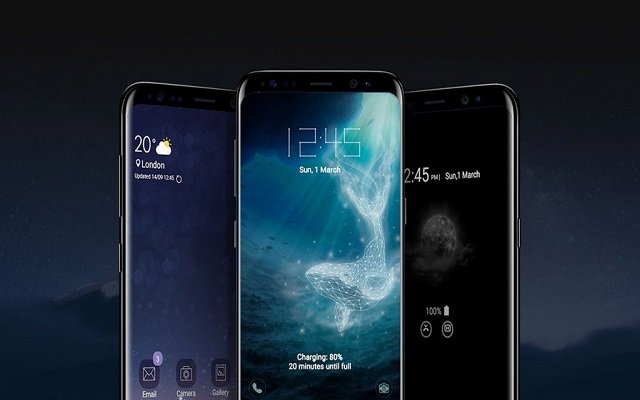How to Turn off Samsung Galaxy Notifications on the Galaxy S9
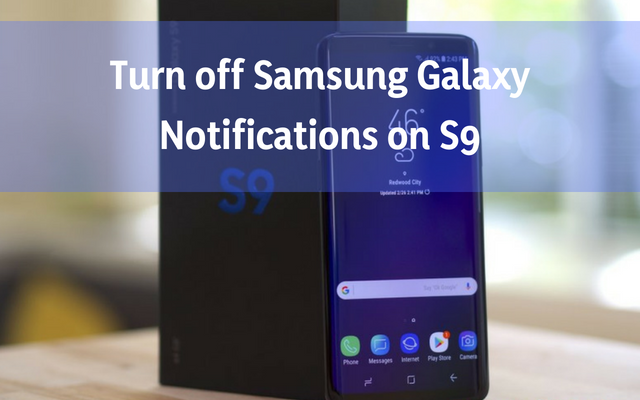
All Samsung phones have a second app store inside, named Galaxy Apps. Galaxy Apps feature free games, free digital stickers, apps for Samsung DeX and Exclusive deals from Samsung partners. Here’s a Guide on Turn off Samsung Galaxy Notifications on the Galaxy S9.
Here’s How to Turn off Samsung Galaxy Notifications on the Galaxy S9
However, when you press the wrong button on opening Galaxy Apps, you get to see announcements and alerts. These notifications are not like those we get from apps like Facebook and Gmail, so these notifications cannot be turned off through the usual notification settings menu.
No doubt, Samsung Galaxy Notifications on the Galaxy S9 are very annoying and everyone wants to get rid of them. Good news! It not hard to Turn off Samsung Galaxy Notifications on the Galaxy S9.
Here’s how to Turn Off Samsung Galaxy Notifications on the Galaxy S9:
- Open the Samsung Folder
- Tap on Galaxy Apps
- Click on the hamburger menu (a button of three vertical dots) in the top right corner
- Tap Settings
- Tap Notifications
- Slide the button to “off” from “On”
Was this blog helpful for you? Let us know in Comments below.
Also Read: Sunrise Gold Samsung Galaxy S9 and S9 Plus will Go on Sale on June 24
PTA Taxes Portal
Find PTA Taxes on All Phones on a Single Page using the PhoneWorld PTA Taxes Portal
Explore NowFollow us on Google News!