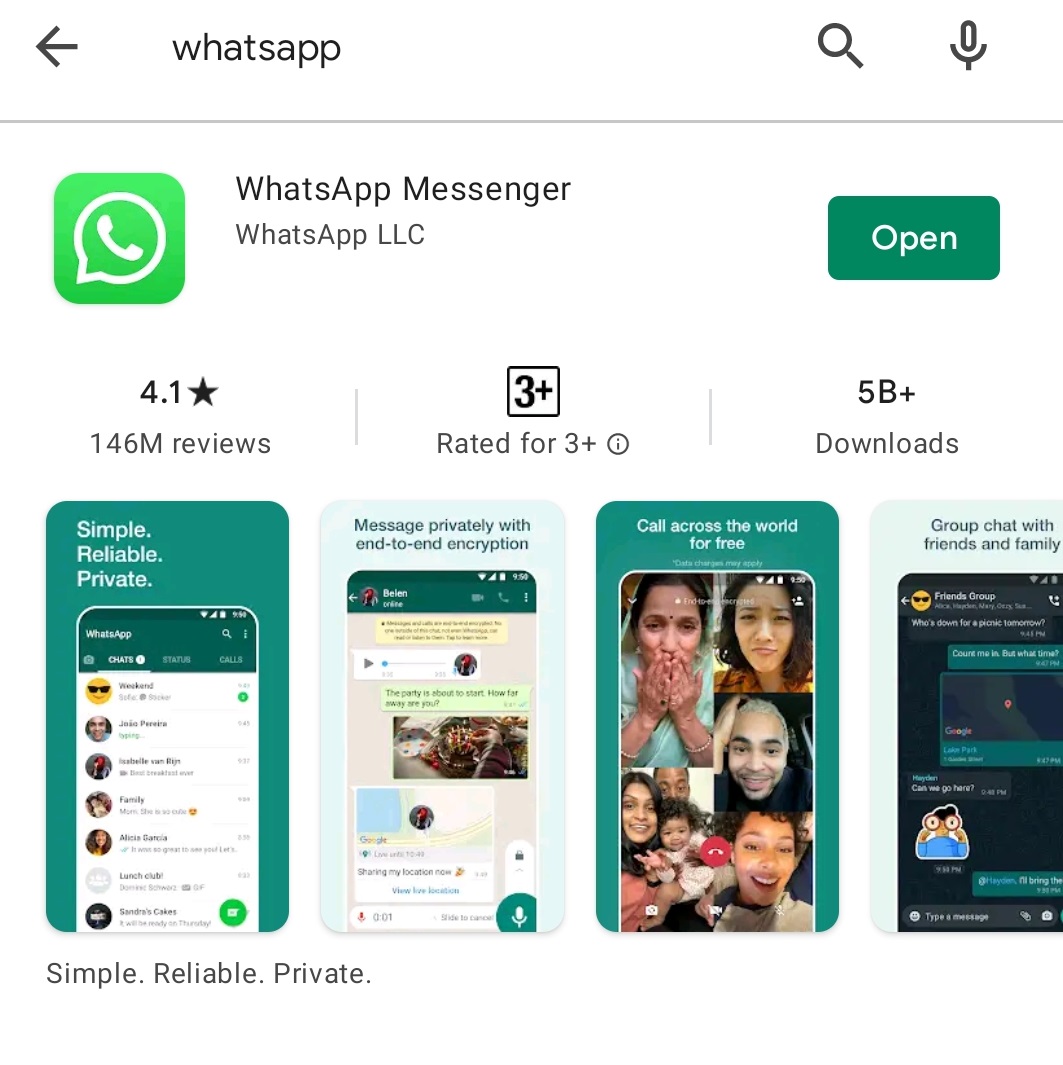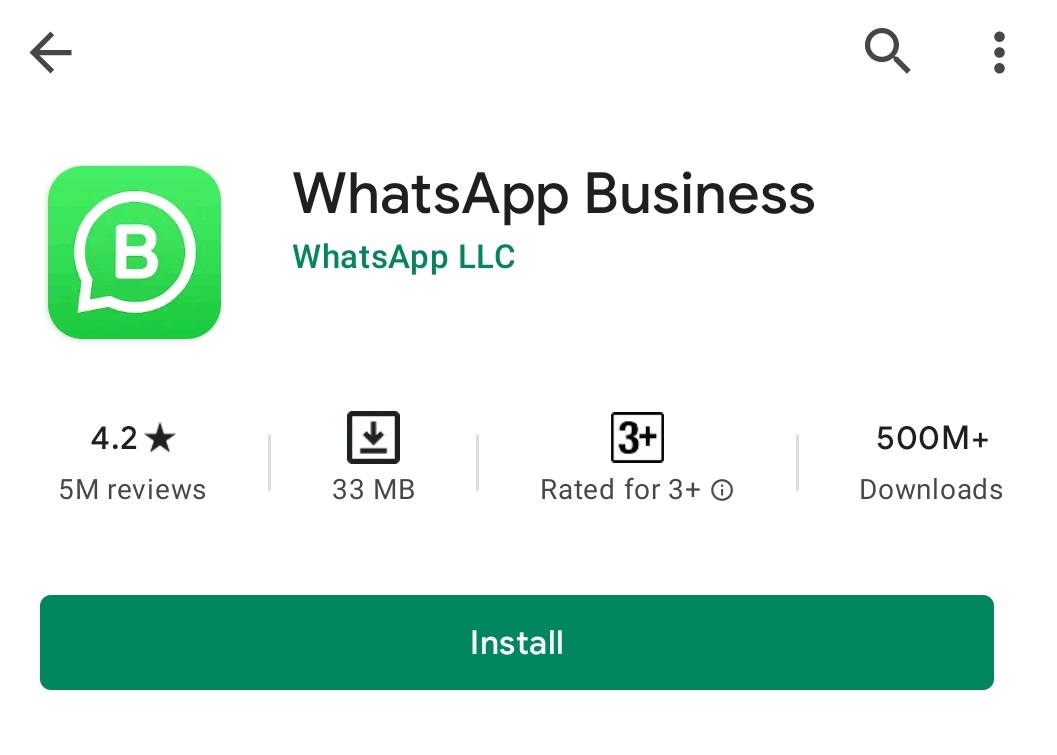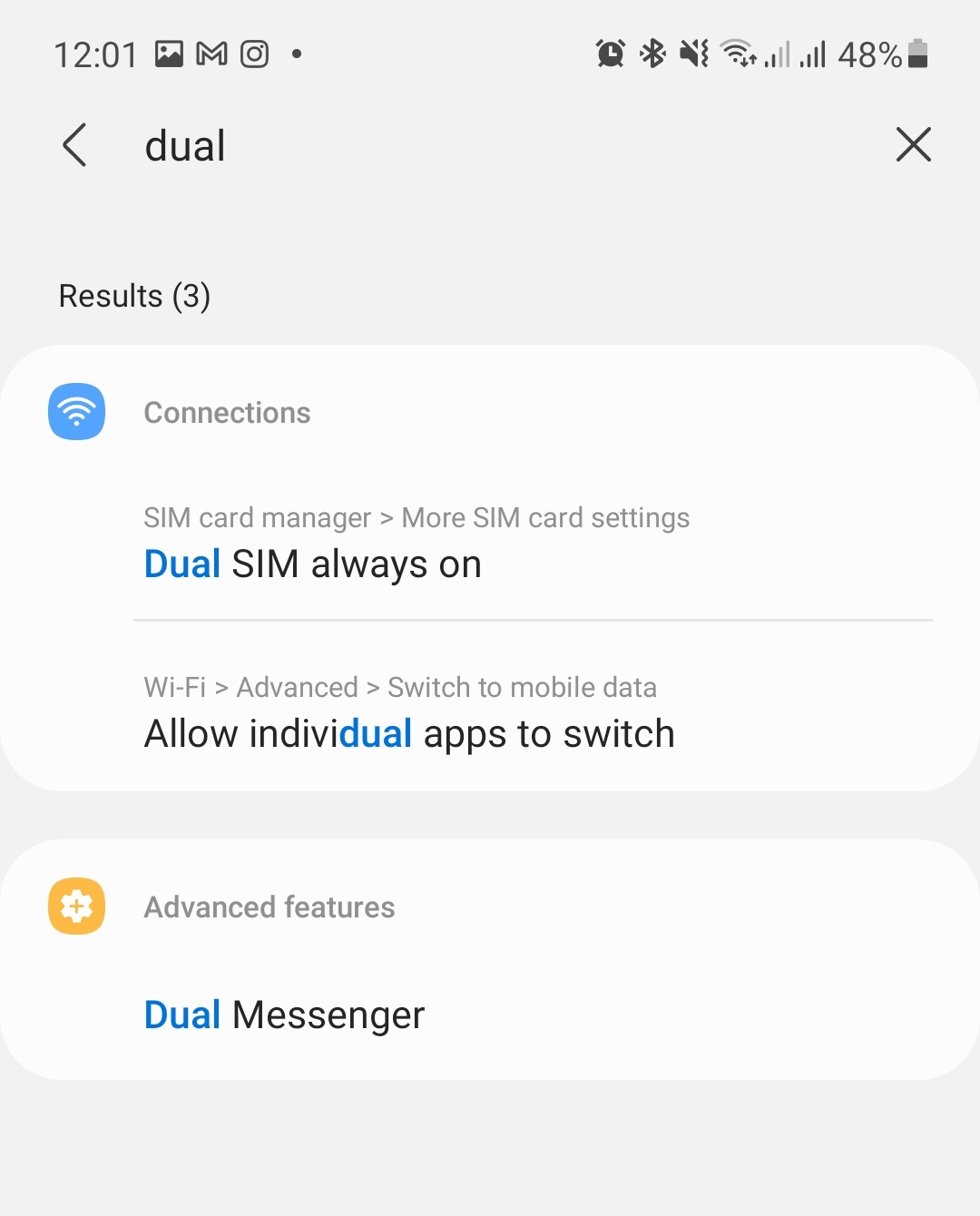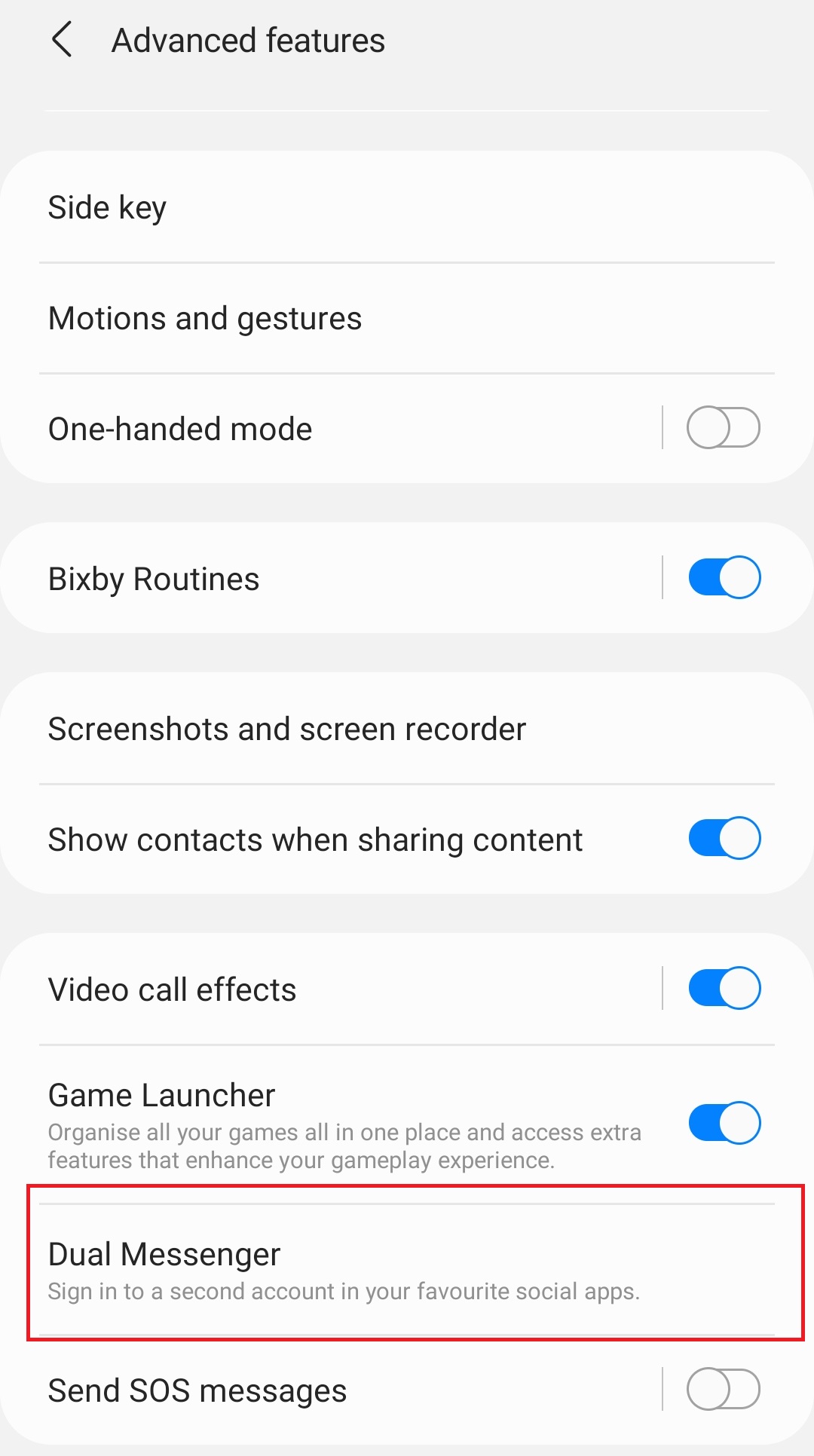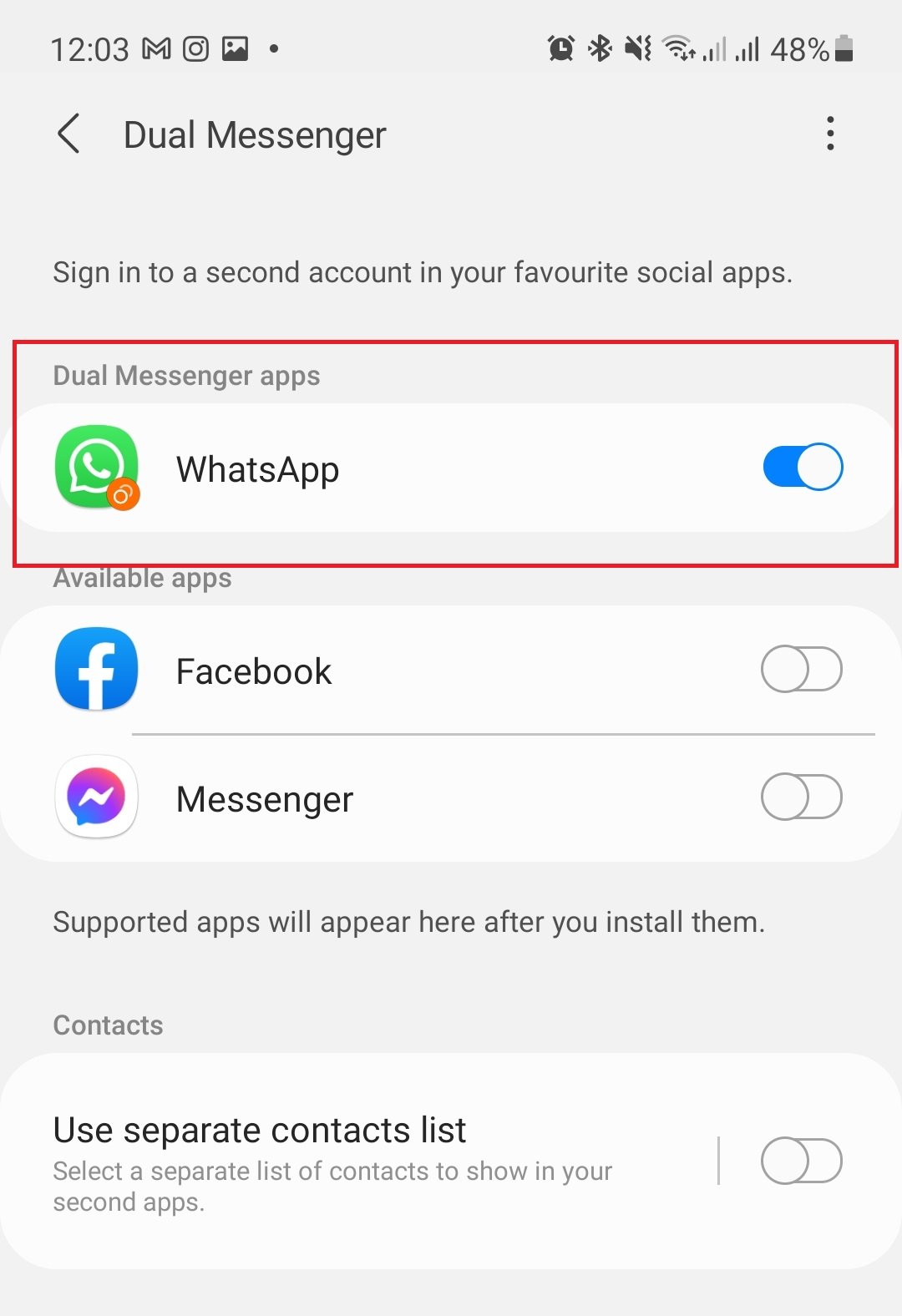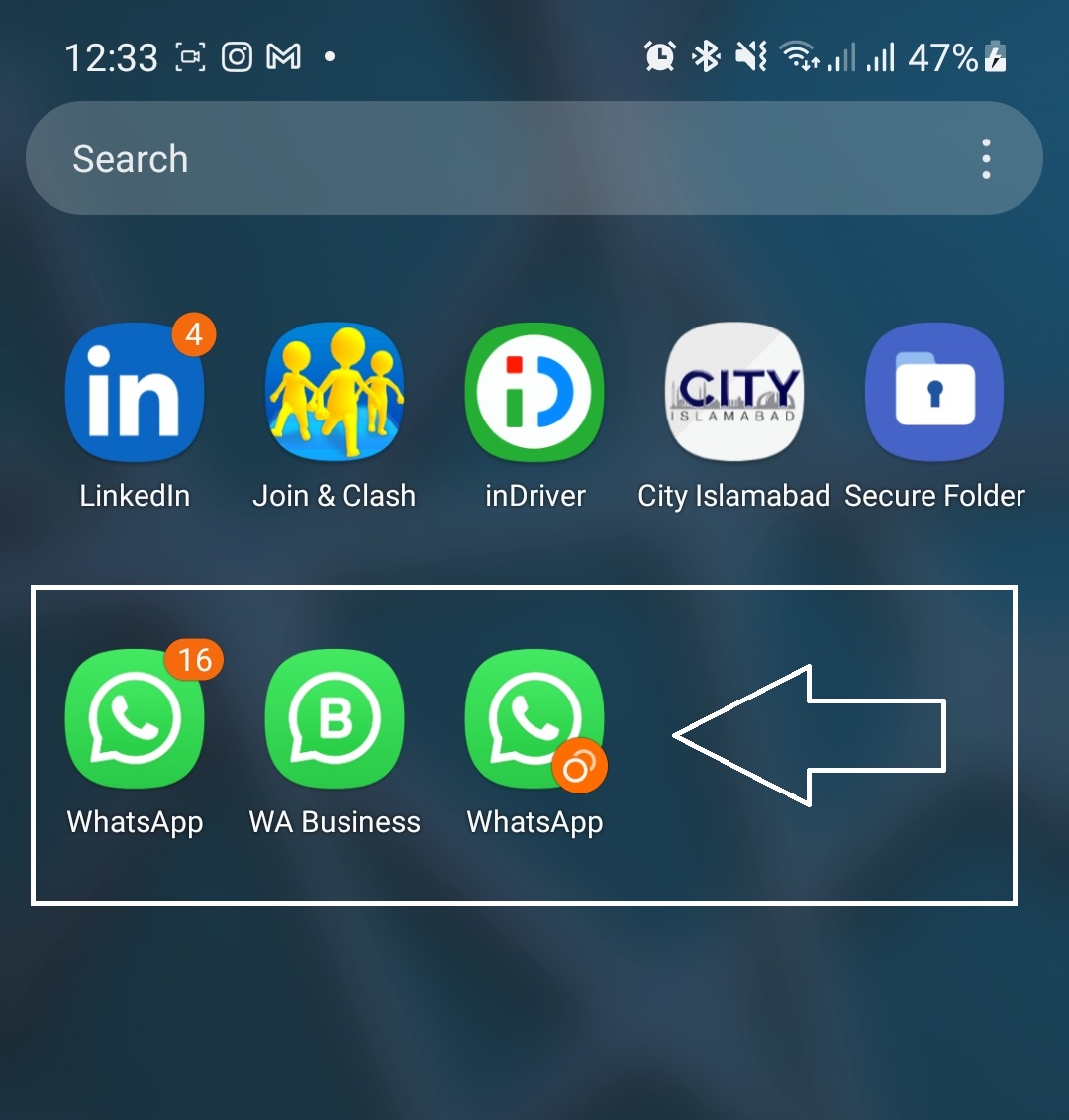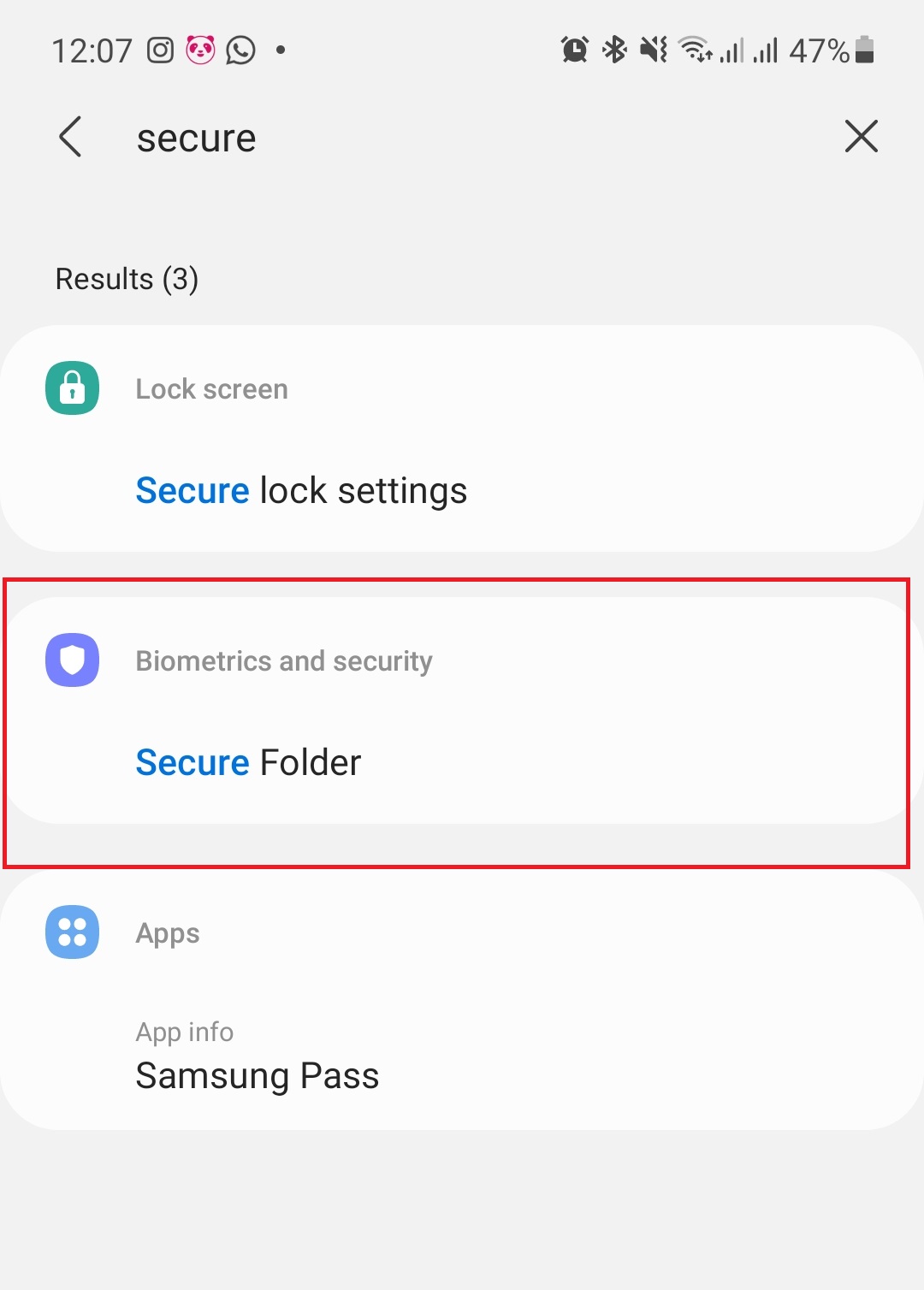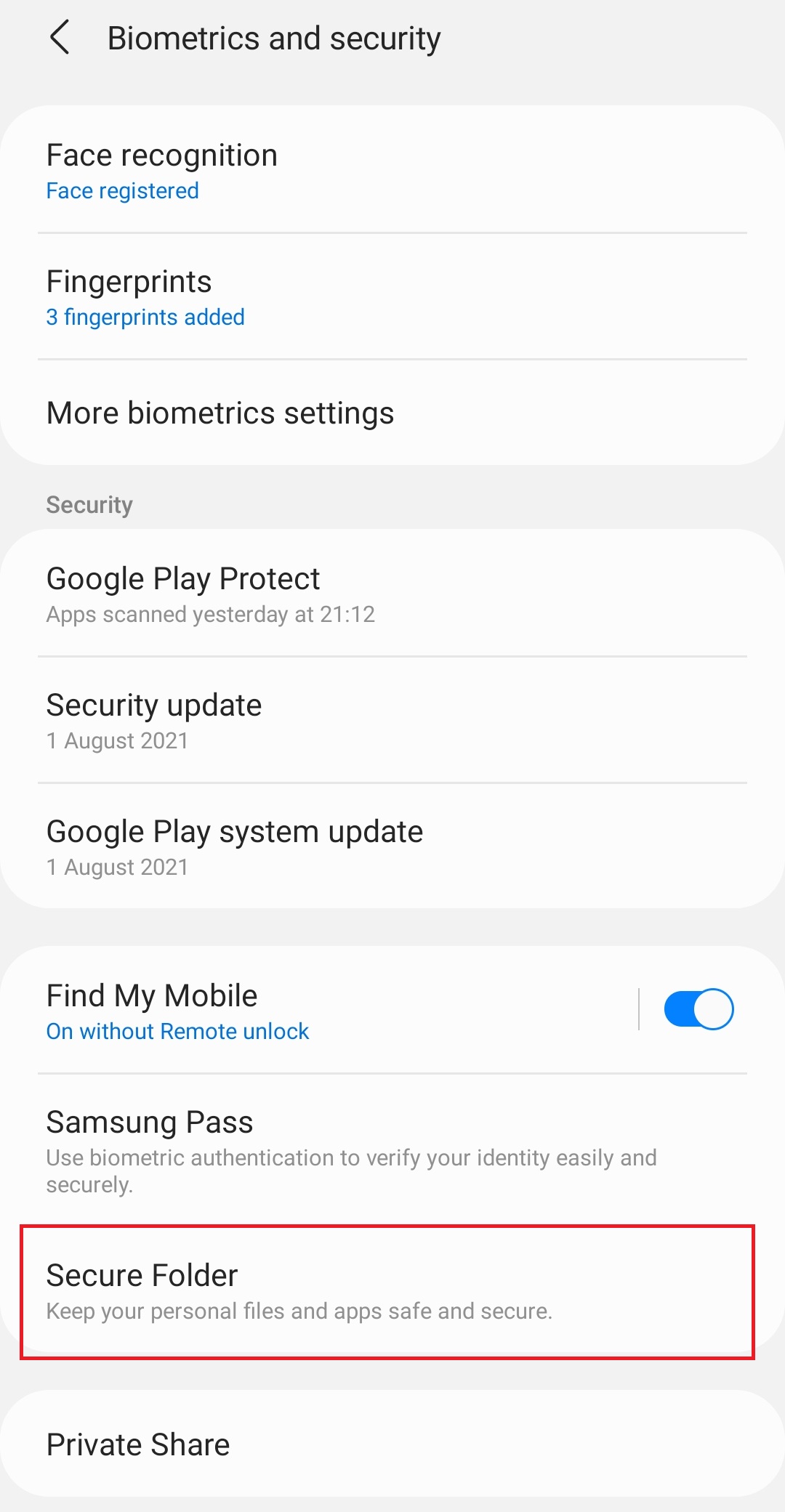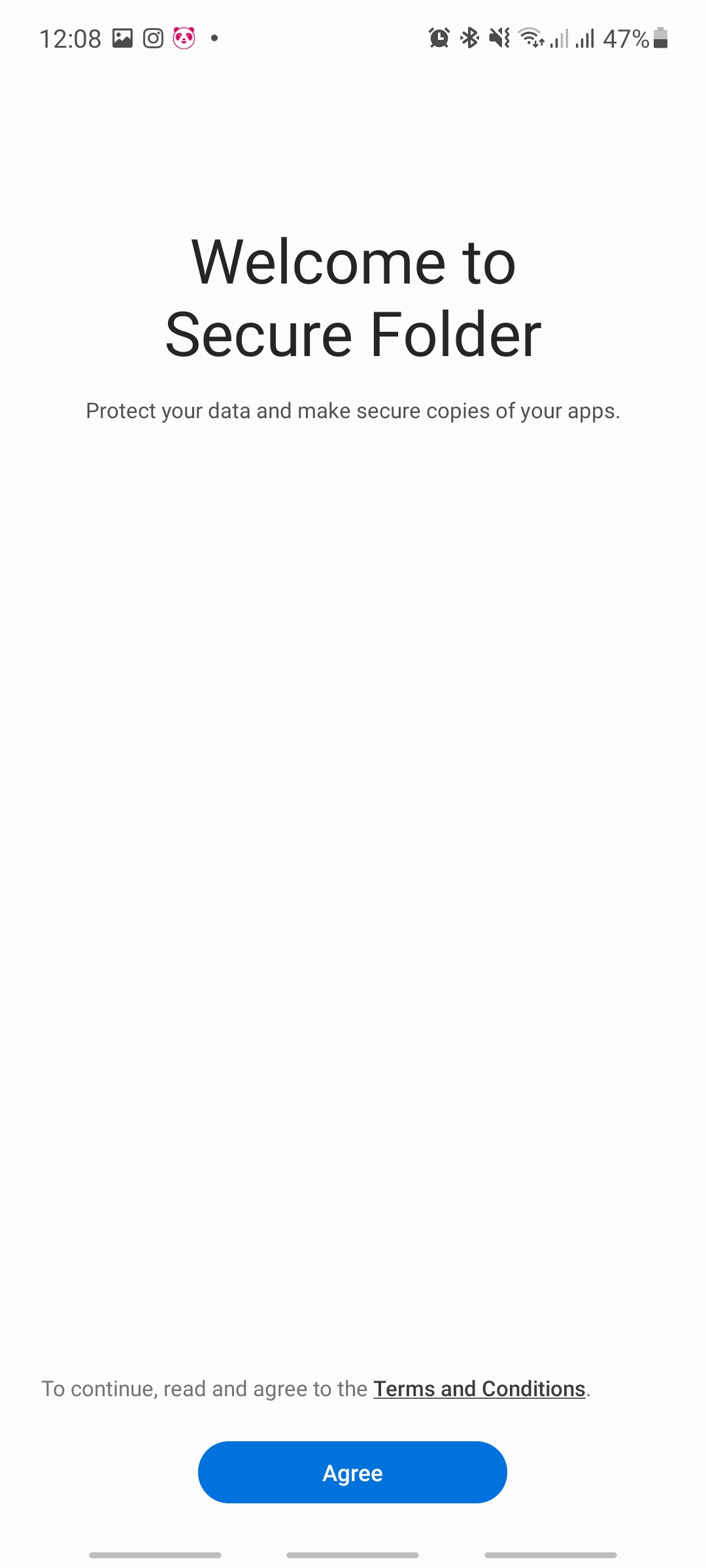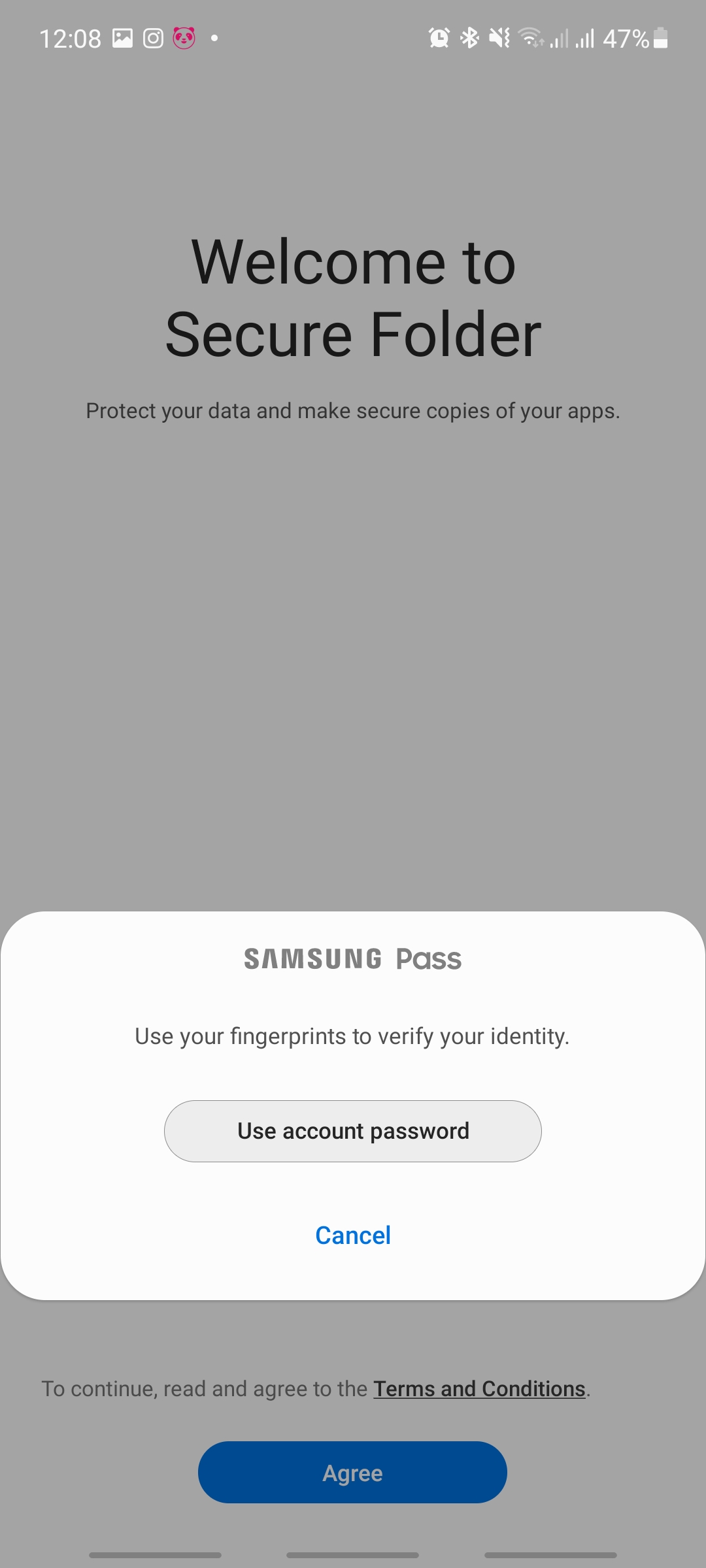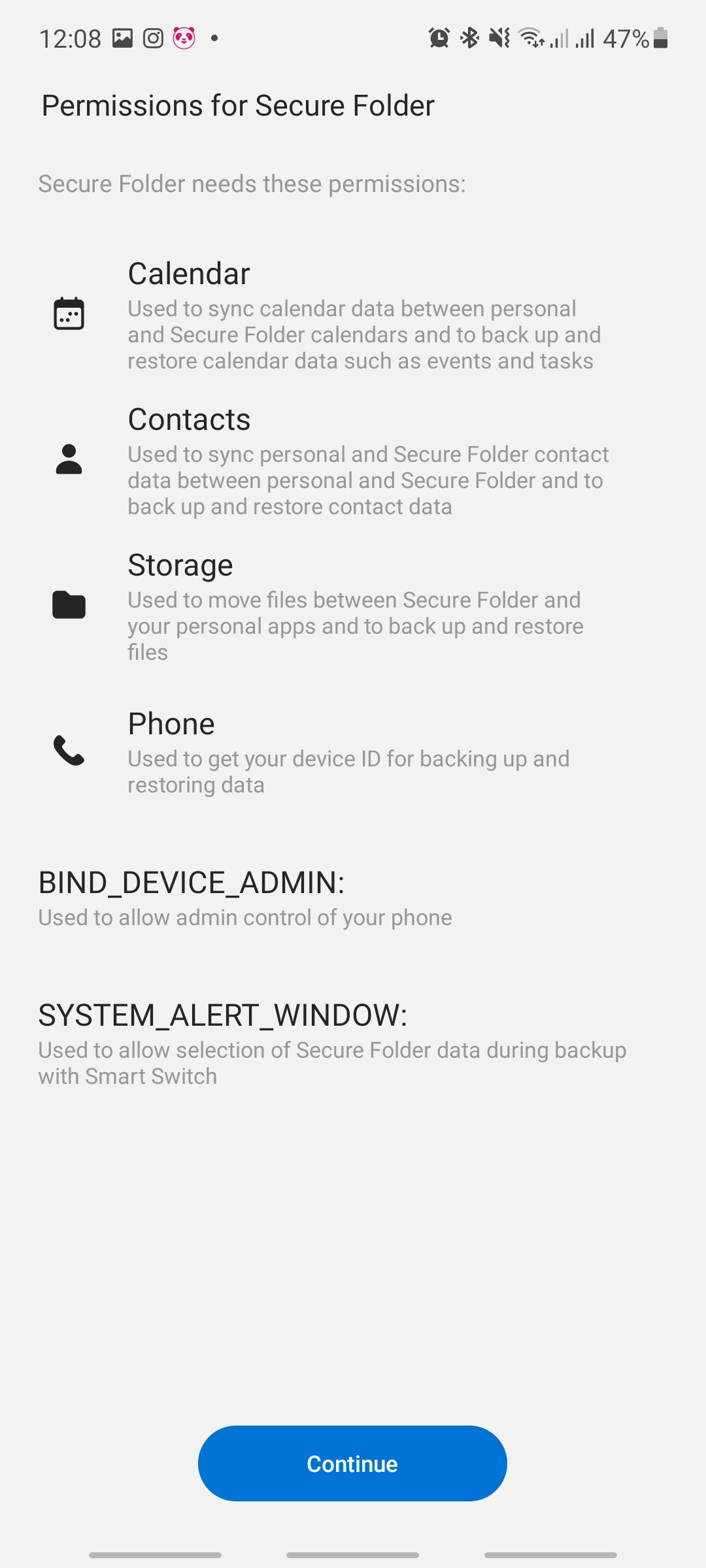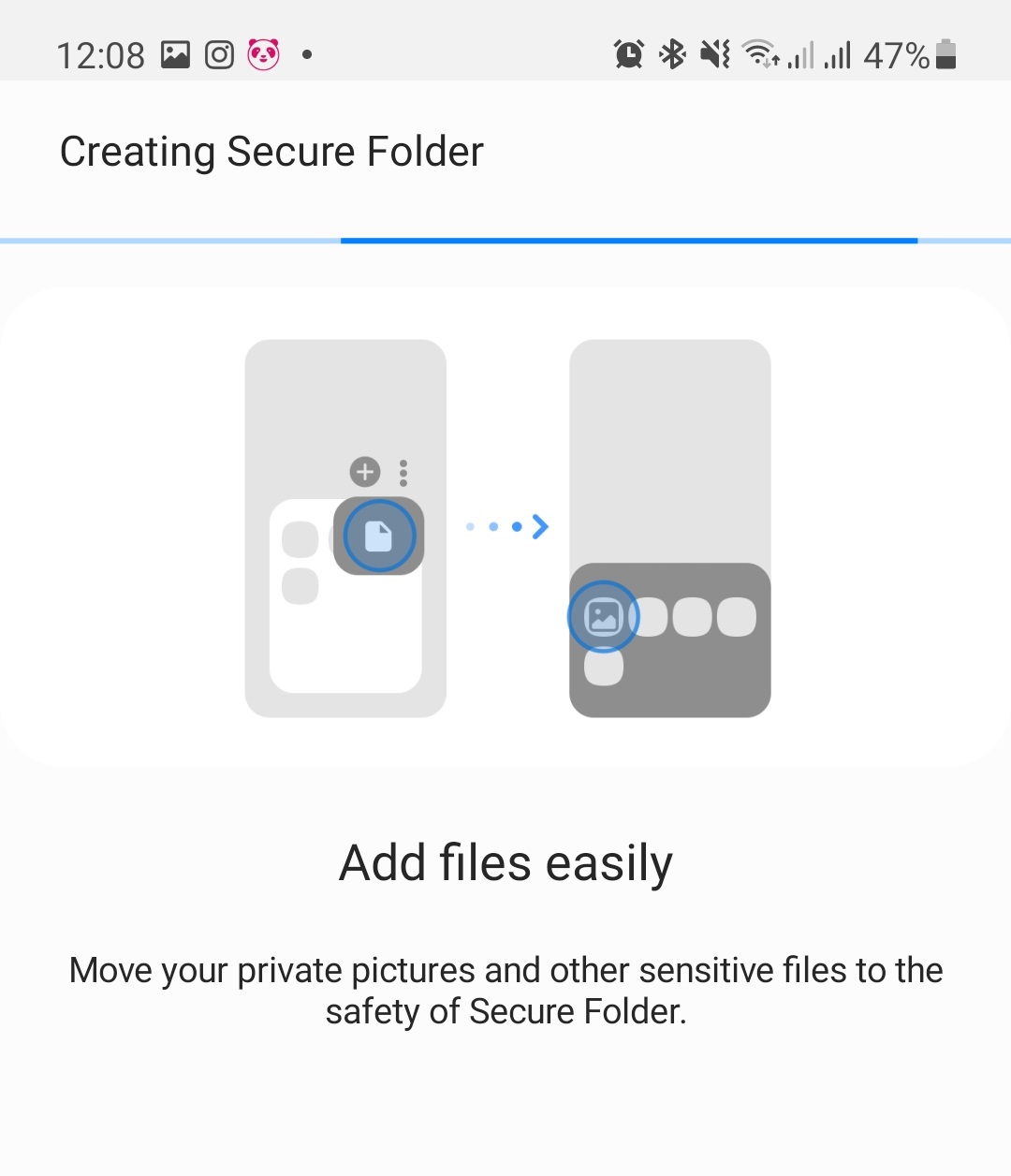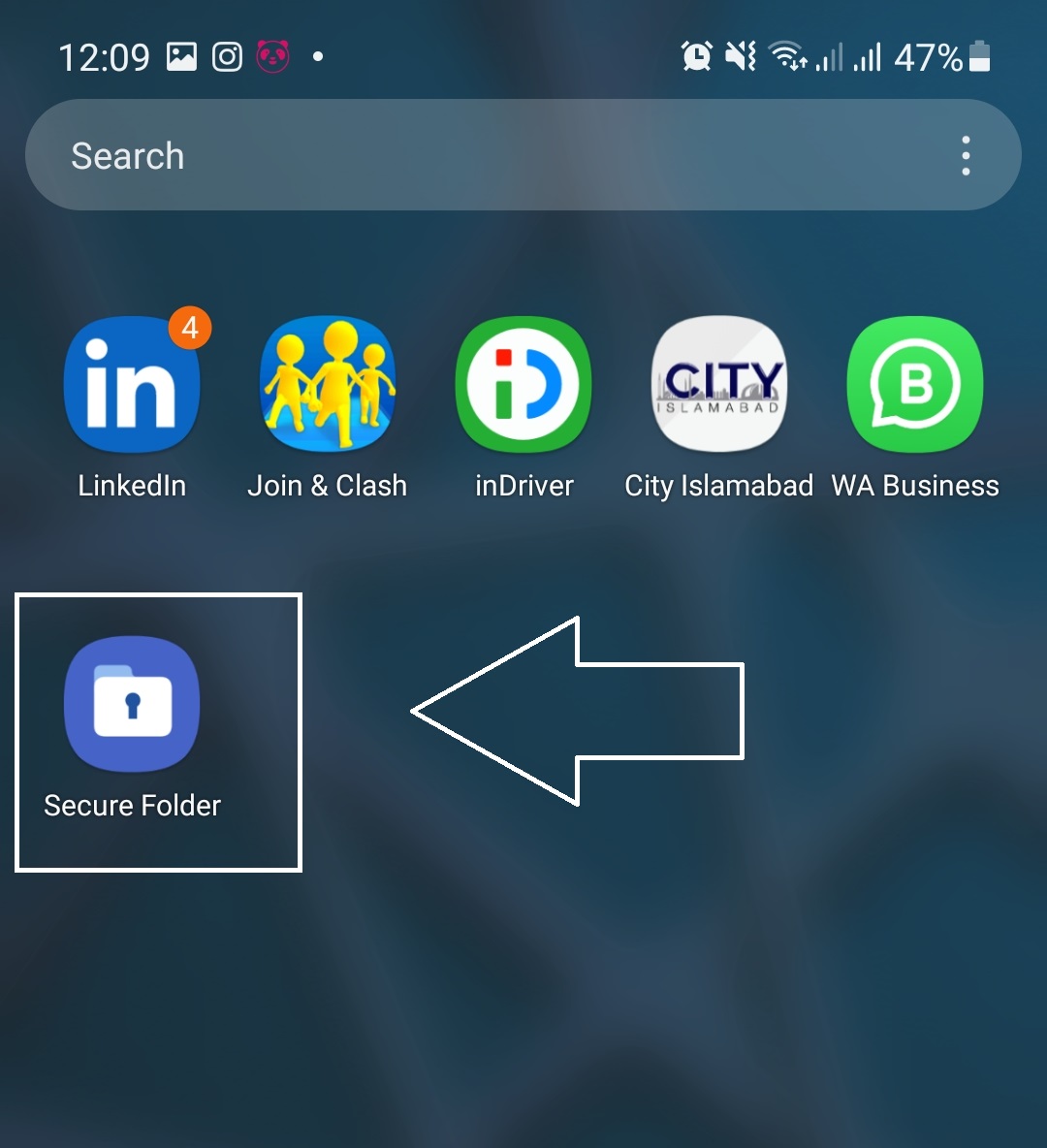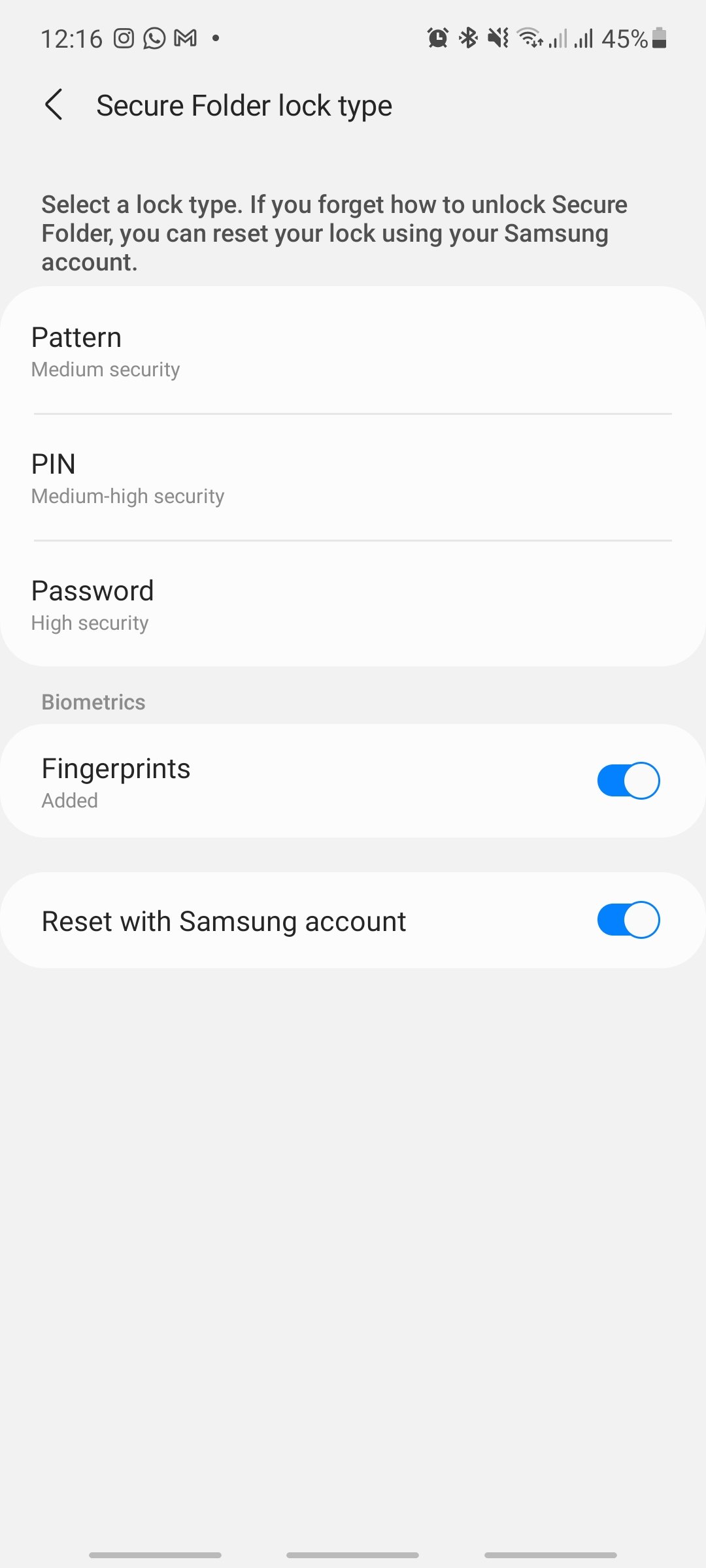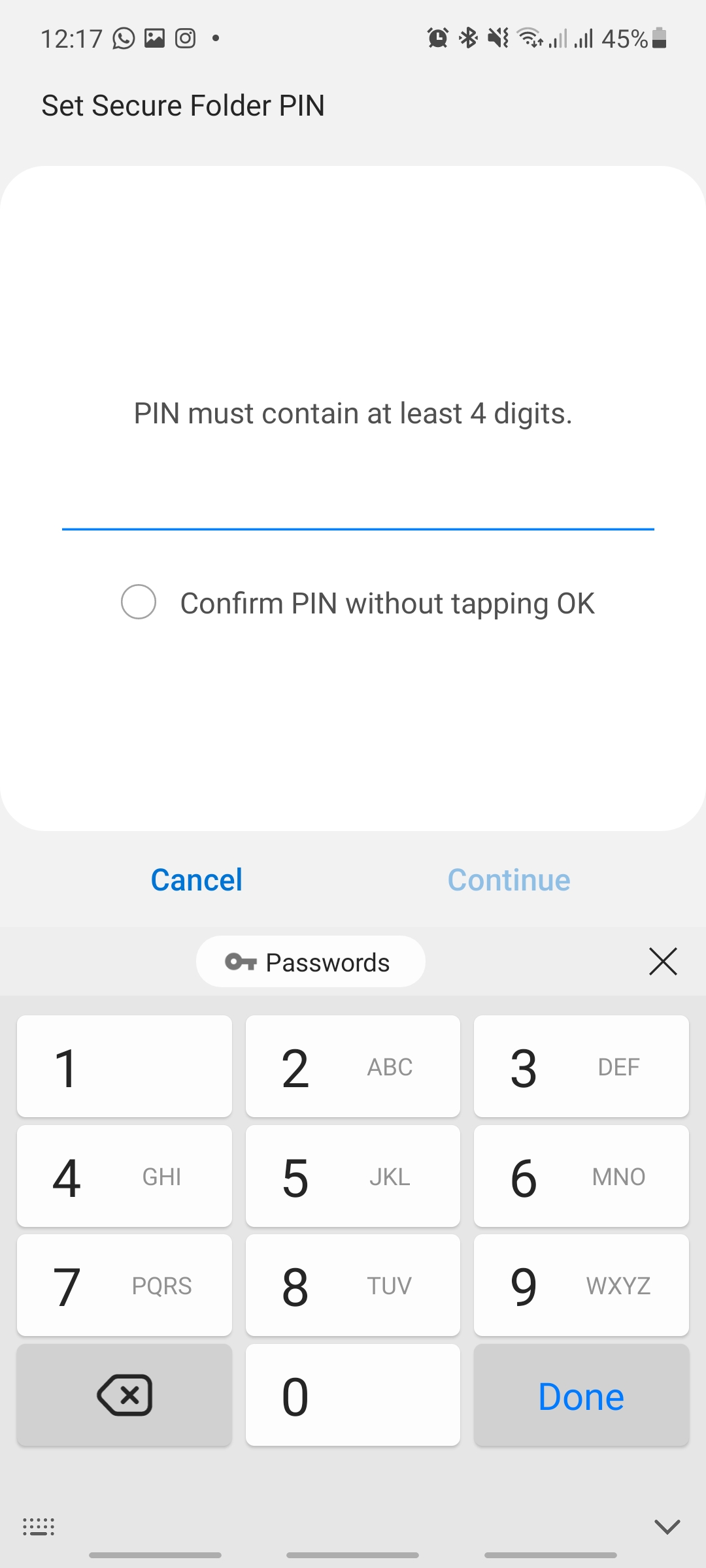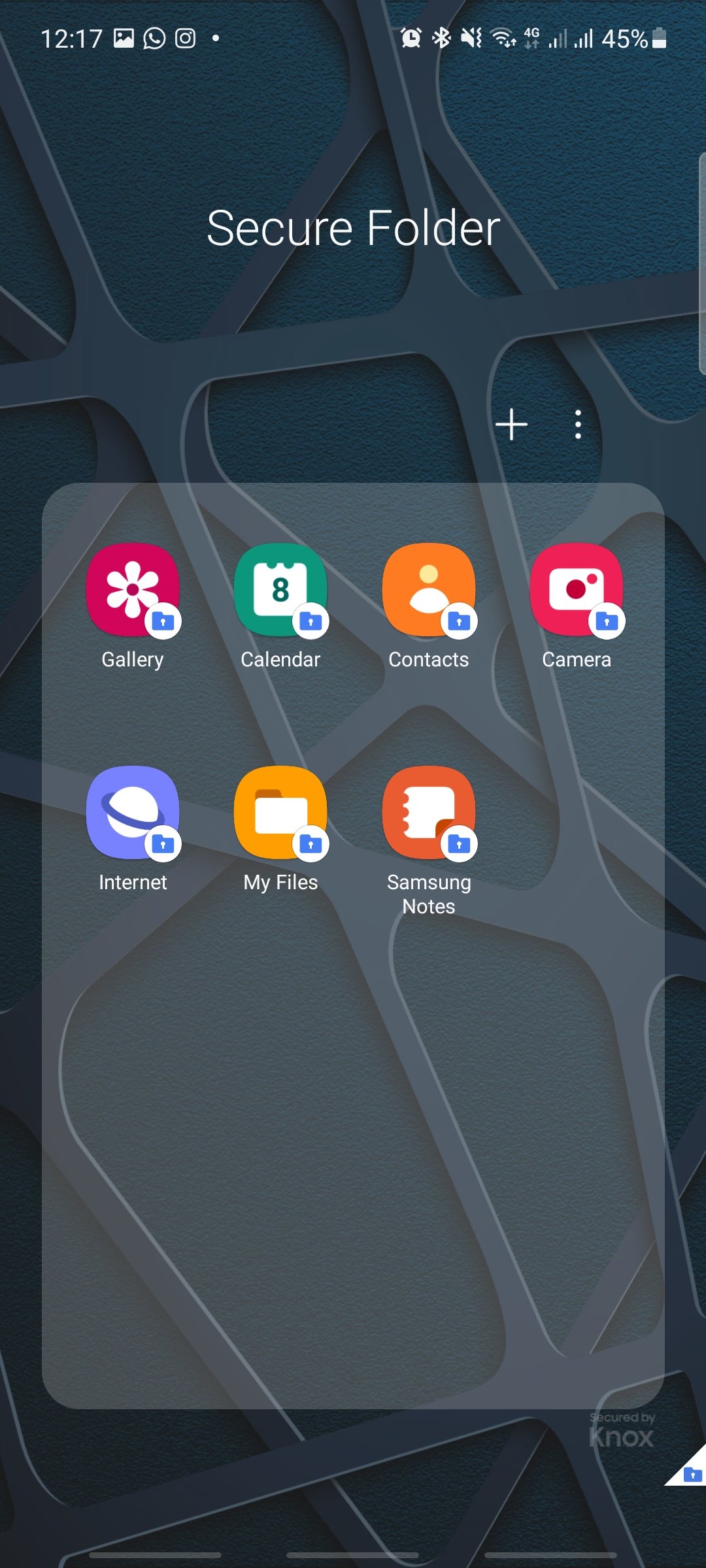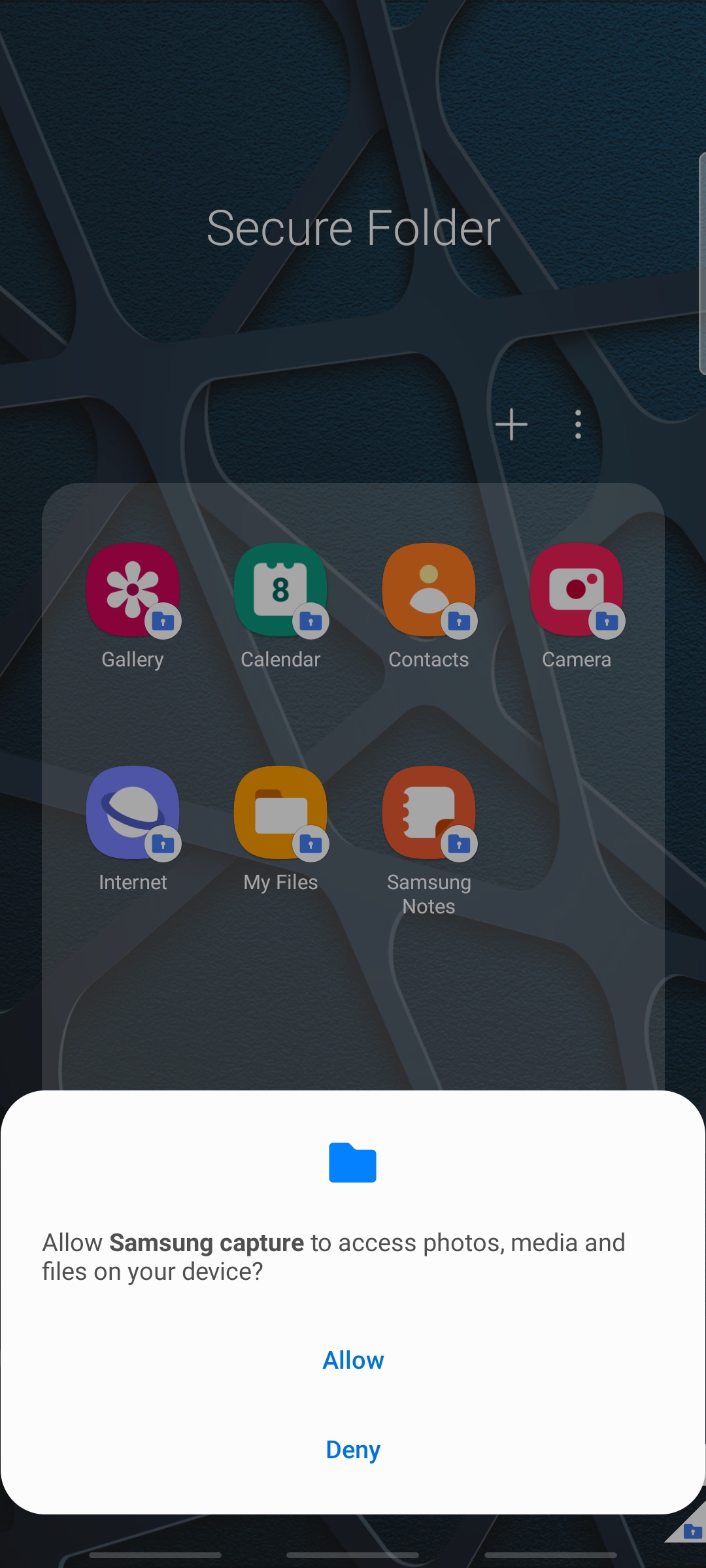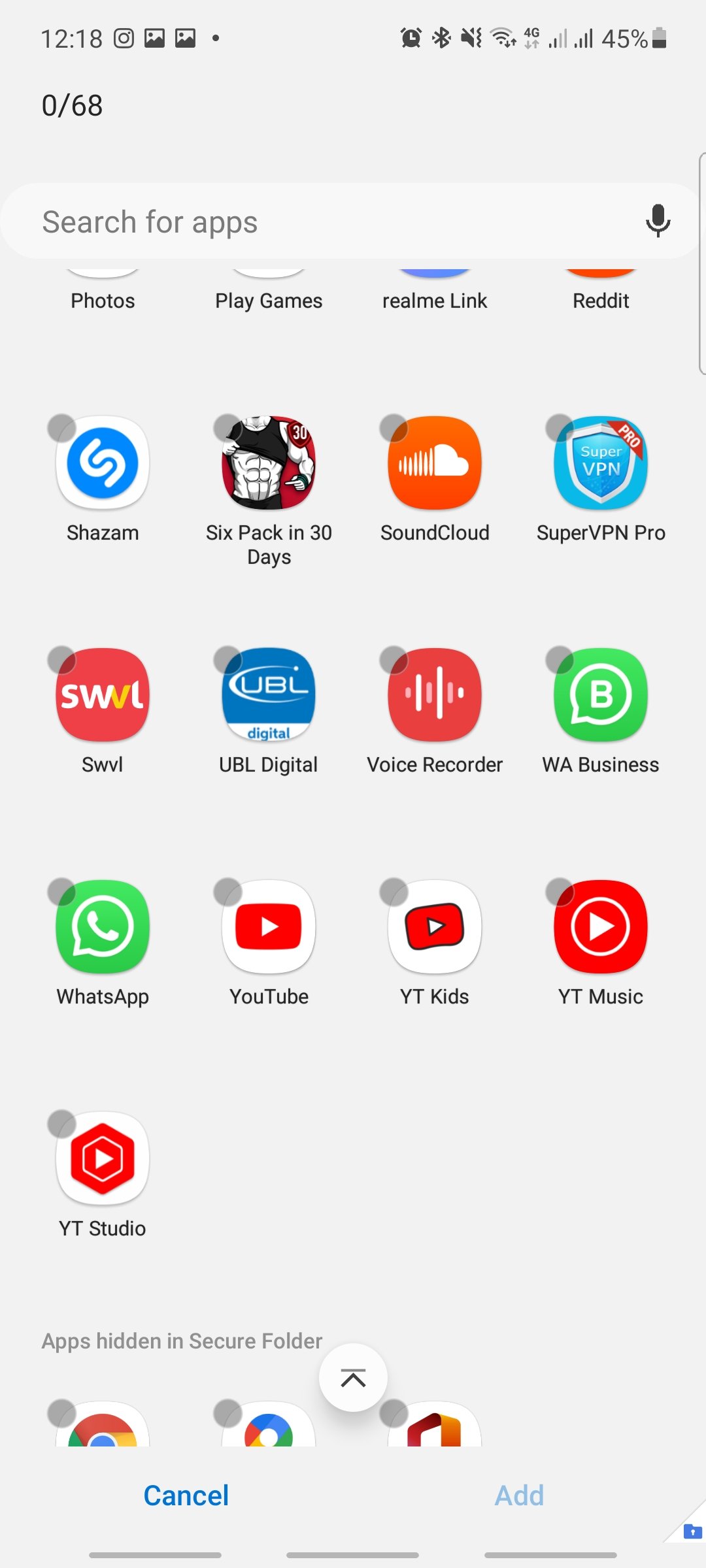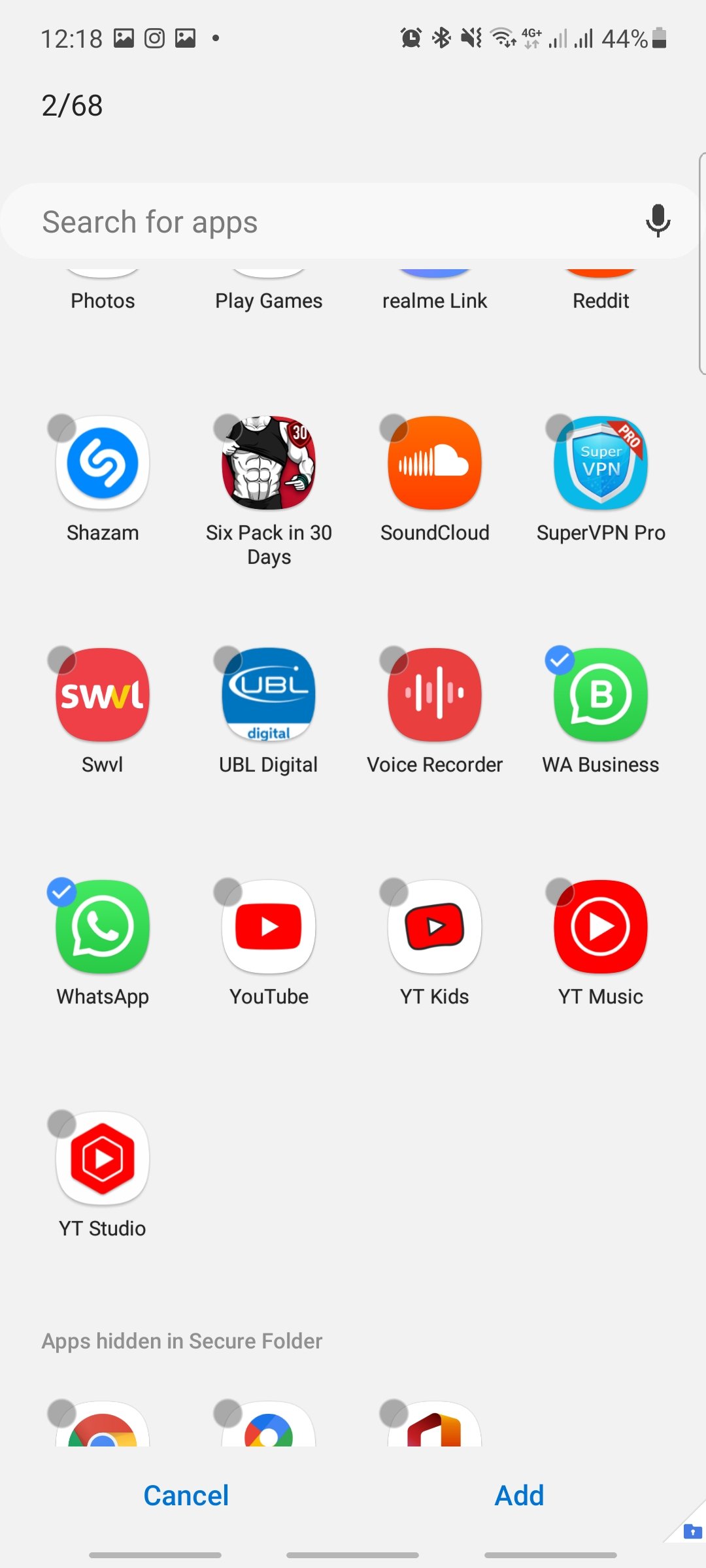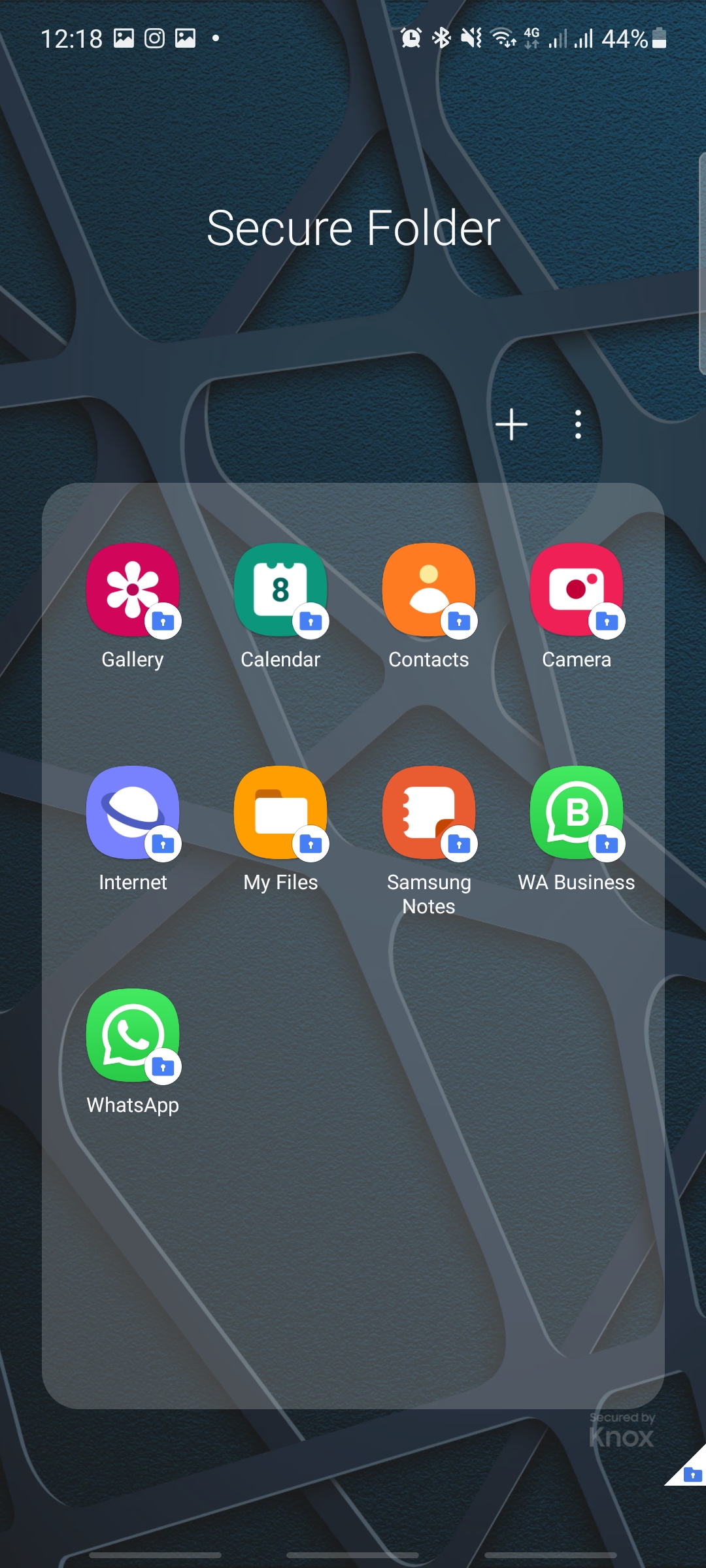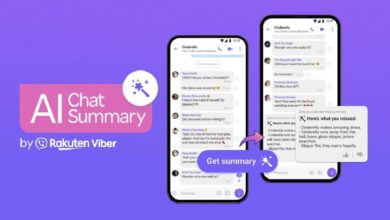How to Use 5 WhatsApp on a Samsung Phone? 100% Working

The popular messaging app WhatsApp has become a norm in the contemporary world. Metaphorically speaking, today’s world cant survive without WhatsApp. From personal chats to officials group chats to multimedia sharing, WhatsApp has got everything under its hood. Normally, people use one or sometimes two Whatsapp accounts on the same device to carry out their everyday dealings.
However, there are a bunch of people who need more WhatsApp accounts to deal with different groups of people or entities. These mostly include business persons and corporate entities. Keeping that in mind, we are going to reveal an amusing fact for you. For all Samsung users, now they can use 5 active WhatsApp accounts on a single Samsung device.
Currently, I am using the Samsung Galaxy A72 on which you can easily manage 5 active Whatsapp accounts. So, Follow the below-mentioned steps to use five Whatsapp accounts simultaneously.
How to Use 5 WhatsApp Accounts on a Samsung Device?
Here is the guide:
1st Two WhatsApp Account
Via PlayStore ( 2 Accounts):
As you all know that there are two default apps of Whatsapp available on the Google Play store. So follow these simple steps to make the first two accounts.
First, visit the play store and search ‘WhatsApp.’ Now after finding the results, install it as shown in the image. Conclusively, you have made your first WhatsApp account.
Now again, go to the search bar of the play store, and search for WhatsApp Business. Now install it, and make an account on it with your second sim.
Thus, you have made two WhatsApp accounts on your phone.
3rd WhatsApp – Via Settings:
Now we are moving towards the guide of the third WhatsApp account that will be made through the settings.
- First, visit the Settings menu of your Samsung smartphone. Then click on the search button and look for dual messenger as illustrated in the given image. Afterward, click on the advanced features option.
- Now from the advanced features menu, you will be able to see the dual messenger option at the bottom. Click on it as highlighted in the image.
- As you click on the dual messenger option, you will be directed to its menu. Now you will be able to see messenger apps. Toggle WhatsApp on as shown in the below-mentioned image.
- After toggling on WhatsApp from dual messenger, go to your app menu, where you will the third WhatsApp available as you can see in the below-mentioned image.
So, after following the above-mentioned methods, you have installed 3 WhatsApp accounts on your Samsung device.
4th & 5th WhatsApp on Your Samsung Phone – Via Secure Folder
However, before installing the 4th and 5th WhatsApp accounts, we will have to look for the secure folder and set it up.
How to Set up the Secure Folder?
- First, visit the settings menu of your Samsung device and search for the secure folder. The search results will show the secure folder as highlighted in the image.
- You will be directed to the biometrics and security menu. Here, you will be able to see the secure folder at the bottom of the list as highlighted in the image.
- Now, agree to the terms and conditions of the secure folder as you can see in the image.
- After agreeing to the terms and conditions, verify your identity via fingerprint and account password.
- Afterward, you will be asked about permission for a secure folder. Click on continue as you can see in the image.
- After clicking on continue, the system will create the secure folder as you can see in the below-mentioned image.
- Now go to the apps menu, and you will a secure folder has been created as you can see in the image.
- As you launch the secure folder app, you will be asked about the lock which you can see in the image.
- Now set any password for your secure folder as you can see in the image.
- Now as the secure folder is all set up, now we will move towards the formation of the fourth and fifth WhatsApp account.
Now Activate your 4th and Fifth WhatsApp
- Now we will use the secure folder to create the fourth and fifth WhatsApp accounts.
- Launch the secure folder app on your Samsung device. There, you will be seeing a + icon as shown in the image. Tap on it.
- After tapping on the + icon, you will be asked about the permission. Click on allow as you can see in the given image.
- After allowing the app, you will be directed to the list of apps as shown in the image.
- Now select Whatsapp messenger and Whatsapp for business from the list of apps. After marking the apps, tap on add located at the bottom of the screen.
- After selecting both apps, move towards the homepage of the secure folder. Now as you can see in the image, the clones of WhatsApp messenger and WhatsApp for business have been created. From here, you can make the fourth and fifth WhatsApp account.
Final Words:
The aforementioned guide is made after days of research. Follow this informative and unique guide, and it will allow you to make 5 active WhatsApp accounts on a single Samsung device. If you like our article or have any queries regarding it, do share them in the comment section. Please do share it with your friends and family so that they can enjoy this and may even start using their 4th and 5th WhatsApp accounts on their Samsung Phones.
Check out our guides on WhatsApp:
- How to Send WhatsApp Messages Without Typing on Android?
- How to Restore WhatsApp chat History?
- How to Turn off WhatsApp Notifications Completely?
- How to Stop Random Users From Adding You to WhatsApp Groups?
- How to Re-Download WhatsApp Deleted Media?
PTA Taxes Portal
Find PTA Taxes on All Phones on a Single Page using the PhoneWorld PTA Taxes Portal
Explore NowFollow us on Google News!