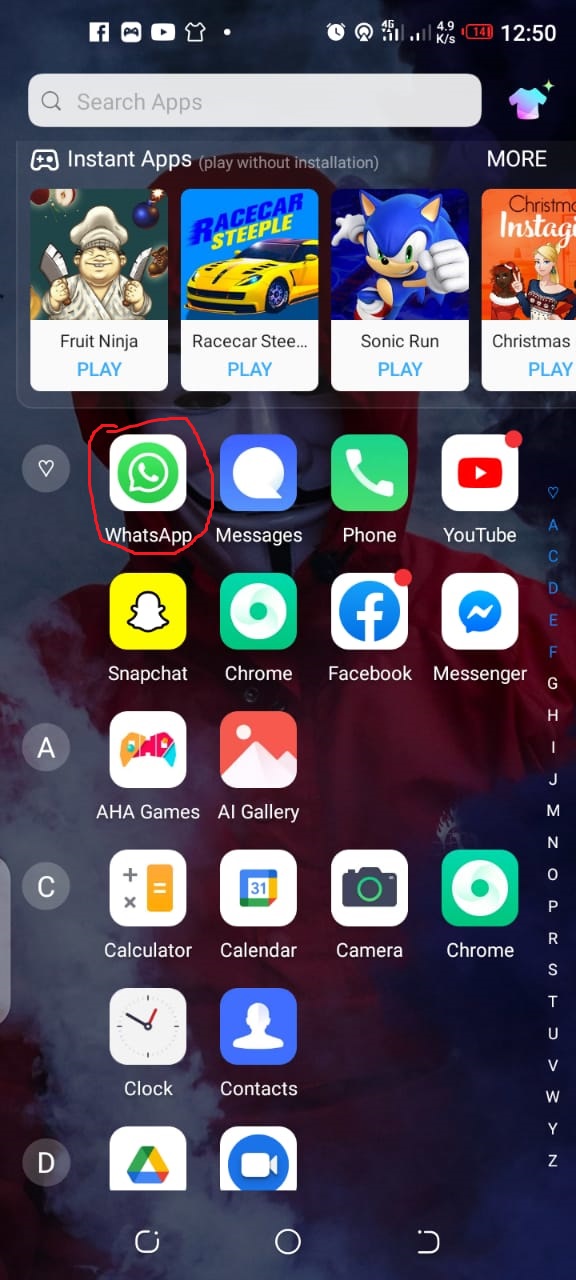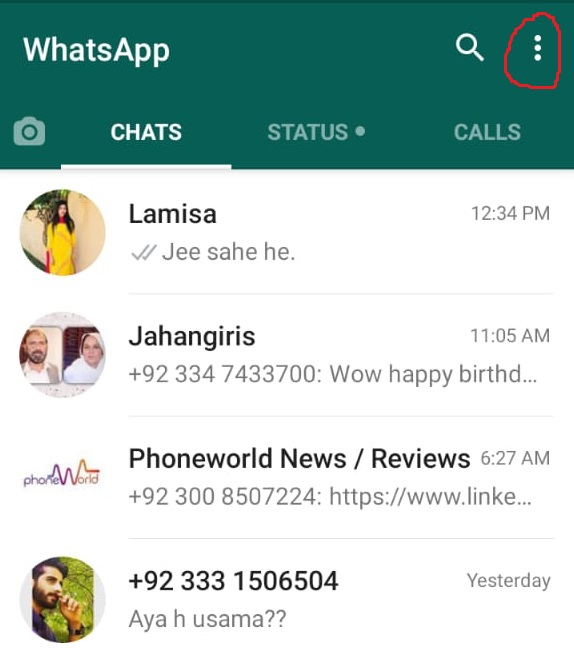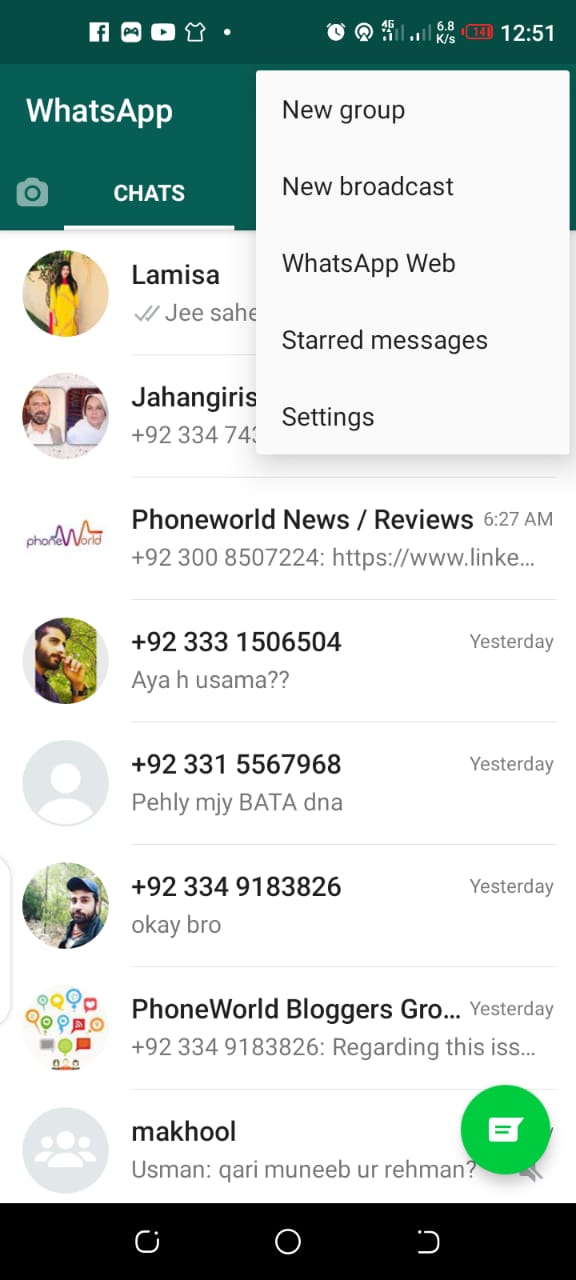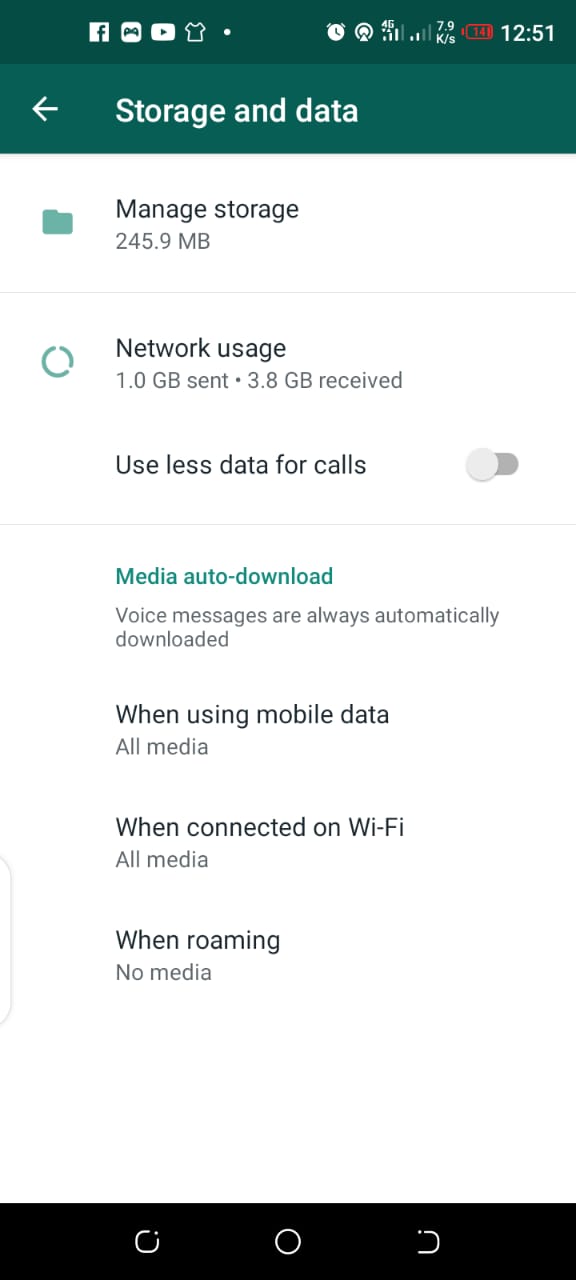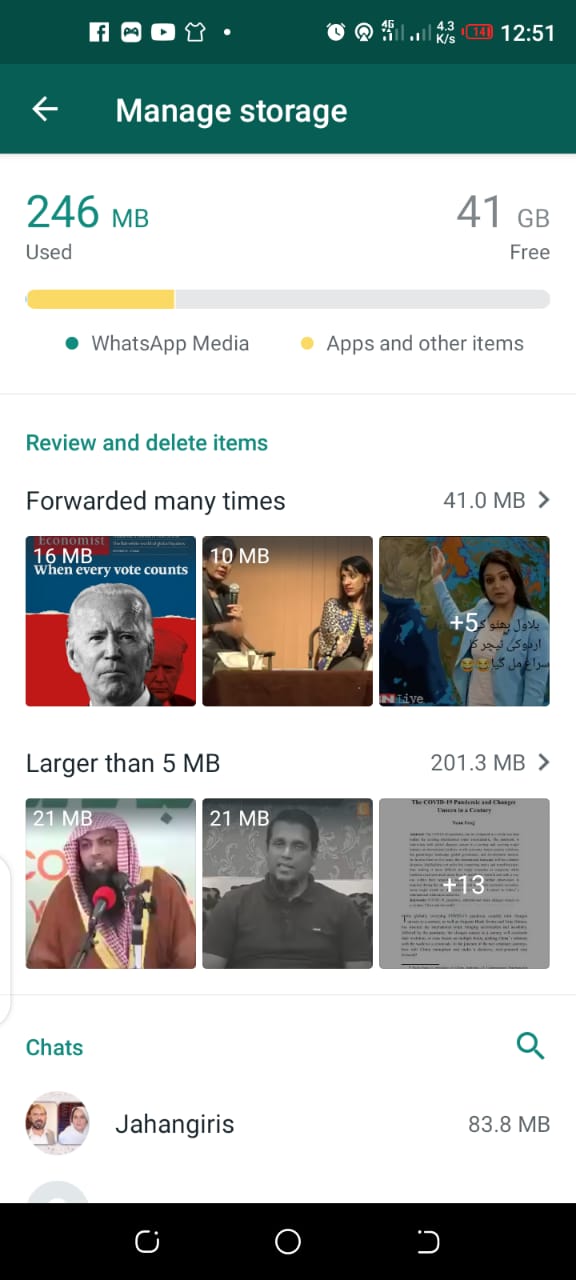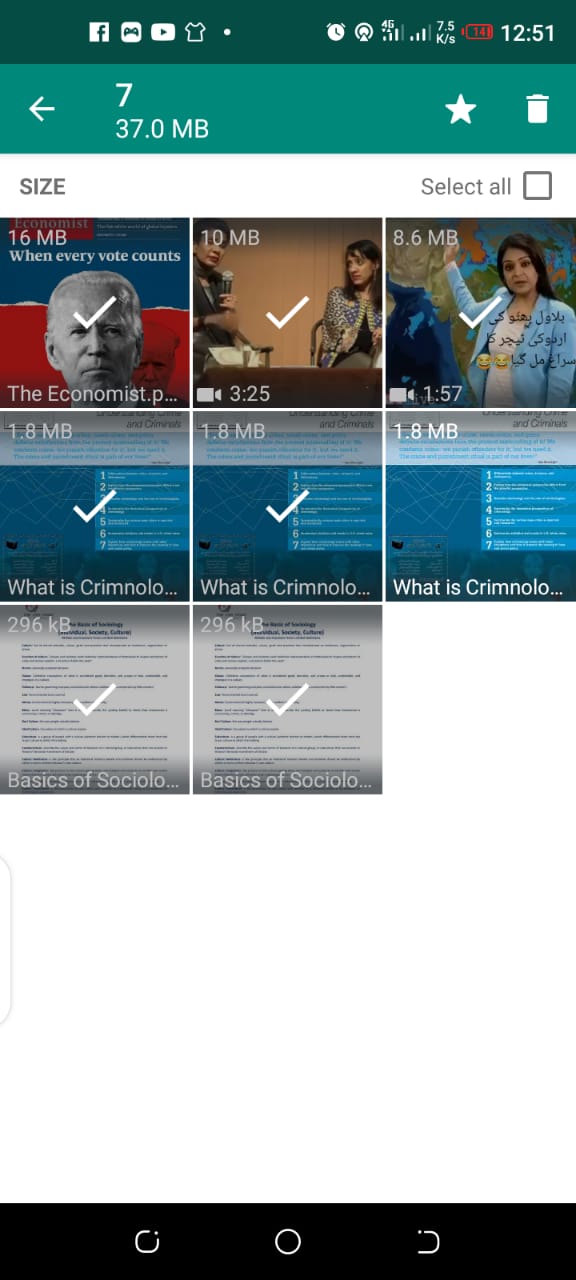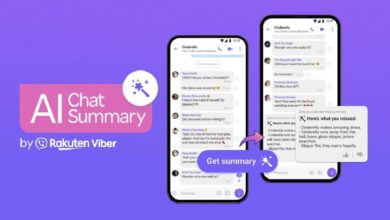How to use Storage Management Feature in WhatsApp on Android?
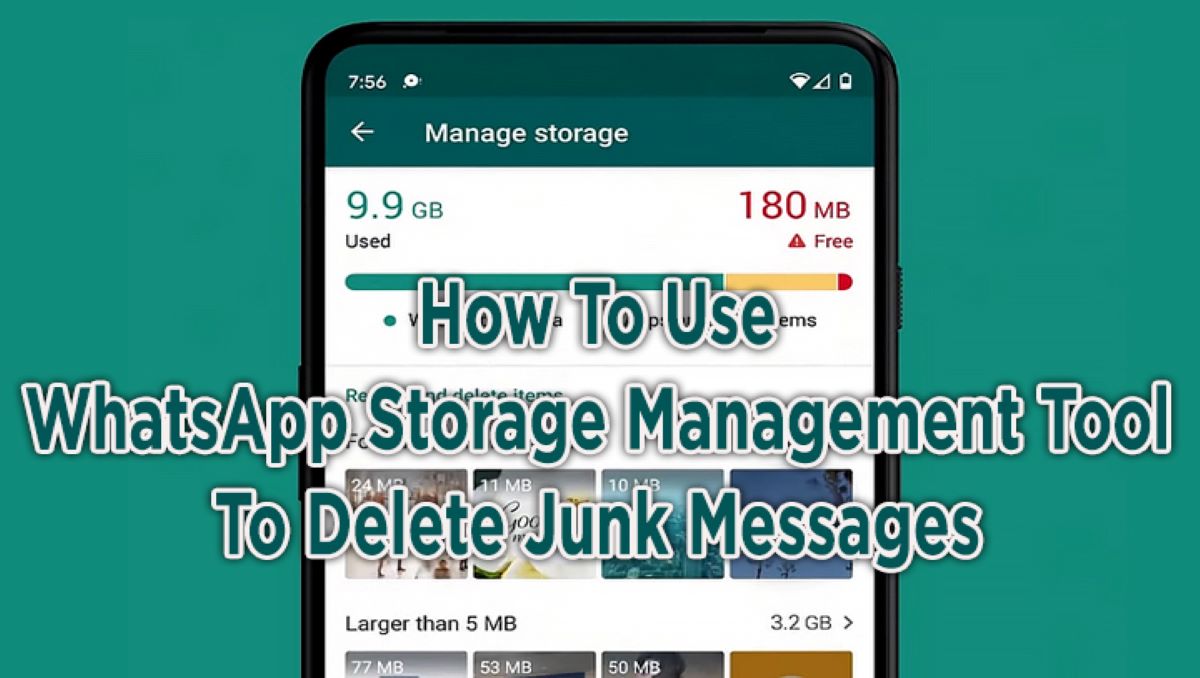
Without any doubt, WhatsApp messenger is the most used messaging app in the world right now. People communicate, make voice or video call to each other and send media files & documents on the popular messaging platform. So if you are a regular customer of WhatsApp, there are high chances that the app data has taken a lot of space of your phone until unless you are using an external SSD. However, you don’t need to worry as this is a common problem being faced by everyone these days. To make the task of removing unnecessary files more easy, WhatsApp has launched a brilliant storage management tool within the app.
Therefore, if you don’t want the unnecessary files to pack your phone, you must know how to use the storage management feature in WhatsApp. In this article, I am going to tell you about how to use storage management feature in WhatsApp on Android devices.
How to use Storage Management Feature in WhatsApp on Android?
Priorly, WhatsApp had an average storage management tool but the process of removing unnecessary files was tiresome. However, the new storage management tool is an efficient one. It provides users with the ability to select multiple and delete in bulk. In addition to that, it also renders clean up suggestions. Like, the filer heavier than a certain limit or the ones which are downloaded multiple times.
Point to remember:
The new storage management feature is available only on the latest version of WhatsApp. Therefore, make sure you update the app before following our tutorial.
Here is the guide which you can follow to use storage management feature in WhatsApp:
- Launch WhatsApp on your phone, and check the version of it. If it’s not updated then first update it.
- After launching the app, click on the three dots given at the top right corner as encircled in the above mentioned image.
- After clicking on the three dots, a sliding list will appear, select settings from it.
- Now select Storage and Data from the settings menu.
- Now as you can see, there is a manage storage folder right at the top. Click on it.
- As you can see in the above-mentioned photo, all the things are sorted. There is a first gallery prompting you to delete the items which are downloaded or forwarded multiple times. Below that, there is a gallery containing files larger than 5 MB. Similarly, there are contact and groups containing files which you can easily delete.
- After selecting any one of the galleries, there will be an option of multiple selections so you can delete them easily as shown in the above-mentioned image.
So follow our data management guide and save your memory space.
Check out? How to Restore Classic/Old Alt+Tab Behavior on Windows 10?
PTA Taxes Portal
Find PTA Taxes on All Phones on a Single Page using the PhoneWorld PTA Taxes Portal
Explore NowFollow us on Google News!