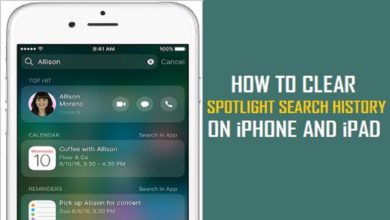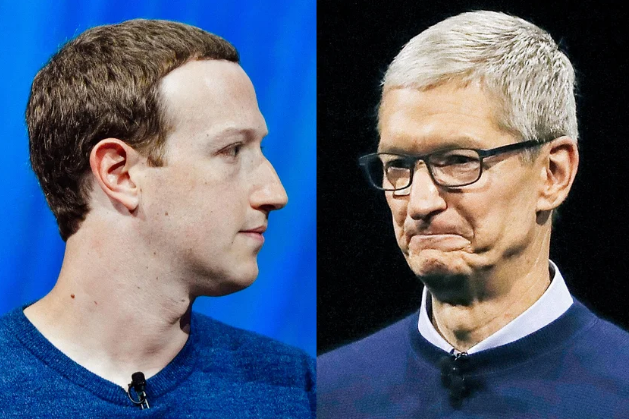iOS 13.2: Deletes and Re-orders your iPhone Apps Easily
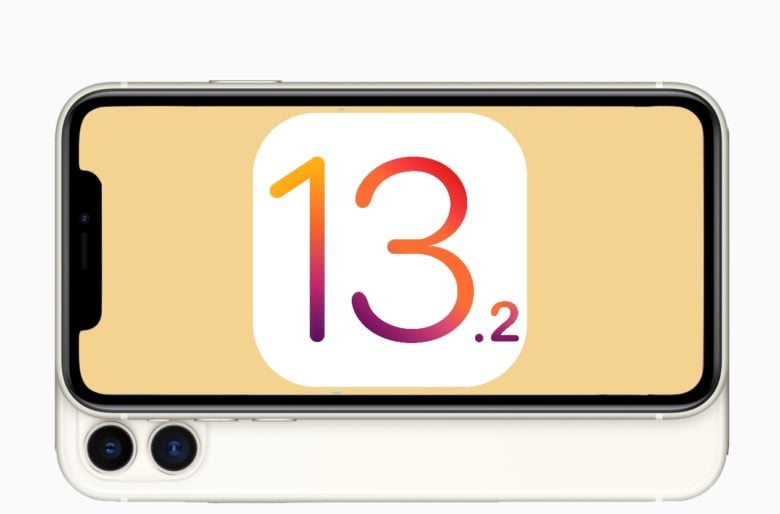
IOS 13.2 now easily remove and delete your iphone apps then before. The company changed how you rearrange your home screen icons and delete apps when Apple launched iOS 13 in September. Long-pressing on app icons hasn’t worked the same way since the release of the original iPhone, which was quite frustrating.
To rearrange your home screen, build app files, and so on, tap Edit Home Screen. With the release of iOS 13.2, Apple introduces improvements that make it easier to understand how to reorder or delete app icons from home screens. There may be a small learning curve as you become accustomed to the new system, but you should feel right at home with the procedure after using it a few times.
On an app icon, you will still continue with a long press. You may expect all of the app icons to begin jiggling and moving, but instead you’ll see a pop-up menu with multiple options. Some of those choices will be device-specific, such as writing an email for the Mail app, but two new options will also be available: Remove Device and Change Home Screen. To rearrange your home screen, build device files, and so on, tap Edit Home Screen.
Tap Delete App, then check if you want to delete the particular application. By choosing Edit Home Screen, you can uninstall multiple items, which activates familiar jiggly icons with an X in the top-left corner
If you’re a traditionalist and want to click the app icon for a long time and wait until the icons start moving, you can — just wait until the apps begin wiggling, and then move them around or hit the X to erase them.
When you’ve done transferring your apps or deleting old apps from your phone, simply tap Done.There’s plenty more to learn about iOS 13.2 , including how to prevent unwanted callers from ringing your phone, Bluetooth app and Wi-Fi link shortcuts, and plenty of secret features.
PTA Taxes Portal
Find PTA Taxes on All Phones on a Single Page using the PhoneWorld PTA Taxes Portal
Explore NowFollow us on Google News!