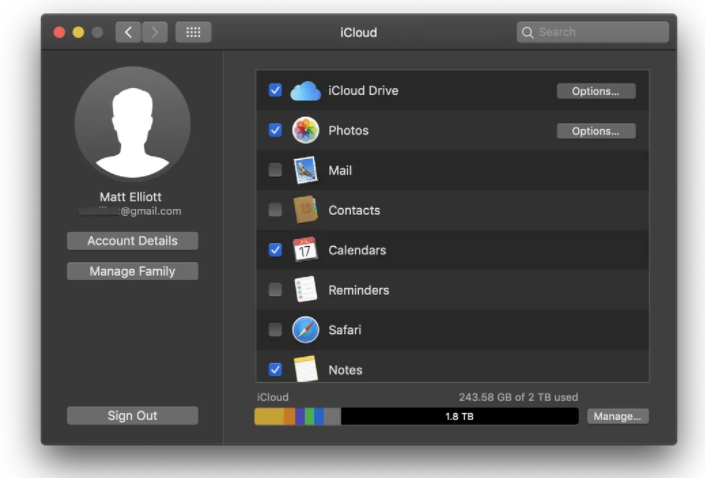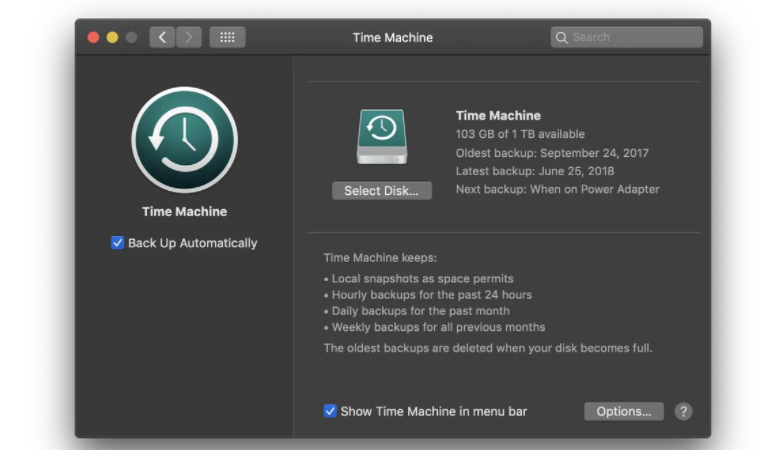MacBook Backup: Ways to backup your Mac from time to time

You probably don’t think about MacBook backup on a daily basis. But it will inevitably become essential, even if it hasn’t been on your thoughts recently.
On World Backup Day and it’s a good reminder to check your device backups. Even with Apple’s high-quality products, it’s critical to back up your data on a regular basis. No gadget is perfect all of the time, and there are many situations where a backup is essential, such as upgrading, accidents, bugs, loss, or theft. Let’s take a look at several built-in and third-party backup alternatives, as well as NAS and other options for backing up your iPhone, iPad, and Mac.
There are a few good ways to back up your Mac:
- Time Machine is a tool that uses an external storage device to create digital copies of your Mac, containing everything from data to appearance.
- iCloud: Wireless syncing of all of your Mac’s apps, which you may access from any Apple device.
Macbook Backup iCloud settings, follow these steps:
- Go to the Settings app on your iPhone, iPad, or iPod touch.
- At the top, tap your name, then select iCloud.
- Now select iCloud Backup from the drop-down menu.
- If iCloud backups aren’t currently enabled, tap the toggle to enable them.
- Under the “Back Up Now” option, you can see the most recent successful iCloud backup.
MacBook Backup Using Time Machine
Time Machine, Apple’s own backup software, is included with macOS. It’s a solution that’s incredibly simple to use. Simply connect an external storage device, like as a hard drive or SSD, and begin backing up with Time Machine.
Time Machine creates a versioned backup of your Mac, which means it keeps hourly backups for the previous 24 hours, daily backups for the previous month, and weekly backups for each month.
Read Also: How To Resize JPEG on MAC
PTA Taxes Portal
Find PTA Taxes on All Phones on a Single Page using the PhoneWorld PTA Taxes Portal
Explore NowFollow us on Google News!