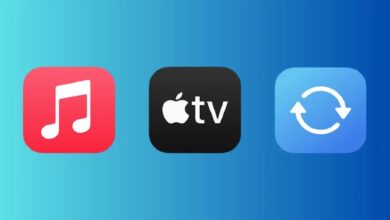Microsoft Edge Gets Kids Mode for Safer Browsing

Microsoft Edge has introduced a Kids Mode on the browser. The feature is designed to provide a child-friendly browser in a customisable manner. Apart from that, Microsoft Edge has also revealed adaptive notification requests. The feature studies data to stop showing notification requests from websites that other users don’t prefer to see.
Microsoft Edge Gets Kids Mode for Safer Browsing
The Kids Mode sets the Bing SafeSearch to ‘strict’ by default. It also brings custom browser themes, kid-friendly content, and requires a password to exit. Interestingly, Microsoft Edge users don’t need to have a child account or profile to access Kids Mode.
Follow these simple steps to enable Kids Mode:
- Click on the profile icon from the top left corner of the search bar and select Browse in Kids Mode. Note that you don’t need to be signed in to your profile to access this option. However, signing in will allow the Kids Mode settings to sync across all your devices.
- Choose the appropriate age from the options of 5-8 years and 9 and older. This should open up the Kids Mode on your browser.
- To exit, click on Kids Mode icon from the top of the browser (looks like a purple alien emoji).
- Select Exit Kids Mode Window.
- Enter your password and other credentials to exit.
- You can further tinker around with the settings by going to Settings and More > Settings > Family.
You can get more information about the new features by clicking Here
Recommended: Microsoft Office App is Now Available on iPad
PTA Taxes Portal
Find PTA Taxes on All Phones on a Single Page using the PhoneWorld PTA Taxes Portal
Explore NowFollow us on Google News!