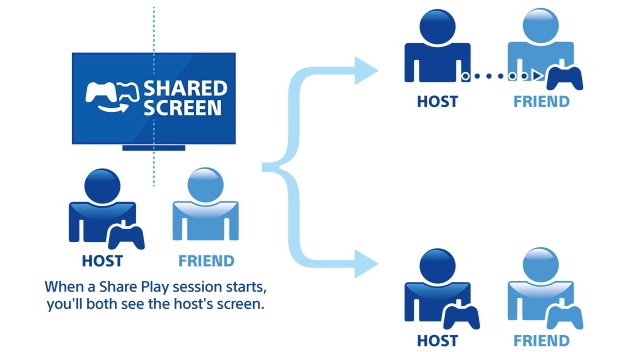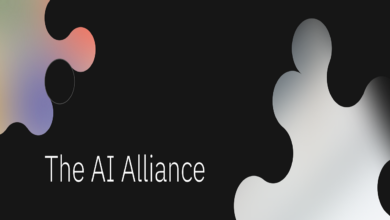PlayStation’s Share Play Feature is Easy to Use
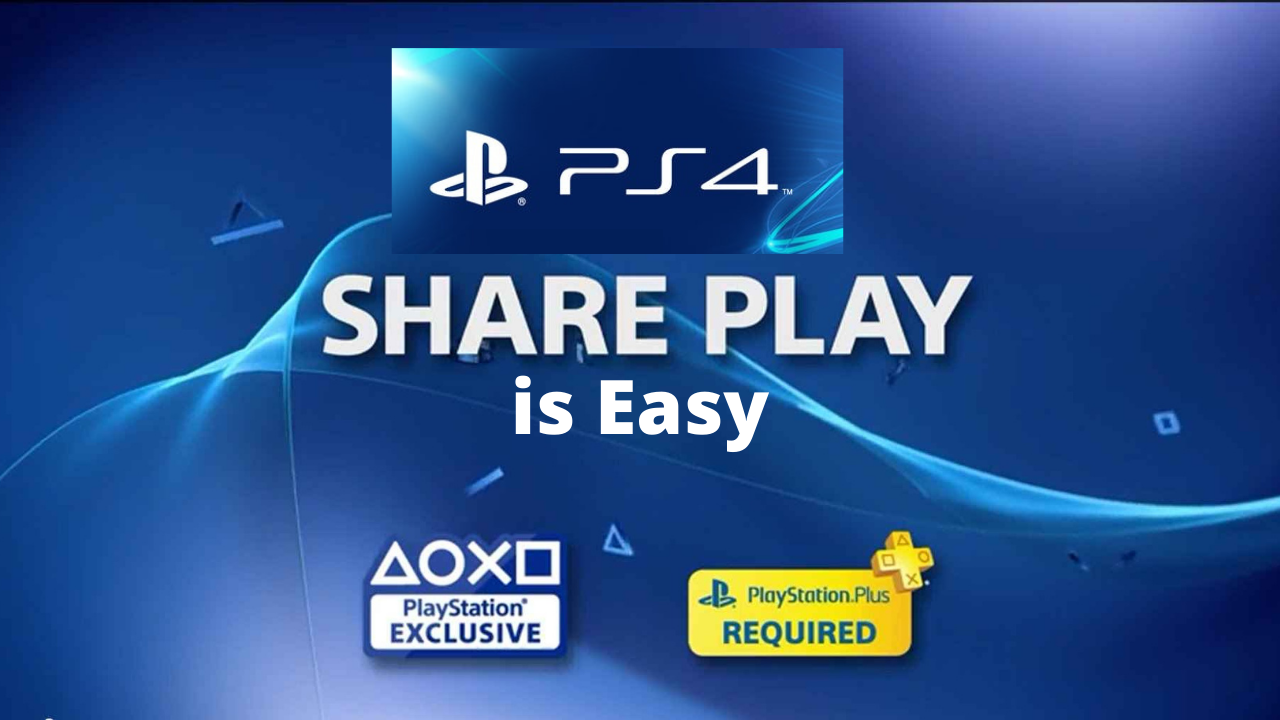
PlayStation’s Share Play feature is Easy to Use. With all the delays and wait in the Play Station 5 availability the PlayStation 4 is keeping the gamers busy and happy to some extent. Thanks to Share Play players can play games together or share game library with their friends and family members. If among the friends and family anyone have a PS5, they can play their PS5 games on PS4 with the Share Play.
Sharing the digital copies of a PS4 with another PS4 can be done in two ways. The only condition in using the Share Play feature, a PlayStation Plus subscription for both users is a must.
Game-sharing is completely legal on PS4. One way to go is the same old way that has been been practiced for some time just like lending someone a physical disk. Meaning one can lend their game digitally, but both the players can not play at the same time and PlayStation Plus subscription is a must for both the users.
Here’s how:
- First log-in to PlayStation account on the friend’s PS4 console.
- Go to Settings.
- Choose Account Management.
- Select Activate as Your Primary PS4 and confirm the choice. (One might need to deactivate their own PS4 console, but it can be reactivated)
Now the friend/ family will be able to see all of the lender’s games in their library and will be available for download on your PS4 hard drive.
Here’s how to use the Share Play feature with a friend:
- On the Invite Players screen, add the friend that want to start a party with by searching for them, or select them from the friends list. Follow the instructions and choose Send Invitation.
- Load the game.
- Press the Share Button on your DualShock 4 controller.
- Choose Share Play on your TV screen.
- Select the friend that want to share the game with from the list. The 60-minute session will starts after the invitation gets accepted and the game systems gets linked. Another session can be started immediately from where game was left off when the 60minutes expired.
- Press the share button on the controller.
- Choose Go to Party for Share Play on the TV.
- Select Give Controller to Visitor.
- From there either Allow Visitor to Play as You or Play a Game Together (if the game has a multiplayer mode option).
- To go back to basic screen sharing, press the share button on the controller again, select Go to Party for Share Play and choose Take back Controller. This procedure can also be used to Stop Share Play.
Also Read: Playstation 5 unveils and what fans are saying about it?
PTA Taxes Portal
Find PTA Taxes on All Phones on a Single Page using the PhoneWorld PTA Taxes Portal
Explore NowFollow us on Google News!