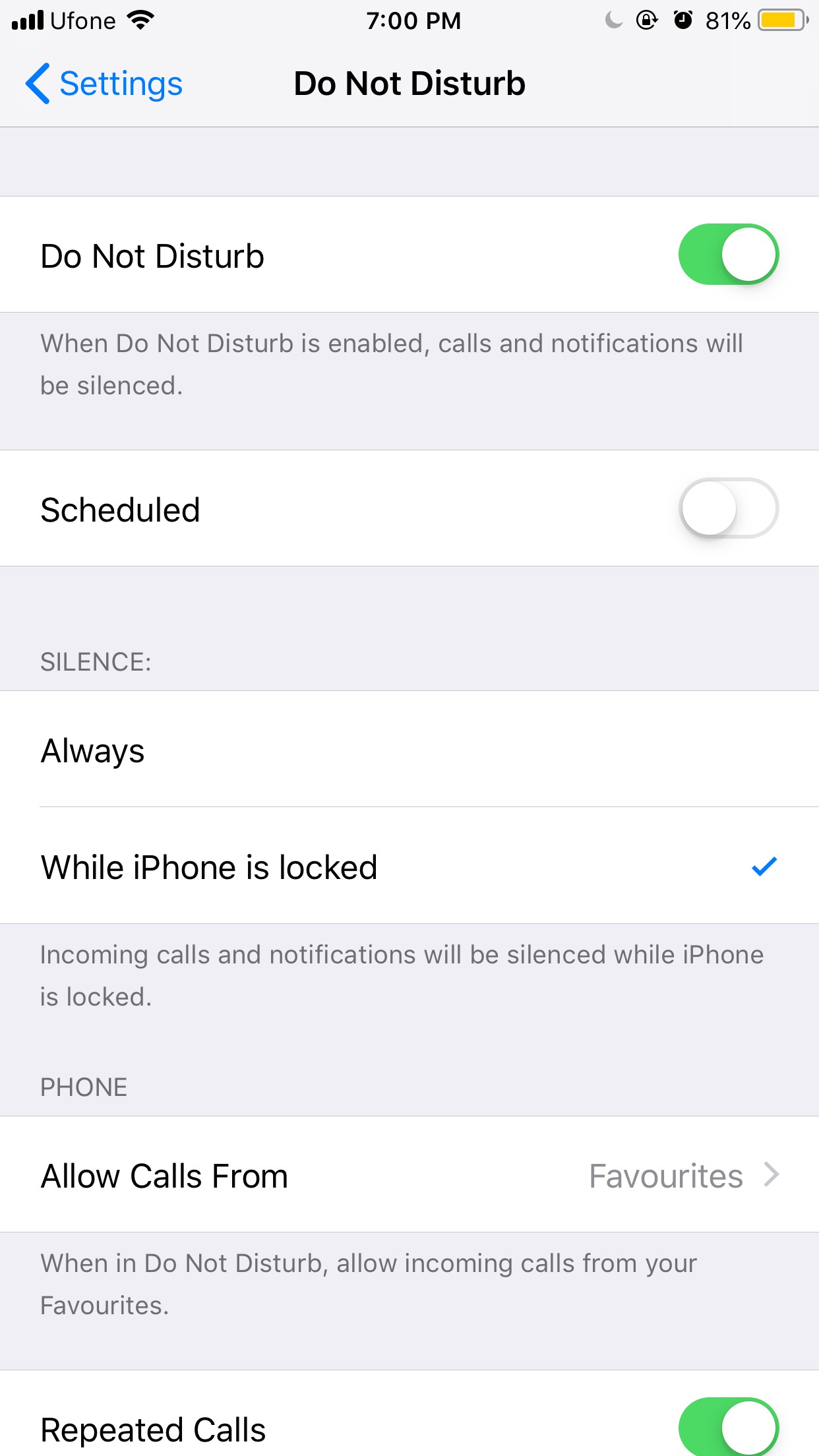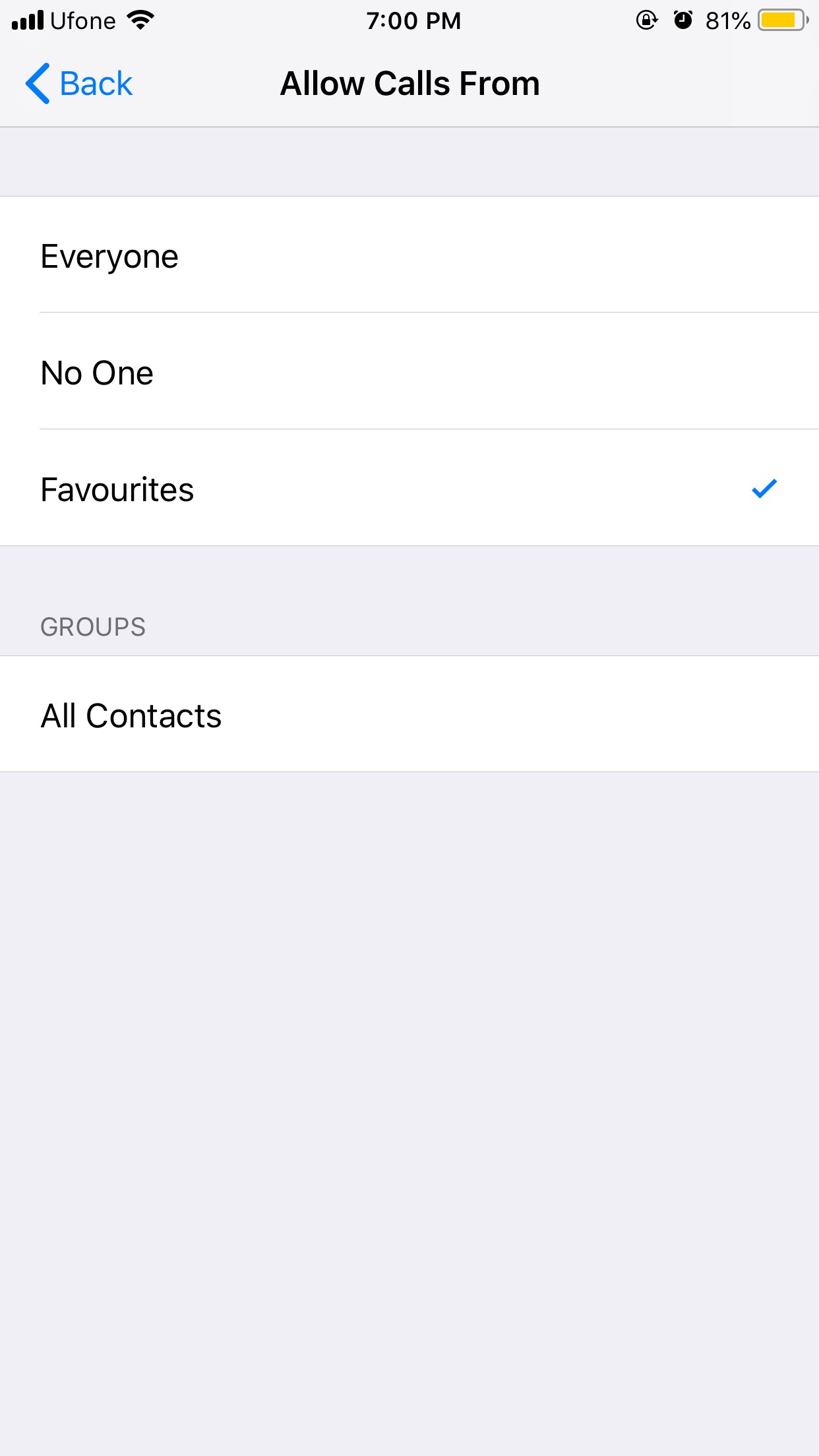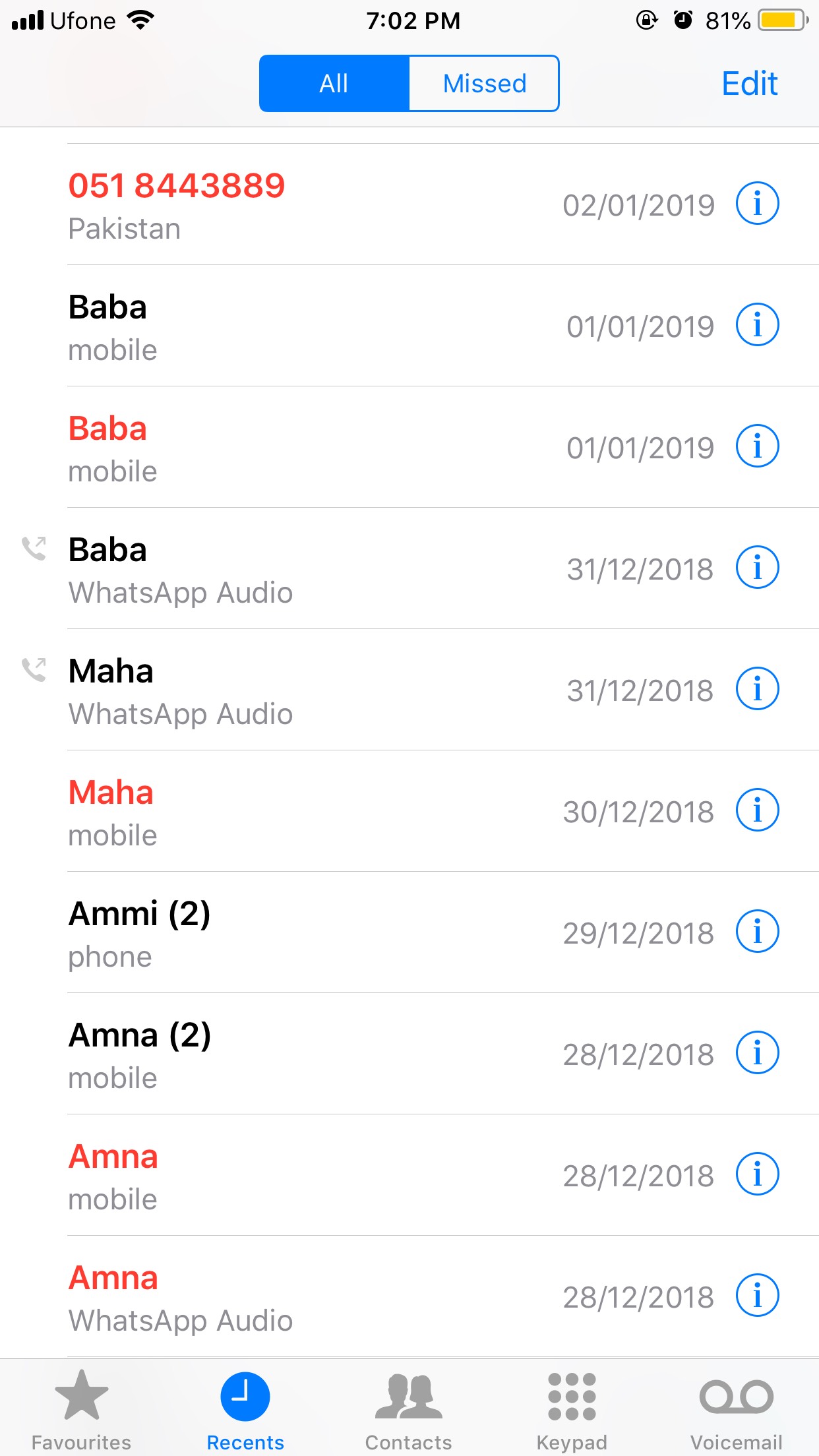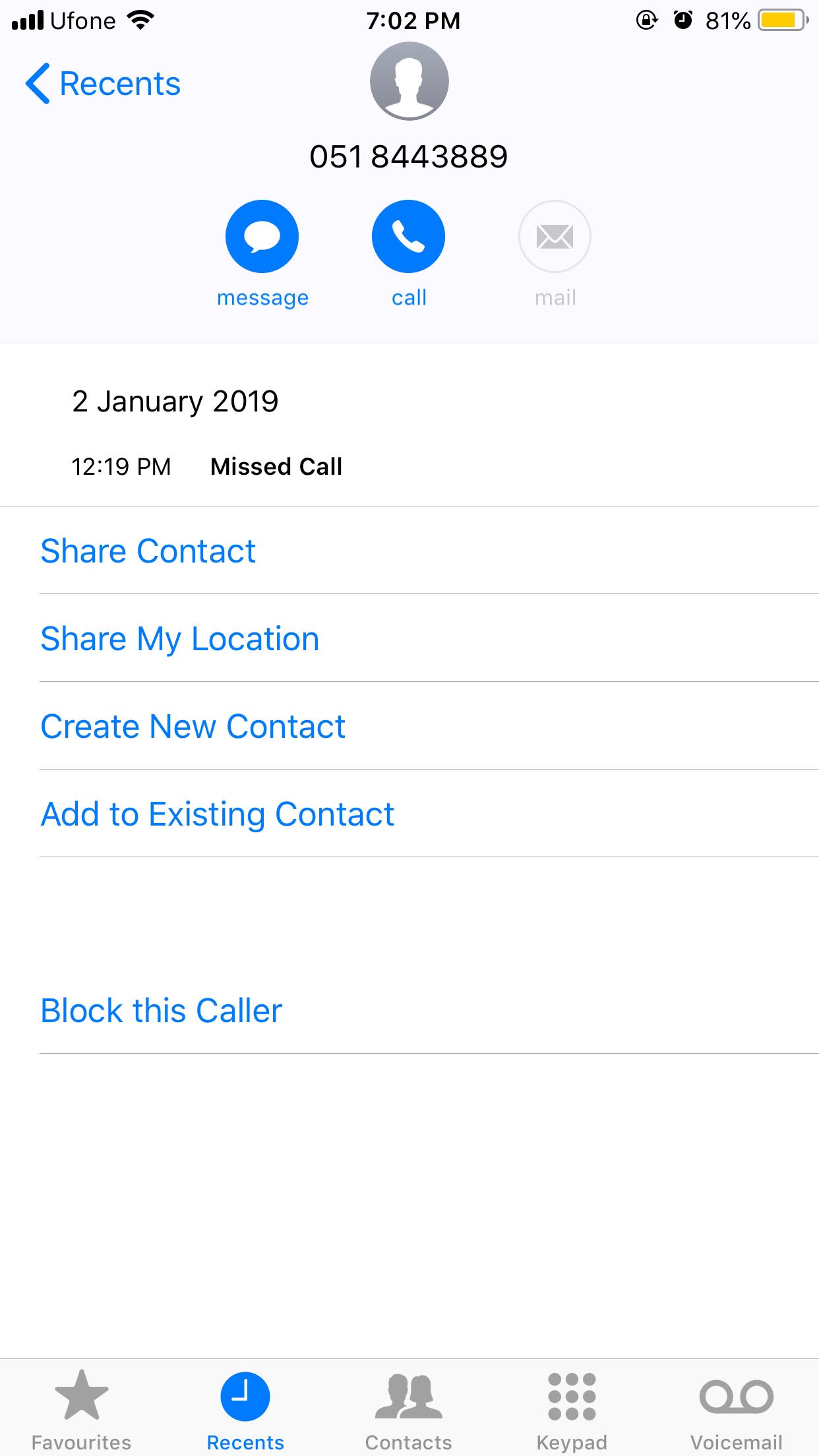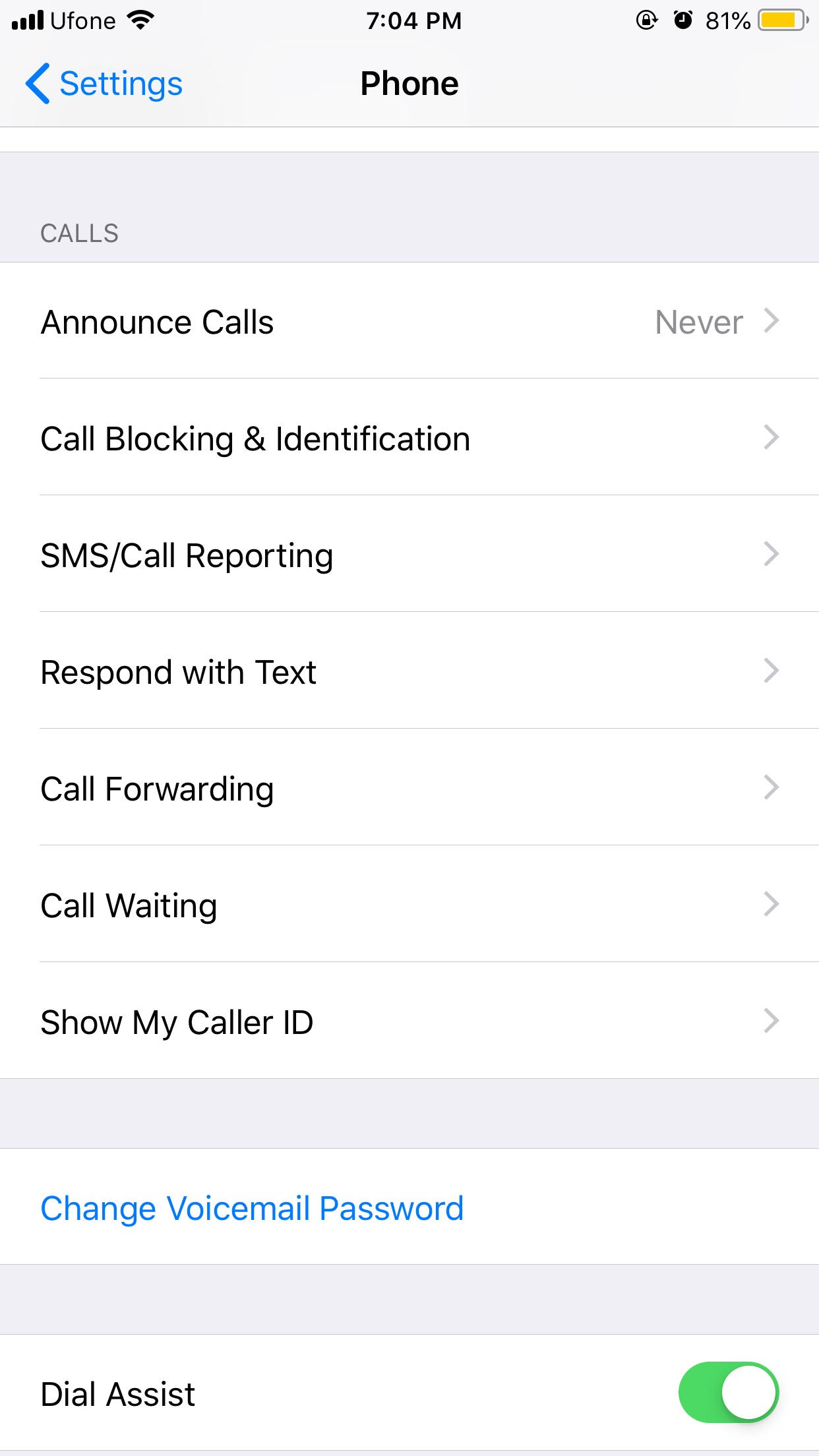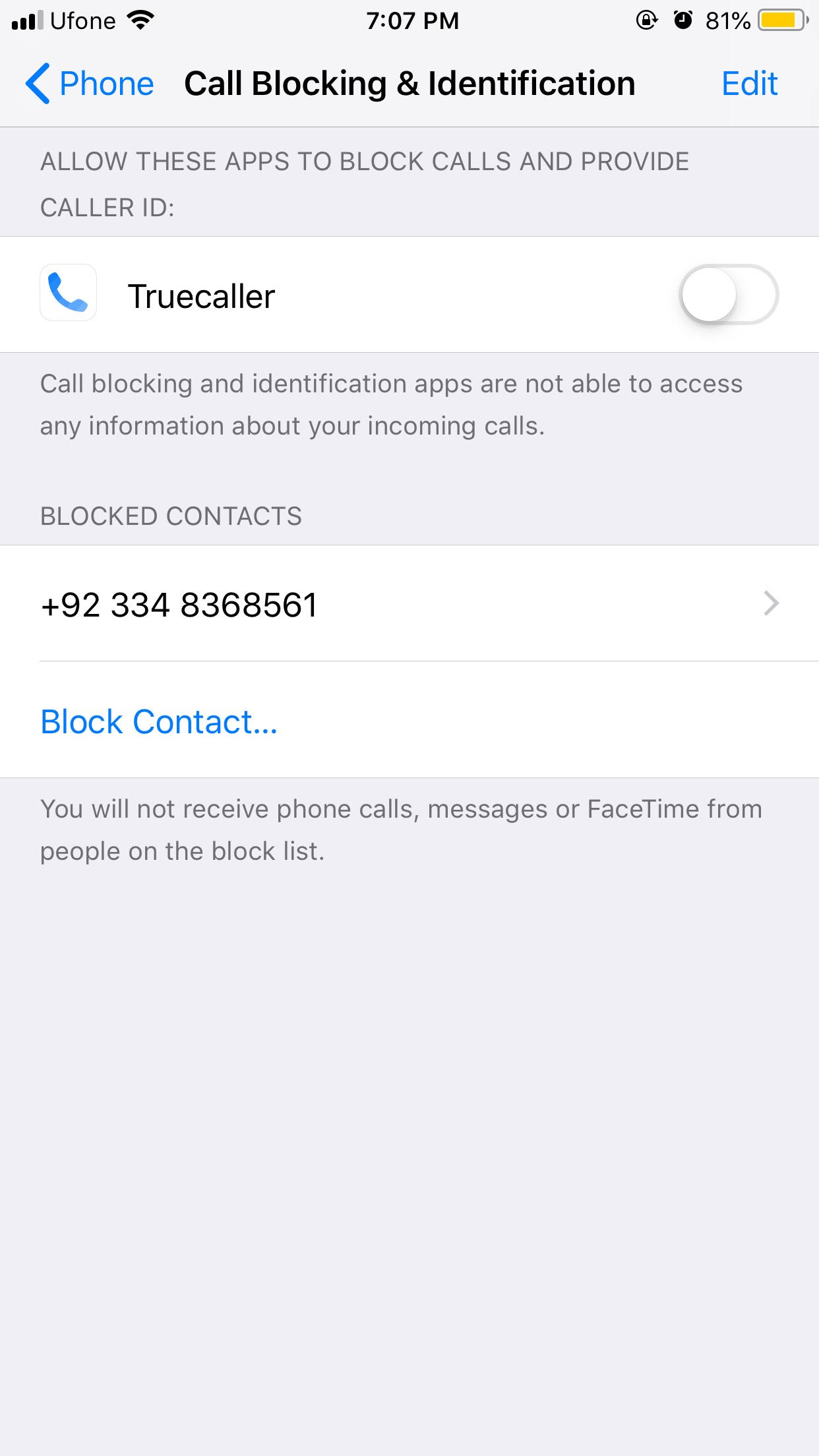These Are 3 Different Ways To Block Spam Calls On iPhones
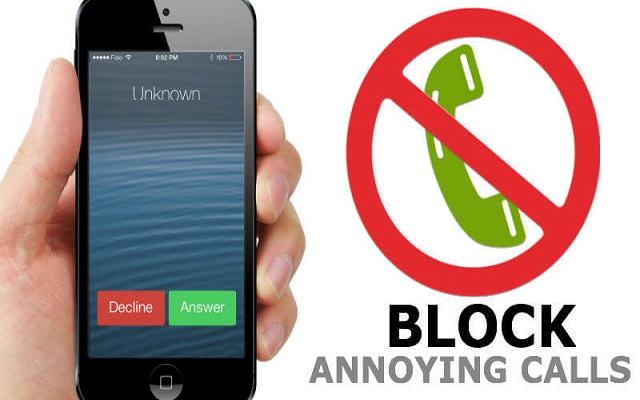
Spam Calls are Super Annoying. Isn’t it??? If you are pissed of such annoying calls, you are at the right place. Today, I am going to discuss three different ways that will allow all the iOS users to Block Spam Calls on iPhones.
Here Are The Device-Specific Steps To Block Spam Calls on iPhones
We all know that there are many Apps available right now that can help you detect and block the spam calls. Those Apps are the universal method to avoid nuisance calls. However, if you are an iOS user and wants to block spam content without using an App then there are some steps you need to follow on your device. I’ll discuss them one by one. Let’s get started.
1. Block Unknown Callers Using Do Not Disturb
All iOS users know that there is an option named “Do Not Disturb” in their handsets. It is a powerful tool of iPhone that allows users to block calls they don’t want to receive. The best part is that you can set it up in such a way that it allows you to block calls from all unknown numbers while allowing calls from people in your contacts to go through.
2. Block Specific Numbers on iPhone
The second way to block specific numbers is a bit of lengthy and manual process. With this option, you can block such numbers individually. If you don’t know how to block individual numbers on your iPhone, follow the steps mentioned below:
- Open the phone app
- Tap the (i) icon next to the contact number you want to block
- Tap on the “Block this Caller” option
3. Set Up Third-Party Apps to Block Spam Calls
The last but not the least way is to use third-party apps to block spam calls on your iPhone. Once you download either of the third-party apps or any other app that you trust to block spam calls, the settings process is quite simple. Do the steps mentioned as follows:
- Open the Settings app on your iPhone
- Go to Phone
- Head to Call Blocking and Identification option
- Flip the toggle next to your app to allow it to block calls
PTA Taxes Portal
Find PTA Taxes on All Phones on a Single Page using the PhoneWorld PTA Taxes Portal
Explore NowFollow us on Google News!