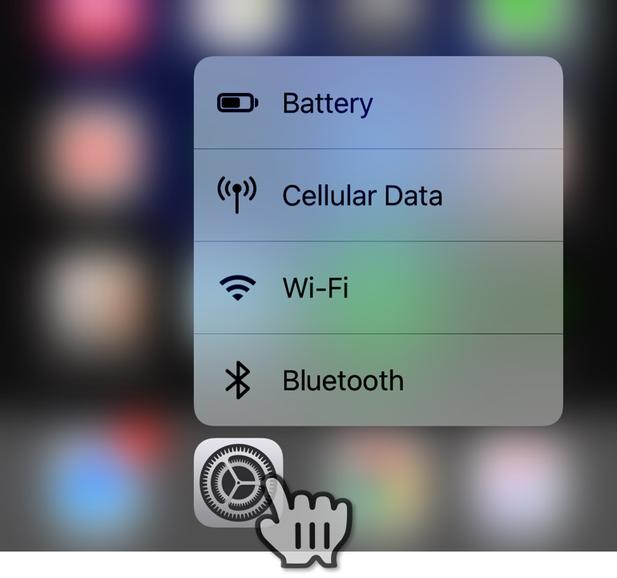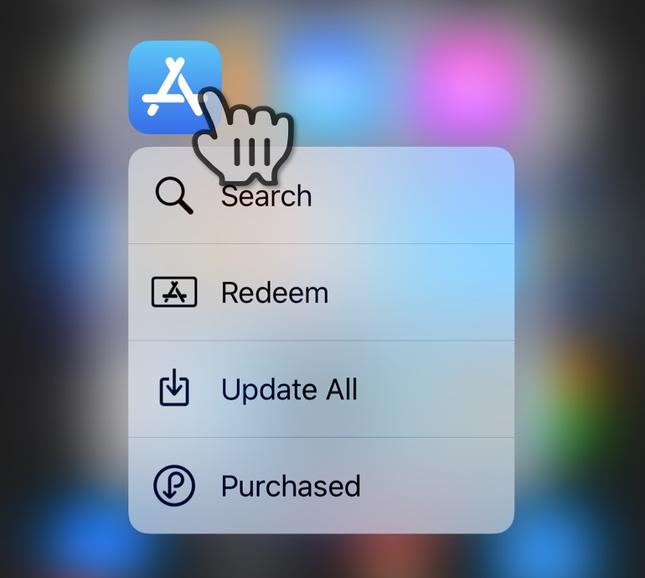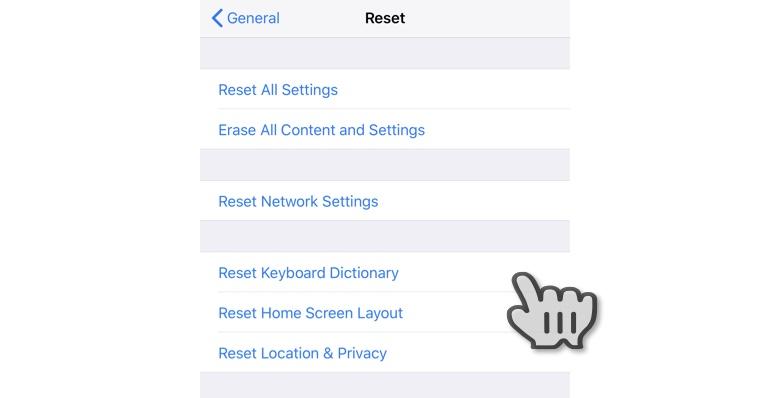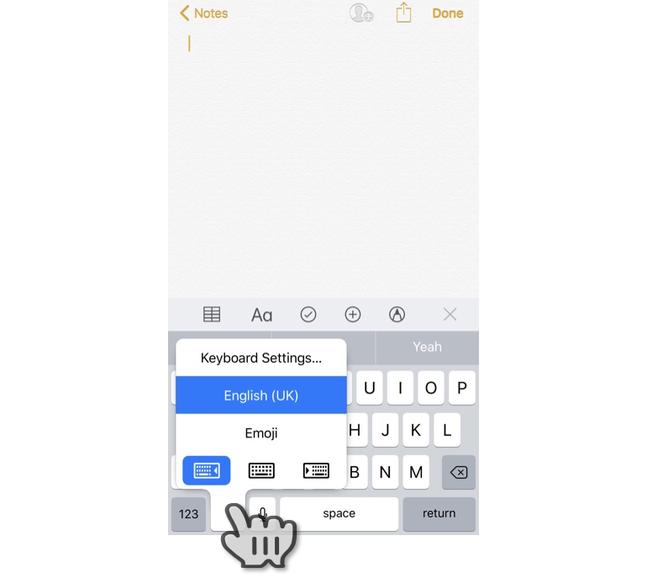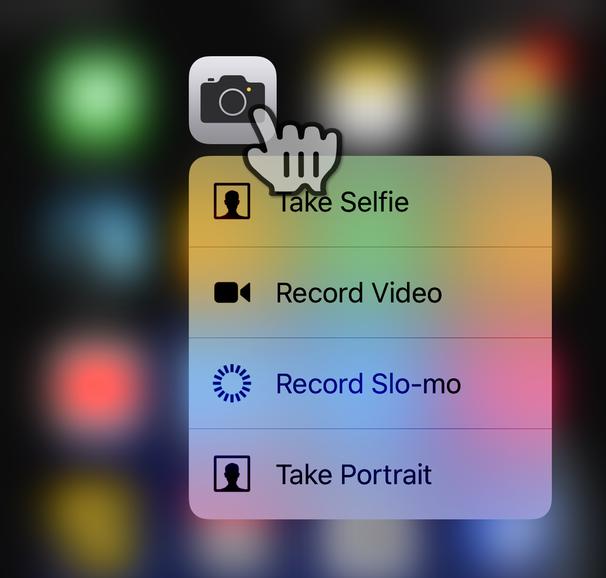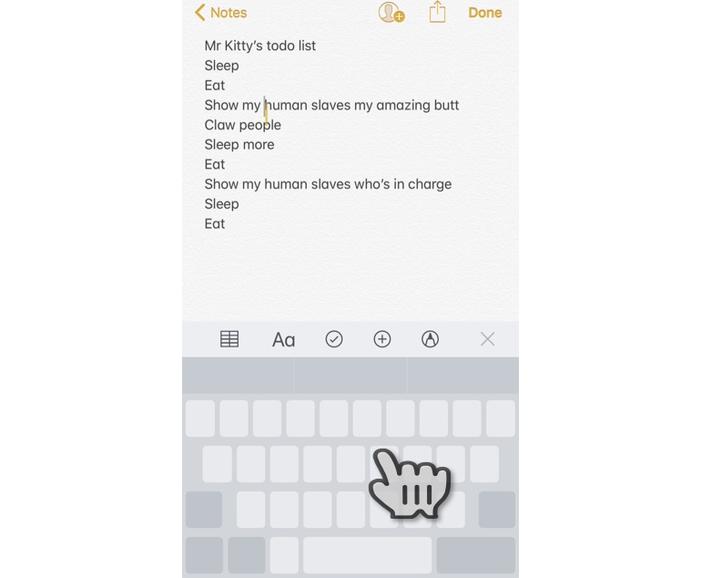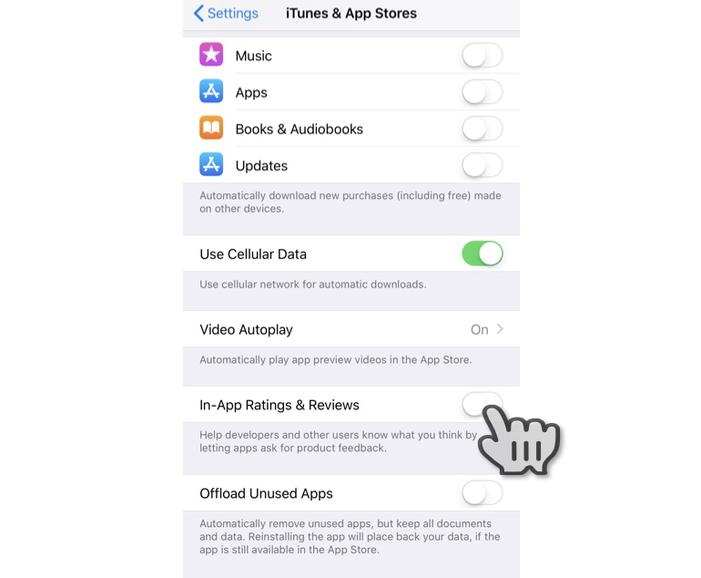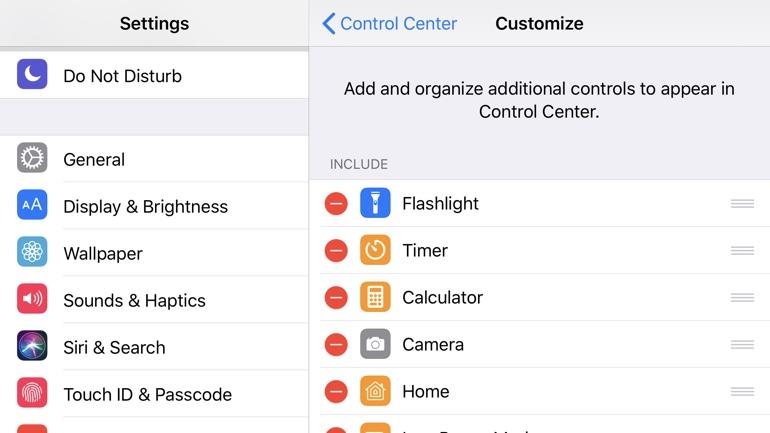Top 10 Hidden iOS 11.4 Tricks & Shortcuts For iPhone Users

iOS 11.4 has come up with some very cool features. Some of the iPhone users are unaware of them as they are hidden. There are certain iOS tricks & shortcuts that I feel everyone should be aware of and should use on a regular basis. In this blog, we will take a brief look at 10 hidden iOS 11.4 tricks & shortcuts that are quite helpful.
Let’s get started.
Settings app: Quick access
3D Touch allows a quick and easy way to access Battery, Cellular, Wi-Fi, and Bluetooth in the Settings app.
App Store: Quick access
In addition to that, 3D Touch gives you a quick and easy way to access Search, Redeem, Update All, and Purchased in the App Store app. By Pressing and holding until the pop-up appears, you can choose where you want to jump to. This is quite useful for updating apps.
Timer hack from Control Center
You can add the Timer app to the Control Center panel and then pressing that can provide you a nifty way to set the timer.
Check out what’s burning your battery
In order to check, what’s burning your phone’s cell you can go to Settings > Battery and look at the Battery Usage list. Tapping anywhere on the list will allow you to change it from showing percentages to also showing you a breakdown of how much screen time and background time the running apps are taking.
Reset your dictionary suggestions
Unfortunately, there is no way provided by Apple to edit the dictionary, so the only way to fix this is to reset the dictionary completely. You can do it by heading to Settings > General > Reset and choose Reset Keyboard Dictionary.
One-handed keyboard
Sometimes being able to type using one hand is a must. Pressing and holding on the Emoji button brings up the options for a left or right-handed keyboard.
Camera app: Quick access
3D Touch also allows you to a quick and easy way to access the camera. This allows you to Take Selfie, Record Video, Record Slo-mo, and Take Portrait in the Camera app.
Turn the iOS keyboard into a trackpad
You can turn the keyboard into a trackpad in order to move the cursor on the screen to navigate around documents easily. All you have to do is to press down firmly on the keyboard and when the keys turn blank you can slide your finger around the keyboard, moving the cursor at the same time.
PTA Taxes Portal
Find PTA Taxes on All Phones on a Single Page using the PhoneWorld PTA Taxes Portal
Explore NowFollow us on Google News!