Top 3 Privacy Settings for IPhone and Android – Snapchat
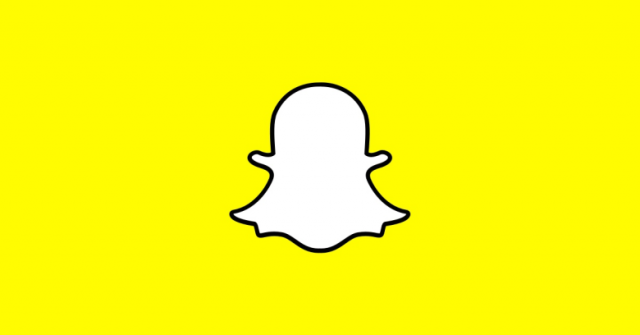
Snapchat has developed into a complete platform to be labelled as social media. With the addition of new functions, new approvals or permissions are required, and we may all just press “OK to continue” to try the latest and best ones. However, at a certain point it is always better to check your privacy settings to see all the personal data you want to publish. It doesn’t matter if you are using which phone you are using, you can always update privacy settings for iPhone and Android phones. This step is important to keep your privacy settings for iPhone or Android up-to-date.
Privacy Settings for iPhone like Ghost mode can stop people from viewing your exact location and thus shield your privacy concerns. While other options, such as Snapchat’s advertisement tracking settings and preferences along with other anti-spam measures, can help you feel comfortable and at ease.
In this blog post, I will delve into the most important privacy settings for iPhone and Android specifically for the Snapchat app. So if you are worried about your privacy and security issues, we have got your backs and will briefly explain about each privacy feature. Let’s start!
Best 3 Snapchat Privacy Settings for IPhone and Android
Ghost Mode
Staying into Ghost Mode is undoubtedly an extraordinary method to remain private and secured. Your mobile comes with it as a default setting, however if you’ve explored different avenues regarding the Snap Map, it gets flipped off automatically, so it’s worth twofold checking. Once turned on, no one, not even your companions or peers. This is one of my top privacy settings for iPhone.
Two-factor Authentication
Empowering two-factor authentication or confirmation (2FA) is the best privacy step you can take to secure your privacy settings. This setting will work best because to use Snapchat you will require both your password and an exceptional code that gets messaged to your registered mobile number. As a user you can enable this options through different methods. However, to start with, tap your Bitmoji in the upper left corner, at that point tap the gear in the upper right corner to get to your access your privacy settings. On the next screen click on the “Login Verification” option. This is what actually a two-factor authentication in Snapchat is. Users can securely enable two-factor authentication through two different methods: either through a message on personal registered number or through any trustable third-party app.
Manage Who Can Contact You Through The App
The app’s internal settings give you the option to limit people on contacting you. This is yet another my favorite privacy settings for iPhone Snapchat. Click your avatar and then on gear icon to see the settings, scroll down until you see the “Contact Me” option. Click to set it to “My Friends” only to avoid any unknown friend requests and privacy intrusion.
Final Verdict
If you are Snapchat addict and wants to secure your phone and privacy as well then enabling the above-mentioned privacy settings for iPhone and Android can save you from a lot of hassle.
Read more: Snapchat adds Instagram’s Feature @ Mention Tagging
PTA Taxes Portal
Find PTA Taxes on All Phones on a Single Page using the PhoneWorld PTA Taxes Portal
Explore NowFollow us on Google News!





