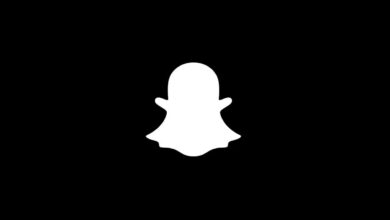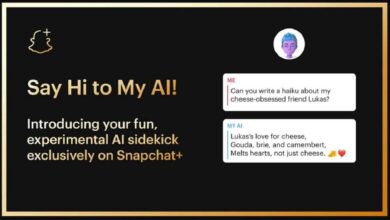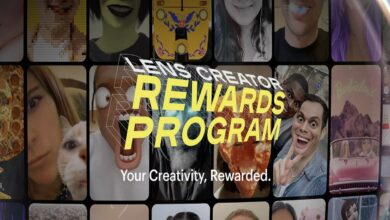10 Cool Snapchat Tricks You Don’t Want to Miss
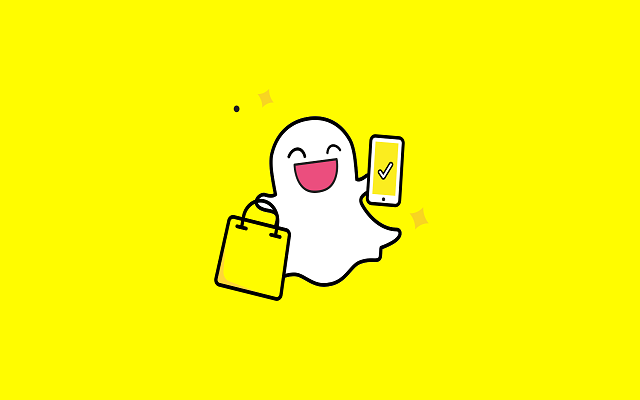
Snapchat is created by Evan Spiegel, Bobby Murphy, and Reggie Brown, they were former students of Stanford University. It is a multimedia messaging app and has users all over the World.
One of the main features of Snapchat is that pictures and messages. They are available for a short time. The app brings different filters to keep entertained the users.
Snapchat comes with interesting and cool features which are constantly being updated. You can make short videos and take photos with the cool filters the app has to offer. So if you are a regular user of Snapchat then you must be aware of its features but today in our post we are going to share 10 Cool Snapchat Tricks that you might don’t know. We have made a list of top Snapchat tips and tricks. That might give you the best experience while using the Snapchat.
These 10 Cool Snapchat Tricks will make snapping and sending pics more interesting and easy. So be a Snapchat superuser by adopting these tricks and make stories more entertaining.
1) Add More Detail with Zoom
If you got some artistic skills and you want to share with your friends, so Snapchat is the best platform as it is allowing you to create some serious masterpieces by your phone’s zoom. You can apply this trick both on iOS and Android by opening your phone’s Settings.
Android User:
- Click on Accessibility
- Select Vision
- Go to Magnification Gestures
- Enable the Zoom feature
iOS Users:
- Click on General and select Accessibility
- Go to the Vision section
- Enable Zoom
- Click Show Controller
- Choose Window or Full Screen under Zoom Region
- Enter 15x under Maximum Zoom Level
2. Recognize Songs with Shazam Integration
This such an amazing feature though it is not new still, so many people don’t know about this. This feature helps you to recognize the song. You only to open the app and press and hold on the camera’s viewfinder until the app recognizes the song. or follow the below steps.
1. Open Snapchat.
2. Move near a song that is playing.
3. Press and hold the camera screen.
4. Tap More Info when the song is identified.
5. Press and hold the More Info screen to make a Snap.
3. Add extra text to your snaps
You can add an extra text to your snaps. If you don’t know how to add your own text captions to photos and videos in Snapchat, then have a trip of the following steps.
- Open Snapchat
- Snap a Photo or Video.
- Tap T: It’s at the top right corner of the snap.
- Type some text.
- Tap T to change the text’s appearance
- Tap Done
- Drag the text to the desired location.
- Pinch the text to change its size and position.
- Send your Snap.
Tips:
- If you want to edit your text before you hit Send, tap the text once to re-launch the text tool.
- In order to make certain words appear underlined, bold, or italicized, tap and hold the word, then select the desired style.
The new update of Snapchat is now allowing you to share stories outside the app. Sharing a Snapchat Story is a pretty simple process. For ‘Discover tab’ Swipe right from the home screen t and then press down on any of the tiles you see. A menu will pop up with the option to “Send Story.” Tap on that and then pick your platform (text message, email, Facebook, Twitter) to share the Story.
5. Find Celebrities on Snapchat Easily
If you want to find celebrities to follow on Snapchat but you don’t want to enter their username one by one, there is an easy way to find celebrities on Snapchat. Just tap on the Search button inside the Snapchat app and search for the word “official”. Snapchat will list out all the official accounts starting with official celebrities. Of course, not all the celebrities can be found this way, still, it’s an easy way to find lots of celebrities without having to enter their username one by one.
6. Add a soundtrack to your video Snaps
You can also add music to your video snaps.
- Open up your music streaming app of choice and select a song
- Pick the section of the song you want to play by using the time bar, and then press pause
- Open up the Snapchat app
- Bring up the Control Center by swiping up from the bottom of your screen and press Play in the music section
- Close Control Center and start recording your snap inside of Snapchat
- Post your new snap with music to your Story or send to a friend
7. Add a profile GIF
If you want to add a profile GIF then click the ghost icon at the top center of the main screen to change the ghost icon into a photo of you, From there, tap the white ghost QR code icon and you will be prompted to take a selfie. By tapping the shutter button, the app will give you the option “ready, set, go” before snapping a series of five pics, which the app strings together in the style of a GIF.
8. With Geofilters pretend you are somewhere else with Geofilters
Now you can impress others without traveling. It is very easy to make your friends believe that you are on the other side of the world – you just have to make Snapchat believe that you are elsewhere. To do this, you have to use a Play Store app to trick Snapchat with your GPS. When you’ are going to create a Geofilter, Snapchat asks: is it in a community setting (for a school, for example), personal (to celebrate your birthday), or professional? however, the filter will be as you want it and on an area that you can choose.
9. Use Snap Map to find your friends
Snapchat new feature, Snap Map allows you to see where your friends are on a map. You can also share your location or keep your location private with Ghost Mode. To see the map, pinch to zoom out. On the map, you will find your friends’ Actionmoji.
10. Use multiple filters
When you take a Snap you can add color filters and more by swiping left. You can also make it black and white by swiping to the black and white filter, then hold the screen with one finger and keep swiping to the time filter. Done.
PTA Taxes Portal
Find PTA Taxes on All Phones on a Single Page using the PhoneWorld PTA Taxes Portal
Explore NowFollow us on Google News!