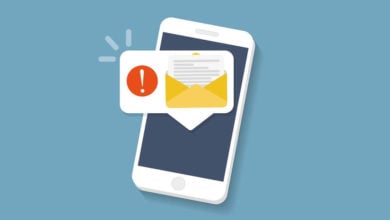What is “com.android.mms” in Your Android Phones?
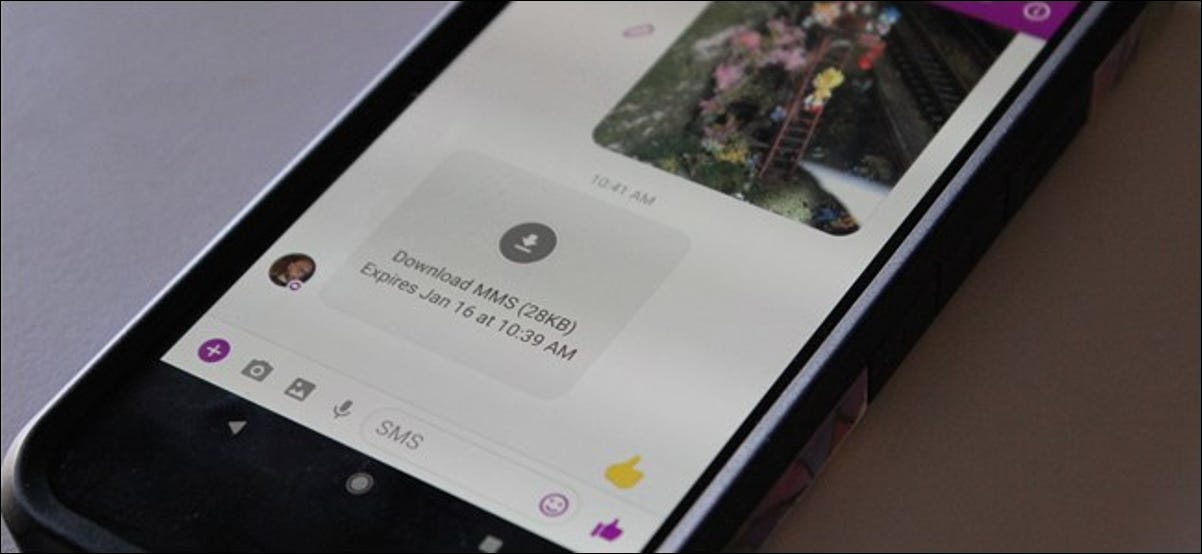
It seems to be a backwards URL. It always manifests as a vexing error message when it comes to MMS. But, what exactly is “com.android.mms” in your android? The com.android.mms is absolutely secure, and if it isn’t causing any problems, you can ignore it.
Now a days, there are many different ways to send text messages that you’ve already used multiple messaging apps, whether you have an iPhone or an Android. You’ve probably also come across popular mobile text messaging applications like iMessage, WhatsApp, and WeChat, as well as acronyms like SMS and MMS.
What is MMS?
Before we begin explaining ‘com.android.mms’, you must first comprehend MMS. MMS (multimedia messaging service) is a text messaging service that uses the same technologies as SMS (short message service). MMS is a messaging system that focuses on sending multimedia messages. Contact details, audio and video files, and images are only a few of the rich content types that can be sent.
Overview of ‘com.android.mms’
MMS is a useful tool to have if you want to send pictures or a video with audio from your phone to another. On your Android phone, there are a lot of folders, and in order for them all to coexist in complete harmony, a naming framework for apps with very similar names was developed. If you just need to find your MMS version, the path is ‘com.android.mms’.
The code names like ‘com.android.mms’ have two roles. Depending on how you look at it, Com.android.mms could be a package, an app, a route, or a process. To summarize, the format is a special identifier for multimedia messaging service, or MMS.
Detailed Explanation of What ‘com.android.mms’ is ?
Every Android app has a package name similar to the one you’re looking for. Have you ever come across an APK file? APK stands for Android Package Kit, so if you’ve ever downloaded some third-party Android applications in the form of an APK file, you’re probably more comfortable with it.
The Android software is compiled in the same way as an app is, except then all of the code and resources are combined into a single file. Although the app’s name—Messages—is even more user-friendly, the package/APK name is com.android.mms.
Process→Package→Product
-
Process
Process is the activity that the package or app is programmed to do. Errors in the com.android process are normally the result of corrupt applications. It could be corrupt data on your device, or it could be a software bug. It’s also worth noting that if the Android device is running out of memory, older processes can shut down.
-
Package
The default messaging app on your smartphone is called com.android.mms Android package. To stop clashes, all Android apps have a special package name, but this does not mean that all stock messaging apps have the same package name.
The package name for Samsung’s stock messaging app, for example, is com.samsung.android.messaging.
-
Product
The product forms when process turns into a package. For example, ‘Messages’ is a final product of process+package.
What causes ‘com.android.mms’ error?
Nobody enjoys seeing an error message on their smartphone’s screen. You’re unable to read the SMS or MMS messages? When you want to send a message, the texting app on your mobile abruptly stops? This is a pretty common problem. Obviously, not being able to send or dig into settings of your SMS or MMS is very inconvenient.
How to fix this error?
There are many convenient ways to fix this error on your smartphone. Here’s a complete guide to cope with this problem.
Clear Cache
- Erase the SMS application’s cache.
- When you run into this issue, the first thing you can do is clear the cache of the SMS / MMS application you’re using to handle your messages. In the vast majority of situations, this manipulation would help you to resolve the majority of your SMS or MMS problems.
- Go to the phone’s settings.
- Select the Parameters option from the drop-down menu.
- Choose the ‘All’ option.
- Choose between SMS / MMS application.
- Clear the cache by pressing the Clear tab.
Restart your device
Another fix to this issue is to restart your device; it only takes a minute and does not affect the settings. The simplest and easiest method is to restart the Android phone. While restarting your system will not necessarily solve all of your problems, it will always help you solve many of them. You will switch the system off and on again. If your phone is stuck, you can use the instructions below.
- Press the power button for a few seconds.
- Select the “Restart” option.
- Your system will immediately switch off and on; once it’s on, consider using the stock messaging to see if the problem persists.
Reset your smartphone
If this issue ‘com.android.mms’ persists, you may want to try resetting your mobile. This radical approach would delete all of your phone’s data, including photos, addresses, documents, and more.
Before you can recover your files, your phone will reset, and you’ll have to go through the original setup process again. Since this will wipe data from your Android device, you can back up your data in case of an accident.
- Go to the phone’s settings.
- Select the Save and Reset option.
- Select “Factory data reset” from the drop-down menu.
- Scroll down to the “Reset button” and, if necessary, type your password.
Frequently Asked Questions
What does it mean when you send a text and it says MMS?
Multimedia Messaging Service (MMS) is an acronym for Multimedia Messaging Service. It’s most often used to transfer photos, but it can also send audio, phone numbers, and video files. The length of a standard SMS message is limited to 160 characters.
Why is my MMS not working on Android?
If you can’t send or receive MMS messages, check your Android phone’s network connectivity. Tap “Wireless and Network Settings” in the phone’s Settings menu. To make sure it’s turned on, tap “Mobile Networks.” If it isn’t already activated, do so and try sending an MMS message.
Where are MMS pictures stored on Android?
The image file is saved to your device’s local storage in the “SavedMMS” folder. The file is seen in the default “My Files” file manager app. Tap the filename to see the picture.
How do you reset MMS on Android?
Select ‘Apps’
Select Setting
Select ‘Mobile networks’
Select ‘Access point’
Click ‘More’
Select ‘Reset to normal’
Your phone will be restored to its default Internet and MMS settings.
Wrap up
Hence, ‘com.android.mms’ is a package name for ‘Android MMS’. You will be unable to read or write text messages on your Android phone until you fix the com.android.mms bug. As a result, you can use the methods listed above and see if they can help you solve the problem. If none of these options does well, you will need to visit a repair shop or contact carrier customer service.
PTA Taxes Portal
Find PTA Taxes on All Phones on a Single Page using the PhoneWorld PTA Taxes Portal
Explore NowFollow us on Google News!