Zong Launches Ten 4G Mobile BroadBand Devices
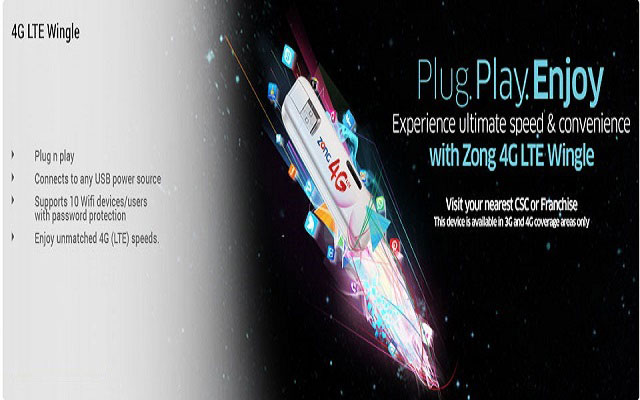
Surf on the go with our Zong 4G MBB Devices which connects upto 10 WiFi devices. Just plug in your Wingle in any USB power source (laptop, USB plug etc) and connect with the blazing fast Zong 4G MBB Devices network.
- Plug and play
- Connects to any USB power source
- Supports 10 WiFi devices/users with password protection
- Enjoy unmatched 4G (LTE) speeds
Details about Zong 4G MBB Devices:
You can connect to Zong Mobile Broadband using the below different ways:
- By buying a ZONG Super 3G or 4G SIM and putting it in your 3G/4G enabled smartphone.
- By using a ZONG Super 3G USB Dongle that plugs straight into your laptop/tablet/PC and connects to Zong Super 3G network.
- By using Zong Super 3G or 4G LTE USB Wingle devices that plugs in your laptop/tablet/PC or any USB power source and connects to.
Zong Super 3G/4G network. - By using Zong Mobile Wifi pocket sized device that plugs to your laptop/tablet/PC and connects to Zong Super 3G/4G network.
Zong 4G MBB Devices is a device which plugs in your laptop. PC or any power adaptor having a USB port, it has a built in WiFi which can support up to 10 multiple internet connections. It does not require any drivers you just have to plug the device in the USB port and it will connect automatically to Zong 4G network if you are in 4G coverage area of Zong.
You can buy Zong 4G MBB Devices from Zong Service Centers, Franchise and selected retailers in all cities under 3G and 4G coverage areas.
All Zong MBB deviceswill have a new SIM card with them. You don’t need to buy a separate SIM but you will have to activate that SIM so that it can be used on your MBB device.
There are 3 steps of activating Zong 4G MBB Devices:
- Buy any Zong 4G MBB Devices.
- Activate the SIM card.
- Subscribe to any Zong MBB internet package.
- What Is Master Number and what can I do with it?
Master number will be your unique Zong number using which you will have the option of controlling up to 5 Zong MBB devices. The master number can be any of your Zong Number which you are using on your smartphone. Below are the functions you can perform using your master number on behalf of your Zong MBB device number:
- You will receive your MBB device data usage notifications on the
master number. - You can transfer balance from your master number to your MBB
device number. Simply Dial *6767# from your master number. - You can subscribe or unsubscribe MBB internet bundle on your MBB device from this master number. Dial *6767# from your master number.
You can subscribe Zong MBB bundle through below ways:
- Call 310
- Visit nearest Zong Service Center/franchise/retailer.
- Dial *6767# from your master number.
- How can I recharge my Zong MBB device?
You can recharge your Zong MBB device in below ways:
- Visit nearest Service Center/franchise/retailer.
- You can transfer balance to your Zong MBB device by dialing
*6767# from your master number. - You can also recharge using your debit/credit card.
You will get SMS notifications on your MBB device as well as your master number after every 25%, 50%, 80% and 100% utilization of your MBB package. Also if you have used 80%, 90% and 100% of the bundle you will be notified on your web browser while you are browsing internet on your laptop/PC etc.
You can also send/receive SMS from your Zong MBB devices (dongle, wingle etc). When you plug in the device into the laptop/PC it will automatically open software on the browser of your laptop/PC. You can send/receive SMS from this software.
All Zong MBB devices have 1 year warranty and devices support below operating systems:
- Windows XP SP3
- Windows Vista SP1/SP2
- Windows 7
- Windows 8 (does not support Windows RT)
- Mac OS X 10.6, 10.7
- 10.8 with latest upgrades
PTA Taxes Portal
Find PTA Taxes on All Phones on a Single Page using the PhoneWorld PTA Taxes Portal
Explore NowFollow us on Google News!





