3 ways to recover recently deleted texts on iPhone, iPad or Mac
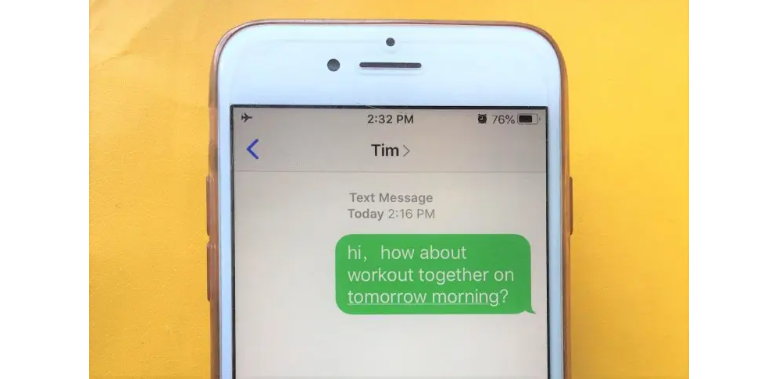
The ability to recover recently deleted texts is one of the many interesting features coming this fall to iPhone, iPad, and Mac. Imagine never being annoyed by mistakenly deleting an essential text or iMessage again, knowing that you can restore it in a matter of seconds. The feature has been a long time coming, but it’s better late than never.
Use iCloud
If you have your iPhone set to backup to iCloud, you may be able to retrieve lost text messages by utilizing a recent backup. This will restore your iPhone to the point at which you created the backup, which means that although it may help you retrieve the text message, you may lose some other data.
- On your iPhone, go to Settings and then press on your name at the top.
- Then, select iCloud.
- Make sure the toggle switch next to Messages is turned on.
- If your messages were saved in a recent backup, the amount in Gigabytes will be displayed under the Manage Storage option.
- You can restart your device once you’ve verified that your messages are preserved in the Cloud.
iTunes Backup
If your operator does not support message backup or if it did not work for you for whatever reason, here is the next way to try. However, this will only work if your communications have been backed up. This works just like restoring lost data from an iTunes backup.
- Connect your iPhone to your Mac and launch the Finder or iTunes.
- Find the name of your device under Locations in Finder and click on it.
- Click the phone icon in iTunes and select Summary.
- If your phone has a backup on your Mac, you may restore it by choosing Restore Backup.
How Recently Deleted Messages Work
The Texts app now has a new section called “Recently Deleted,” which archives your deleted messages for 30 days, similar to a computer’s trash bin. When the 30-day period expires, Apple will permanently erase your communications.
Using iPhone and iPad’s Recently Deleted Messages
Tap “Edit” from the conversations list, then select “Show Recently Deleted” to retrieve your deleted texts. You may manage them here before your software takes over after 30 days. To make it permanent:
- Erase all deleted messages: tap “Delete All,” followed by “Delete [#] Messages” on the confirmation prompt.
- Tap “Restore All,” then “Restore Texts” on the confirmation window to restore all deleted messages.
- Tap the empty circle next to each message, then select “Delete,” then “Delete [#] Messages” on the confirmation question.
- Restore just one or a few messages by tapping the empty circle next to each one, then selecting “Recover,” then “Recover Messages” on the confirmation box.
PTA Taxes Portal
Find PTA Taxes on All Phones on a Single Page using the PhoneWorld PTA Taxes Portal
Explore NowFollow us on Google News!
