Ufone Internet Settings: Internet & MMS Settings For Android/iPhone (iOS)

Ufone is a Pakistan’s GSM cellular service provider. It was the third mobile operator to enter Pakistan’s market. Moreover, it started its operations under the brand name of Ufone, in Islamabad on January 29, 2001. Ufone is the wholly owned subsidiary of Pakistan Telecommunication Company Limited (PTCL). Furthermore, Ufone became a part of Etisalat in 2006 as a result of PTCL’s privatization. Ufone has a subscriber base of over 24 million with network coverage in more than 10,000 locations. Moreover, Ufone also offers Pakistan’s fastest growing 3G network. Today, through this article I am going to address the majority of people who do not know how to configure the Ufone Internet Settings. I hope that this article will help you to do Manual Settings as well as by using SMS or Call.
Ufone Internet Settings For Android/iPhone (iOS)
In this article, I will cover the topics written as follows:
-
- Ufone Internet Settings For Android
- Ufone Internet Settings For iPhone(iOS)
- Ufone MMS Settings For Android
- Ufone MMS Settings For iPhone(iOS)
- Ufone Internet Settings Via SMS
- Ufone Internet Settings Via Call
I will discuss all the methods turn by turn. So, let’s get started.
Ufone Internet Settings For Android
Manual Configuration for Android Samsung “Galaxy”
You need to follow the steps written as follows:
- Go to the main menu
- Tap Settings
- Then Tap Wireless and Networks
- Tap Mobile Networks
- Press Use packet data Enabled “ON”
- Tap Access point Names
- Press the menu button
- Tap New APN
- Name: Ufone GPRS
- APN: ufone.pinternet (For Prepaid)
ufone.internet (For Postpay)
- APN Type: Internet
- Press the menu button and select Save
Select the Ufone APN according to the product. Furthermore, Turn “Use packet data enabled” ON when required otherwise turn it “OFF”.
Manual Configuration for Android Sony Ericsson “Xperia”
You need to follow the steps written as follows:
- Go to the main menu
- Tap Settings
- Then Tap Wireless and Networks/ Wireless Controls
- Tap Mobile Networks
- Press data Enabled “ON”
- Tap Access point Names
- Press the menu button
- Tap New APN
- Name: Ufone GPRS
- APN: ufone.pinternet (For Prepaid)
ufone.internet (For Postpay)
- APN Type: Internet
- Press the menu button and select Save
Select the Ufone APN according to the product. Turn “Use packet data enabled” ON when required otherwise turn it “OFF”.
Manual Configuration for Android HTC Phones
You need to follow the steps written as follows:
- Go to the main menu
- Tap Settings
- Then Tap Wireless and Networks
- Tap Mobile Network Enable ON
- Tap Mobile Networks
- Tap Access point Names
- Press the menu button
- Tap New APN
- Name: Ufone GPRS
- APN: ufone.pinternet (For Prepaid)
ufone.internet (For Postpay)
- APN Type: Internet
- Press the menu button and select Save
Select the Ufone APN according to the product. Furthermore, Turn “Use packet data enabled” ON when required otherwise turn it “OFF”.
Manual Configuration for Android Huawei Phones
You need to follow the steps written as follows:
- Press menu
- Tap Settings
- Then Tap Wireless and Networks/ Wireless control
- Tap Mobile Networks
- Press data Enabled “ON”
- Tap Access point Names
- Press the menu button
- Tap New APN
- Name: Ufone GPRS
- APN: ufone.pinternet (For Prepaid)
ufone.internet (For Postpay)
- APN Type: Internet or Default
In case “Internet/MMS/Internet + MMS” options are available in APN Type drop-down, then select the “Internet” option, otherwise, type “Default”.
- Press the menu button and select Save
Select the Ufone APN according to the product. Furthermore, Turn “Use packet data enabled” ON when required otherwise, turn it “OFF”.
Manual Configuration for Android LG Phones
You need to follow the steps written as follows:
- Go to the main menu
- Tap Settings
- Then Tap Wireless and Networks/Wireless control
- Tap Mobile Network Enable ON
- Tap Mobile Networks
- Tap Access point Names
- Press the menu button
- Tap New APN
- Name: Ufone GPRS
- APN: ufone.pinternet (For Prepaid)
ufone.internet (For Postpay)
- APN Type: Internet/Default
In case “Internet/MMS/Internet + MMS” options are available in APN Type drop-down, then select the “Internet” option, otherwise, type “Default”.
- Press the menu button and select Save
Select the Ufone APN according to the product. Turn “Use packet data enabled” ON when required otherwise turn it “OFF”.
Manual Configuration for Android Q-Mobiles
You need to follow the steps written as follows:
- Go to the main menu
- Tap Settings
- Then Tap Wireless and Networks
- Tap Mobile Networks
- Tap Access point Names
- Select Sim1/Sim2 Accordingly
- Press the menu button
- Tap New APN
- Name: Ufone GPRS
- APN: ufone.pinternet (For Prepaid)
ufone.internet (For Postpay)
- APN Type: Default
- Press the menu button and select Save
Ufone Internet Settings For iPhone (iOS)
You need to follow the steps written as follows:
- Press the menu button
- Tap Settings
- Then Tap General
- Tap Network
- Tap Cellular/Mobile Data “ON”
- Tap Cellular Data Network
- APN: ufone.pinternet (For Prepaid)
ufone.internet (For Postpay)
- Username/Password: Blank
Ufone MMS Settings For Android/iPhone (iOS)
You can do the MMS Settings on iPhones by following the steps written below:
- APN: ufone.mms (For Postpay)
ufone.pmms (For Prepaid)
- User Name/Password: Blank
- MMSC: www.ufonemms.com
- MMS Proxy: 172.16.13.27:8080
You can do the MMS Settings on Android Phones by following the steps written below:
- Go to the main menu
- Tap Settings
- Then Tap Wireless and Networks/wireless controls
- Tap Mobile Networks
- Press Data Enabled On
- Tap Access point Names
- Press the menu button
- Tap New APN
- Name: Ufone MMS
- APN: ufone.pmms (For Prepaid)
ufone.mms (For Postpay)
- MMSC: http://www.ufonemms.com:80/
- MMS Proxy: 172.16.13.27
- MMS Port: 8080
- APN Type: MMS
- Press the menu button and select Save
Ufone Internet Settings Via SMS
You can also get Ufone Internet Settings & MMS settings by sending your smartphone’s model number in an SMS. The Ufone Internet Settings Code is 222 if you want to get settings via SMS.
Ufone Internet Settings Via Call
However, you can also Call on 333 and the Ufone staff will help you configure your handset for Ufone Internet Settings and MMS Settings. In addition to that, they will tell you Ufone Internet Settings APN and all necessary things required for settings according to your handset.
By the way, I hope that this article would help you to do internet settings on your handsets. Once you have done the settings you can select a suitable internet package for you. Ufone Internet Packages give options to customers so that they can easily fulfill their requirements.
More Packages for you:
- Ufone Call Packages
- Ufone SMS Packages
- Ufone Balance Check Code
- Ufone Advance Loan Code
- Ufone WhatsApp Packages
PTA Taxes Portal
Find PTA Taxes on All Phones on a Single Page using the PhoneWorld PTA Taxes Portal
Explore NowFollow us on Google News!


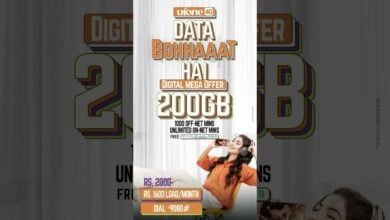

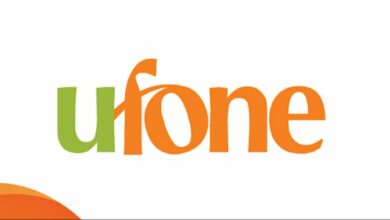

Proxy settings required
I want to activate 3g internet but still not activate