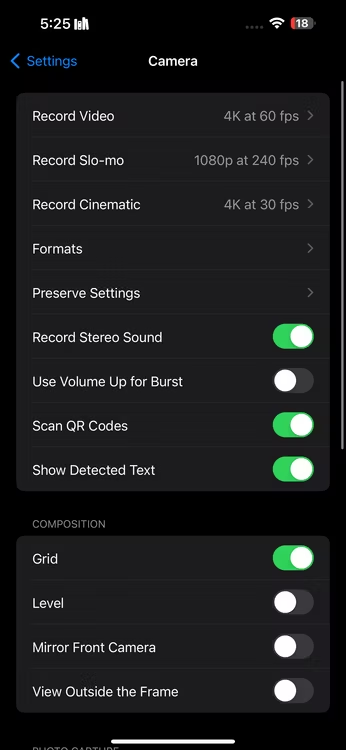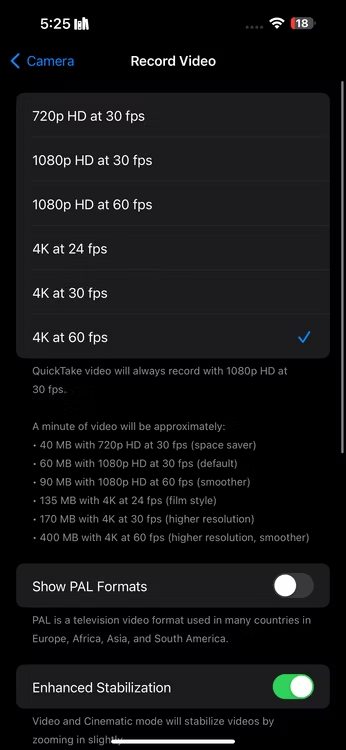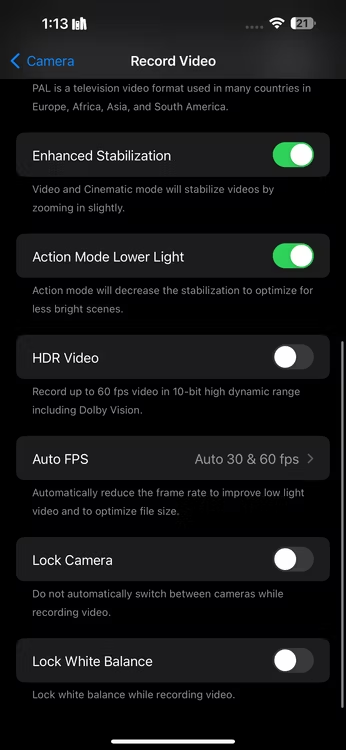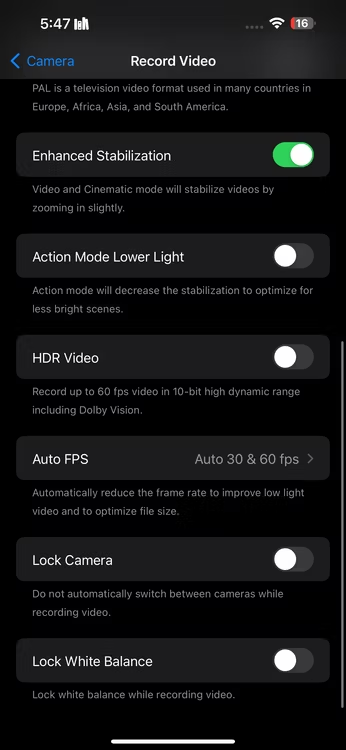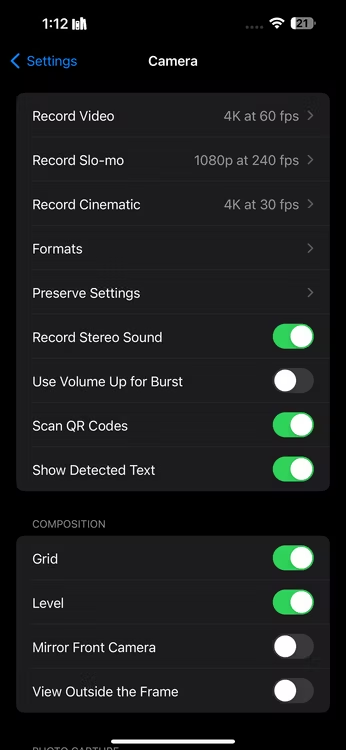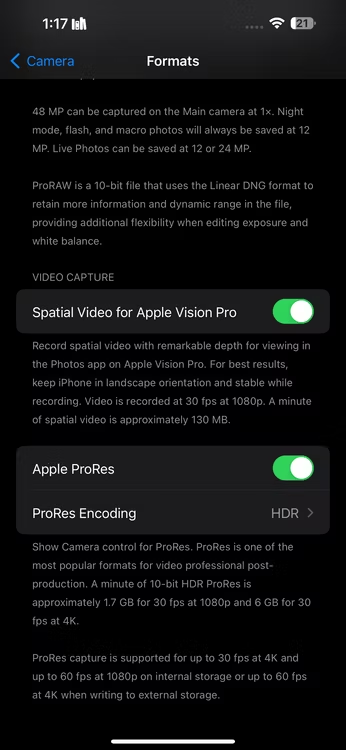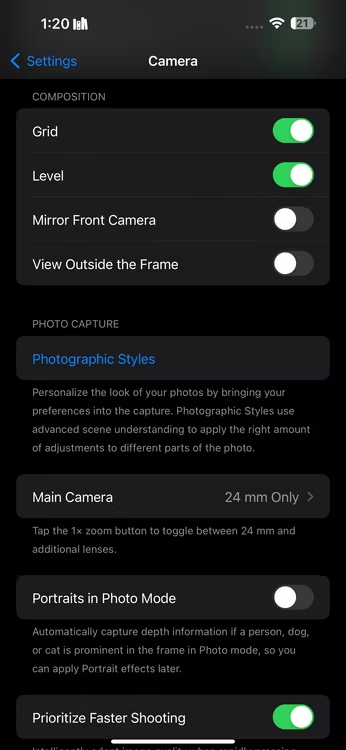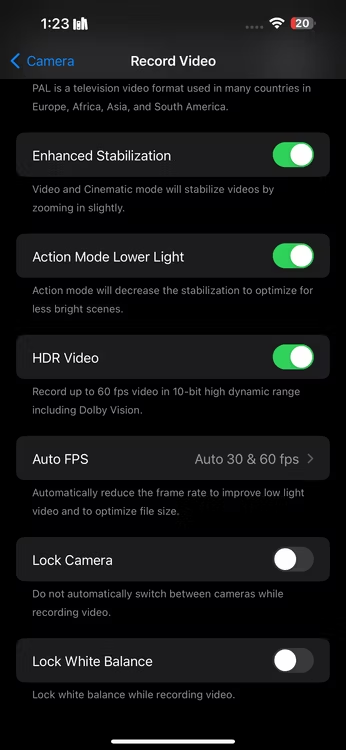Best iPhone Camera Settings to Record Better Videos
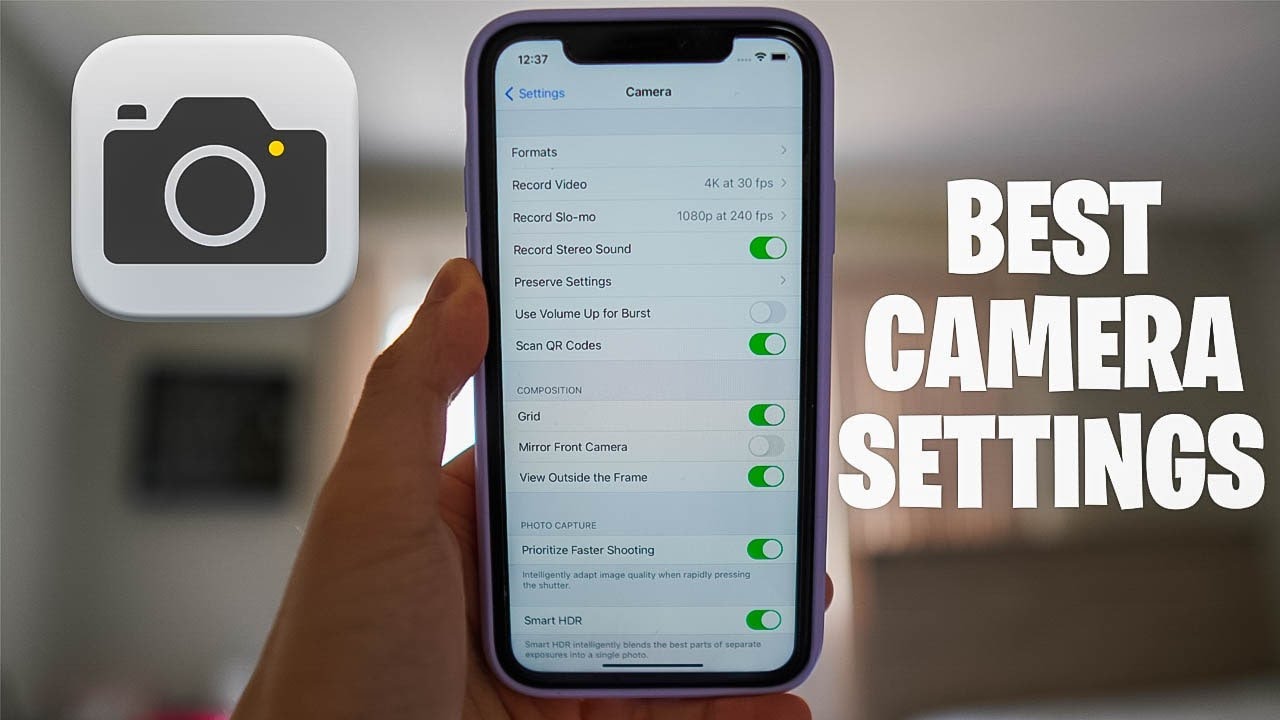
The combination of high-quality hardware, software optimization, refined image processing algorithms, and steady performance contributes to iPhones being known for having some of the best cameras in the smartphone industry. However, if you want to shoot great-looking videos out of the box, get better results by tweaking some iPhone camera settings. It doesn’t matter whether you’re a beginner or a professional. Change these iPhone settings and get amazing video results.
7 Best iPhone Camera Settings To Record Outstanding Videos
To get the best video recordings on your iPhone, you have to pay attention to several key settings:
1. Change Your Video Resolution & Frame Rate
- Head to your iPhone’s Settings app
- Go to Camera > Record Video
- There will be several combinations of video qualities and different frame rates. Choose 4K at 60FPS.
It is pertinent to mention here that the higher your resolution, the more storage space each video will take. You can also adjust the video resolution and frame rate directly from the Camera app:
- Switch to Video mode
- Tap the HD or 4K option in the top-right corner to switch your resolution.
- Adjust the frame rate
- Tap the FPS value right next to it.
There is also an Auto FPS setting that allows your iPhone to automatically reduce the frame rate to 24FPS to improve low-light videos. By default, it’s only enabled for 30FPS videos, however, you can turn it on for both 30 and 60FPS shots as well.
2. Use Action Mode
The action mode feature on the iPhone 14 and newer models is a dedicated mode that can help reduce the shakiness of your videos. To enable Action mode:
- Head to the Camera app on your iPhone
- Switch to Video mode
- Search for the Action Mode icon, which looks like a person running.
- Tap the icon and you’ll see an Action mode banner appear at the top of the screen.
The action mode works best in a well-lit area otherwise, a “More light required” message may appear on the screen.
3. Enable Enhanced Stabilization
Enhanced Stabilization zooms in and crops the edge of your video slightly. Unlike Action Mode, this feature also works in Cinematic mode. It is enabled by default.
4. Use Apple ProRes
Apple ProRes is a “visually lossless” recording format that’s quite easy to edit. The feature is handy if you’re a cinematographer or a newborn content creator on YouTube. To turn on ProRes:
- Head to Settings > Camera > Formats
- Toggle on the switch next to Apple ProRes under the Video Capture section.
5. Enable the Grid & Level Tools
If you’re a professional videographer or a beginner, camera gridlines can help you apply the rule of thirds easily. To enable grid lines on your iPhone:
- Go to Settings > Camera
- Toggle on the switch next to Grid under Composition.
Recently, Apple also introduced a leveling tool in iOS 17. It helps you line up your shots on your iPhone. To use the Level tool in your Camera app, just toggle on the switch next to Level in Settings > Camera.
6. Disable HDR Video
If you are looking for a more natural vibe in your videos and prefer an invariant color theme, it is better to disable HDR mode.
- Head to Settings > Camera > Record Video
- Toggle off the switch next to HDR Video.
7. Enable Macro Control
Macro Control allows users to take stellar shots of subjects as close as two centimeters away. The feature is exclusive to the iPhone 13 Pro and newer Pro models. If you want to take close shots:
- Head to Settings > Camera
- Toggle on Macro Control
- Open the Camera app & it will automatically switch to the ultra-wide lens.
iPhone’s camera can record videos with great detail without any great effort. Just take a few minutes to tweak these settings and here you go.
PTA Taxes Portal
Find PTA Taxes on All Phones on a Single Page using the PhoneWorld PTA Taxes Portal
Explore NowFollow us on Google News!