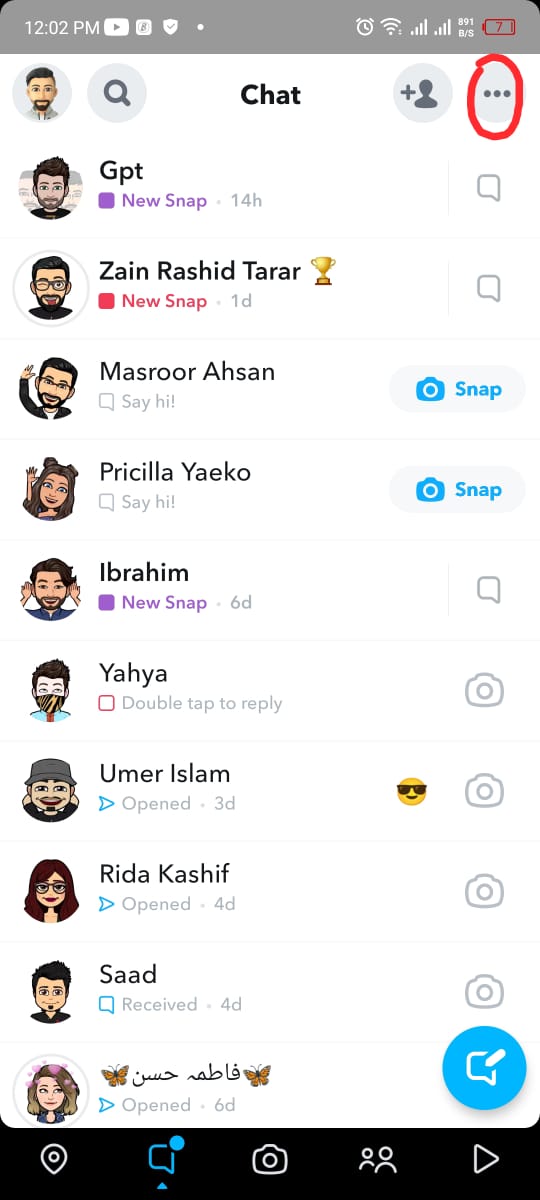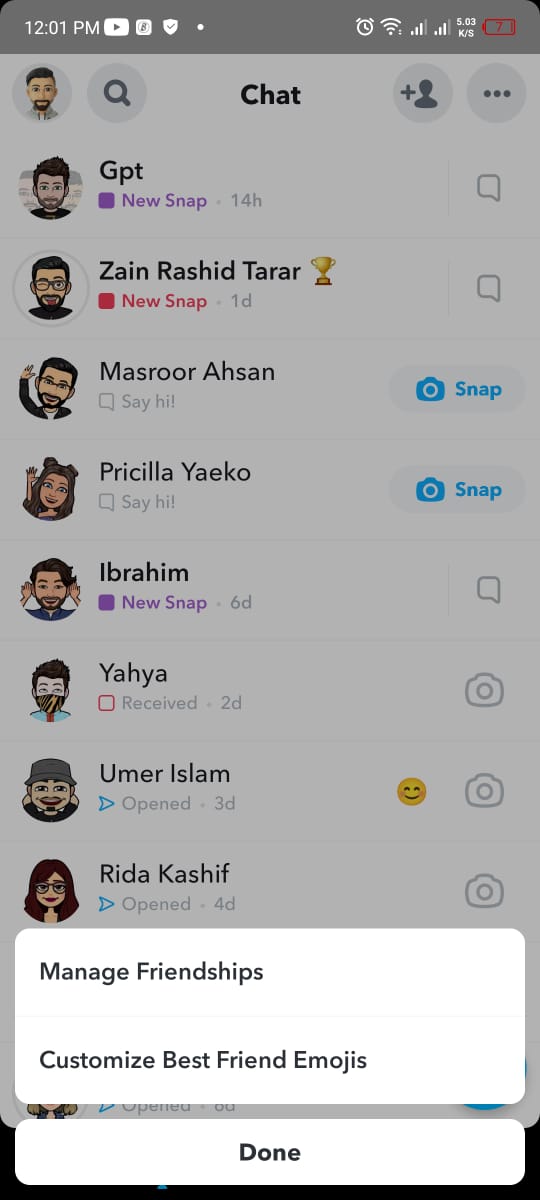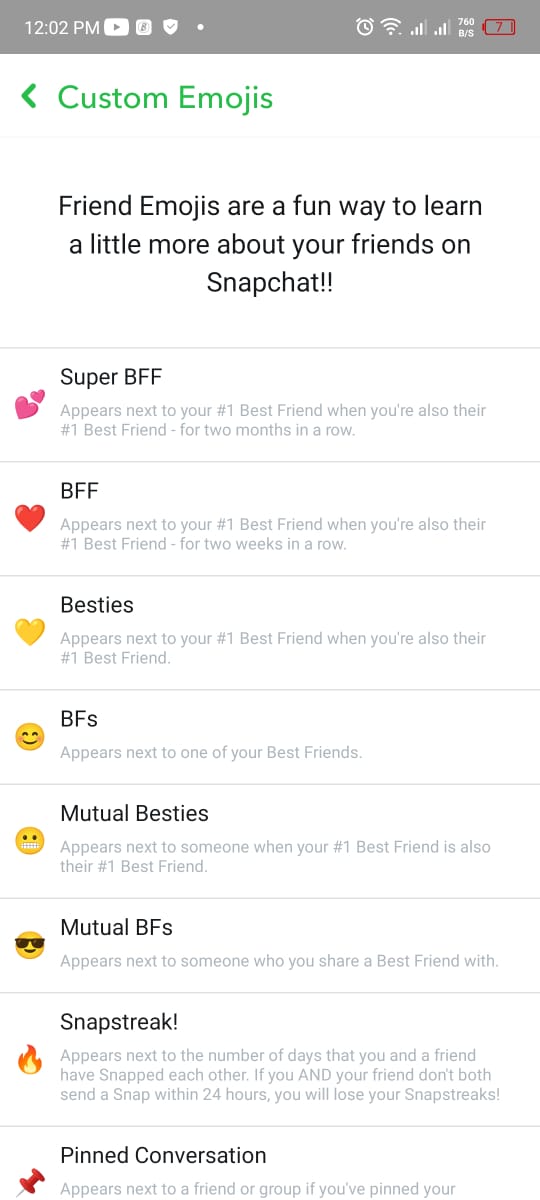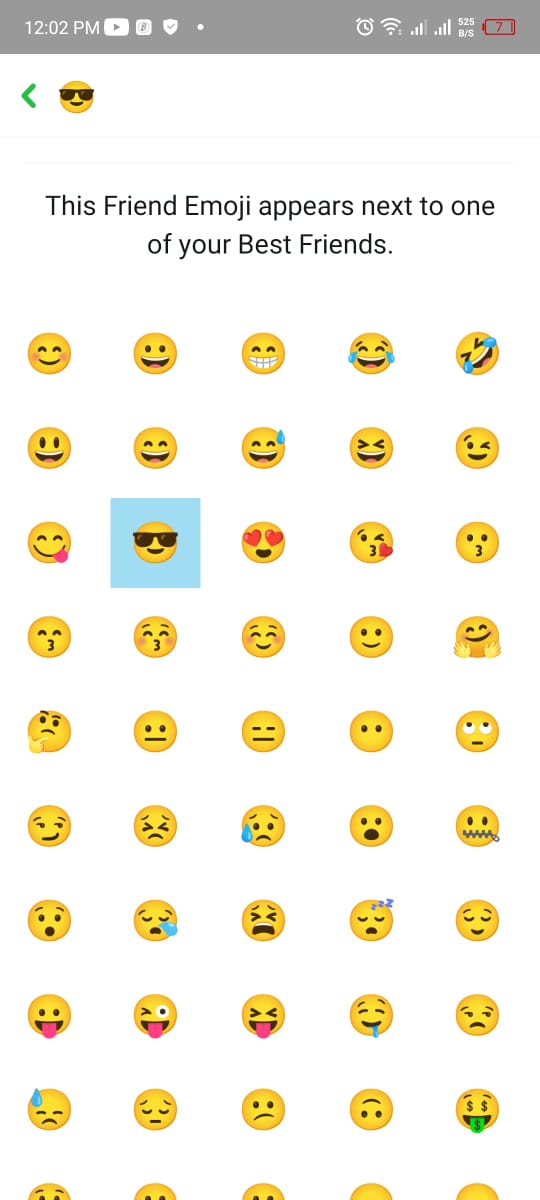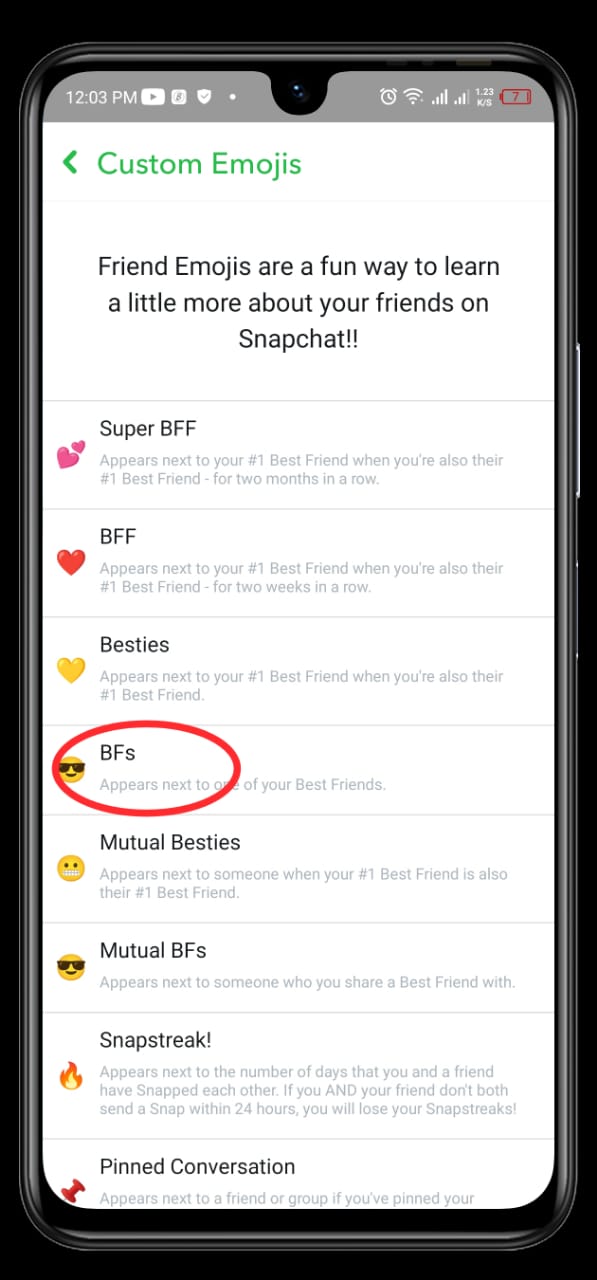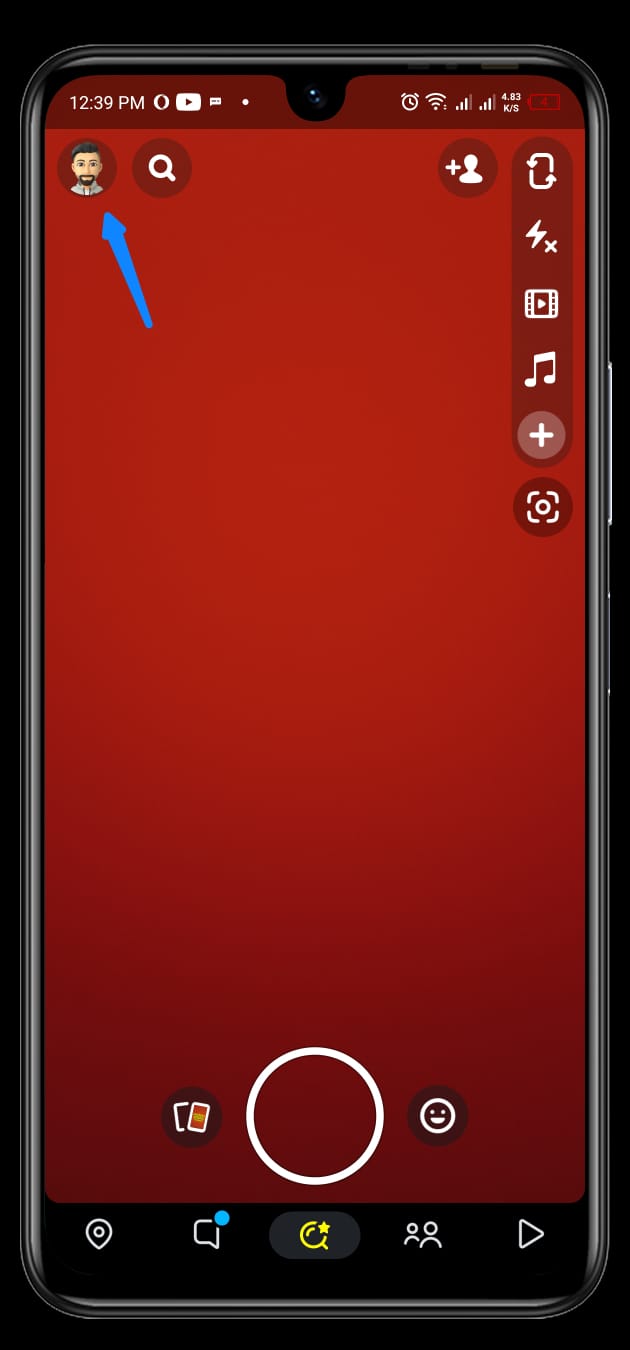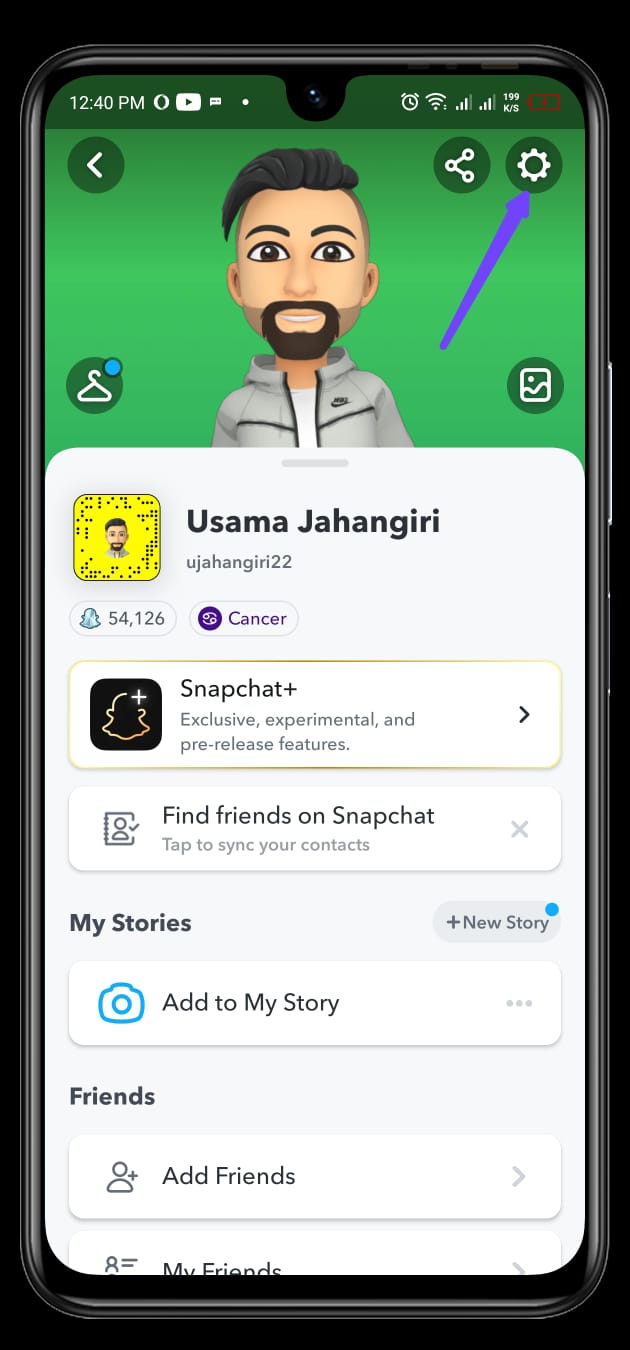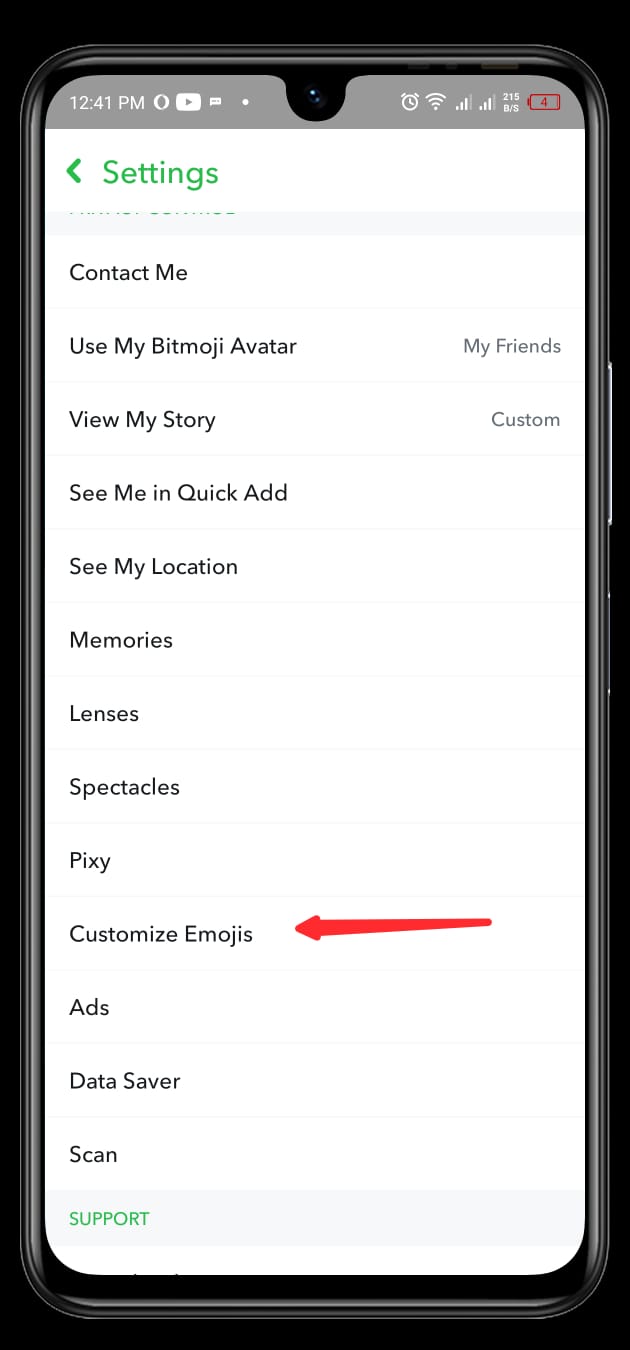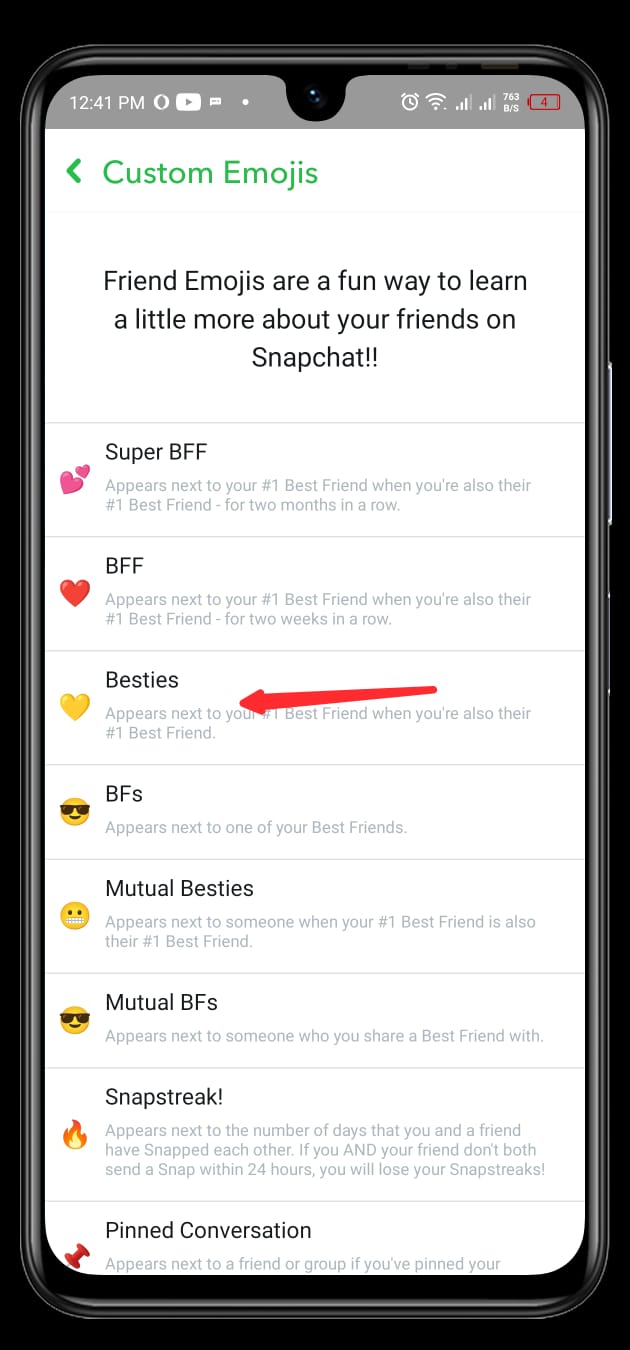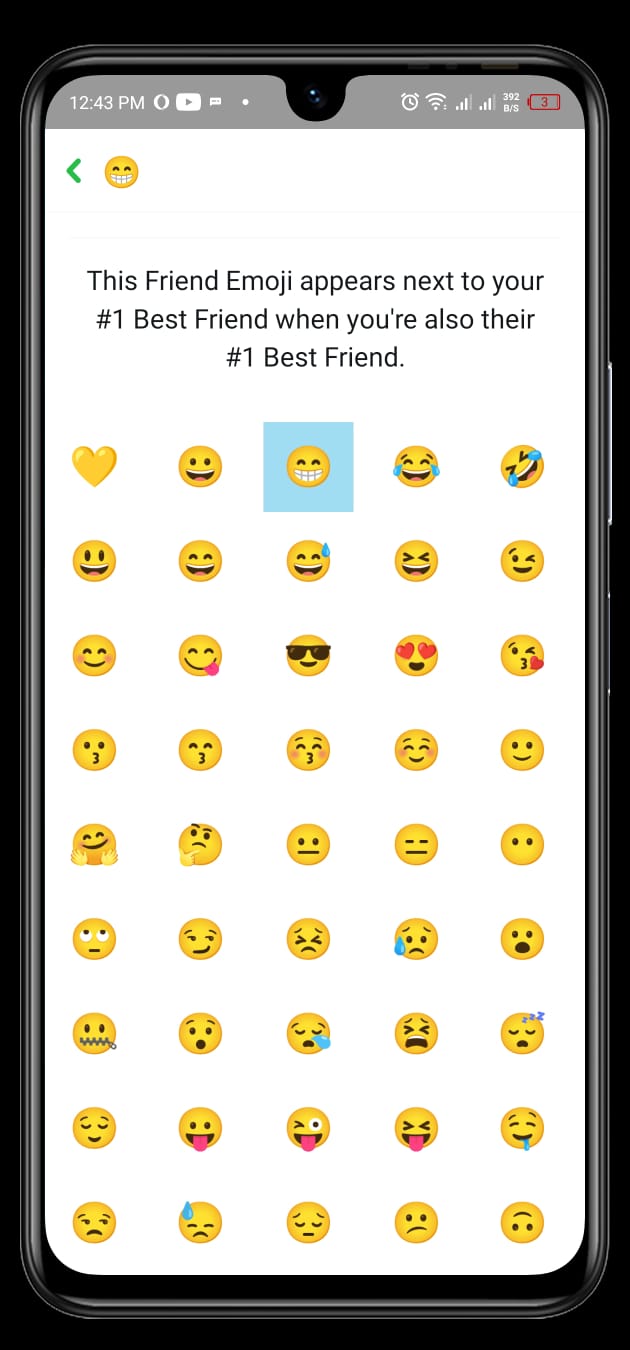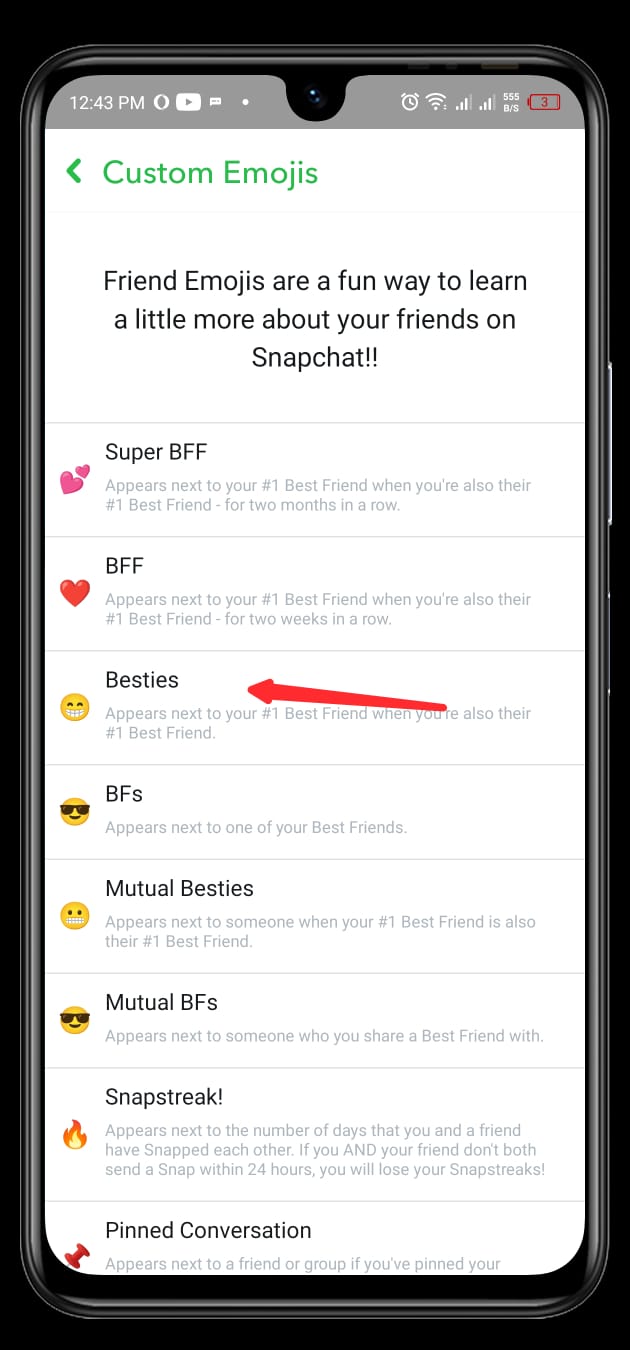How to change Snapchat Emojis? Easy Steps
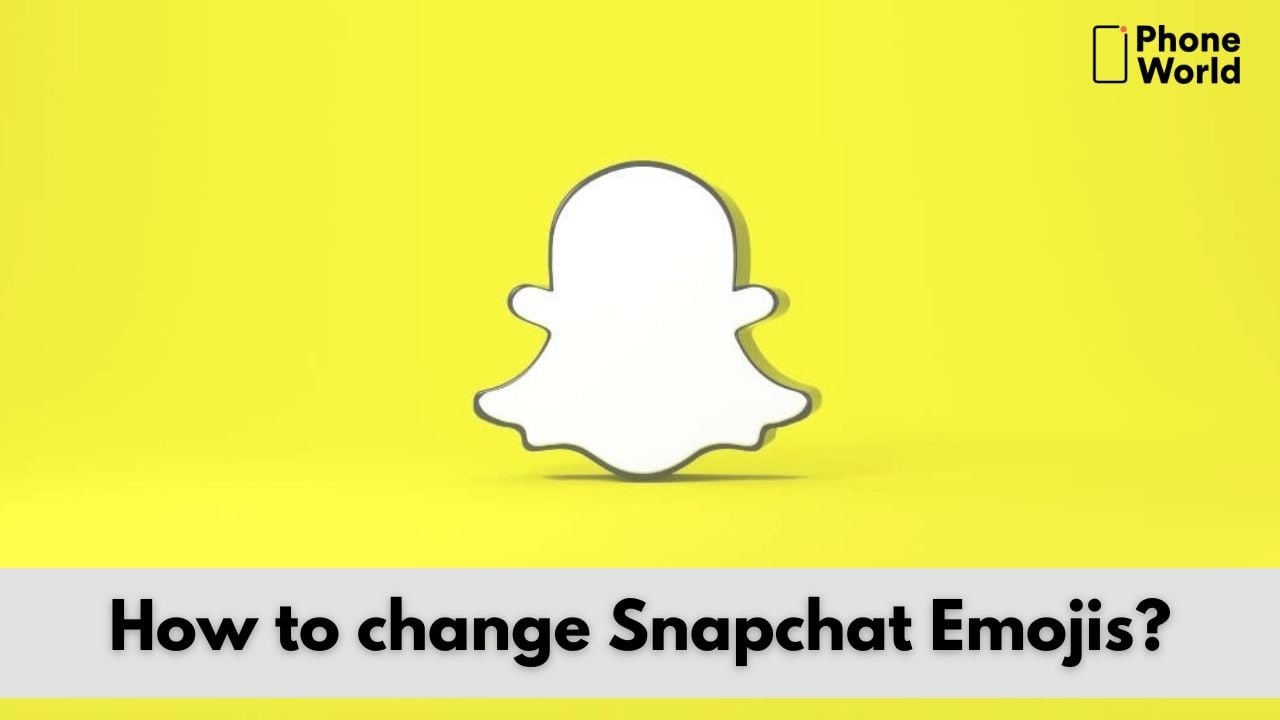
Snapchat is a short video fun app with a diversified group of audience. There are a number of interesting features on the app. You must have seen emojis next to your friend’s name in the Snapchat chat list. These emoticons, known as “Friend emojis,” symbolize your friendships and acquaintances on Snapchat. Though you may not know that these emojis can also be changed, and you can use your preferred emojis. You don’t need to worry as we are going to tell you how to change emojis on Snapchat.
The process of changing emojis in Snapchat are almost identical on Android and iOS. So we have mentioned the steps that will allow you to change Snapchat emojis on both iOS and Android platforms.
What are Snapchat Friend Emojis?
The friend emojis on Snapchat are determined by interactions with other Snapchat users. Snapchat monitors how frequently you communicate with someone and assigns them an emoji in response. Pink Heart, Red Heart, Yellow Heart, Grimace Face, Sunglasses Face, and Fire Emoji are the most popular Snapchat emojis.
How to Change Snapchat Emojis on Android and iPhone?
- First, visit Snapchat, open the chat section, and click on the three dots at the top right corner as you can see in the image.
- Now, tap on the ‘Customize Best Friend Emojis’ option.
- In the next step, click on the friendship emoji that you want to change. I have selected the ‘BFs’ emoji present on the fourth spot.
- Afterward, you will be presented with a number of emojis. Select one according to your preference.
- As you swipe back, you will see the emoji that you selected in the previous step.
How to Change Snapchat Emojis Using Settings in Snapchat?
- Open Snapchat and click on your bitmoji located at the top right corner as illustrated in the image
- Now, tap on the settings gear as pointed in the image.
- In the settings menu, swipe down and click on the ‘customize emojis’ option as you can see in the image.
- Afterward, choose the friendship option for which you want to change the emoji. We have chosen ‘Besties’ as you can see in the image.
- Now, from the list of emojis, choose the emoji of your choice.
- After selecting, as you swipe back you will see that the emoji you selected will be set as you can see in the given image.
FAQs
What does 😎 💕 mean on Snapchat?
The Pink Hearts emoji is used on Snapchat to represent your closest pals. The Face With Sunglasses emoji also shows your closest friends.
What does 👀 mean on the Snapchat story?
As a Snapchat+ subscriber, you will see the 👀 emoji next to Stories that a friend or friends have rewatched (as long as the Story has more than one view). Furthermore, you can also view the number of friends who have rewatched Snaps posted to My Story, Private Stories, or Shared Stories.
How long do Snapchat messages last?
Snapchat servers are programmed to automatically erase Snaps after all recipients have viewed them. After 31 days, Snapchat servers are programmed to automatically destroy unopened one-on-one Snaps. Snapchat servers are designed to erase unopened Snaps delivered to a Group Chat after seven days if they remain unopened.
Final Words:
We hope that after reading our article you will be able to easily change Snapchat emojis. So, if you like our article or have any queries regarding it, do mention them in the comment section.
Check out? Snapchat Gets New Dual Camera Feature,Here is How to Use it
https://www.phoneworld.com.pk/how-to-remove-snapchat-filter-from-saved-photo/
PTA Taxes Portal
Find PTA Taxes on All Phones on a Single Page using the PhoneWorld PTA Taxes Portal
Explore NowFollow us on Google News!