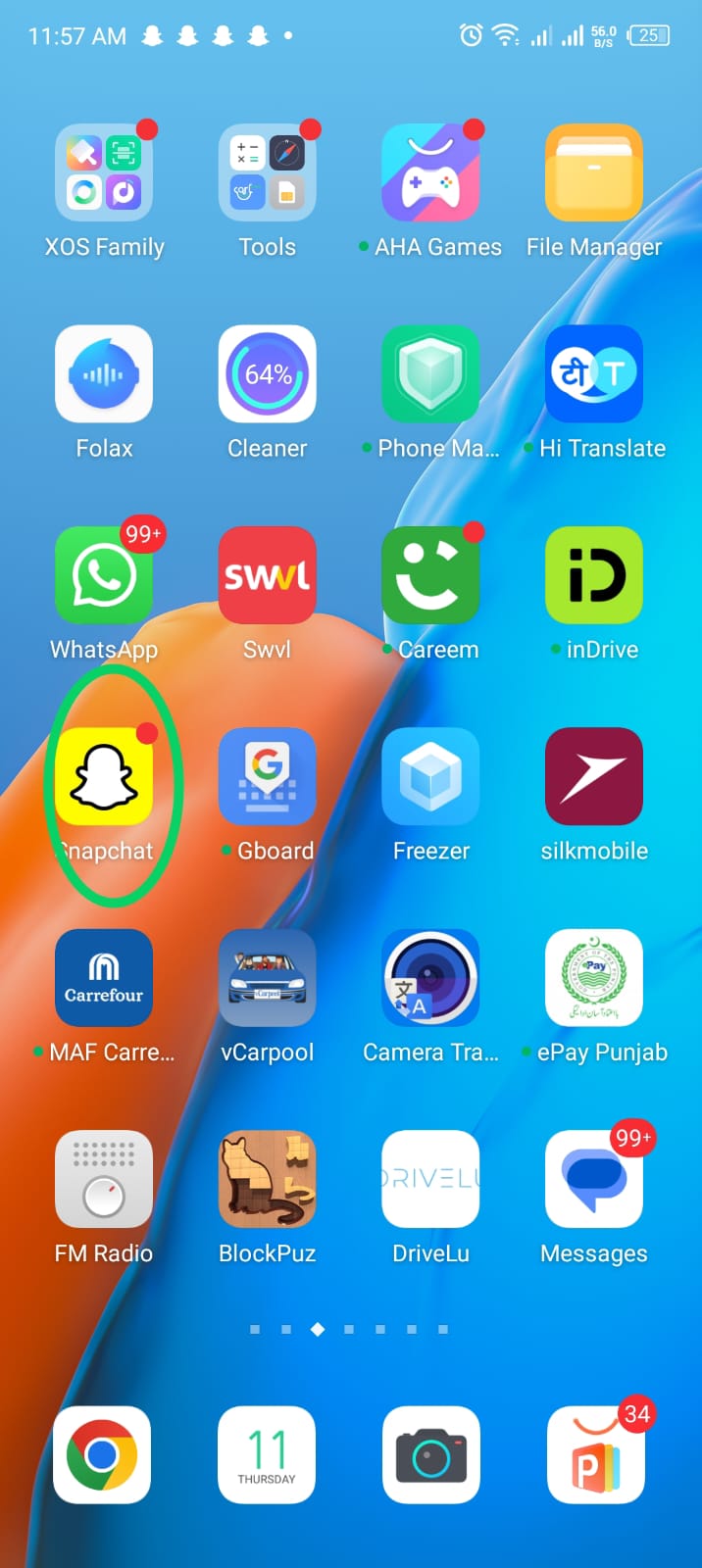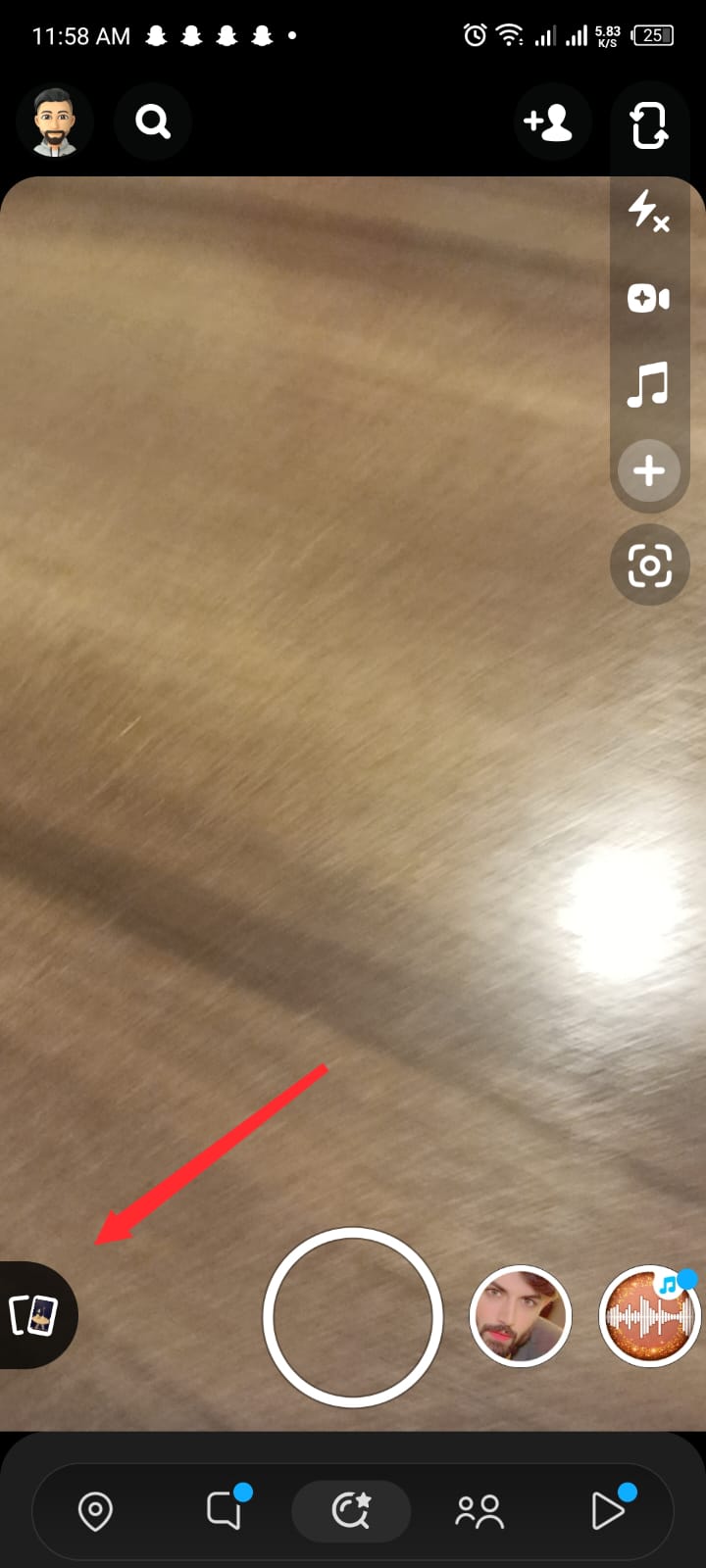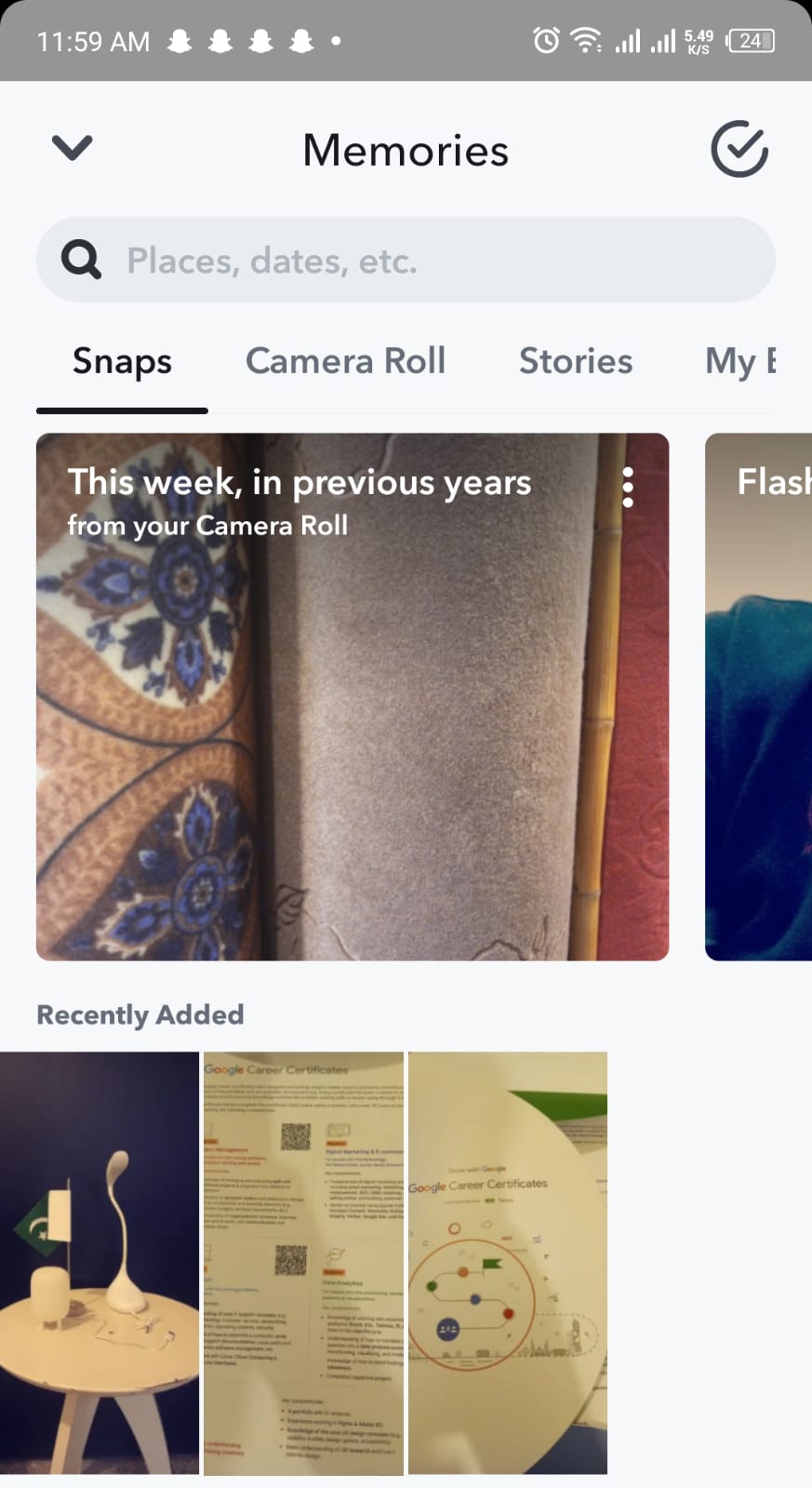How to Remove Snapchat Filter from Saved Photo?
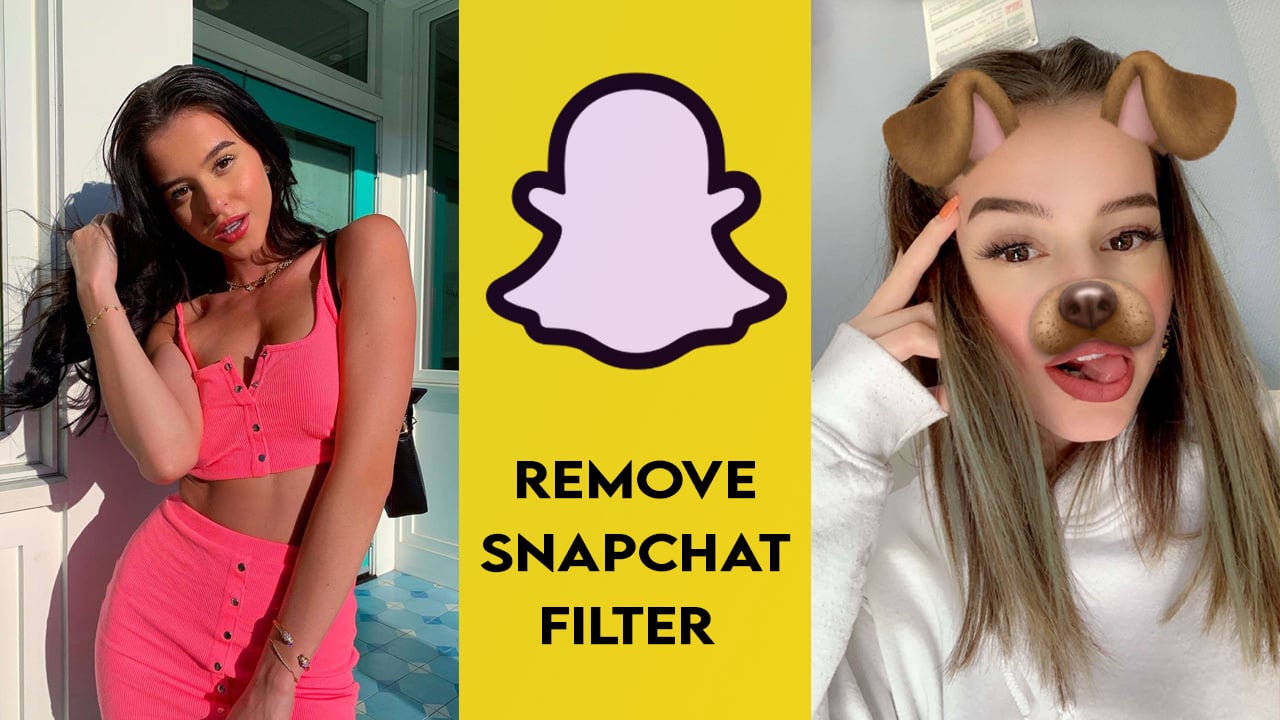
Can you remove a filter from a saved Snap? This is one of the questions asked by almost all Snapchat users. Snapchat filters may be a fun way to give your photos some uniqueness and flair, but what should you do if you want to remove them from saved photos? You don’t have to worry as there are some methods you can use to remove filters from saved photographs. This guide will show you how to quickly and effortlessly remove Snapchat filters from saved images, whether you want to return a snap to its original condition or just want to get rid of a filter you no longer enjoy. Grab your phone, then get ready to discover how to remove Snapchat filters from saved photos like an expert. But before moving on to the guide, we are going to mention some of the most trending filters on Snapchat.
Trending Filters and Lens on Snapchat
Let’s learn more about Snapchat filters before discussing how to remove them. If you are too bored then these Snapchat filters will surely brighten up your day. Snapchat is bursting at every corner with hilarious and entertaining filters and lenses that enhance your photos. So, do you know which ones are popular right now? If not, there is no need to panic as we’ve included the most popular lenses and filters below. So, let’s take a look at the whole list below!
- Stella Lens
- Luminous Love Lens
- Small Face Lens
- 90’s Love Lens
- Saturation Lens
- Cary Lens
- Self heart Alphabe Lens
- Sunshine Kiss Lens
- Eyebrow Lens
- BW Motion Lens
- HDR EV Lens
- Heart Lens
- Present X1 Lens
- HDR Face Lens
- HDR 2 Lens
- Cute Anime Lens
- Vivid X HDR Lens
- Omar White Lens
- Breezy Gold Lens
- Soft Baddie Lens
- Face u Lens
- Blizz Cam Lens
- Naif Lens
- Bert Lens
- Cheeseburger Lens
- Valencia Lens
- XXXTentacion Lens
- Big Eyes Lens
- Material Gurl Lens
- Aesthetic Green Lens
- Fun Face Lens
There are a number of other filters as well, click here if you want to check them out.
How to remove the Snapchat filter from saved photos?
- First of all, launch Snapchat on your smartphone.
- Afterward, click on the gallery option from the main interface as highlighted in the image.
- Choose the photo you want to remove the filter from.
- Now click on the three-dot menu at the top right corner.
- From the menu, click on ‘Edit snap’ as illustrated in the image.
- Now, you can swipe left and right between the filters to choose the empty one to remove the filter, as you can see in the image.
FAQs
Q. What are Snapchat filters?
The Snapchat app adds graphical overlays known as filters to your photographs. Filters show your location or event at a certain venue, add colours, and do a lot more. Swipe to see the different filters both before and after taking a picture.
Q. Will removing a Snapchat filter from a saved photo restore the photo to its original quality?
A: Removing a Snapchat filter from an image that has been saved can not always bring back the photo’s original quality. There can be a slight loss of quality or detail, depending on the photo and the filter.
Q. Can I use the same techniques to remove a Snapchat filter from a saved video?
A: Yes, you may remove Snapchat filters from saved videos using the same techniques you would for images. However, keep in mind that the editing procedure for videos could be more difficult and take longer.
Q. Is it possible to stop Snapchat filters from ever showing up on saved photos?
A: Yes, you can disable the “Save to Camera Roll” function in Snapchat settings to stop Snapchat filters from showing up on saved photographs. By doing this, Snapchat won’t be able to save filtered images to your camera roll.
Q. Can Snapchat filters be removed using any other picture editing software or tools?
A: Yes, you can remove Snapchat filters using a variety of picture editing software and tools. Adobe Photoshop, PicsArt, and GIMP are among the most popular choices.
Final Words:
We hope that till now you will be able to easily remove Snapchat filer from saved photos. If you like our article or have any queries regarding it, do mention them in the comment section!
Check out?
What Does Purple Lock on Snapchat Story Mean?
How To Change Username on Snapchat: The Guide for Snapchat Geeks
How to change Snapchat Emojis? Easy Steps
Snapchat Gets New Dual Camera Feature Here is How to Use it
PTA Taxes Portal
Find PTA Taxes on All Phones on a Single Page using the PhoneWorld PTA Taxes Portal
Explore NowFollow us on Google News!