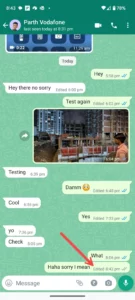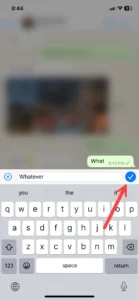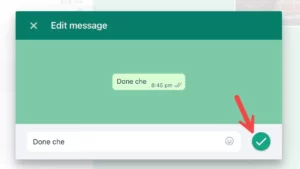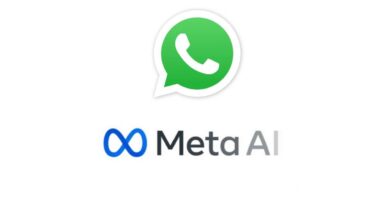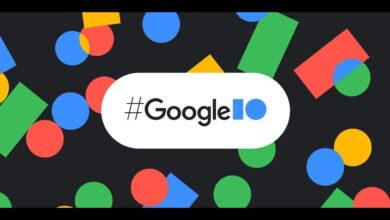How To Edit WhatsApp Messages Once They Are Sent?
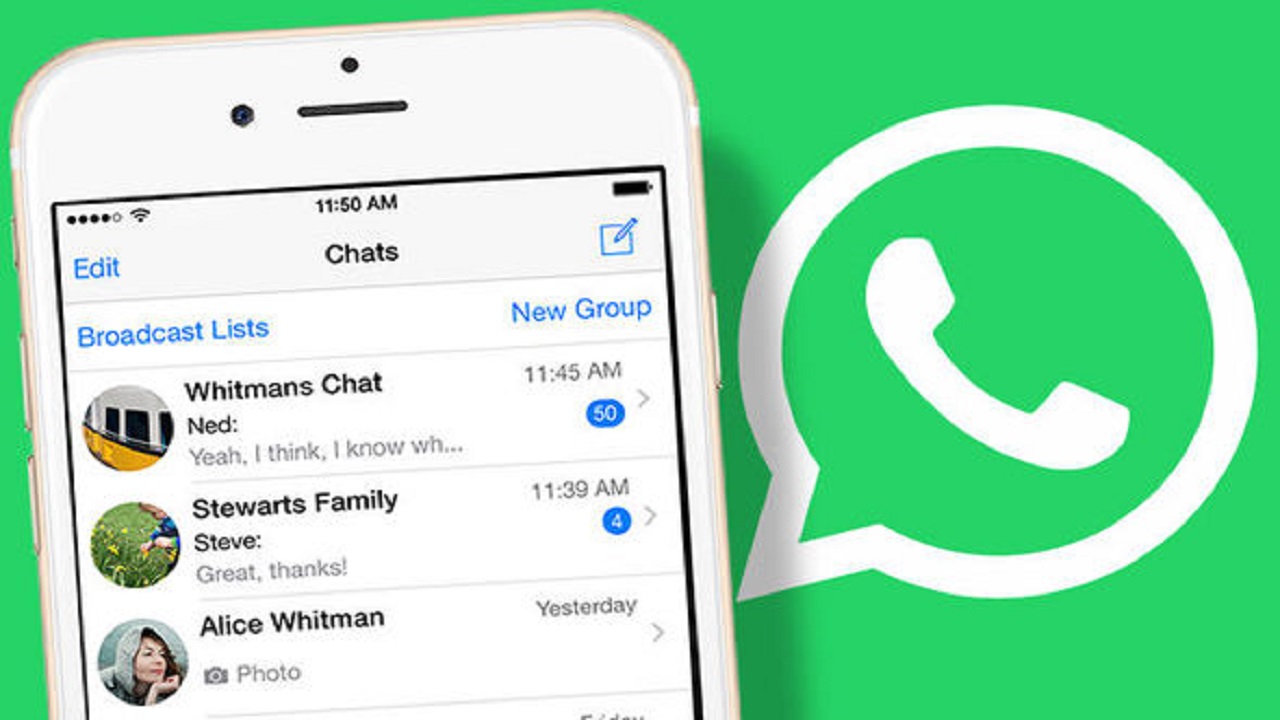
Typos and grammar mistakes are quite common while texting. WhatsApp being the world’s biggest chat app, recently announced a feature to edit text messages to take care of such typos. So, in this article, I am going to jot down all the methods you can follow to edit WhatsApp messages. Let’s get started.
Basic Requirements
|
Editing WhatsApp messages on Android:
- Open WhatsApp on your Android phone and open a conversation.
- Tap on a message for a few seconds you want to edit.
- Open the three-dot menu in the upper-right corner.
- Select Edit.
- Fix your typos or enter a new message and tap the checkmark beside it.
- Here you go. The recipient will only see the new message with the Edited banner under it.
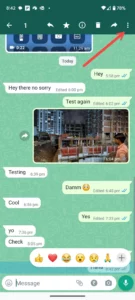
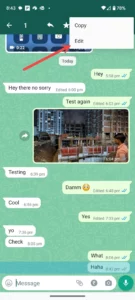

Editing Messages on WhatsApp iPhone:
- Go to a chat thread in WhatsApp for iPhone.
- Tap on a message for a few seconds and tap Edit from the floating menu.
- Type a new message and tap the checkmark.

How to edit WhatsApp text on Windows:
- Open WhatsApp and open a recent conversation.
- Right-click on a WhatsApp message you want to edit.
- Select Edit.
- Type a new message and check the original one at the top.
- Click the checkmark to confirm the new text.

How to edit WhatsApp Texts on Mac:
- Open a chat in WhatsApp for Mac.
- Right-click on a message and select “Edit” to open a pop-up window to edit the message.
- Edit or write a new message and click the checkmark.
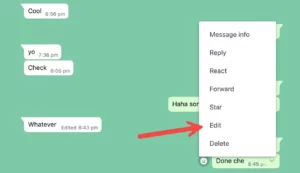
Follow the same steps if you are using WhatsApp on Google Chrome, Microsoft Edge, or Safari for editing.
PTA Taxes Portal
Find PTA Taxes on All Phones on a Single Page using the PhoneWorld PTA Taxes Portal
Explore NowFollow us on Google News!