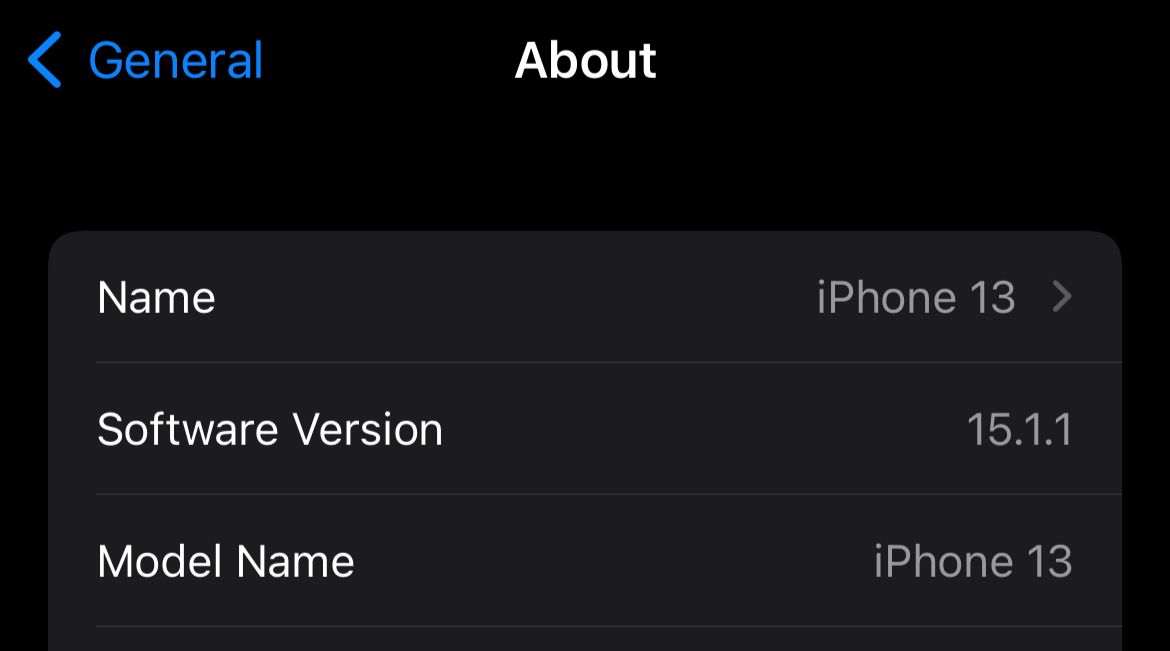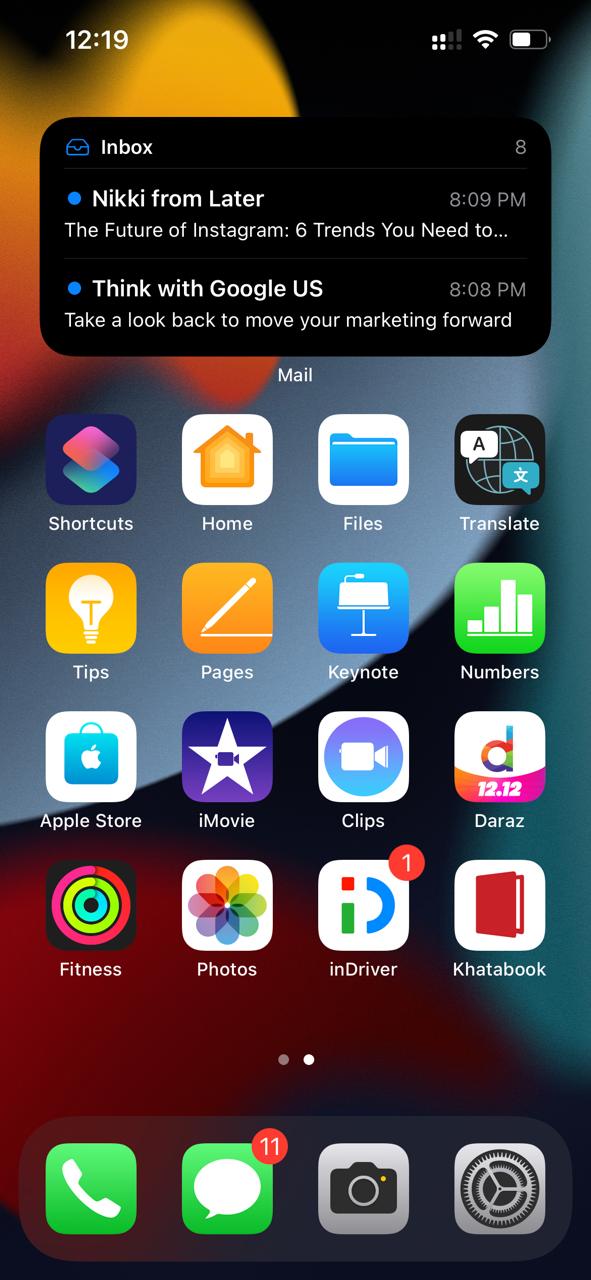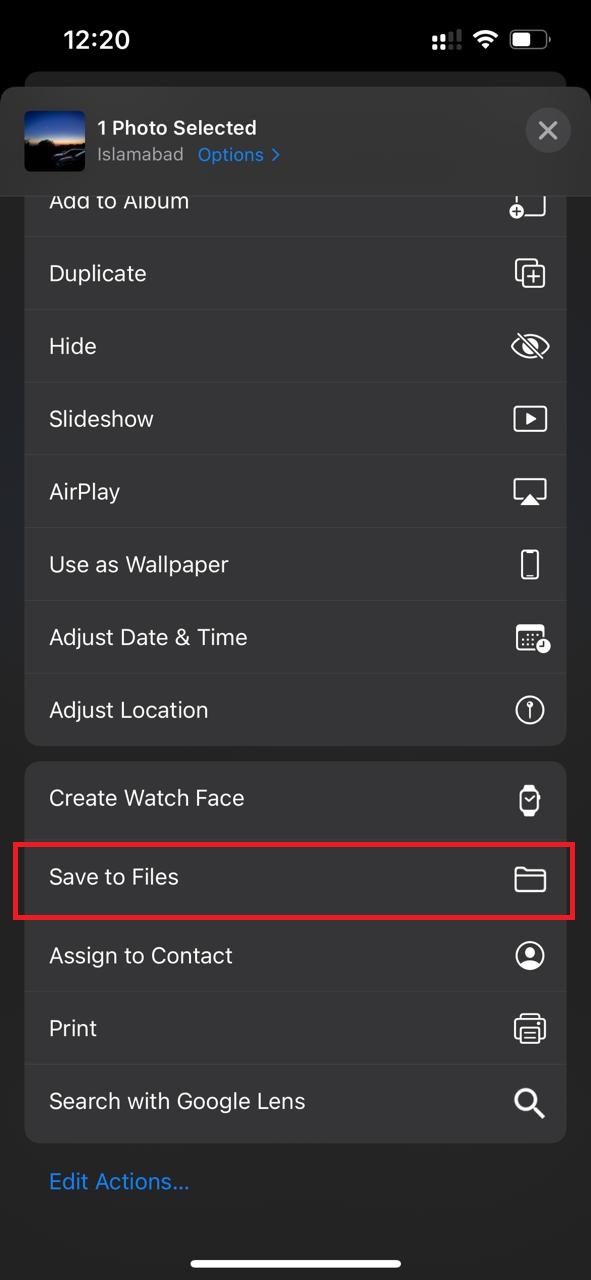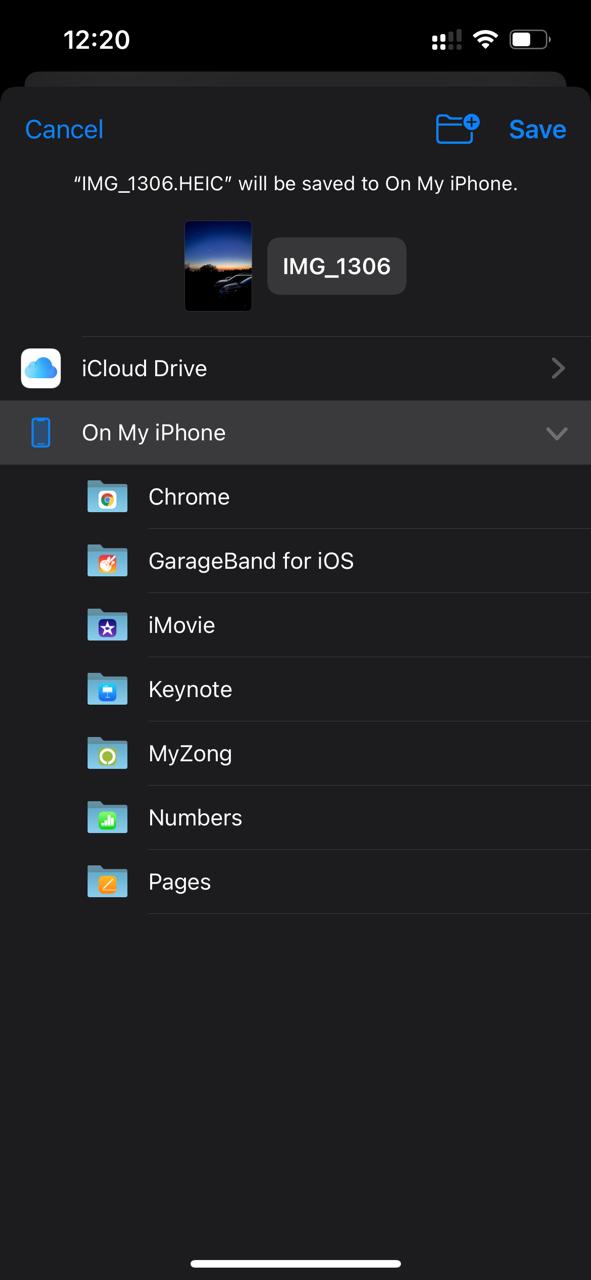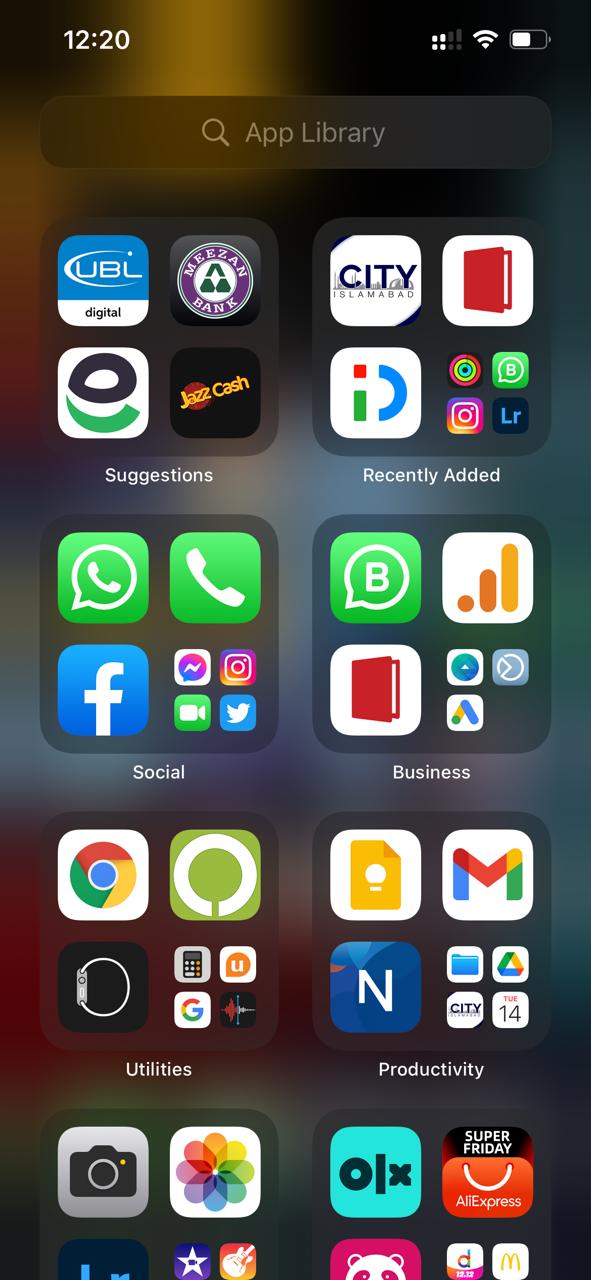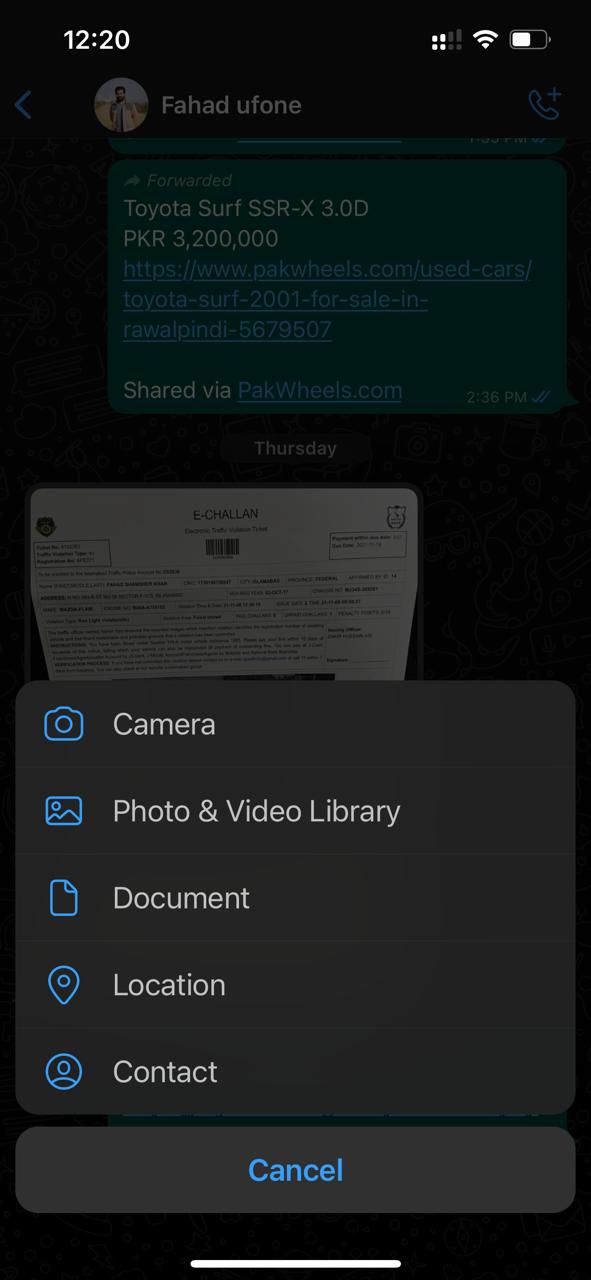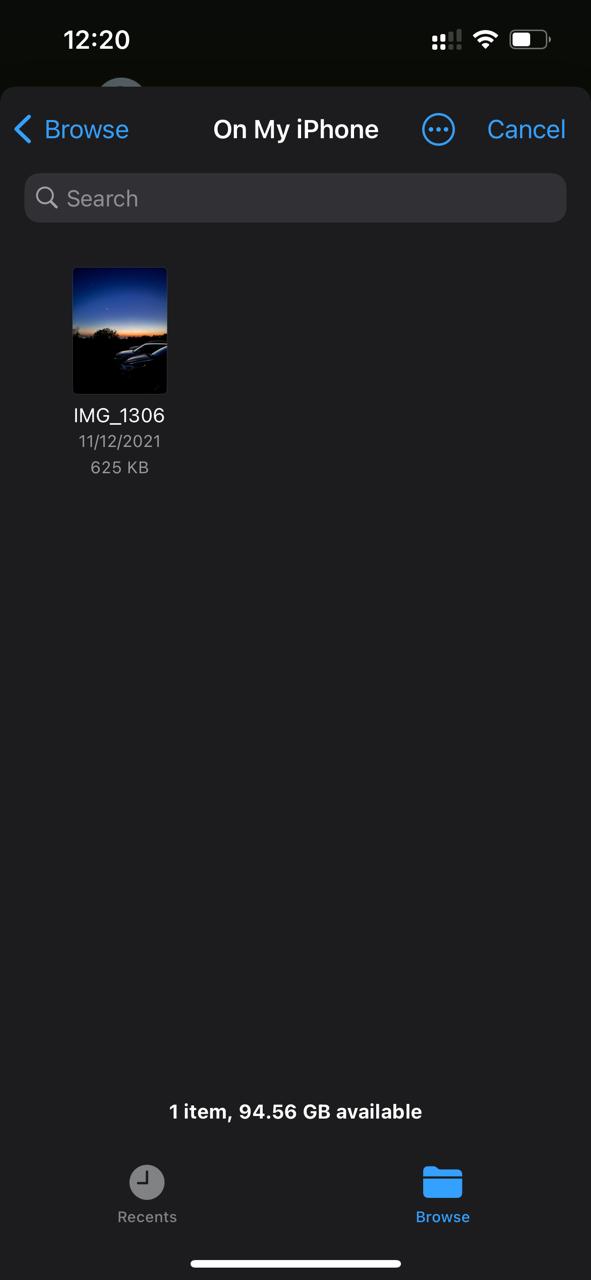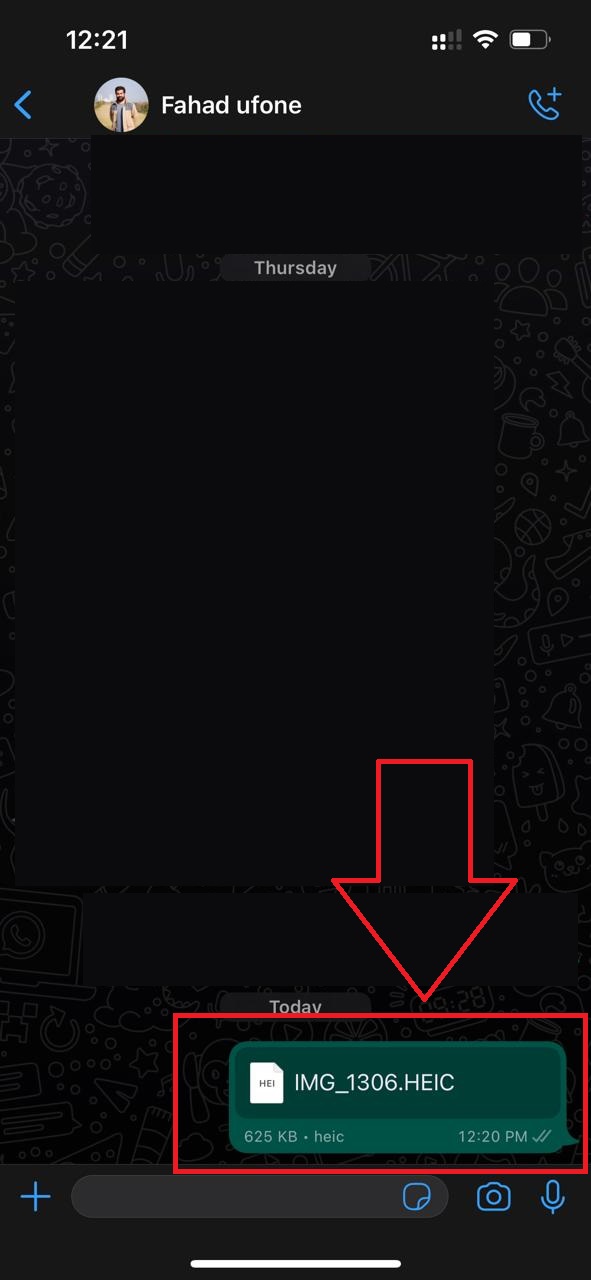How to Send Photo as a WhatsApp document on an iPhone?
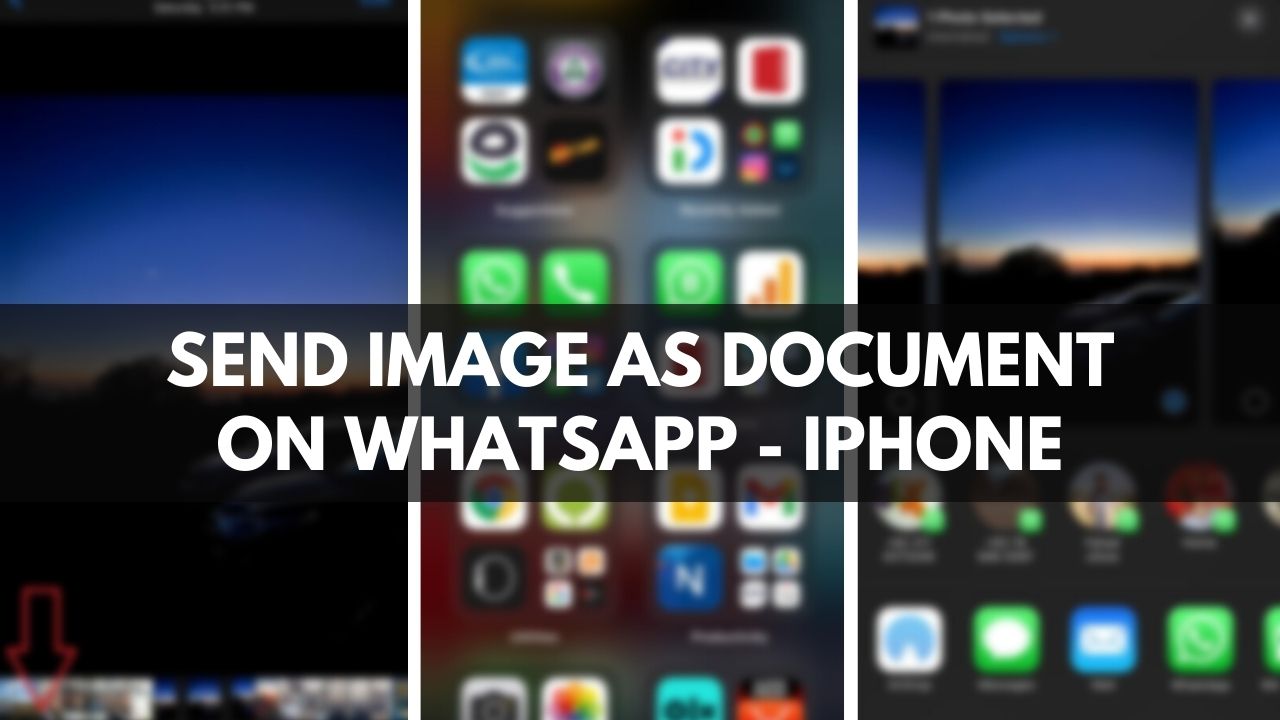
When you want to send official photos and videos to anyone or a collection of photos, then you send them as a document file. In most cases, people use a number of third-party options like Google Photos, Dropbox, and others to send photos or videos as uncompressed files on WhatsApp. Luckily, there is a method through which you can send high-res photos or videos on WhatsApp without any compression problems. The best part is that you do not require any third-party application to do so. So we are going to present a guide that will let you know how to send photo as a WhatsApp document on an iPhone?
One of the nasty habits of WhatsApp is that it compresses photos before sending them to any contact. Consequently, the photos you share with your friends or family are not the photos that you clicked on, specifically in terms of quality and resolution. Often, this process renders the images useless to be used on larger screens or even while taking the print. Sharing high-quality photos is a very simple task on Android on android though it’s not the same on Apple devices. So the guide we are going to mention will prove to be really useful for all those who want to send high res photos in WhatsApp on iOS. So send image as document in whatsapp iPhone by following our blog.
How to send photos as document in WhatsApp in iPhone?
Before moving forward, we would like to mention an important thing which is as follows.
Point to be noted:
We are going to provide the guide through the iPhone 13 and iOS version 15.1.1. So, if you try the technique with any other iPhone (iphone 11, iphone 12, iphone 13, iphone x, iphone 8) or software version, then the process may differ slightly.
How to Send Photo as a WhatsApp document on an iPhone?
Follow the below-mentioned guide to send pictures as documents on iphone.
- First of all, open the Photos app from the main interface.
- Now, from the list of photos, select any photo that you want to send as a document and tap on the save option as highlighted in the image.
- After clicking, a list will appear in which you will have to scroll down and click on ‘save to files’ as shown in the given image. (send pictures in document format in iPhone)
- Now, choose the destination in which you want to save the image as a file.
- Afterward, open WhatsApp from the main menu.
- Now choose the recipient you want to send the file, and click on the media sharing option. Tap on the document option.
- Afterward, select the photo that you have saved earlier.
- Now click on the send option as you can see in the image.
- Finally, you have sent a photo as a file on Whatsapp on iPhone.
After following the above-mentioned article, you can send photos as documents in iphone.
Check out: How To Download WeTransfer Files On iPhone
Final Words:
The aforementioned guide is made after hours of research work. If you like our article or have any queries regarding do mention them in the comment section!
Check out? How to create NFT? Is it a Good idea?
PTA Taxes Portal
Find PTA Taxes on All Phones on a Single Page using the PhoneWorld PTA Taxes Portal
Explore NowFollow us on Google News!