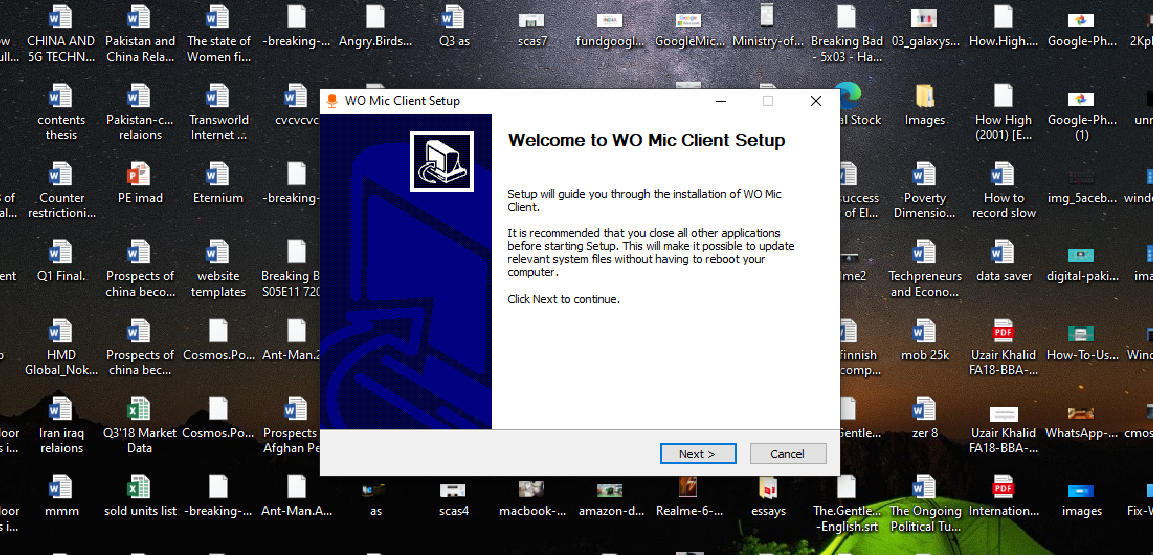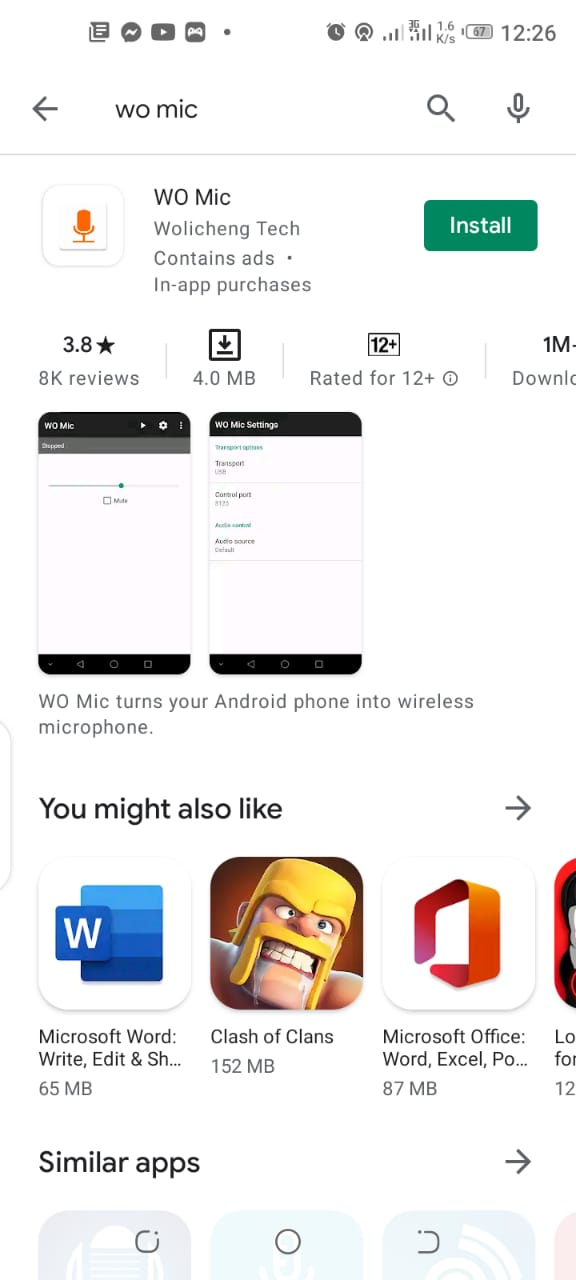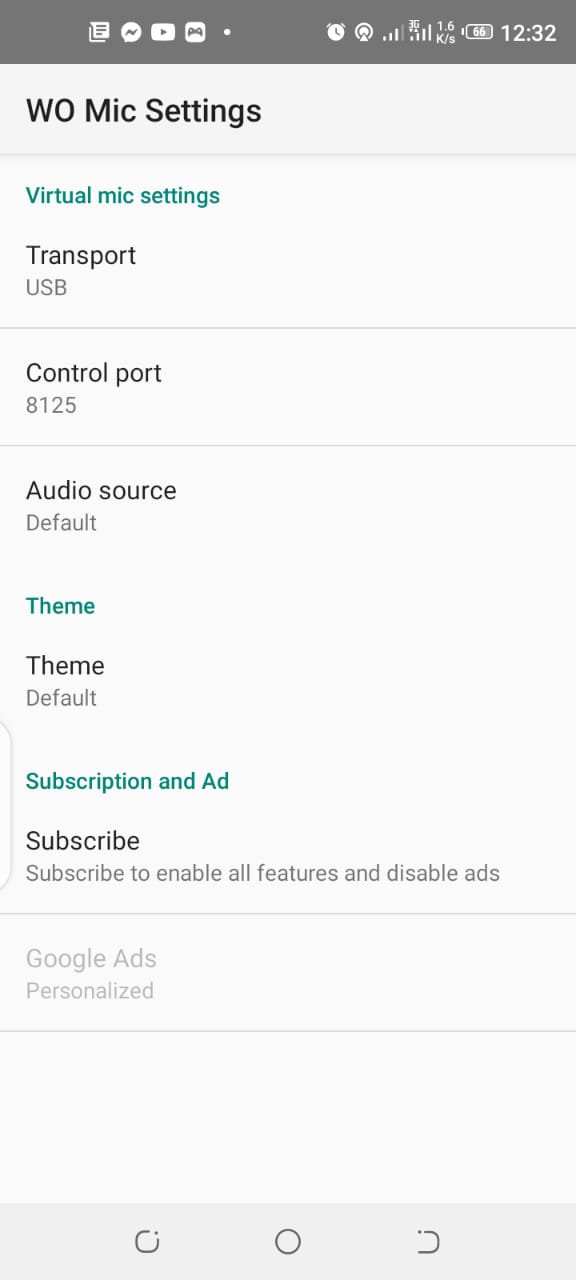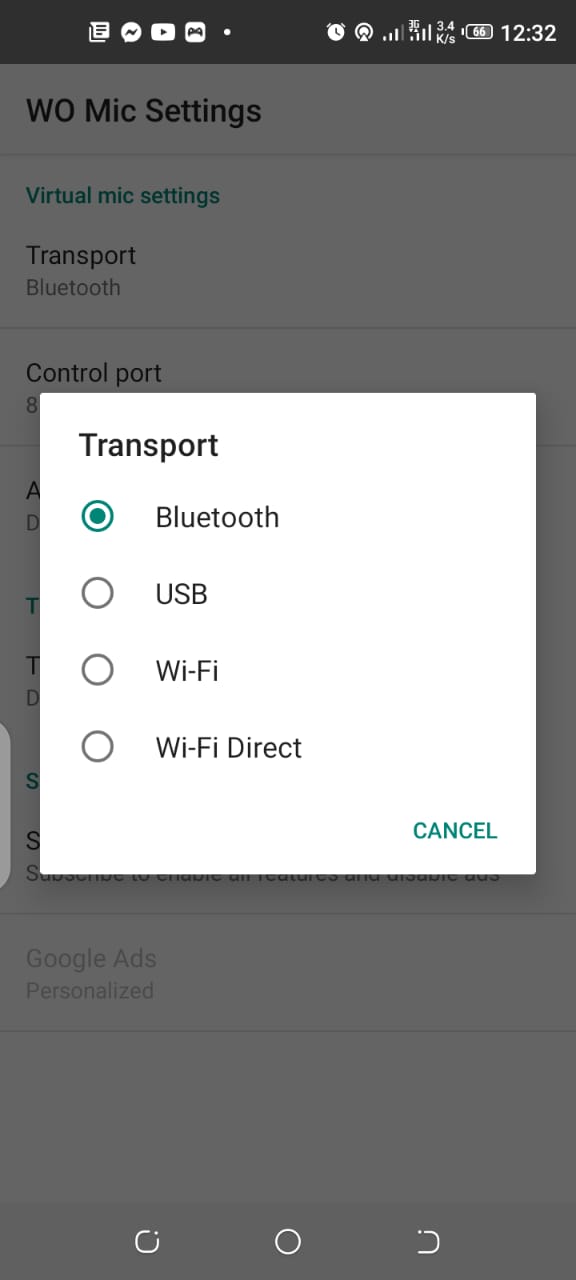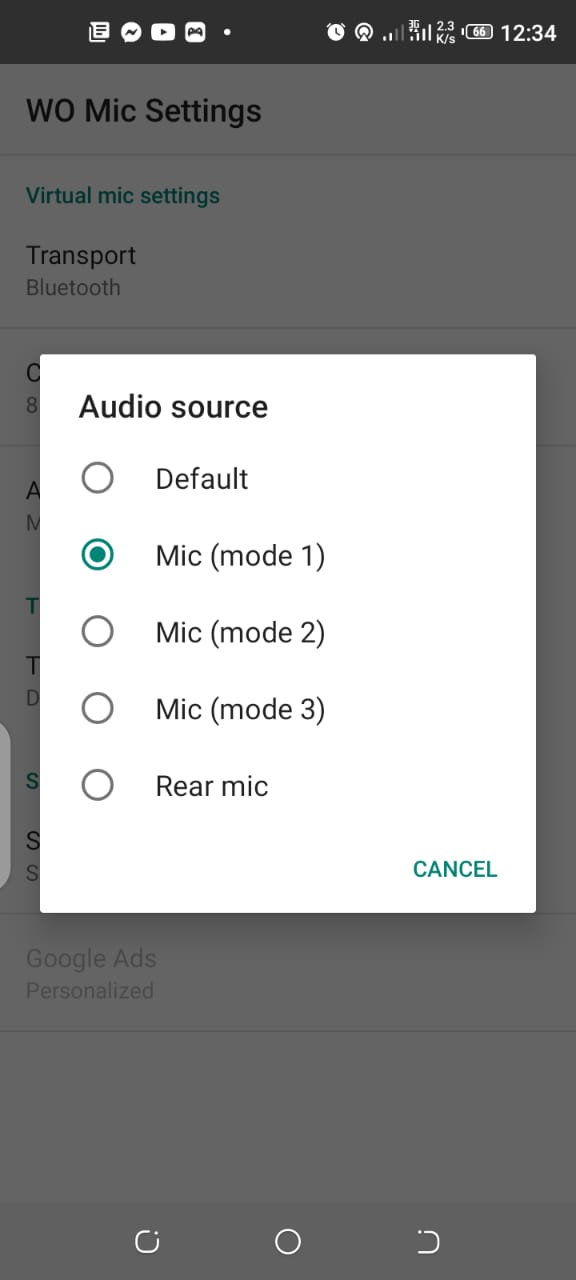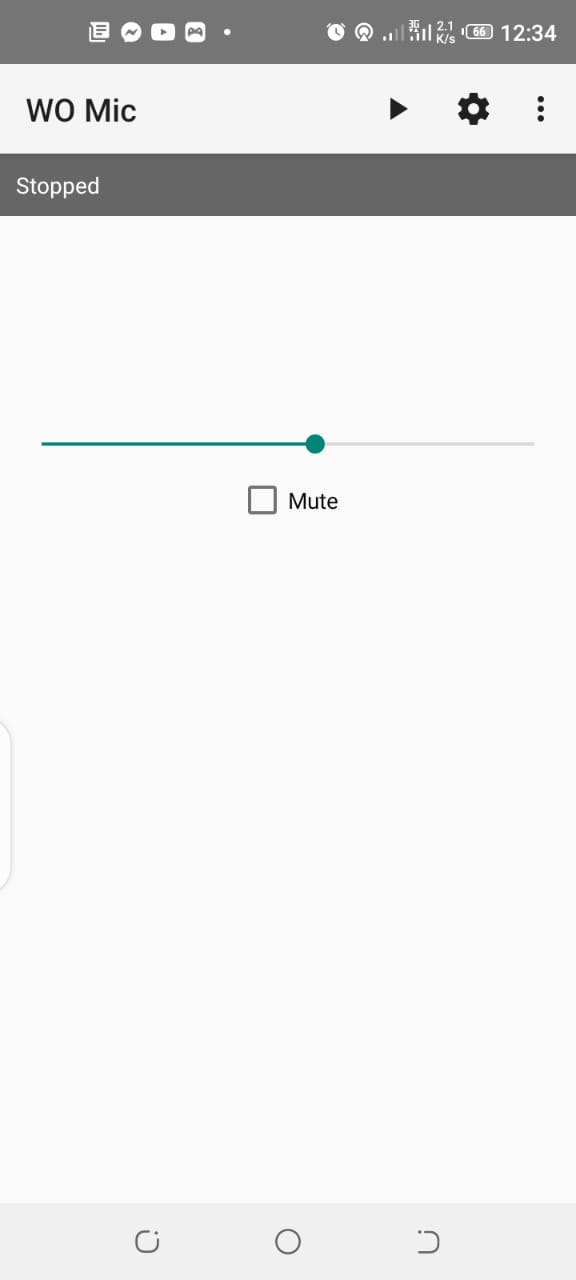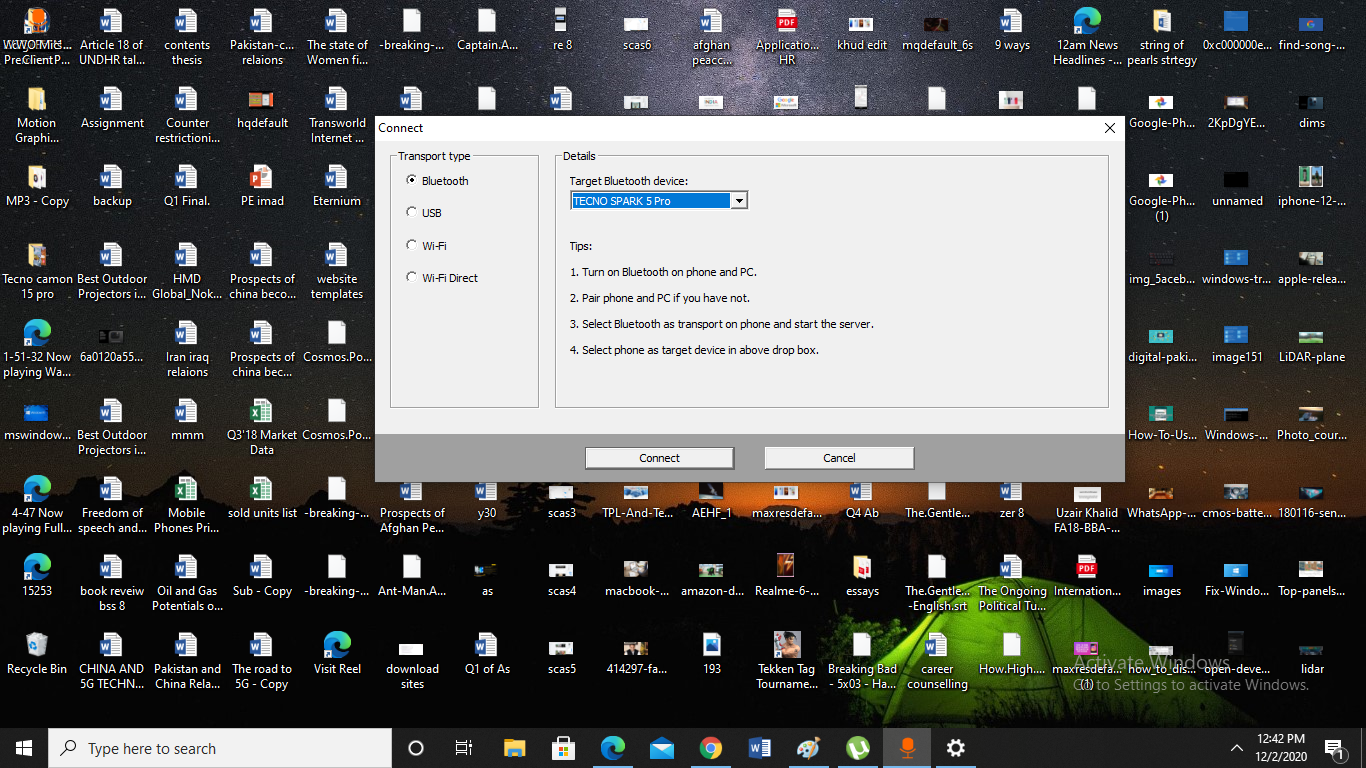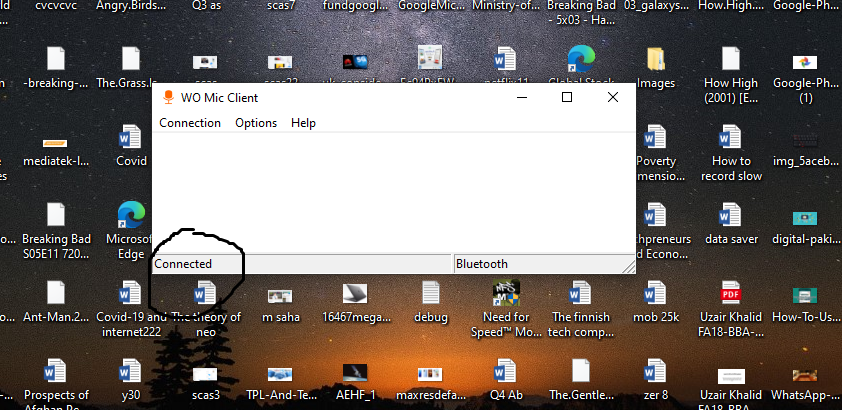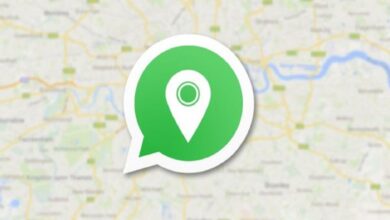How to use your android phone as a Computer microphone?

You always need a pair of good headphone with a sound mic while talking to somebody or attending a conference call via PC. The computers or laptops of daily use don’t come with a built-in microphone as its not a phone. So, it doesn’t matter whether you purchase any laptop or PC, it won’t have a microphone. Modern expensive laptops do possess a microphone, but still, people choose to use an external one because the built-in ones are not very much effective. However, a microphone is a very important tool in the age of pandemic. People study and work from home and they desperately require microphones interact with others. There are a number of portable mics available in the market but why waste money when you can use your android smartphone as a mic. So for those who do not have a built-in microphone on their PC, I am going to tell you how to use your android phone as Computer microphone?
How to use your android phone as a Computer microphone?
We will use Wo Mic to carry out this task. WO Mic is primarily a desktop client that converts any Android into a microphone for the PC. So, let’s start.
- First of all, you need to download and install wo mic tool along with its drivers on your Windows PC by clicking on this link.
- Now download the latest version of Wo mic app on your Android phone.
- After downloading, now launch the app and visit its settings menu.
- Now from the settings menu, click on the transport and select Bluetooth in order to connect it with the PC.
- From the same settings menu, go to the audio source and choose any mic.
- Now go to the home page and tap on the play icon as illustrated in the image.
- Afterwards, launch the software on your PC and in connectivity select Bluetooth and pair it with your phone as shown in the image.
- After pairing, click on connect and you will be able to use your android as a microphone for your PC.
Check out? How to Enable or Disable Pop-ups in the Chrome Browser?
PTA Taxes Portal
Find PTA Taxes on All Phones on a Single Page using the PhoneWorld PTA Taxes Portal
Explore NowFollow us on Google News!